How to customize your form design?
Form design plays a vital role in any type of form you create. Before answering the questions, the respondents will decide if an online form looks engaging or professional with a single glance. That’s why forms.app offers numerous design options and ready-to-use themes for your online forms. Let’s see how you can easily customize your forms and create the right effects on respondents.
Select a theme
How awesome would it be to have your form designs in seconds? That’s right; you have the option to use form themes to change your form design instantly. Simply click on Themes once you are in the Design section and select an expertly designed theme for your form.
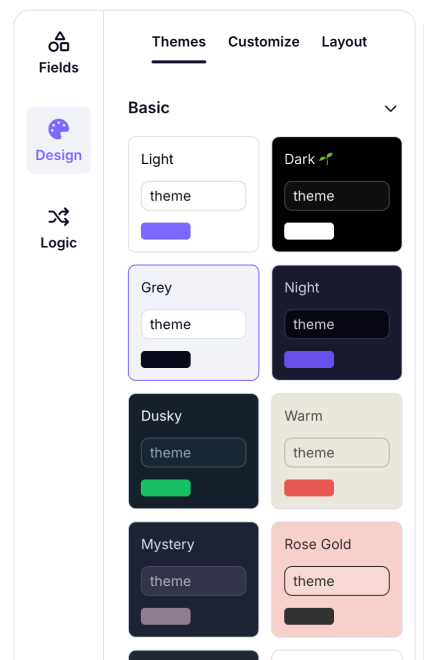
An image showing how you can access the “Themes” menu from the “Design” section
Change colors
Whether you apply a theme or customize your forms from scratch, you can change colors in your forms. From the main color to the answer color, you can change colors and the general aura of your online form.
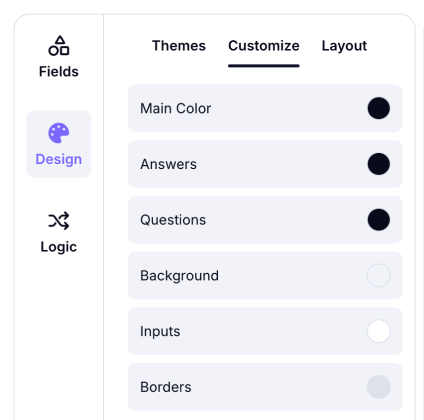
An image showing the color changing area from the “Customize” section
Choose a new background image
While colors work wonders as a background, you may also use images. On the customization menu, easily select an image from Unsplash or upload it from your device. By visiting the related articles, you can check out how to upload a background image to your form.
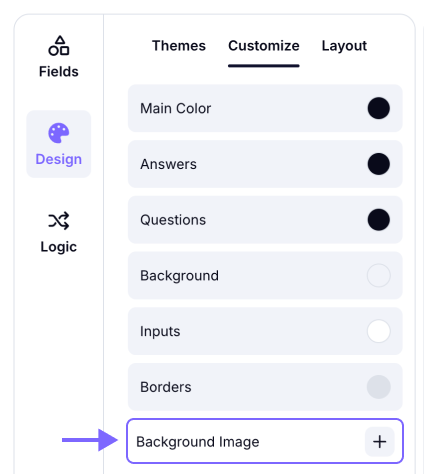
An image showing the “Background Image” button, which you can find in the “Customize” section
Select a view type
forms.app offers two view types for any form: step view and list view. In step view, people will see your questions one by one, while in list view, all fields will be visible from the start. You can easily change view types on the Design tab in the Layout area.
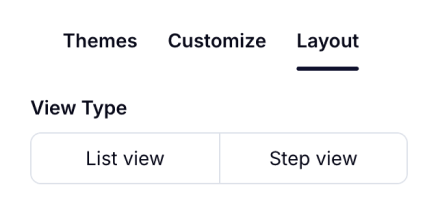
An image showing the place from the “Design” tab and the “Layout” section where you can change your form’s view type
Populate your forms with images
You can make your forms more engaging and eye-catching by adding image content, media to the form fields, or editing layouts.
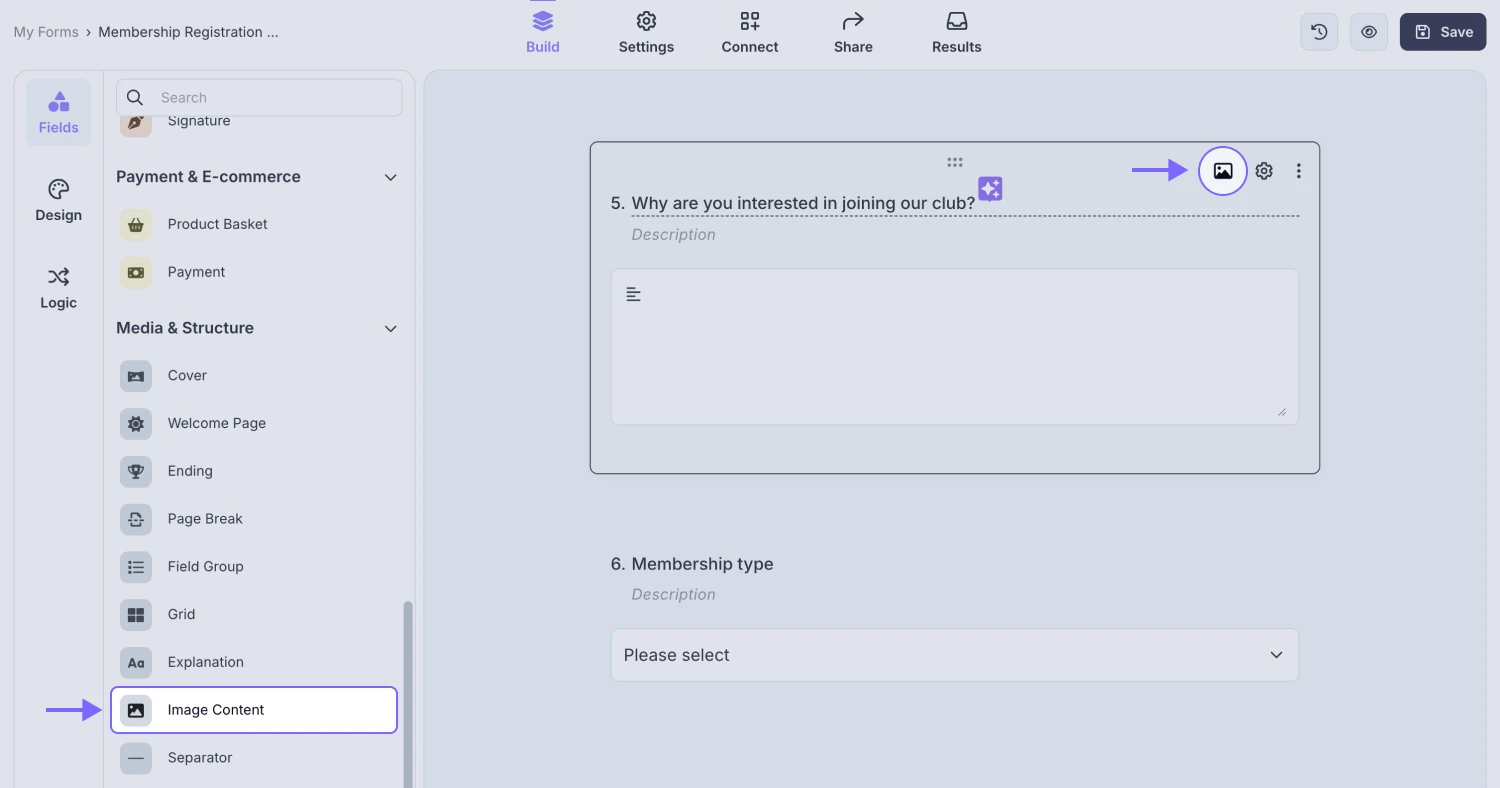
An image showing the “Image content” field, which you can easily add from the field menu on the left
Add your company logo and cover
You can add your firm’s logo and cover to your form. Simply add an image content field and upload/select awesome photos for your online forms. You can also display your company logo on your forms and adjust its size.
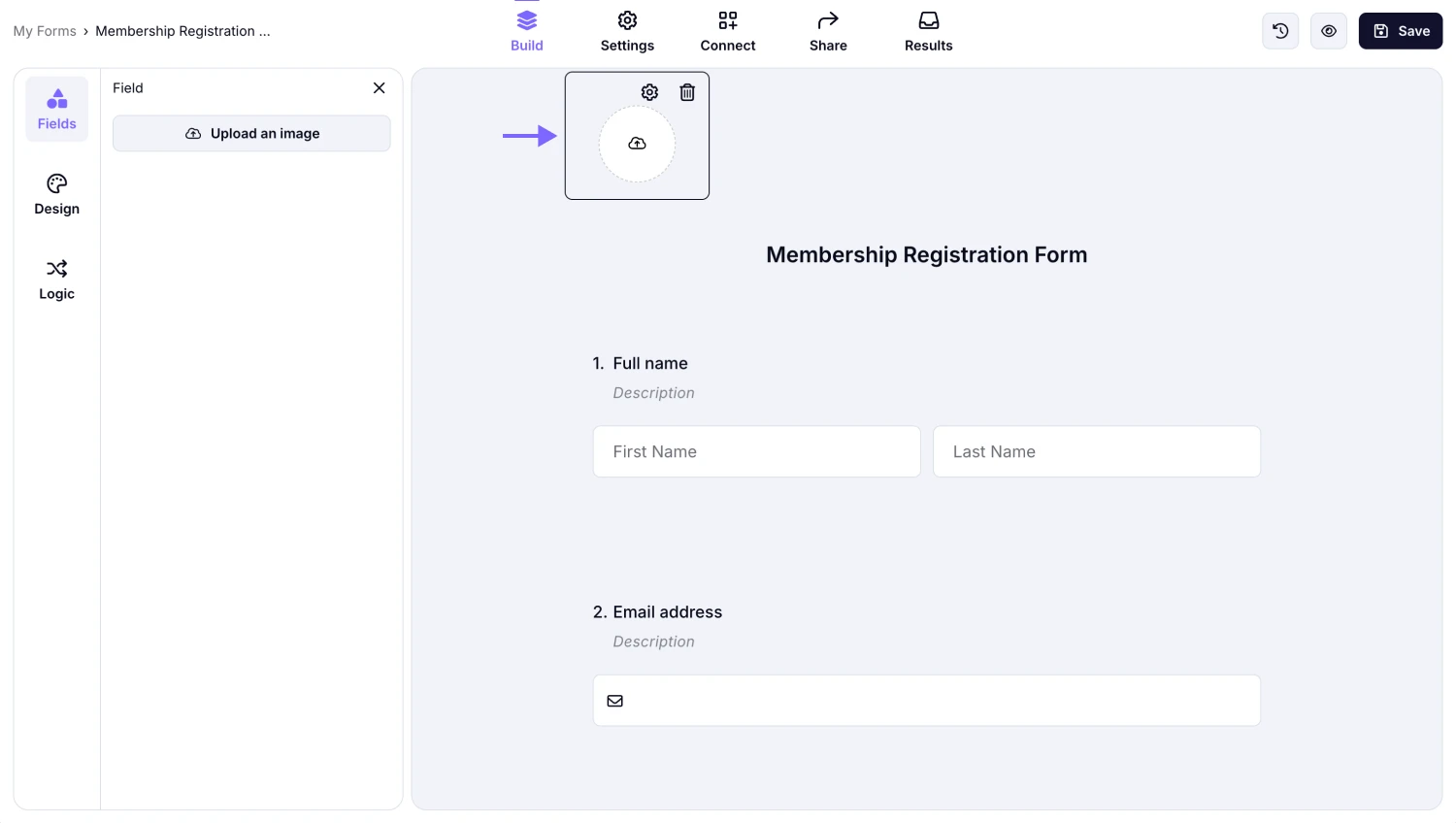
An image showing the “Logo” field, which you can easily add from the field menu on the left
Access the ultimate freedom with CSS
In addition to advanced customization options, forms.app offers a CSS panel for you to change your form designs freely. Check out our CSS article and see a few examples to get started.
Please note that the CSS customization feature is only available for users on the Pro plan and higher.
Please feel free to visit other articles on Style & Design and start creating awesome-looking forms today!