List View & Step View
When it comes to view types, forms.app offers you two great options to choose from: list view and step view. Let’s see them with examples and help you choose which one is the best for you!
You can always switch the form view from the Step view to the List view or back by opening the Design tab and accessing the Layout section:
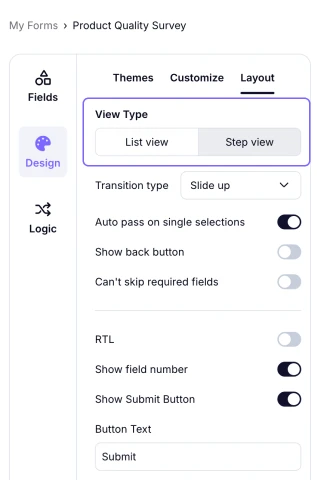
An image showing where you can change your form view by accessing the Design tab and going to the Layout section
Step view
Step view refers to a viewing type where the respondents can see and fill in the form fields one by one. You may prefer this option, especially when some questions are related to each other.
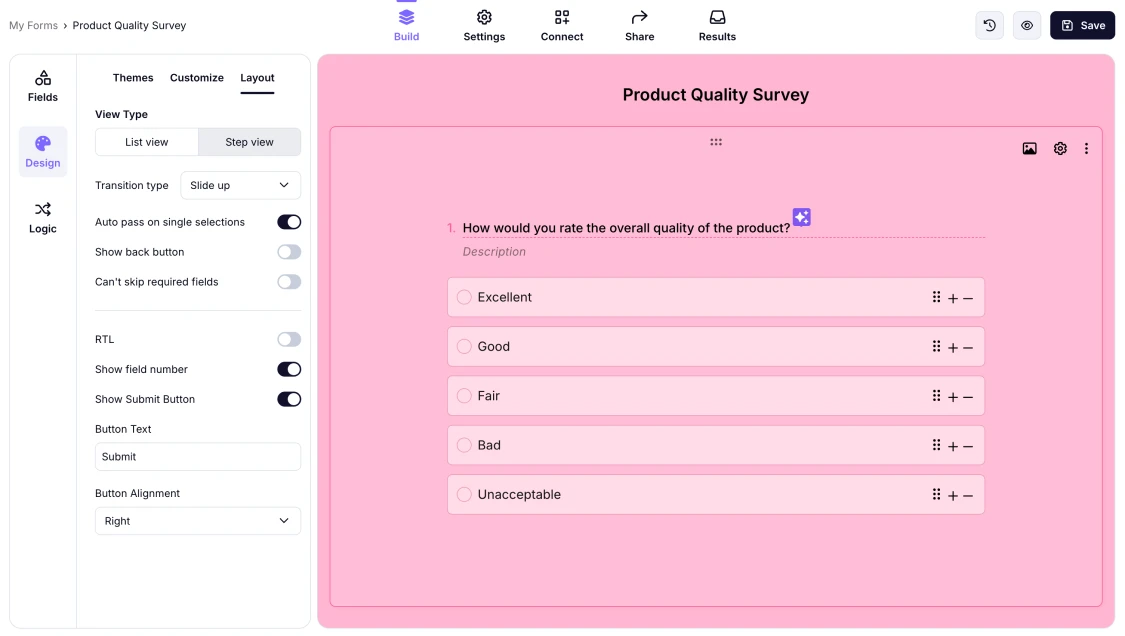
An image showing an example of the form where the Step view is selected
Under Step view, you have additional options. You can change the transition type, enable auto-pass on single selections, show the back button, and require answers to show the next question.
List view
List view is the second option, where the visitors see all the form fields in a list form. This viewing option may be the best if you want to show the length of your forms to the visitors.
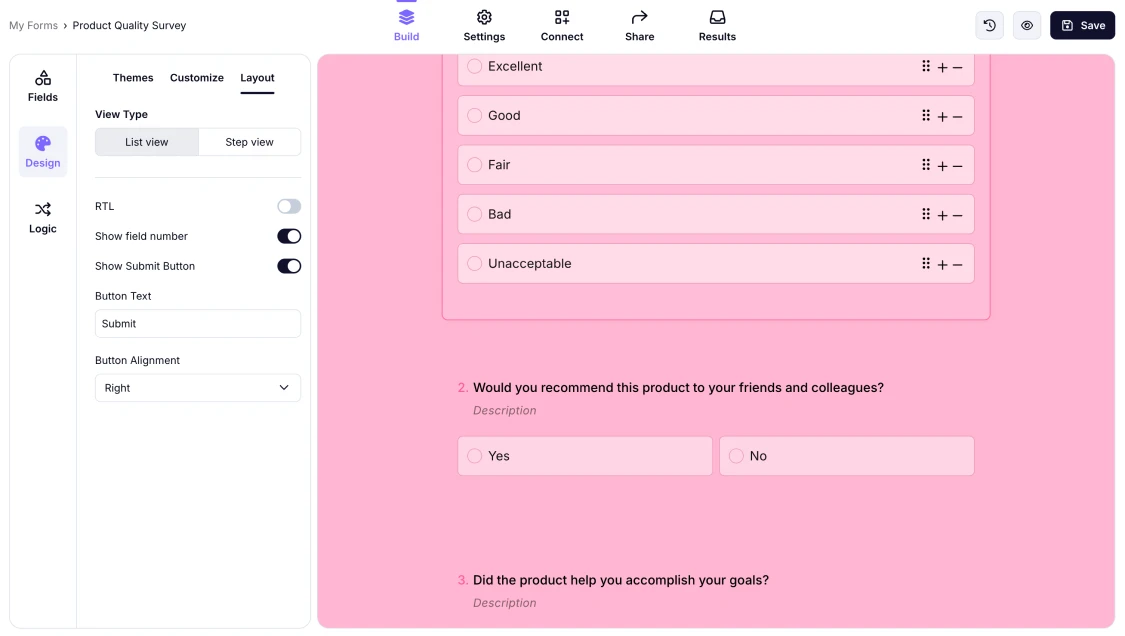
An image showing an example of the form where the List view is selected
To learn more about other customization features and options, please visit this page.
Please note that some field media layouts are only available in Step view.
Currently, you can only use the Step view option with a single field on the page. However, as a possible workaround, you can switch your form view to the List view and add a Page Break field to your form to make it look more structured.