How can I add a logo to your forms?
Looking professional depends on many factors, from your content to design. Even the simplest typos may undermine your efforts to look professional. That’s why you should pay attention to these details and build a strong trust with respondents. Displaying your company logo is definitely one of them. Let’s explore how to add a logo to your forms and why it's beneficial.
How to display your logo in your forms
Adding a logo and adjusting it according to your forms is quite simple on forms.app. All you have to do is:
1. Find the “Logo” among other form fields in the Essentials section:
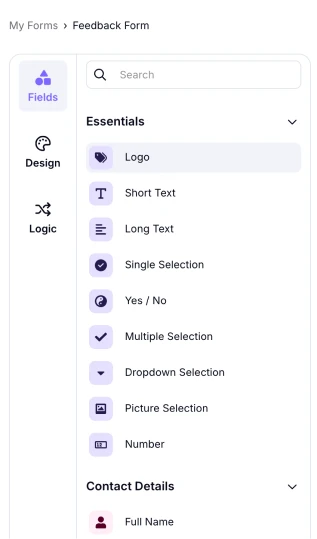
An image highlighting the Logo field in the field menu on the left
2. Click on the logo section and upload your company logo or any image:
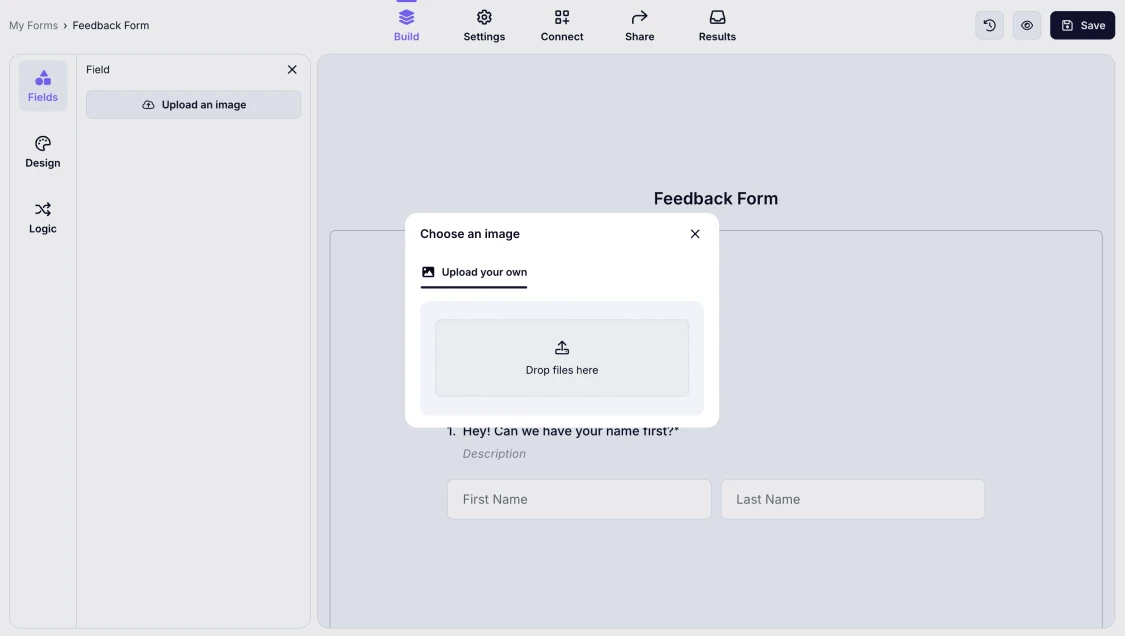
An image showing how to upload the image needed to the Logo field
3. Adjust its position, alignment, alt text, and other settings on the left menu:
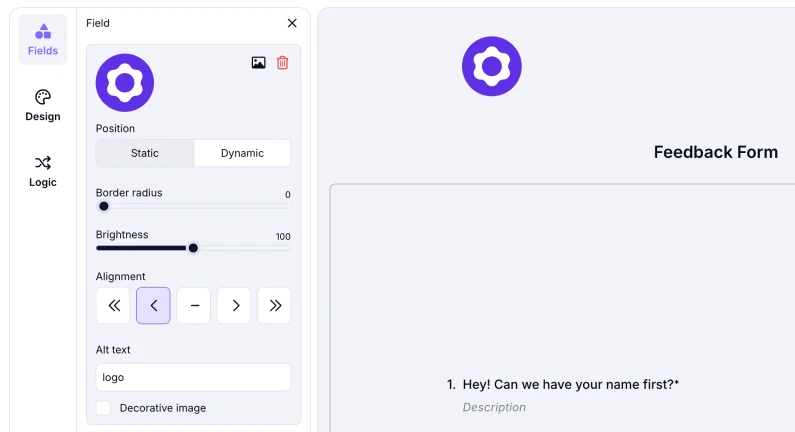
An image showing your logo customization options on the left menu
That’s it! You are one step closer to creating excellent and professional online forms. Visit other articles on style & design to learn how to build astonishing forms and surveys on forms.app!
For now, forms.app does not offer the option of changing your logo size; however, this feature will be implemented soon. Currently, you can take a look at the Custom CSS feature and adjust your logo size with this advanced function.