How to upload a background image to your form
forms.app allows you to customize your form design and add background images. You can easily use custom background images or select the picture needed from the Unsplash library to create the exact form you need. Below you will find tutorials for these two methods.
Upload custom background images from your device
Firstly, forms.app offers you to select custom background images from your device. Here, you can follow the steps below to upload your own file with a few clicks:
1. Open your form, find and click the Customize button from the Design tab:
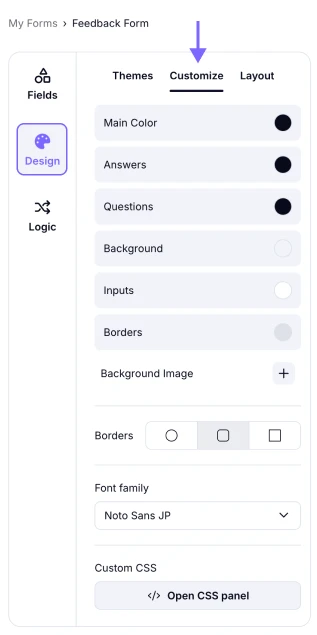
An image showing how to access the “Customize” section from the “Design” tab
2. Open the background panel by clicking the Background Image button:
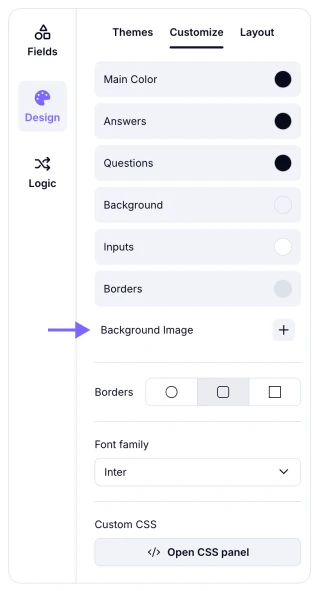
An image highlighting the “Background Image” button you need to click
3. Once the background panel is opened, click on the Upload your own option above and select a background image from your device:
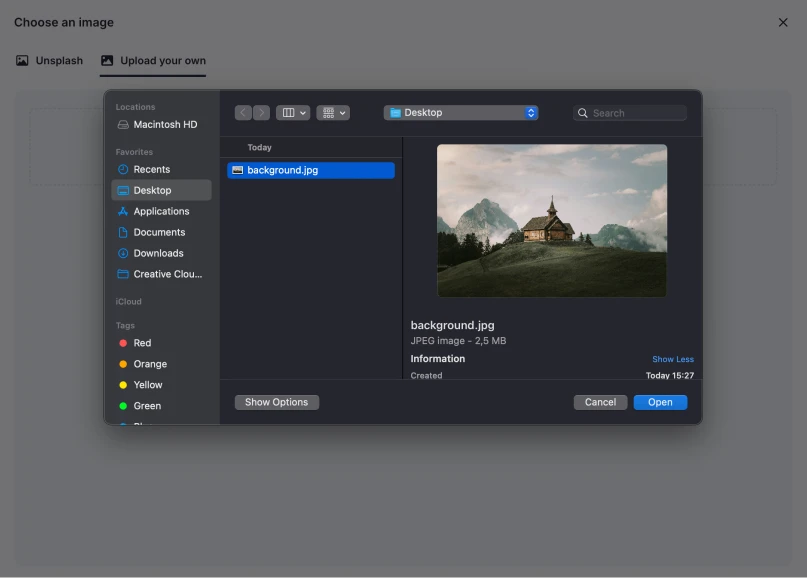
An image highlighting the “Upload your own” section you need to access and upload your own file
Regarding the selected file dimensions, images in a 16:9 ratio work best. For good quality, we recommend using a resolution of at least 1920x1080 pixels.
4. Once you upload the image, adjust some basic settings, such as repeat, cover, brightness, or position:
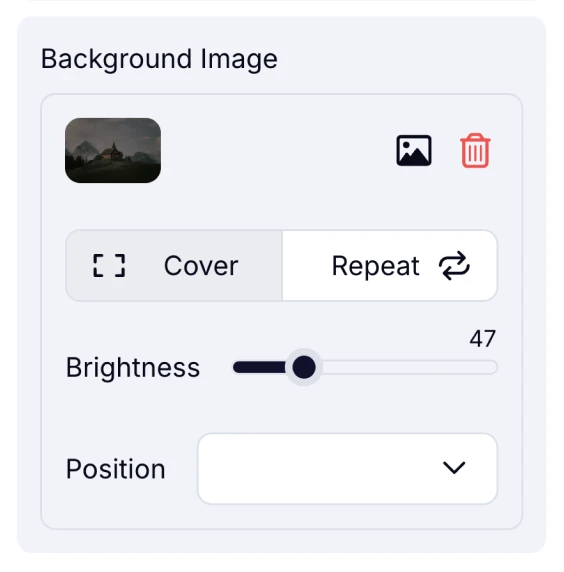
An image showing the settings area from the left menu where you can adjust your background picture
5. After uploading the image you want, you can instantly see how it looks and save your form if it looks good:
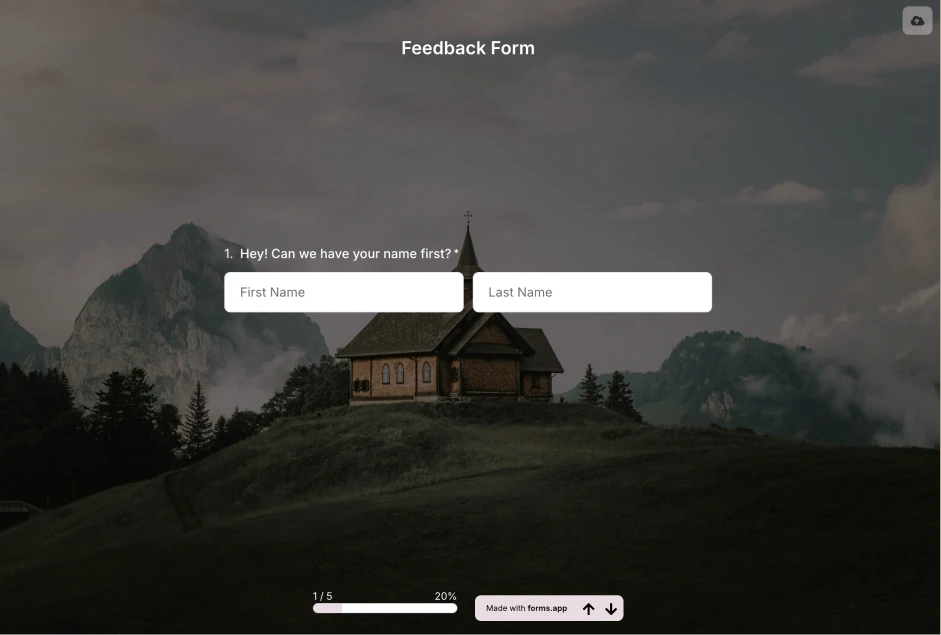
An image showing an example of an uploaded background picture to your form
Just a quick reminder, with the Step view option enabled, you can always add images from Unsplash to your question and use that image as a background for that question.
Add free background images from Unsplash
As an alternative, you have access to Unsplash and thousands of photos instantly, even when you don’t have one on your device. Let’s see how you can add great background images from Unsplash:
1. Open your form, find and click the Customize button from the Design tab:
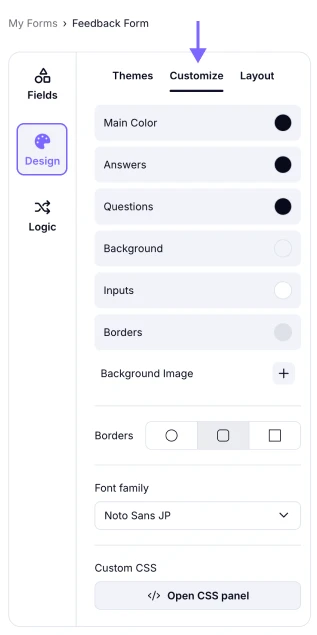
An image showing how to access the “Customize” section from the “Design” tab
2. Open the background panel by clicking the Background Image button:
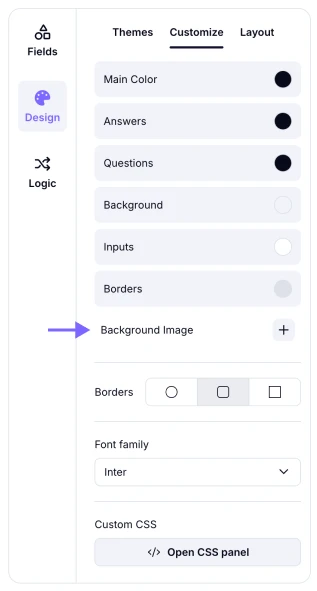
An image highlighting the “Background Image” button you need to click
3. On the background panel, you can see some sample images from Unsplash and use them for free! Clicking on an image you like is enough to choose it:
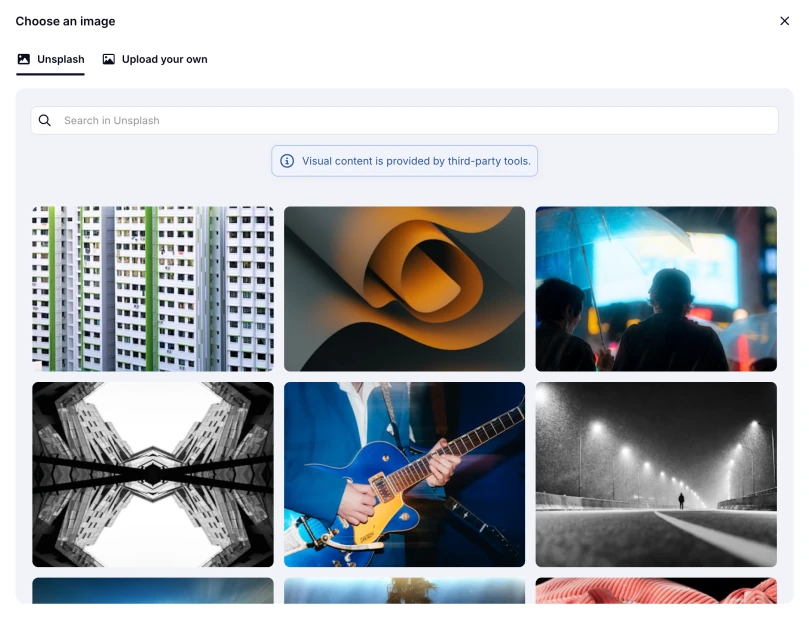
An image showing the options from Unsplash that appear and that you can choose for your background
4. You can also search for an image you would like to use with your forms:
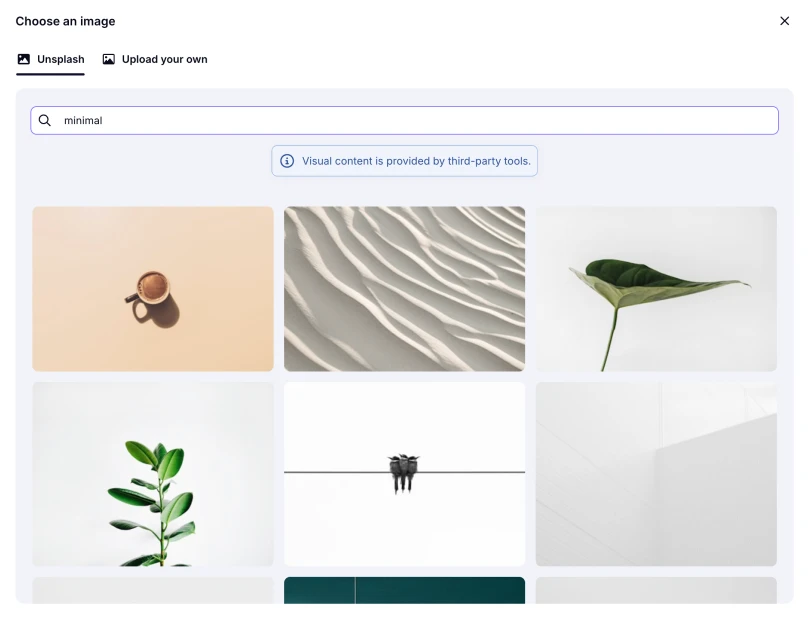
An image showing the search bar where you can search for the specific picture needed
5. Once you select an image, adjust some basic settings, such as repeat, cover, brightness, or position:
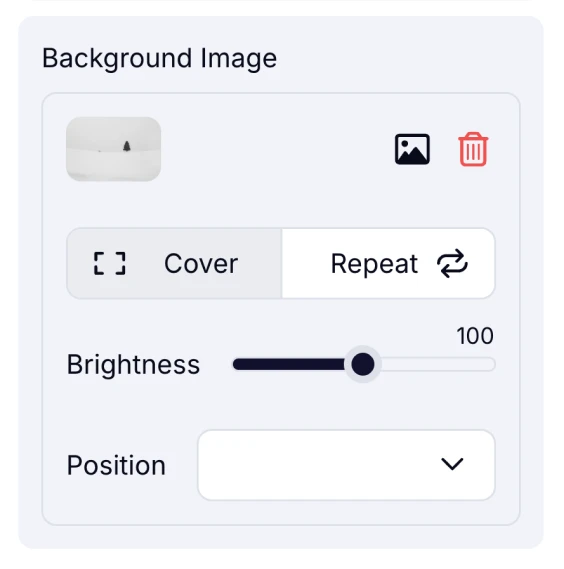
An image showing the settings area from the left menu where you can adjust your background picture
6. After choosing the image you want, you can instantly see how it looks and save your form if it looks good:
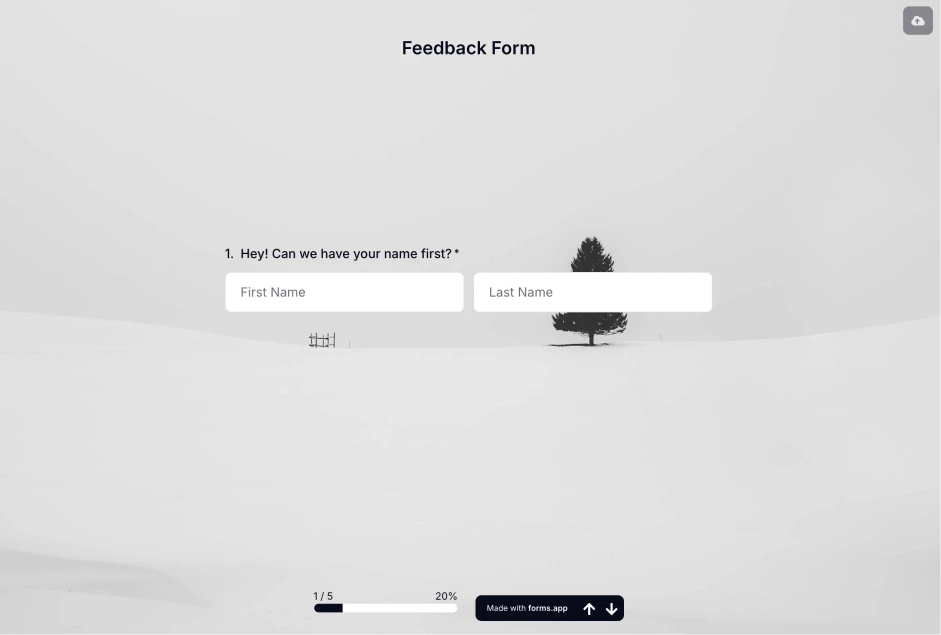
An image showing an example of a chosen and applied image from Unsplash to your form
Having a great-looking form is just that easy. If you are looking for a way to level up your forms even more, simply have a look at the next article: How to select an animated background.