How to select an animated background?
Yes, you read it correctly 😉 On forms.app, you can use animated backgrounds and stylize your forms in an awesome way. Let's check how you can do this with the steps below:
1. Open your form, go to the Design tab, and stay on the Themes section:
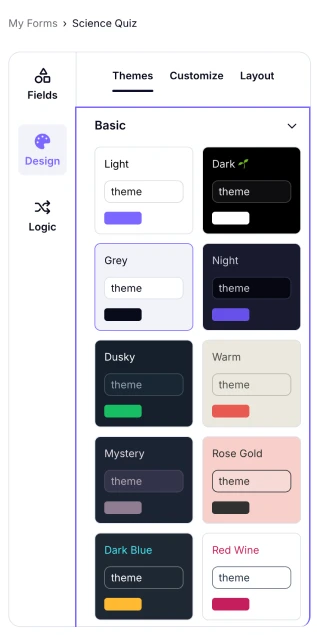
An image showing how to access the “Themes” tab from the “Design” section
2. Scroll down and find the Animated group of themes:
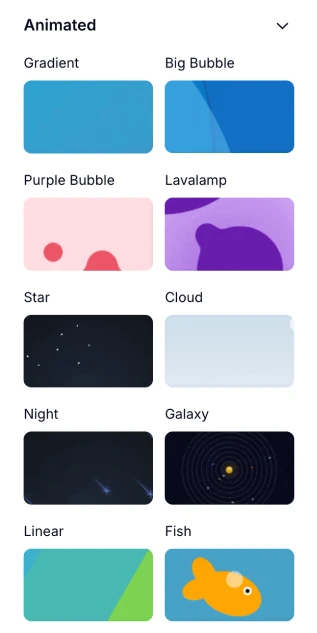
An image showing the “Animated” group of themes from the theme menu on the left
After selecting an animated theme, you can still customize your form further in the Customize section.
3. Now you have an amazing-looking form with an animated background. Preview how it looks on desktop and mobile, and save it once you decide it looks good:
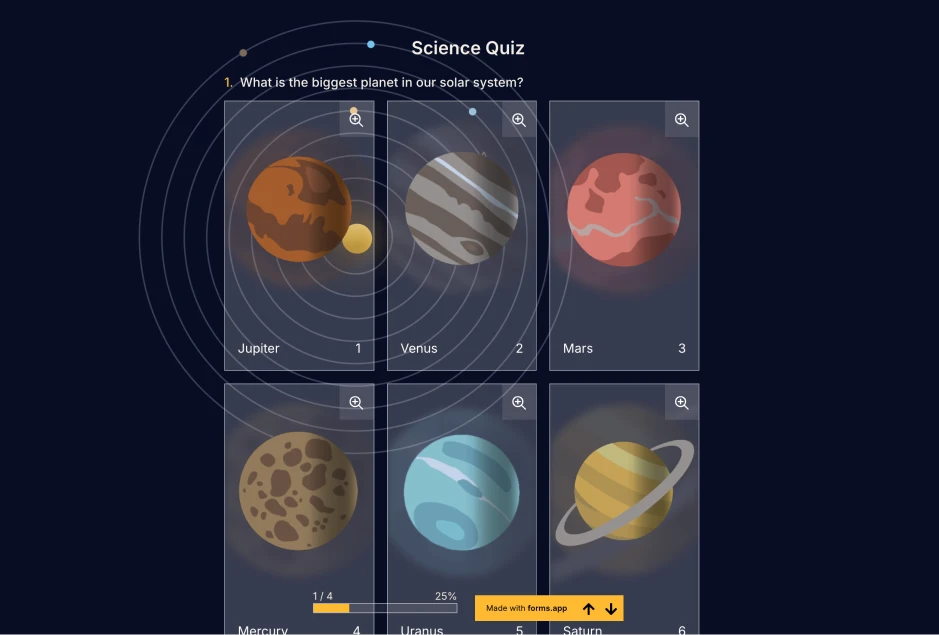
An image showing an example of the applied animated theme to your form
In addition to applying animated backgrounds, you can make other changes to customize your form design (check the Style & Design section).
Yes, you can always check out our Custom CSS feature and learn more from the Adding custom animated backgrounds section from the following article: Improve design with CSS.
Please note that the Custom CSS feature is only available for users on the Pro plan and higher.
Alternatively, you can upload the WEBP file format as your background image by using the uploading custom image option.
Also, in case you are in the Step view mode, you can choose videos as backgrounds under the field settings.