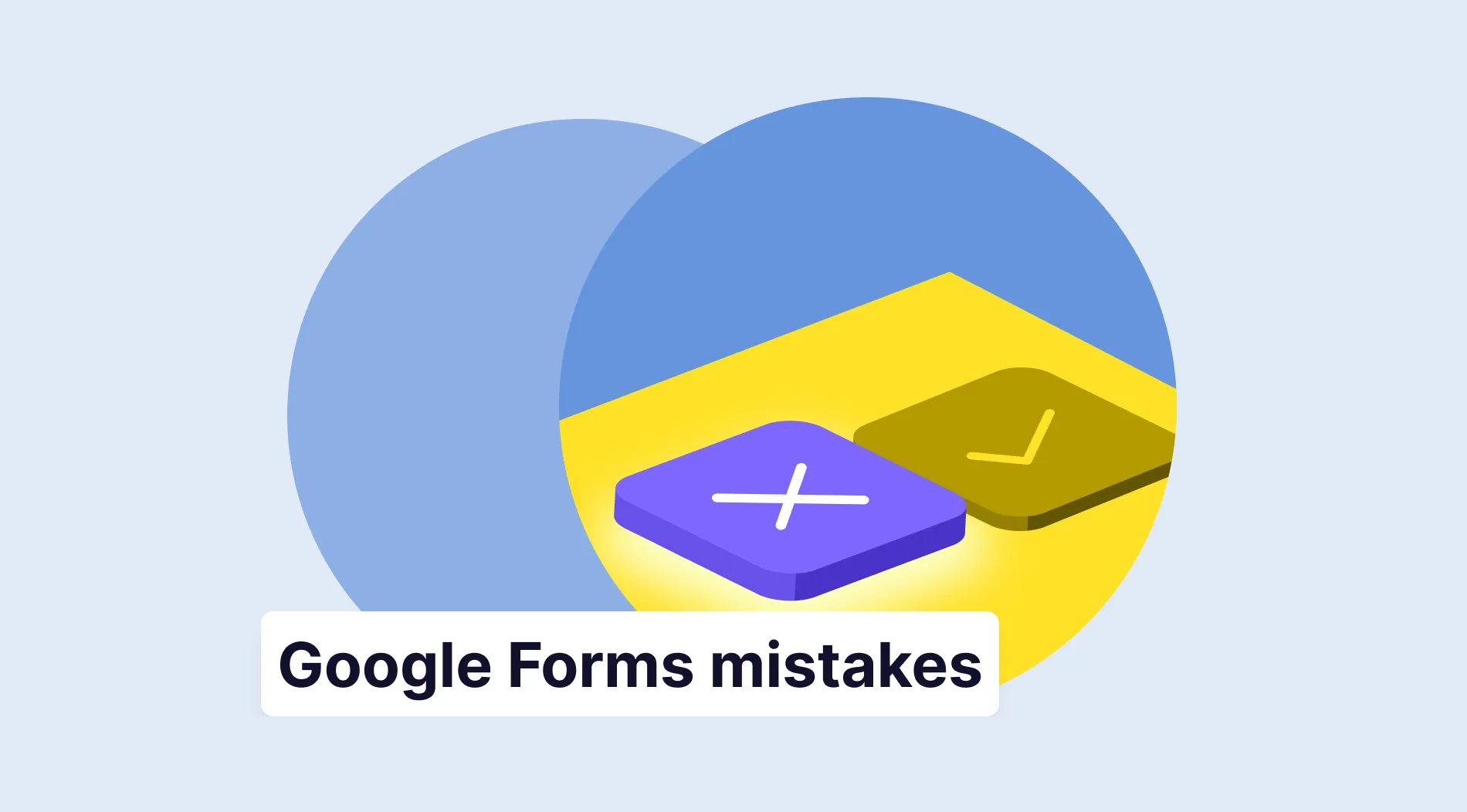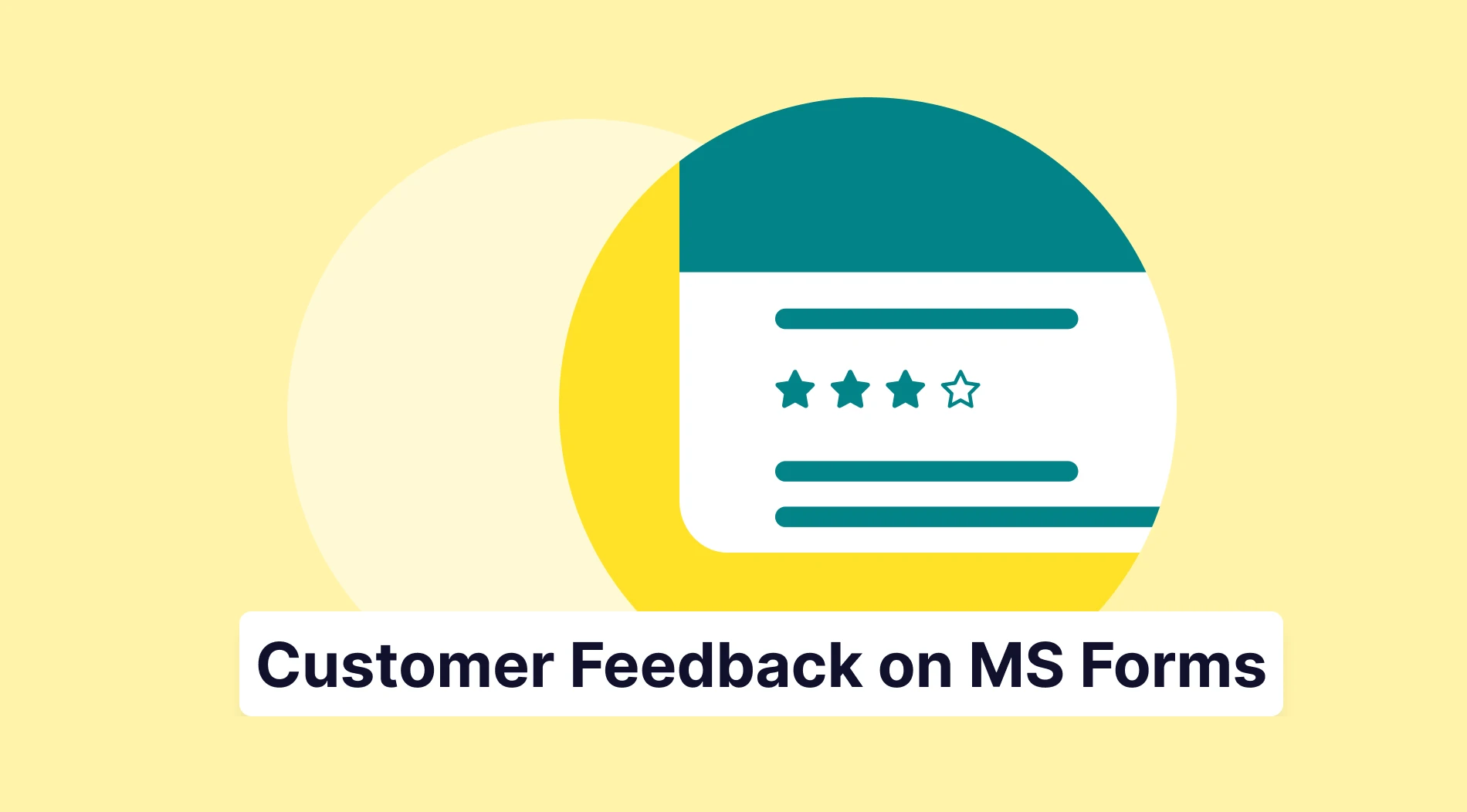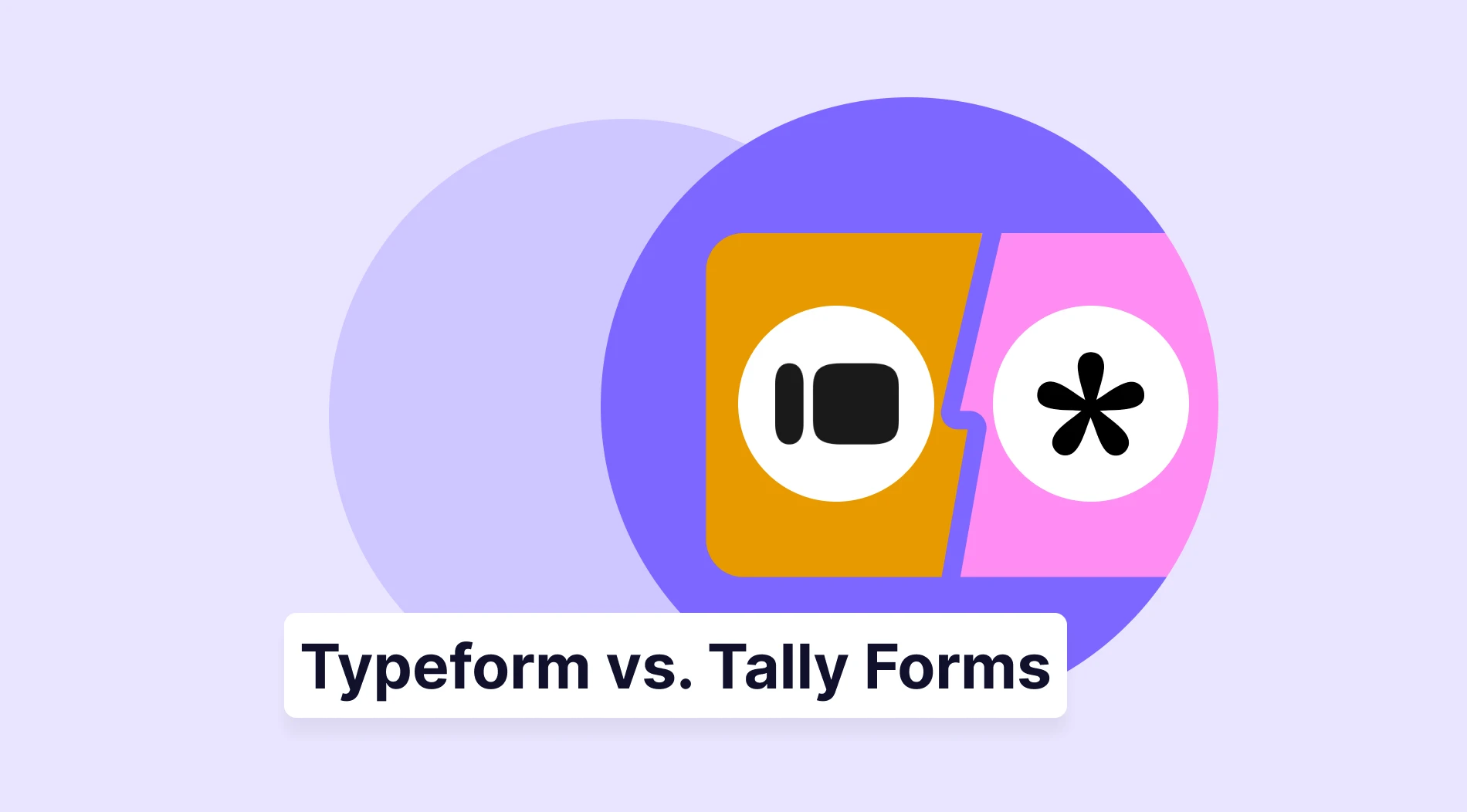The thought of making mistakes when creating a new business form can be highly discouraging. We get it. Based on our collective experience designing and optimizing thousands of forms, we know that minor errors can lead to major losses in data and customer trust. The good news is this fear is easy to overcome: good preparation, backed by expert insight, is all it takes to build a successful form.
While the basics of form building remain, this 2026 edition focuses on mistakes related to modern data privacy, mobile experience, and advanced integration needs. In this article, we will examine 10 mistakes to avoid in your next Google Form and explore a better form builder alternative that offers impressive features and detailed settings. Try to learn from this article to avoid these common mistakes and immediately correct yourself if you make them!
TL;DR
| # | The Mistake | The Quick Fix |
| 1 | Ignoring Templates | Start with a relevant template, then customize. |
| 2 | No Clear Goal | Define your audience and desired data before building. |
| 3 | Skipping Drafts | Always build and refine a draft version first. |
| 4 | Confusing Wording | Use simple language; avoid double-barreled or complex questions. |
| 5 | Wrong Question Type | Match field type (checkbox, scale, text) to your desired answer. |
| 6 | No Data Integration | Connect your form to Google Sheets immediately for secure data storage. |
| 7 | Not Testing | Conduct trial runs with a small group to catch errors before launch. |
| 8 | Boring Visuals | Spend time on branding and design to boost participant engagement. |
| 9 | Blocking Feedback | Include an optional open-ended field for customer opinions. |
| 10 | Ignoring Settings | Explore add-ons and advanced settings to unlock hidden features. |
10 mistakes to avoid in Google Forms
If you are a first-time form builder, these expert tips for your Google Forms forms will help you understand why and how to make them. While there are many more details that you can overlook, these tips will help you avoid these mistakes and prevent more significant issues. You can identify and avoid these common Google mistakes while creating your form.
1. Not considering templates before beginning
First-time form creators often dismiss the template options on different form builders because they think they are poorly made or will not meet their needs. However, using a Google Forms template will ease the process of creating your first form and make it much faster.
💡 Expertise suggestion: Double-check to find an appropriate template, and then add the necessary questions or edit the existing form and submission questions to suit your business needs better.
2. Not aligning the form itself with your overall vision
One of the biggest mistakes you can make while creating any form is not having a clear goal in mind. You might think that a general idea is enough to be the goal of the form. However, you should also consider the audience of the form, what you will ask, and the answers you would like to receive. Plan how you will approach the building process and what you want to achieve with your participants.
3. Working without drafts
You might get caught up in wanting to create the perfect form and not make any mistakes. However, being realistic and understanding that you will make mistakes along the way is highly important. This realization will enable you to take things more slowly and develop several drafts before constructing the actual form.
💡 Expertise suggestion: Work with drafts, test out features on those drafts, and take what works to the original form.
4. Using complicated sentencing
Wording your questions clearly is vital for getting high-quality data. Avoid confusing your participants with distractions, such as misleading expressions or jargon.
To ensure clarity:
- Avoid double-barreled questions: These questions improperly combine two distinct ideas (e.g., "Do you like the product and the price?"). If a question must be complex, provide a brief explanation or hint directly underneath it.
- Set expectations upfront: Use the form's header to include disclaimers or brief instructions that warn participants about the tone or required knowledge before they begin.
5. Avoiding the right question types
One of the most critical mistakes is not choosing the right question types for a form. Choosing the right questions refers to selecting those that align with the overall theme and goal of the form. To solve this issue, identify which type of form you are creating. Whether survey, quiz, or poll, you must know and select the right question types.
6. Collecting data without database integration
While building and sharing your form and collecting data may not seem complicated, you must also know how to maintain it. Keeping the data in a secure and organized location will significantly benefit you in the future. That is why you should integrate your form with a database and workspace. In the case of Google Forms, this workspace is Google Sheets.
7. Not running any tests before sharing
While creators rush to the building stage of the form, they can also rush to the sharing stage. Before you share your form with the world, one of the most important things you can do to ensure the success of your form is to conduct trial runs. A small group of participants conducts a trial run on the form, and they provide feedback about it when they complete it. Be patient when sharing your form.
🚀 Actionable insight: Skipping trial runs is one of the most expensive mistakes you can make. More than 67% of visitors will abandon a form permanently if they encounter any complication, and only 20% will ever follow up with your company to report the issue
8. Not paying enough attention to visuals
Unfortunately, first-time creators sometimes rush the visual customization steps. A visually appealing form can collect more data and quickly draw the participant's attention. Therefore, ensure that you avoid rushing the visual customization stage. Since you are allowed to experiment when creating the form, try to let your creativity run free. Additionally, consider customizing the header image size, adding your logo, or adjusting the font.
9. Skipping the opportunity to hear your customers
A significant mistake to avoid when aiming to appear professional and welcoming to your customers is not allowing them to express their opinions and concerns. While you may choose to put brand loyalty in the background, your customers will take notice. Therefore, having a small space for participants to voice their opinions, such as a short answer or a paragraph field, will take you further than you expect.
10. Not experimenting with additional features and settings
Similar to the visual customization mistake, sometimes creators do not give the additional settings of a form the attention they deserve. Of course, the standard settings of a Google Forms form have everything you need set for you. However, there is still no harm in exploring additional settings and features, such as Google Forms add-ons, to see what you can modify or add to enhance your form.
How to fix Google Forms limitations with forms.app
If you want to take your experience building a form to the next level and escape the time-consuming labor of Google Forms troubleshooting, look no further than forms.app. forms.app offers more than the Google Forms hacks that we mentioned above. Furthermore, the advanced customization options and detailed settings are also unmatched compared to other form builders.
1. Use forms.app AI
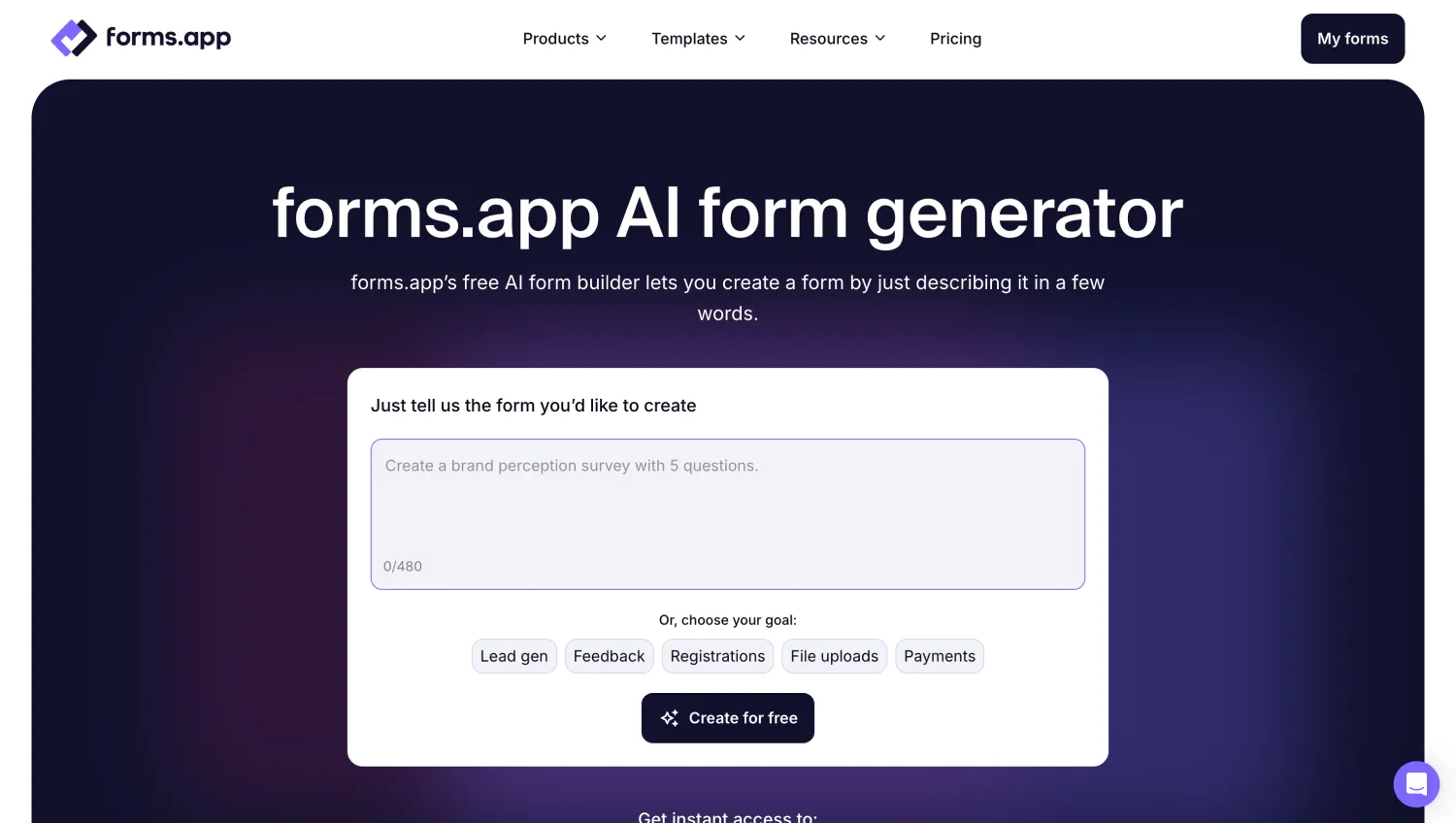
Use AI to create forms
One of the quickest and most personal ways to create your form is using forms.app AI. Advanced artificial intelligence can create a customizable survey or form with just a prompt. You can also use forms.app AI to rewrite or customize already existing questions by clicking the purple icon next to any question title.
2. Select from numerous templates
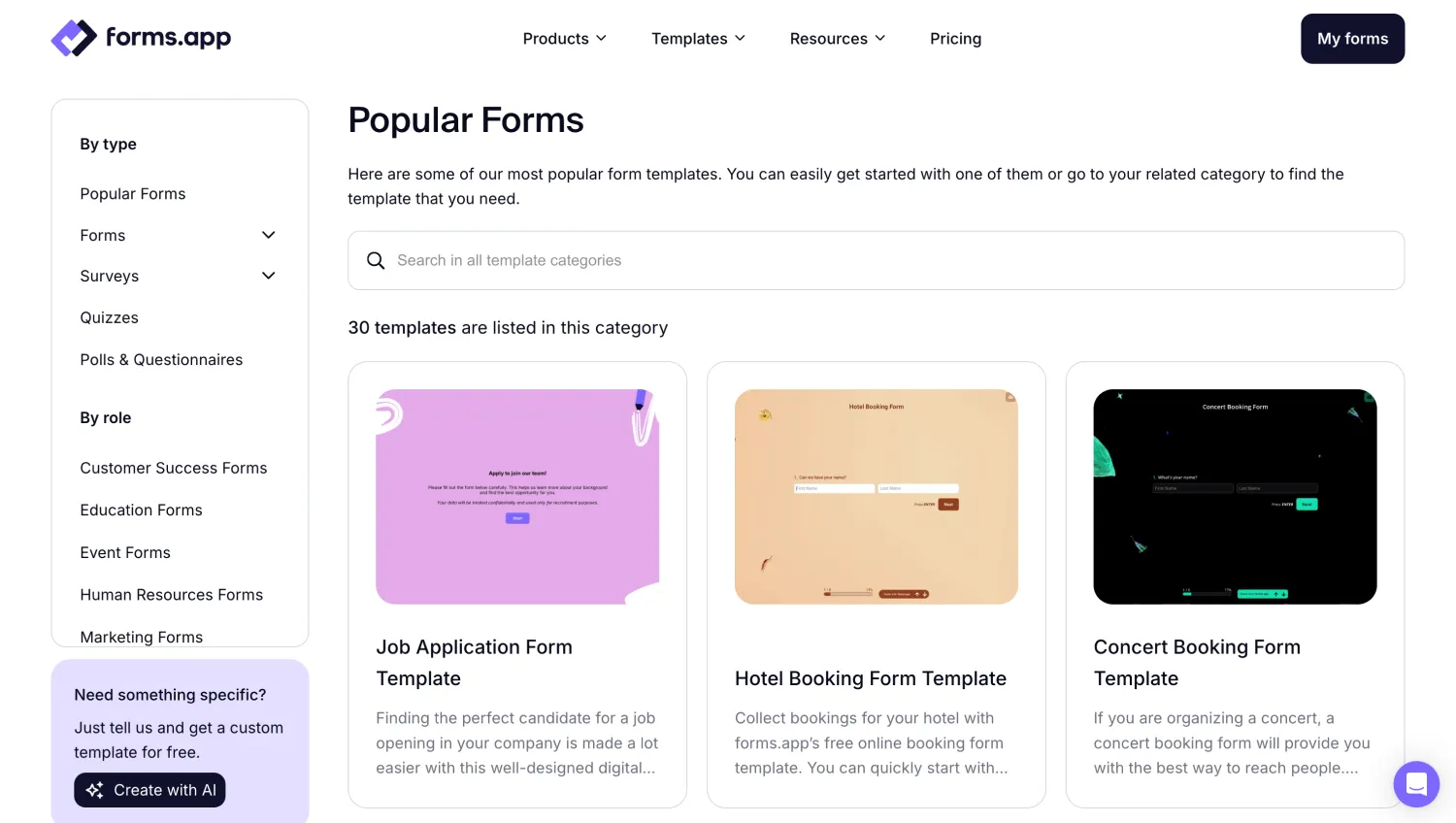
Check ready templates
If you want a solid survey base that you can use over and over again, we recommend checking out the 5000+ templates, which contain thousands of free templates. forms.app offers a template for every scenario and numerous industries. Simply click on Templates on our home page to see the endless selection of templates.
3. Experiment with advanced visual customization features
Once you start your creation process, head to the Design tab within the Build section to experiment with different visual customization options. You can make any visual changes to the form's theme. You can also make further changes, such as font colors, border radiuses, and other settings, from the Customize section of the Design tab.
💡The Design tab also lets you have animated themes for your form. Go to the end of the design tab to choose an animated theme.
4. Try dedicated field options
One significant advantage of forms.app is the ability to choose from an endless number of field or question options. forms.app’s form creator offers different question options dedicated to various scenarios in the Fields tab within the Build section, such as ranking, timer, and even welcome page fields. You can scroll down within the Fields tab to experiment with specific field options, such as ranking or email fields.
5. Integrate with platforms and databases

Connect your form to other apps
Another great feature that forms.app offers the ability to connect your form to several databases. To connect your form to databases such as Google Sheets, Excel, and Microsoft 365, simply go to the Connect section and select any database you would like. These databases are also updated in real time whenever new responses come in.
6. Try a more detailed data collection and analysis process
Data collection, storage, and analysis are also taken to the next level at forms.app. Thanks to the advanced data analysis features of forms.app, you can head to the Responses tab within the Results section and access all of the data you have collected. By going to the Statistics tab, you can see detailed analyses of the data that you have collected.
7. Secure your form by changing the privacy settings
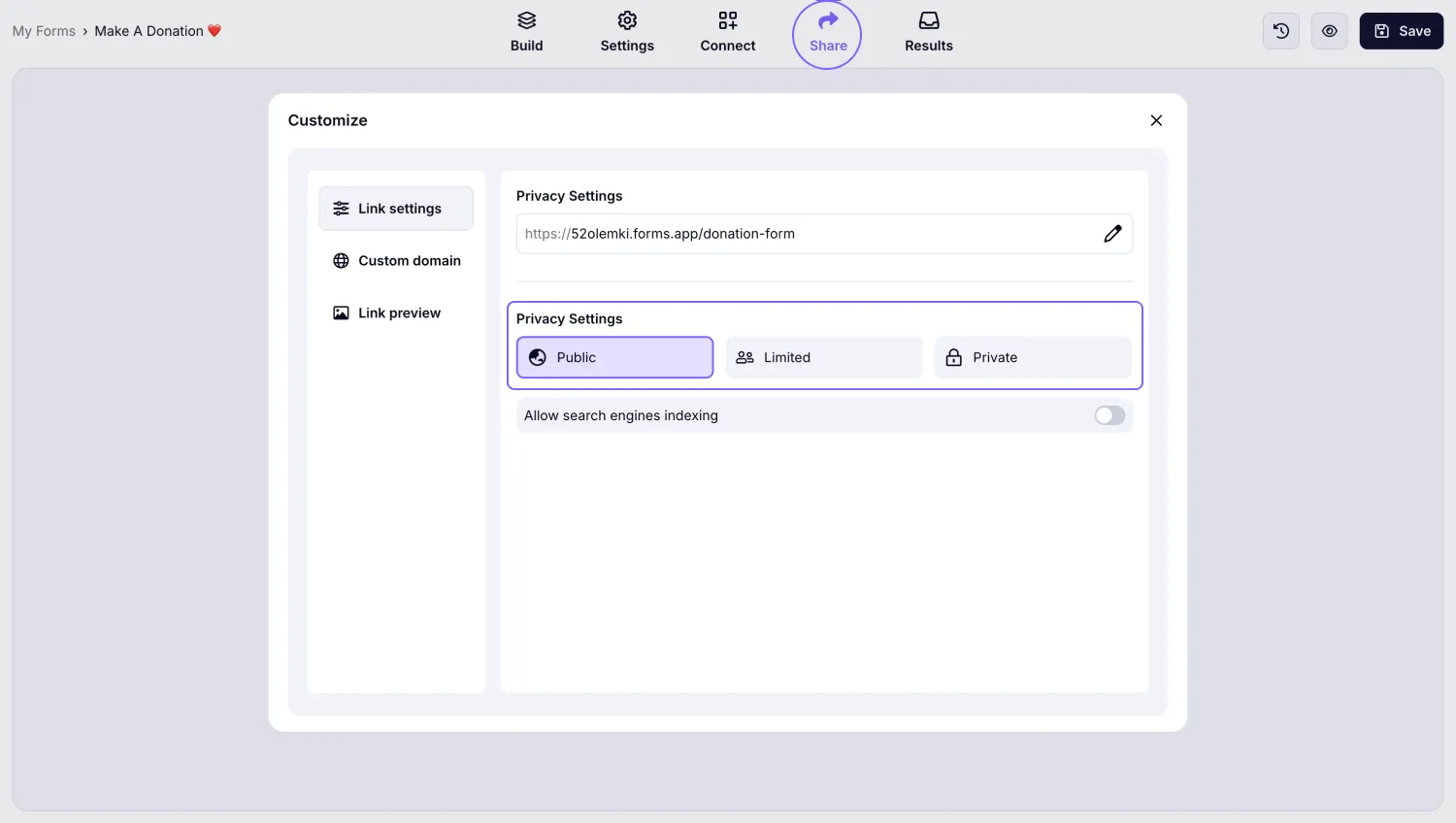
Change the privacy settings
One thing that distinguishes forms.app from Google Forms is the ability to change the security settings freely. By navigating to the Settings menu within the Share section, you can modify your form settings, including security options, to set it as private, public, or team-based.
8. Collect payments
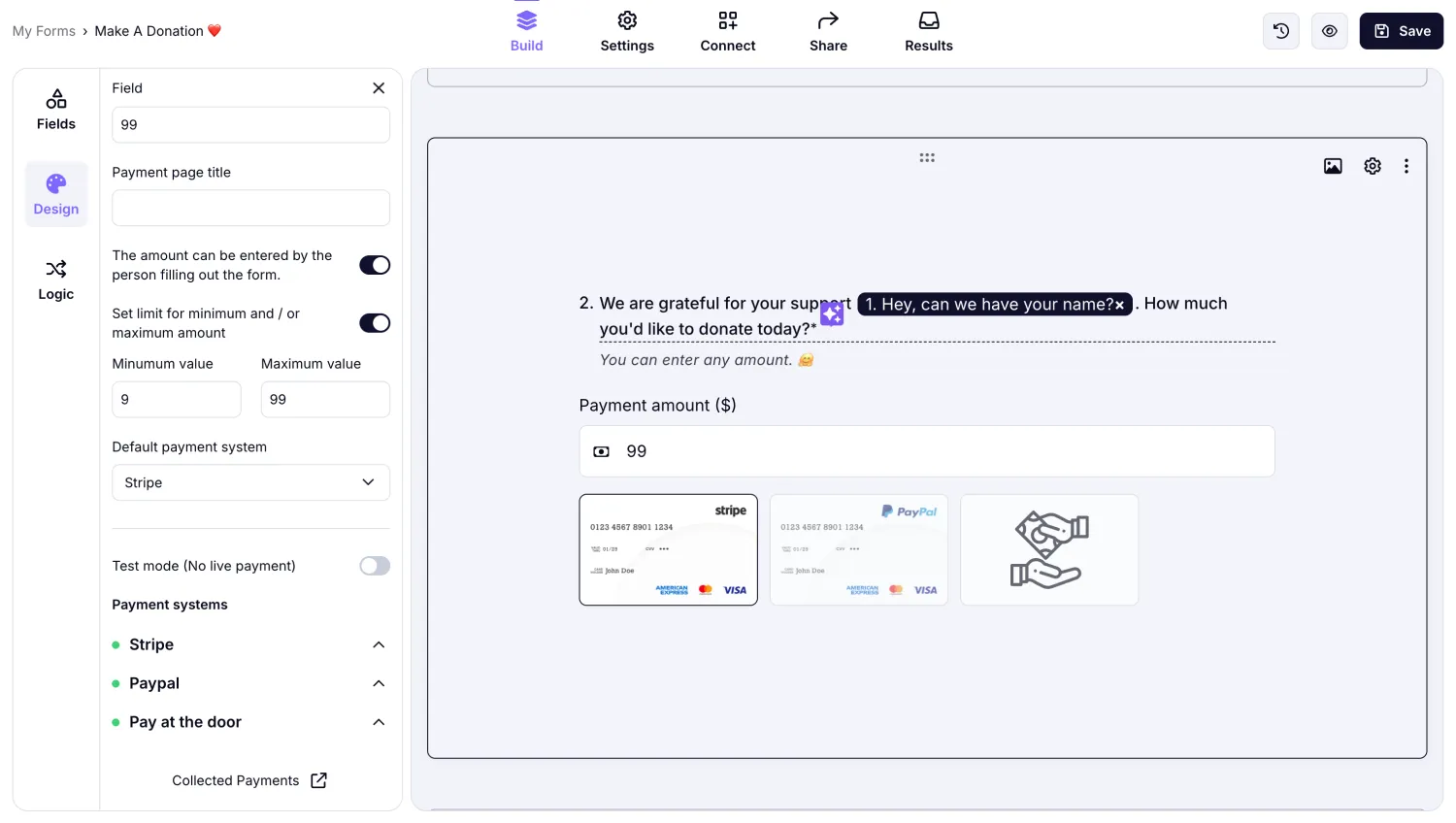
Add payment field to your form
By heading to the Fields tab within the Build section and scrolling down to see the Payment & E-commerce heading, you can choose the Payment field. This field allows you to collect payments through PayPal or Stripe directly within the form, eliminating the need to redirect customers to another page.
Final words
Remember that mistakes are a part of the journey. Even the most skilled designers and creators make mistakes, and since we are only human, even the finished product will not be perfect. The goal is not to eliminate all mistakes. The goal is to avoid critical mistakes and learn from them. In the case of Google Forms, there are 10 mistakes that you should avoid.
In this article, we have examined 10 common mistakes to avoid in Google Forms and explored a better alternative for building your forms with the advanced features of forms.app. Try to follow this guideline while building your next form, and experiment with the features of both platforms to find the one that suits your business needs.
forms.app, your free form builder
- Unlimited views
- Unlimited questions
- Unlimited notifications