How to review form responses
Once you have completed your form, shared it with your audience, and received form submissions, the next step is to review them. On forms.app, you will have a dedicated responses page and different options for reviewing your form responses:
- Choose the response view type, from List view or Grid view options:
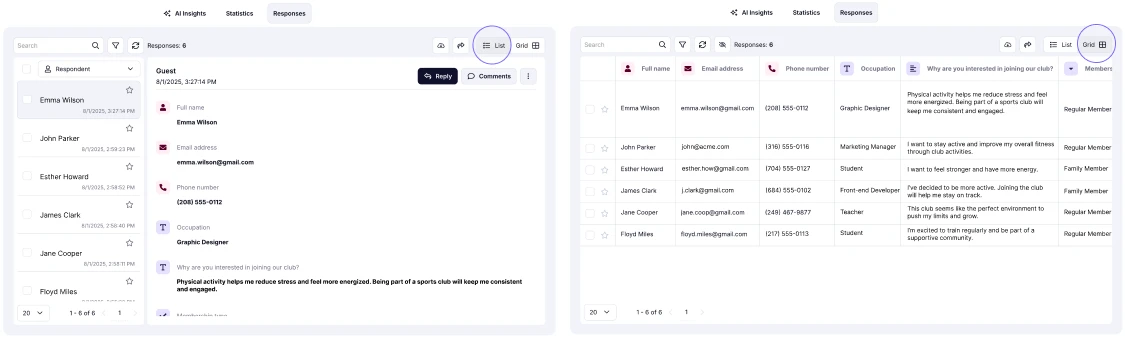
An image showing the two different view types (List view or Grid view) you can select to check your form responses
- Search specific details or responses by typing in the search bar on the left corner of the page:
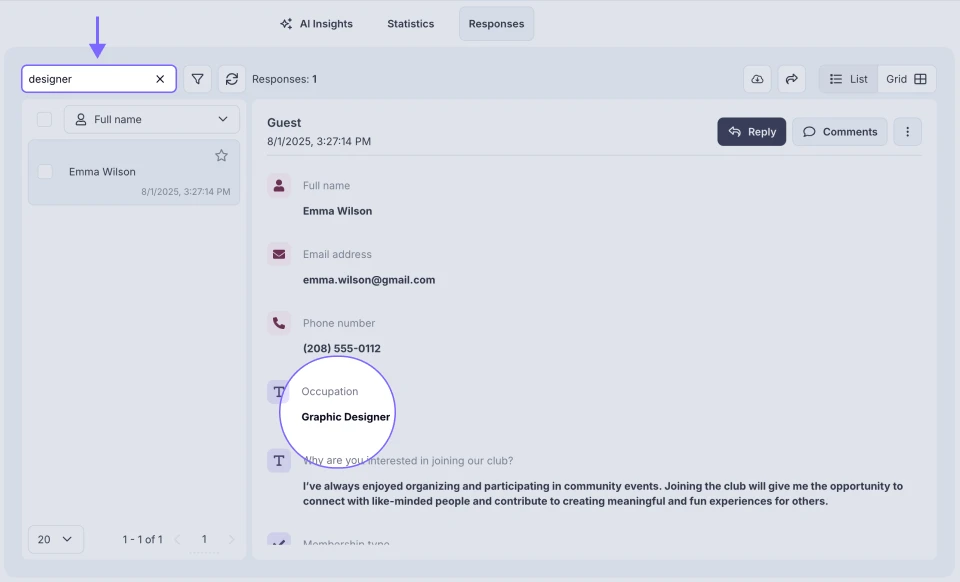
An image showing the search bar where you can enter the data to find relevant responses
- Attach notes to some responses by clicking the three-dot menu in the right corner and selecting the Notes option:
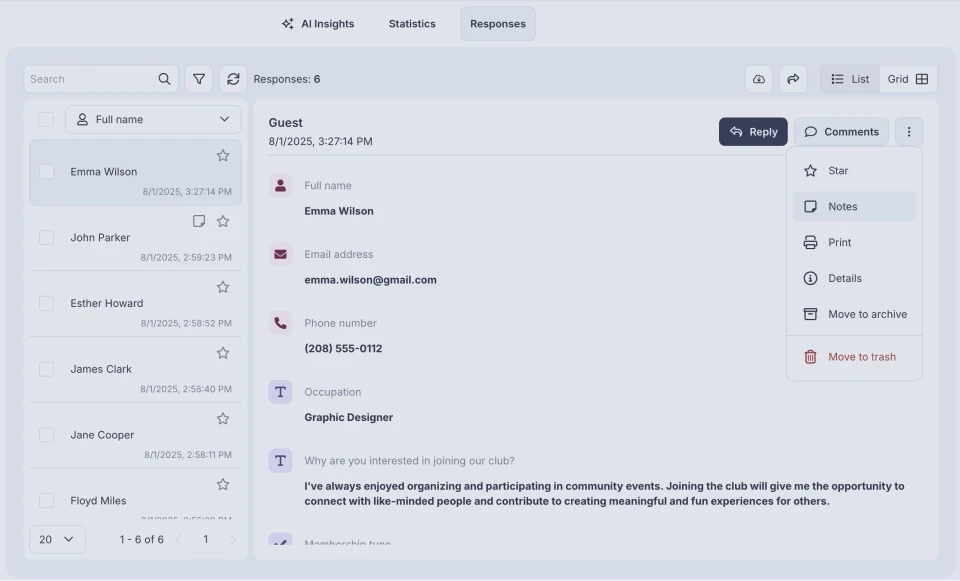
An image showing the Notes option, which you can find by pressing the three-dot menu of the specific response
- Star important responses to find them easier:
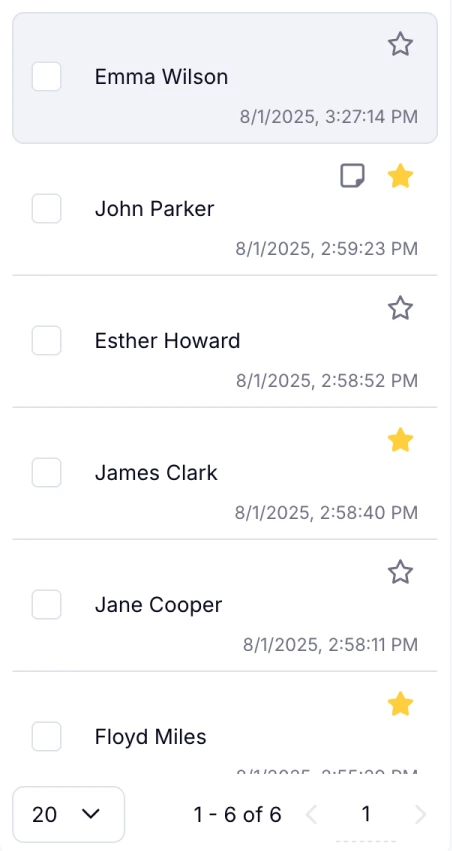
An image showing the option of starring the form responses needed by pressing the Star icon
- Filter your form responses by many different factors by pressing the Filter icon next to the search bar:
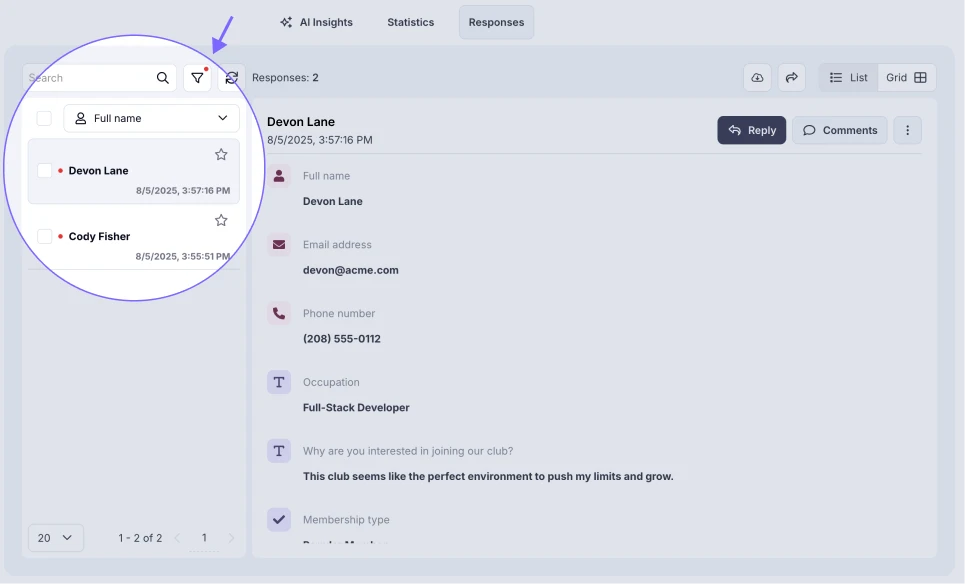
An image showing the Filter section, which you can access by pressing the button next to the search bar
- Download form responses to view them offline:
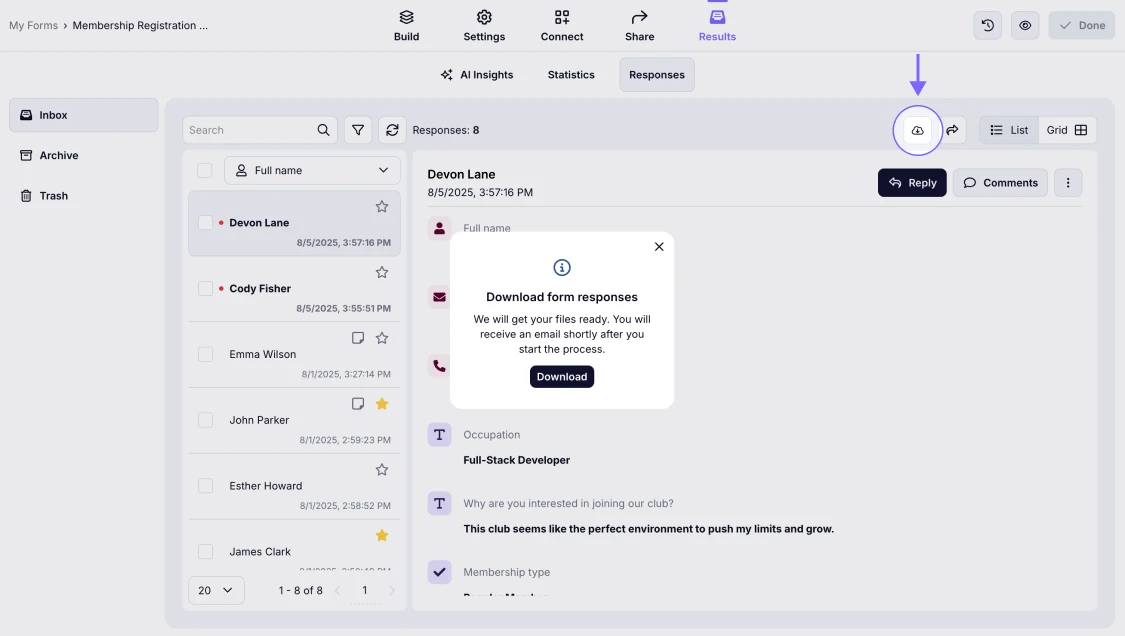
An image highlighting the Download icon, which allows you to request the download of your form results
- Leave a comment on your form response to manage it later with your team members:
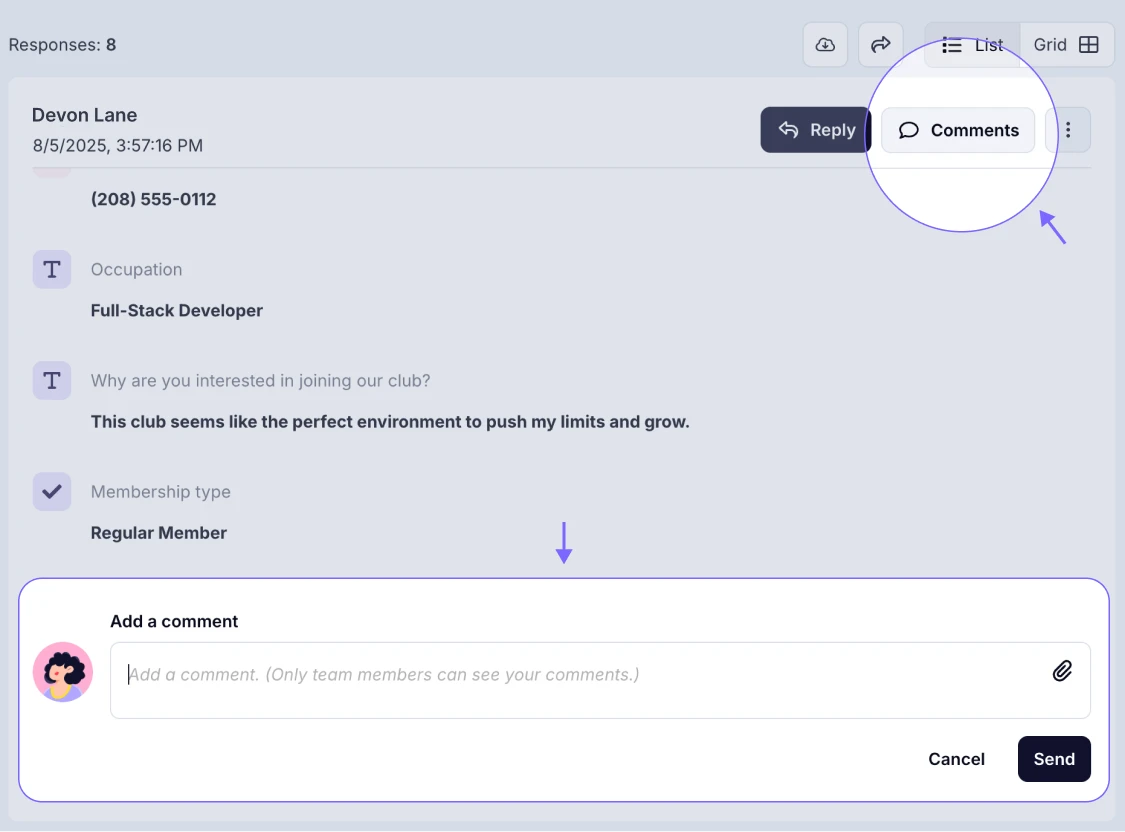
An image showing the option of leaving comments on your form response by pressing the Comments button
- Send messages to your respondents with one click by pressing the Reply button:
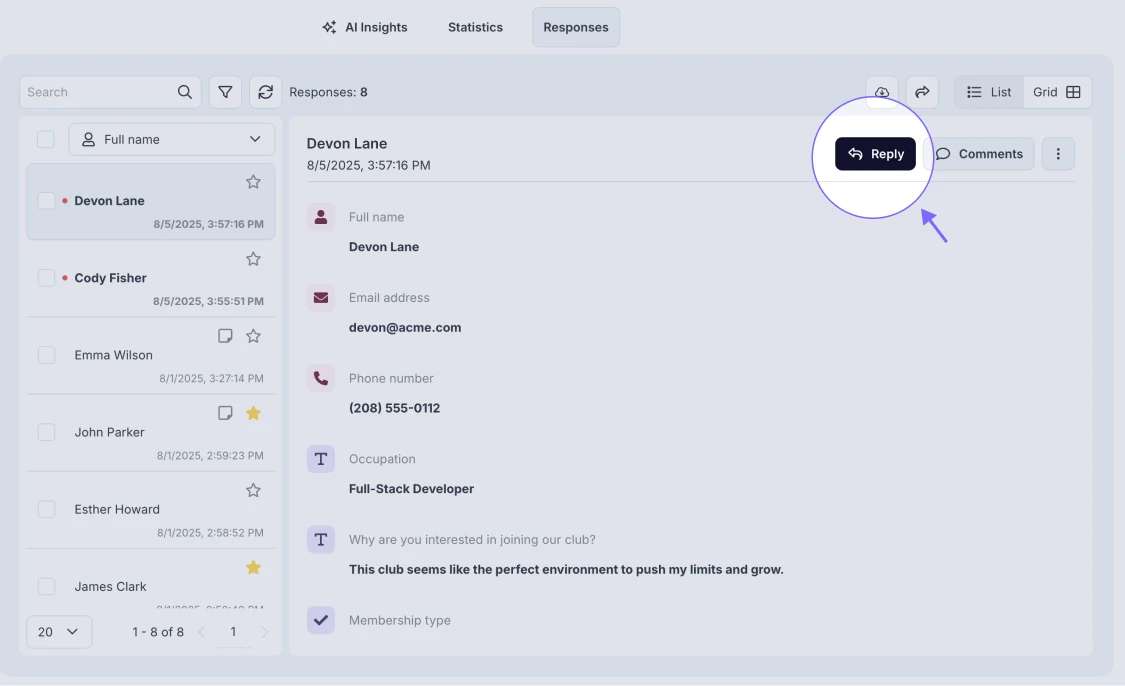
An image showing the option of replying to the respondents who filled out your form
- Forward the shipping info directly to your form respondent by clicking the Shipping option in the three-dot menu on the right:
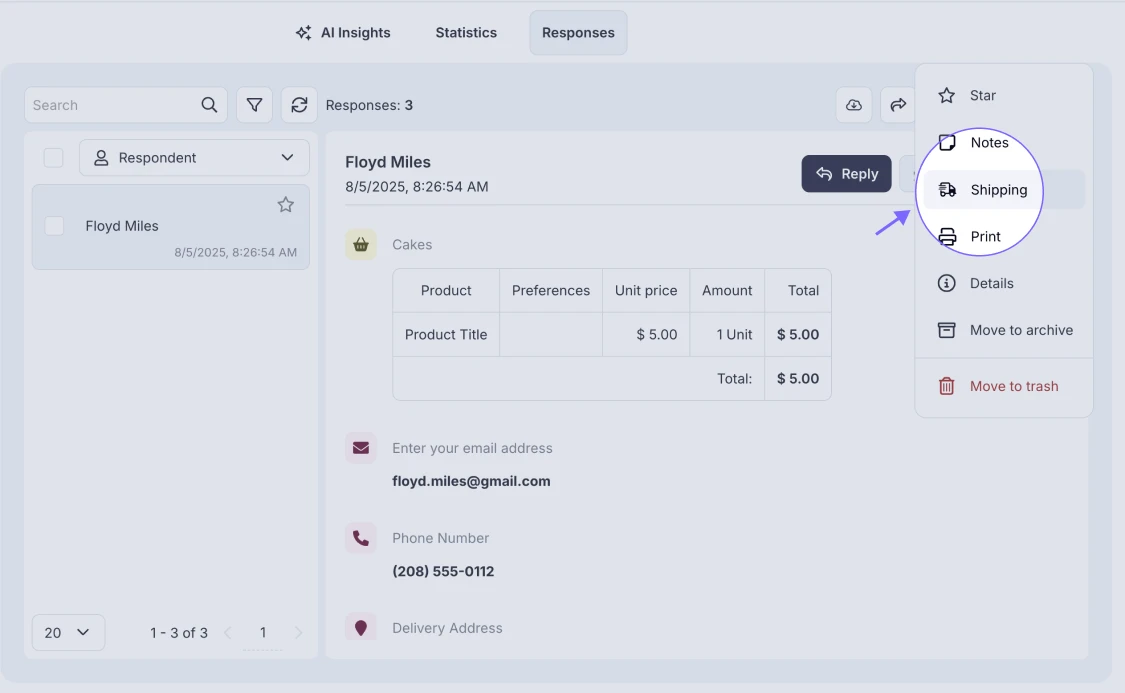
An image showing the Shipping button from the three-dot menu of the specific form response, which allows you to forward the shipping information quickly
You’ll need to add an email field to your form, and this field must be filled out in order to use the Shipping option.
By following these points, you can easily review your form responses effectively. To find out more about Results & Statistics, please visit our other helpful guides!