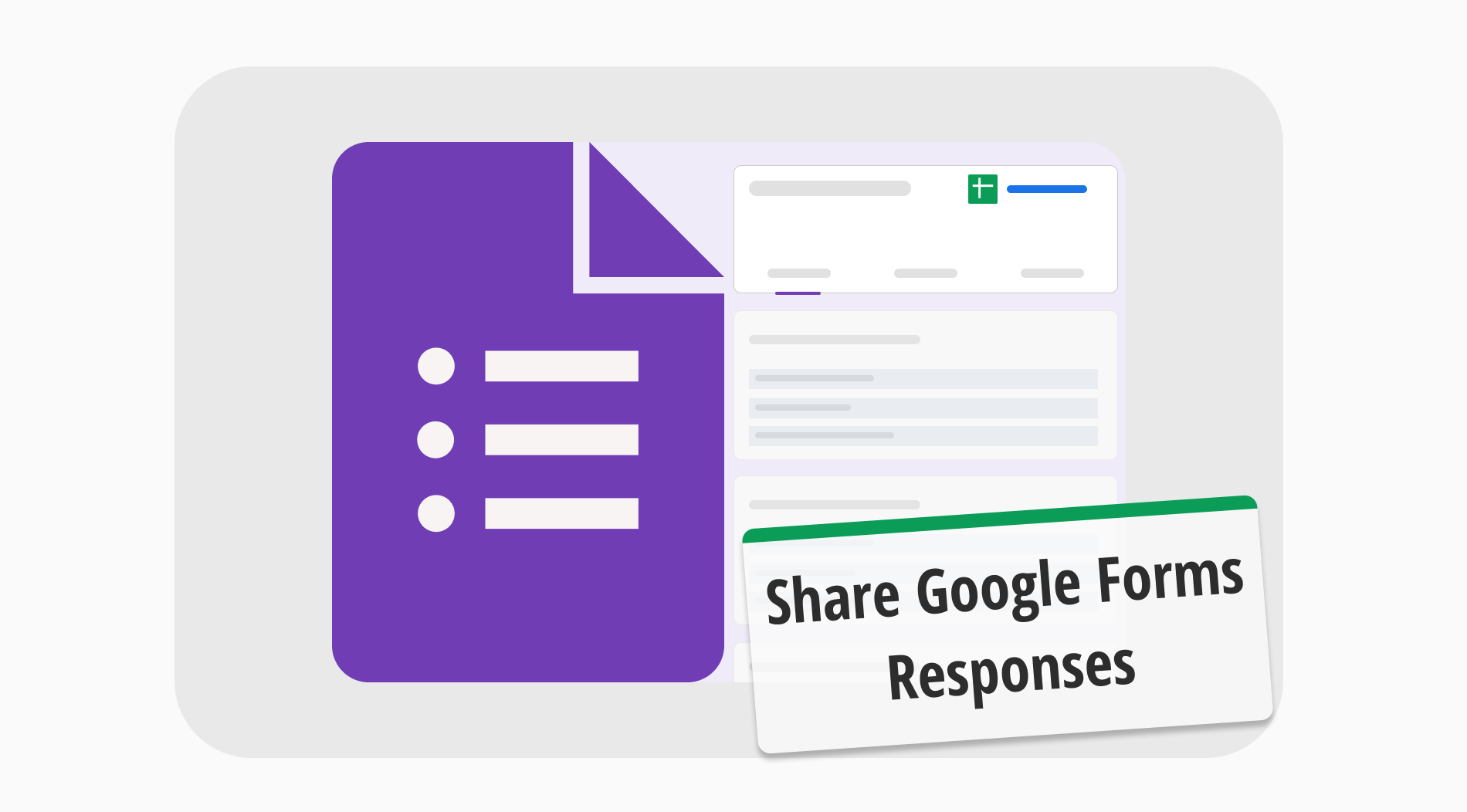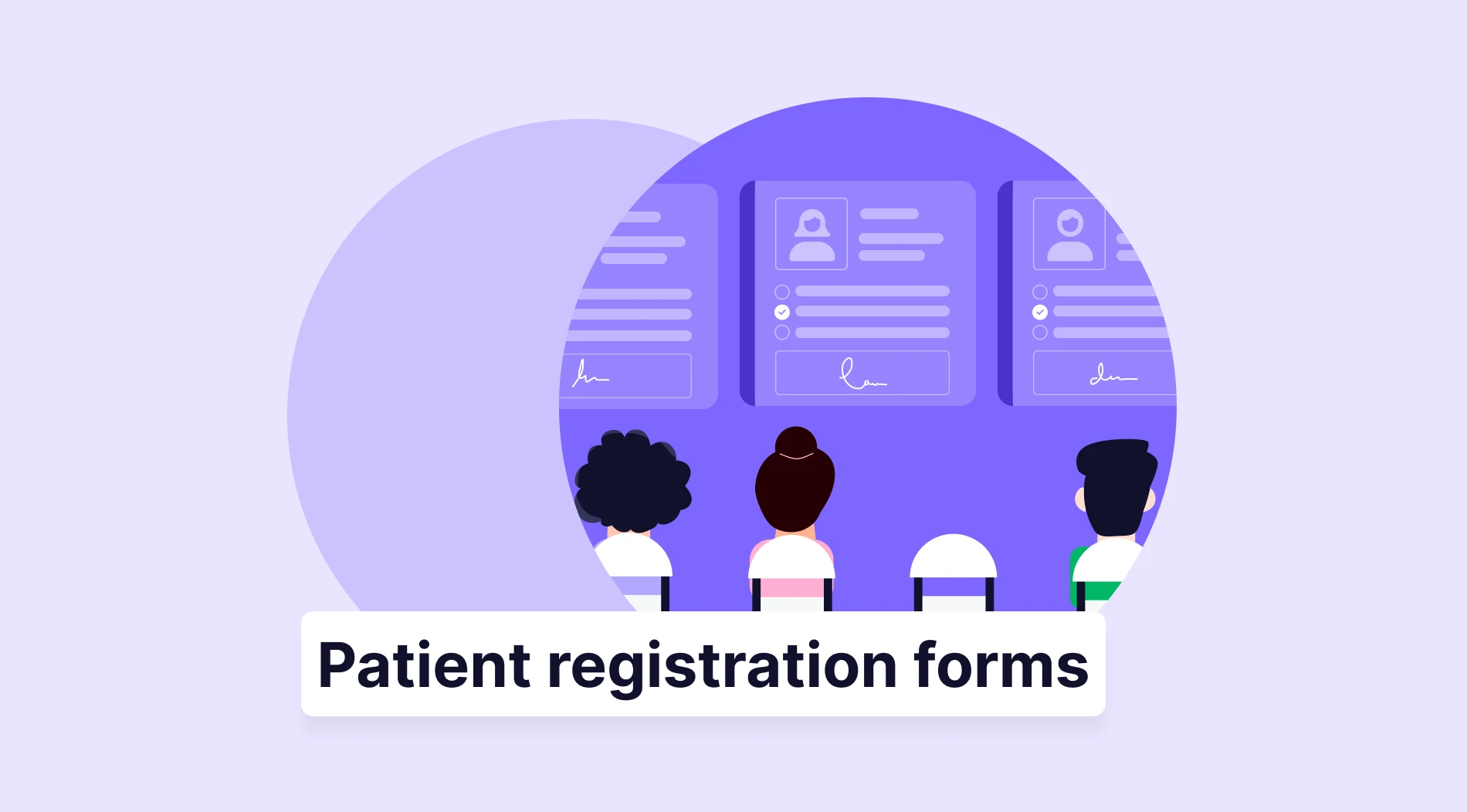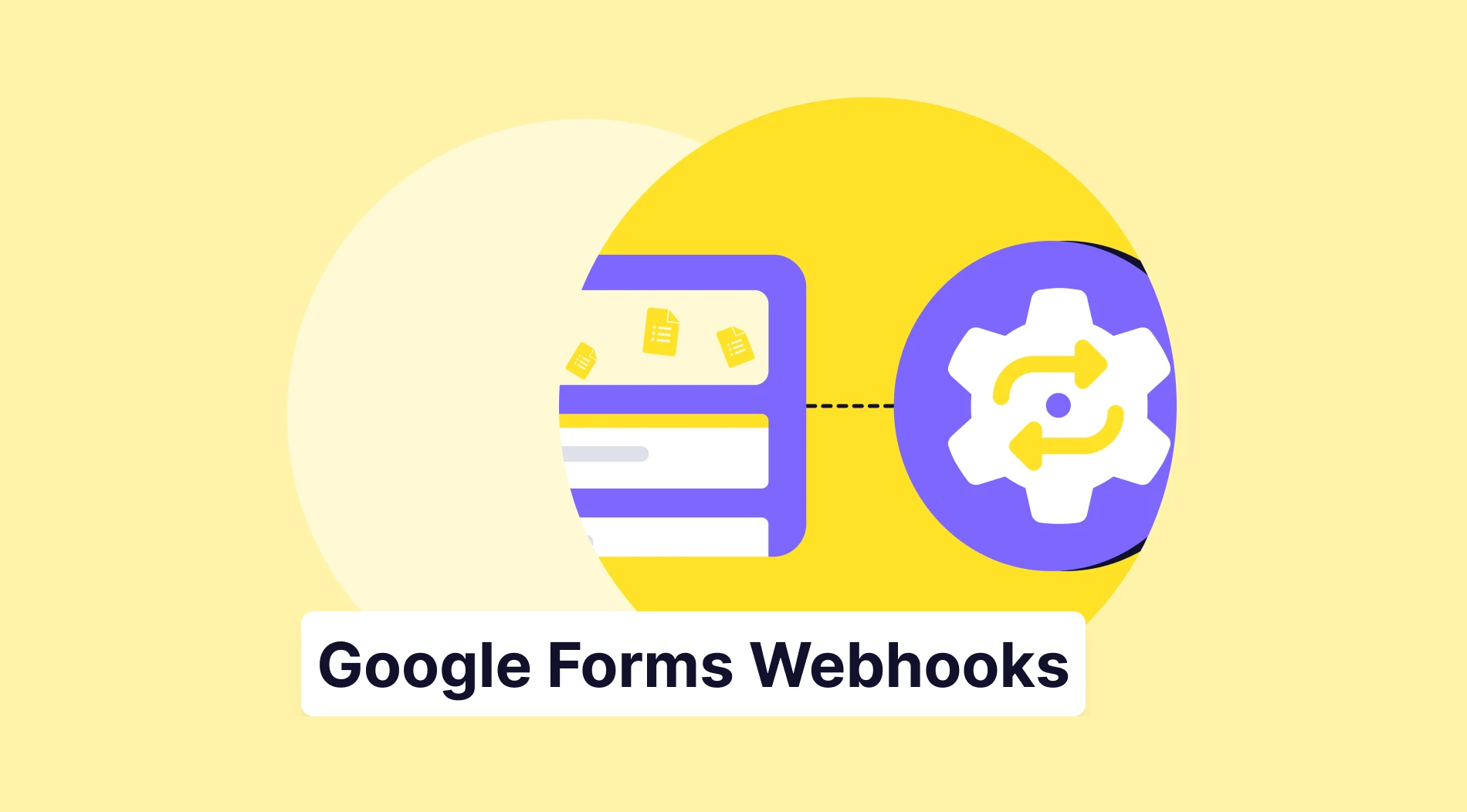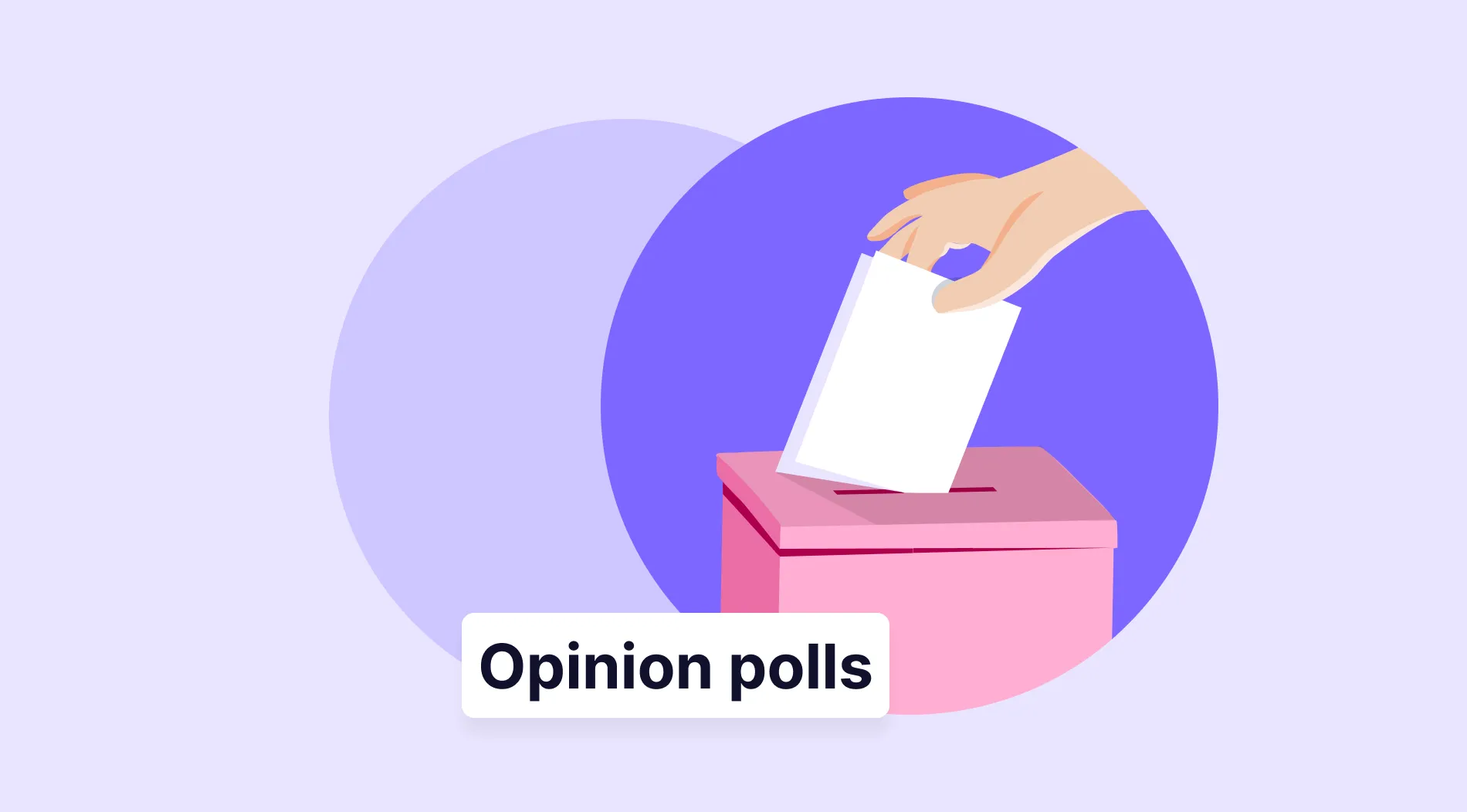While it is important to know how to create a form, one of the most important things is to know what to do with the results. Knowing how to analyze your results ensures that your success is not a one-time thing, and it gives you the opportunity to grow and learn. Therefore, knowing how to share and analyze your form responses is just as important as creating them.
In this article, we will discuss how to share your responses from Google Forms and integrate them, why you need to analyze your responses to ensure your success, and a better way to integrate and share your responses with forms.app. We will also answer frequently asked questions about sharing your Google Forms responses.
How to share your Google form responses (in 4 steps)
Sharing your Google Forms responses is not done solely on Google Forms. Therefore you have to have knowledge about both Google Forms and Google Sheets. One thing to note before diving into how to share your Google Forms responses is that you can only link your Google Forms responses with Google Sheets. Google Forms does not allow you to link your responses to any other database.
1. Open your Google form and go to the “Responses” tab
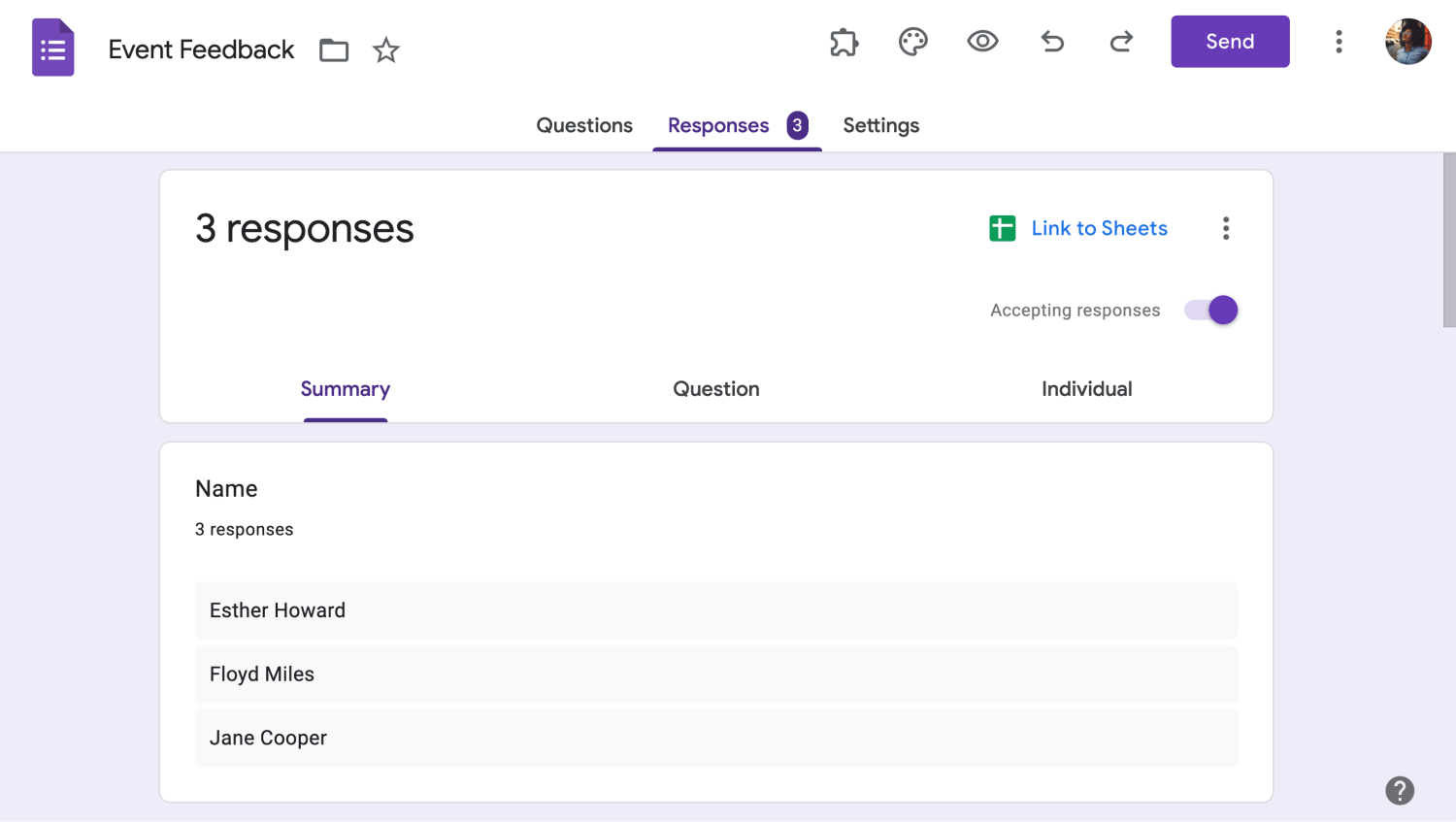
Find the Responses tab
The first step in integrating and sharing your Google Forms responses is to open your Google form. Once you go into your form, assuming that you have finished creating your form and have collected responses, you have to head to the “Responses” tab.
2. Click on the Sheets icon and adjust the settings
After you head to the “Responses” tab, all you have to do is click on the Sheets icon. This action will open up a settings menu that allows you to change certain settings. If you would like to open up a new spreadsheet for your form, leave the settings as they are, but if you would like to link the responses of your form to an existing spreadsheet, change the setting to “Select existing spreadsheet.”
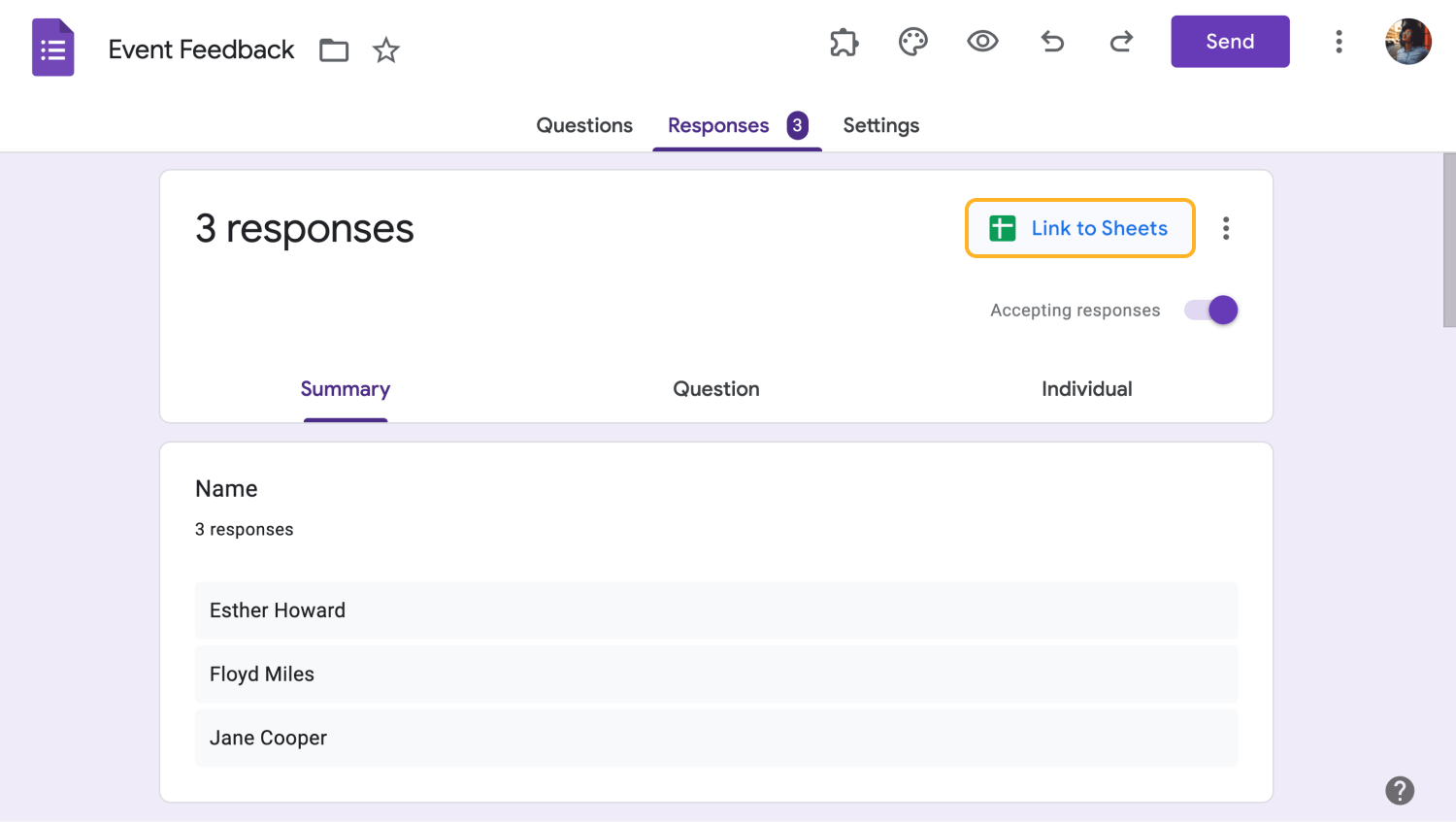
Send responses to your Google Sheets account
If you open a new spreadsheet, Google Forms opens a new tab and takes you to the newly created spreadsheet. However, if you choose to select an existing spreadsheet, you are taken to a Google Drive menu, where you can select which existing spreadsheet you would like to link your form to.
3. Click “Share” and add the participants.
After your responses are integrated into Google Sheets, you can click the “Share” button within your spreadsheet. This action opens a menu where you can add the people to the list with whom you would like to share your spreadsheet.
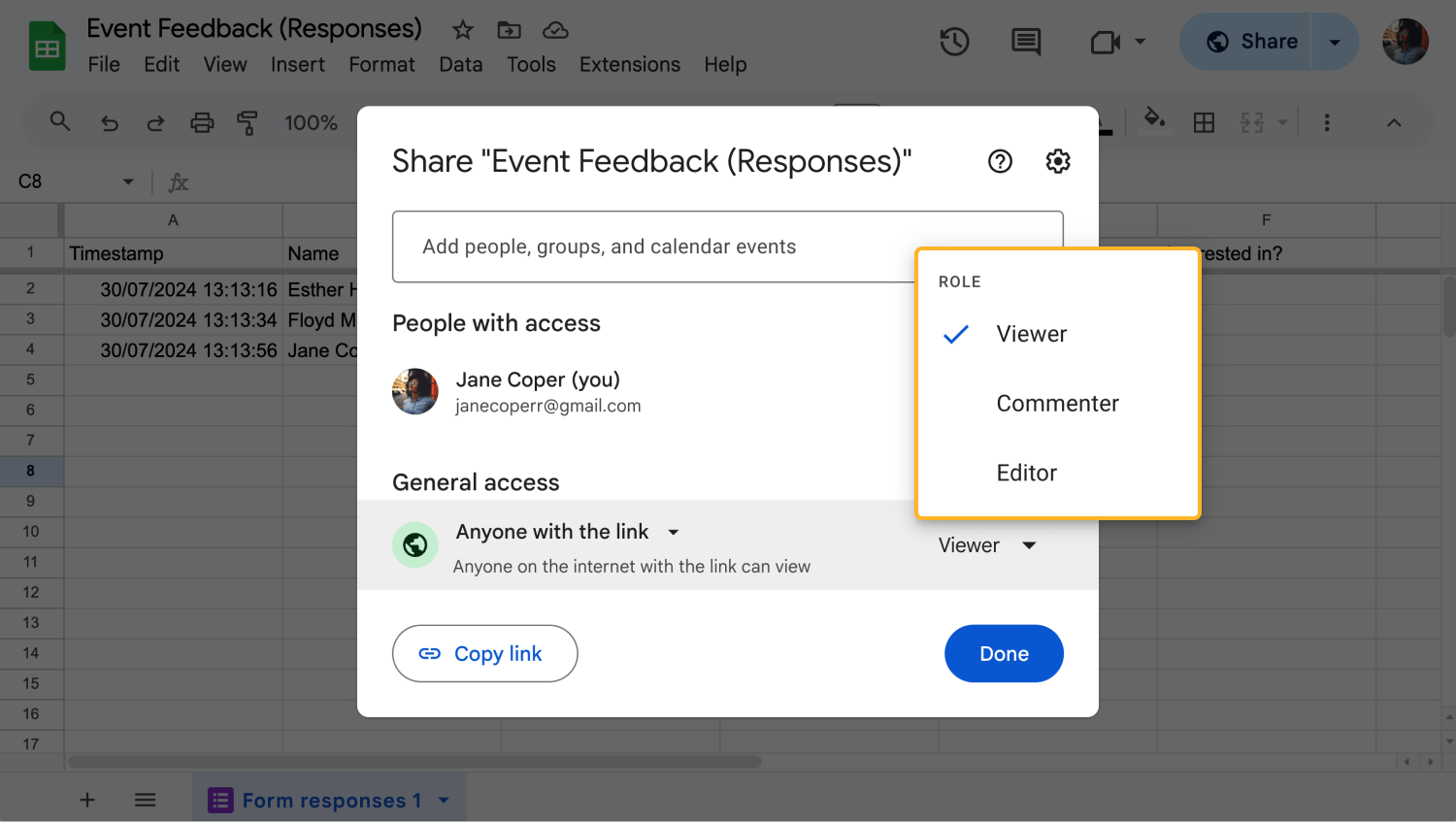
Customize the Share settings
Within this menu, you can also change the spreadsheet's general access settings, see who has access to it, copy the spreadsheet's link, or change further settings by clicking on the gear icon at the top right corner of the menu.
💡When sending the spreadsheet to someone, be careful to choose between “Editor” and “Viewer” depending on what role they should have.
4. Click “Done”
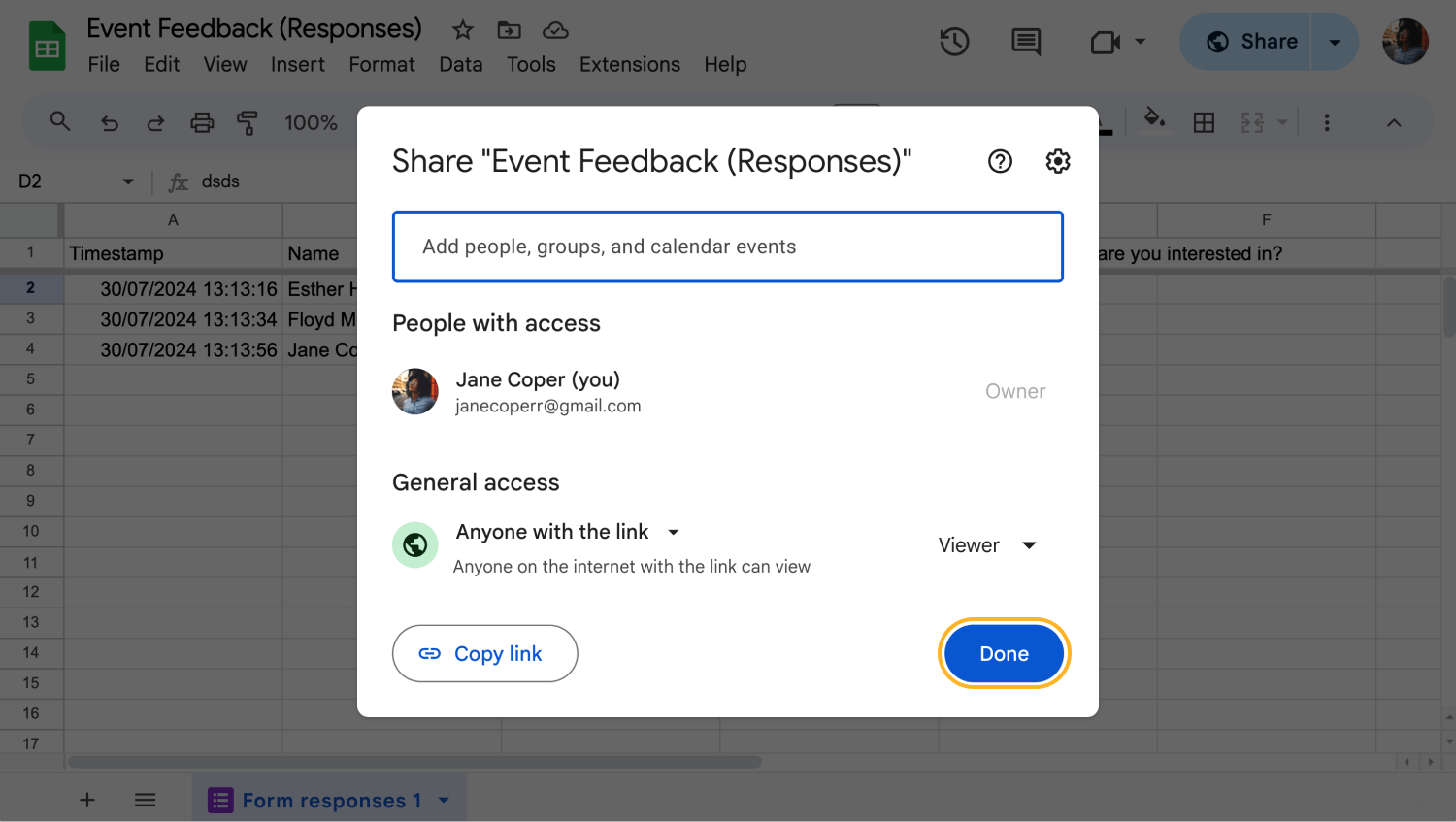
Share your Sheet
After you are finished with the customization of your settings and the list of participants, the only thing that you have to do is click the “Done” button. The people that you have shared your spreadsheet with will receive an email, notifying them about your share. From there, all that is left to do is to analyze the results with your team.
Why do you need to analyze your responses?
The process of sharing your responses and integrating them into your databases are the steps to achieving an end goal, which is the proper analysis of your responses. The importance of analyzing your responses can be the difference between your company or organization being successful or falling short. Here are several more reasons why you should analyze your form responses:
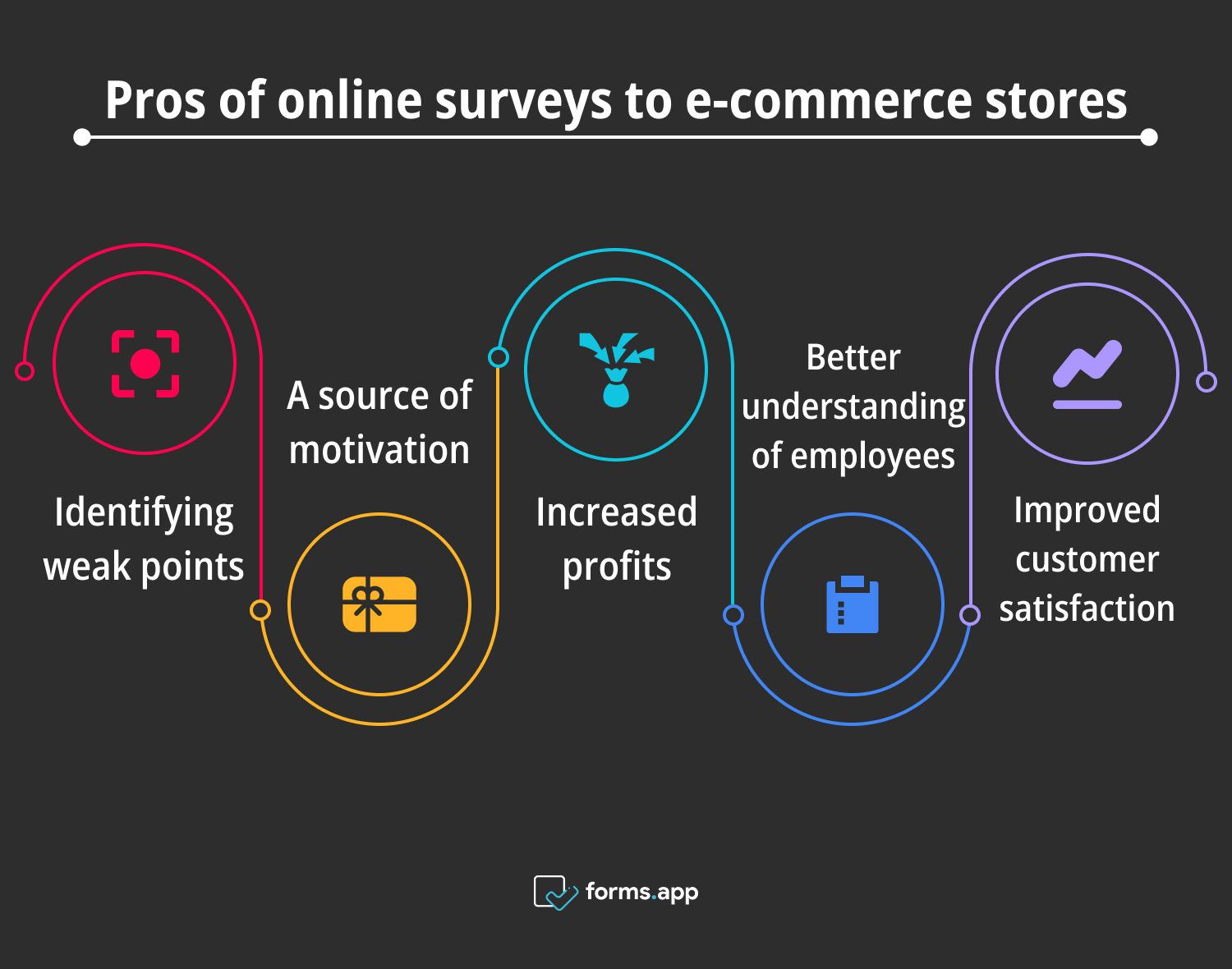
Advantages of analyzing responses
1. Identifying weak points: A good analysis process helps you identify your business's weak points and optimize them.
2. A source of motivation: While identifying weak points, you can also use the analysis process to identify strong points and reward them accordingly to boost motivation within your team.
3. Increased profits: Analyzing your responses can also help you increase your profits if you take the necessary measurements based on your analyses.
4. Better understanding of employees: A survey and analysis of your employees will help you better understand them and improve their performance.
5. Improved customer satisfaction: 85% of customer churn due to poor service was preventable, and analysis of surveys that are aimed at your customers can help you increase service quality and prevent customer churn.
Furthermore, analyzing your responses also ensures that you can see the problems that you have with your workforce and potential improvements that you may have to make. Therefore, it gives you the opportunity to fix those areas. It can also be a great source of motivation, allowing you to see the positive areas of your business and reward them accordingly.
Google Sheets integration on forms.app
If you would like to have a better experience with integration to not only Google Sheets but also many other databases, forms.app has got you covered. The process of integrating your responses to Google Sheets can be tiring, especially if you are working with a form that has to be updated frequently. That is why forms.app has developed a faster solution.
The “Connect” tab
The “Connect” tab within your form creation page is a game-changer. forms.app offers integration services not just for Google Forms but for numerous other databases, such as Google Analytics, Drive, and even Microsoft Excel. Furthermore, you do not have to go to another tab and open Google Sheets; you just have to log in to your account for the particular database after you click the “Connect” button.
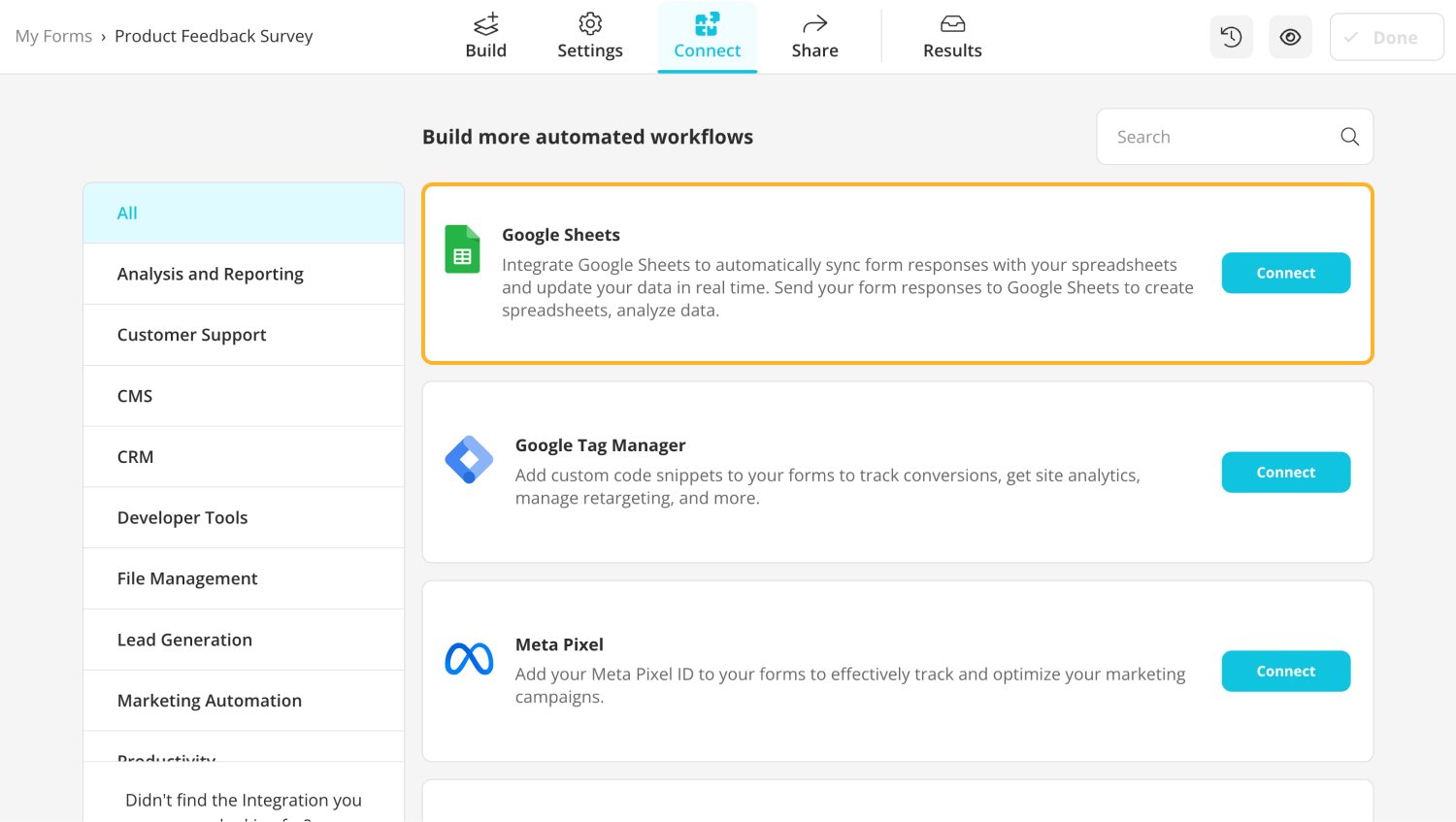
Connect your forms.app form to Google Sheets
The most striking feature that forms.app offers an automated integration process. While you have to update your response sheet manually when it comes to other platforms, forms.app offers an automated integration feature where you can Integrate Google Sheets to automatically sync form responses with your spreadsheets and update your data in real-time.
💡forms.app also analyzes your responses! Head to the “Results” tab to learn more.
Frequently asked questions about sharing Google Forms responses
Now that we have understood the process and importance of sharing, integrating, and analyzing your Google Forms responses, it is time to answer some of the frequently asked questions about sharing Google Forms responses. We recommend looking at the questions at least once, as they hold great value when it comes to details about the sharing process.
While the process of making the form itself public is different, the process of making the responses of the form public is as follows:
Integrate your responses with Google Sheets as normal, however, when you click on the “Share” button within Sheets, click on the “Restricted” option under the “General access” section. From there, you have to select “Anyone with the link.” This option allows anyone who has the link to the spreadsheet to see the responses, therefore making your responses public.
Unfortunately, there is no way to export individual responses from Google Forms, but you can download and separate the responses within the database. To download your responses, go to the “Responses” tab within your form, click on the three vertical dots at the top right corner next to the Google Sheets icon, and click on “Download responses (.csv).”
You can share your Google Forms responses with anyone you like, make them public, or copy and share the link to your spreadsheet on social media. To learn how to do these, please follow the steps above.
Google Forms can be exported to PDF. To export your form to PDF, open your form, click on the three vertical dots at the top right of the page next to the “Send” button, and click “Print.” From the pop-up page, select the “Save as PDF” option from the print dialogue box. Afterward, click “Save,” and the final document will be exported as a PDF for you to share with anyone.
Key points to take away
In summary, sharing your form in Google Forms, integrating it into databases, and analyzing the results is a simple but important process. Therefore, the steps should be followed carefully. Sharing and analyzing responses is also important as it allows you to see the issues that you need to fix and the improvements that you have to make.
In this article, we have discussed how to share your responses in Google Forms and integrate them, the reasons for analyzing your responses, and a better way to go through the process of sharing your responses with forms.app. We have also examined some of the frequently asked questions about sharing your Google Forms responses. We recommend trying out both platforms to ensure the best performance in your analyzing process.
Yakup is a content writer at forms.app. He is also a skilled translator. His hobbies include reading, learning about different languages, and different branches of sports. Yakup's expertise lies in translation, NoCode tools, and Google Forms.