How to use the Results section
Finally, you have shared your forms and gathered amazing results. Now, it is time to review them and complete your goals. Let’s take a look at how to review submissions on forms.app now. Below, let's check what information you can get and which options we provide in the Results section:
1. Head over to the Results tab by opening your form or clicking the Responses button of the form directly from the Dashboard:

An image showing how to access the results tab from the “Build” mode or directly from the Dashboard by clicking the ”Responses” button on a particular form
- You will have two response viewing options:
Sort the responses according to the submitter or a question, and view their form response by checking the List view:
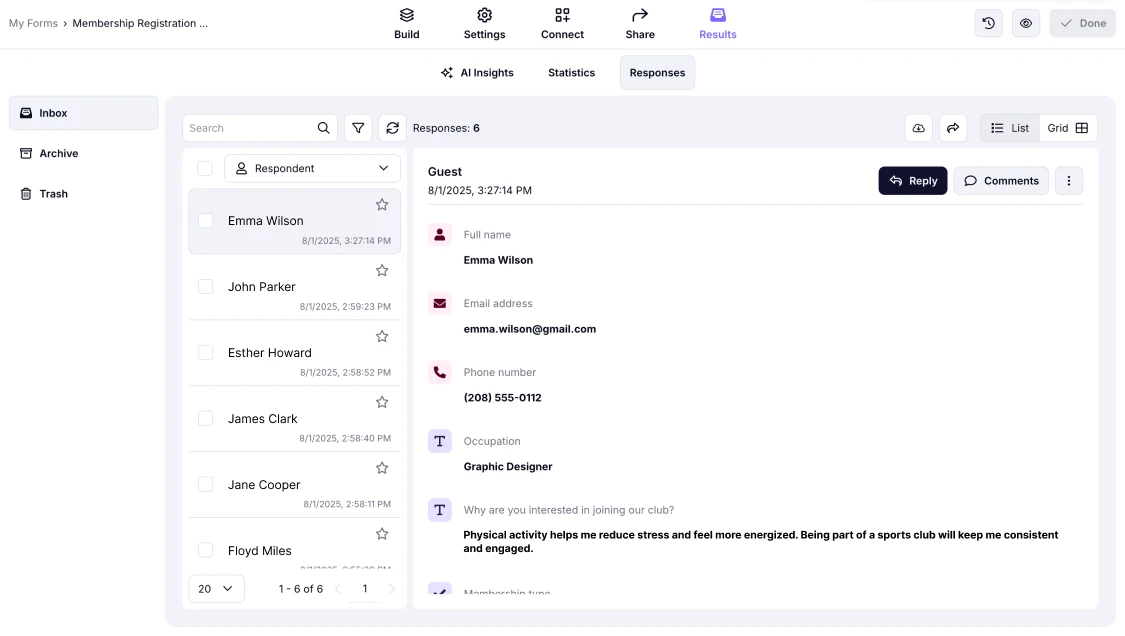
An image showing the List view type for reviewing your form responses
View the responses in a Grid view and see the answers in the table:
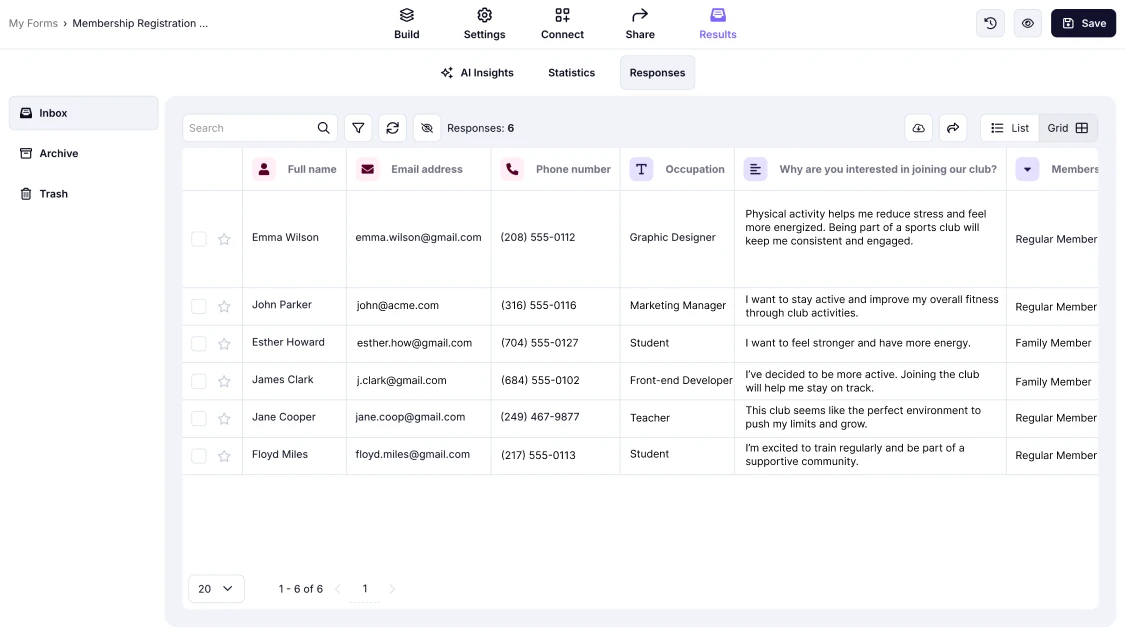
An image showing the Grid view type for reviewing your form responses
- After selecting and viewing a submission, you can print it, add a note, or send it to the Trash or Archive folders:
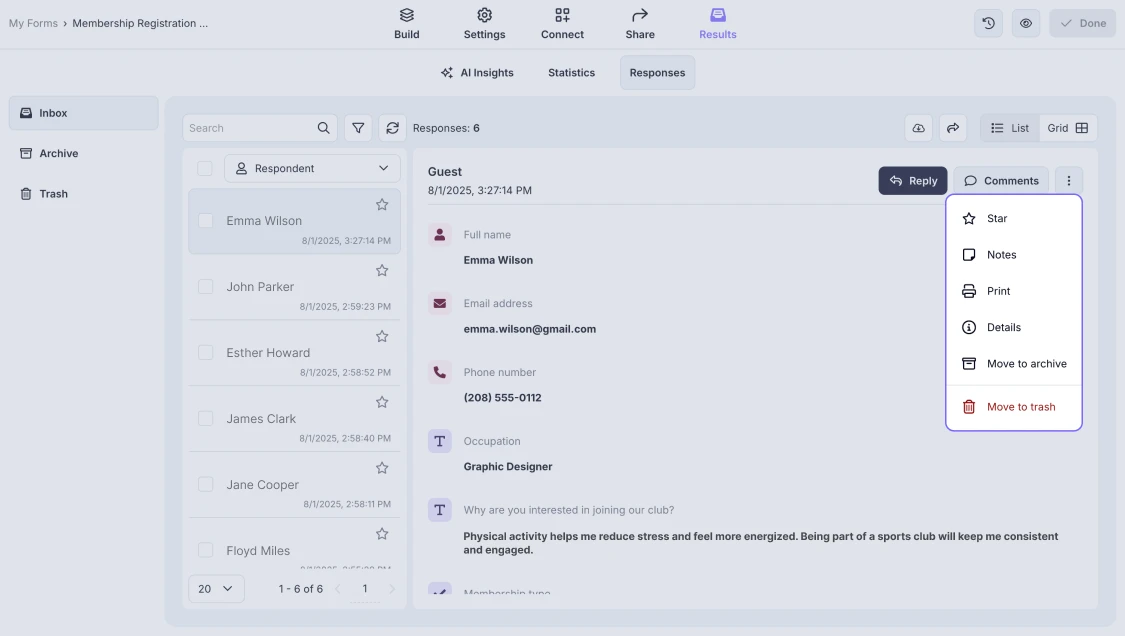
An image showing the options that can be performed with the response needed by pressing the three-dot menu in the right corner
To learn more about the settings and options you have within the form responses, you can check this page: How to review form responses
- Download your data as .xls or .csv files by clicking on the download icon in the top right corner:
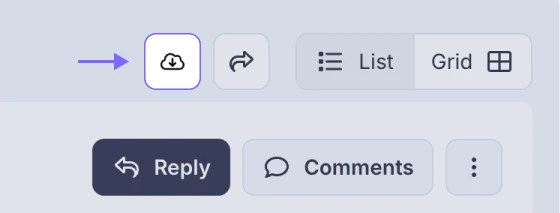
An image showing the Download icon you need to press to start the downloading of your responses
2. Visit the Statistics page to see the percentages and have a general idea about the submissions:
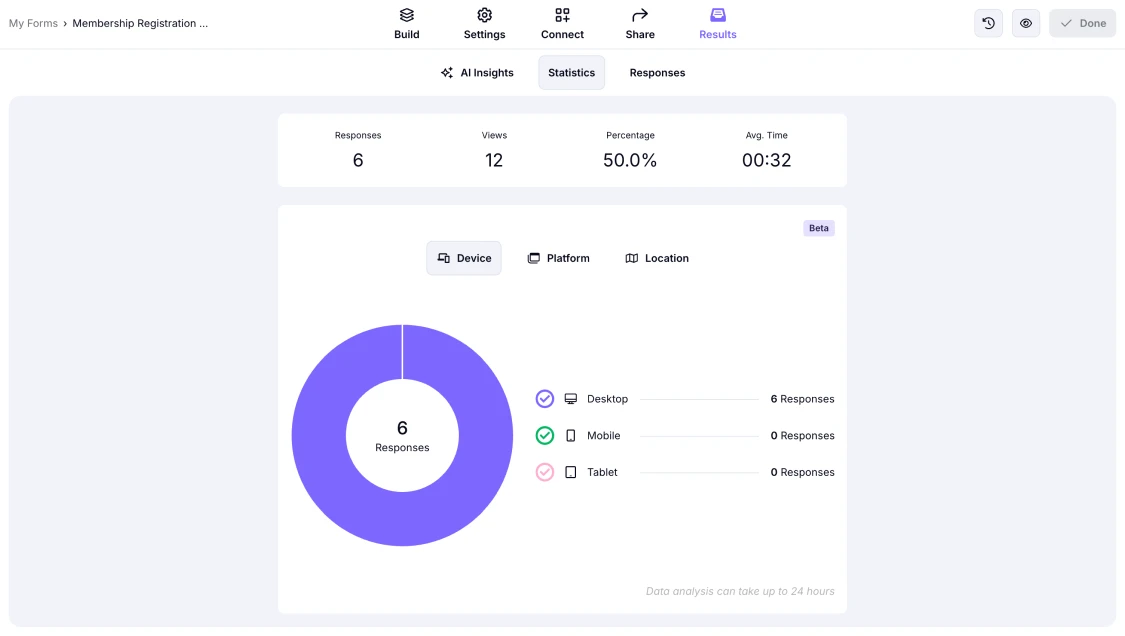
An image showing the Statistics section
To learn more about this section, you can visit our page: Statistics
3. Finally, from the Results page, you can access the AI Insights section to gain valuable information with the help of AI:
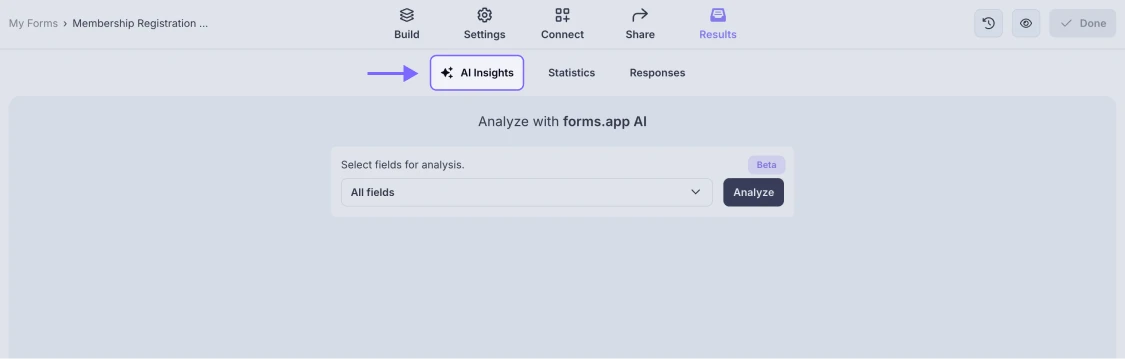
An image showing where the “AI Insights” button is located and how to access it through the “Results” section
You may also consider checking the Results section of our help center to get more information and insightful articles.