How to download form results
If you are looking for a way to store your form responses offline, you can easily do so on forms.app by downloading your data to your personal devices. This process is fairly simple and will only take a few seconds:
1. Go to the Results page and make sure you are on the Responses tab:
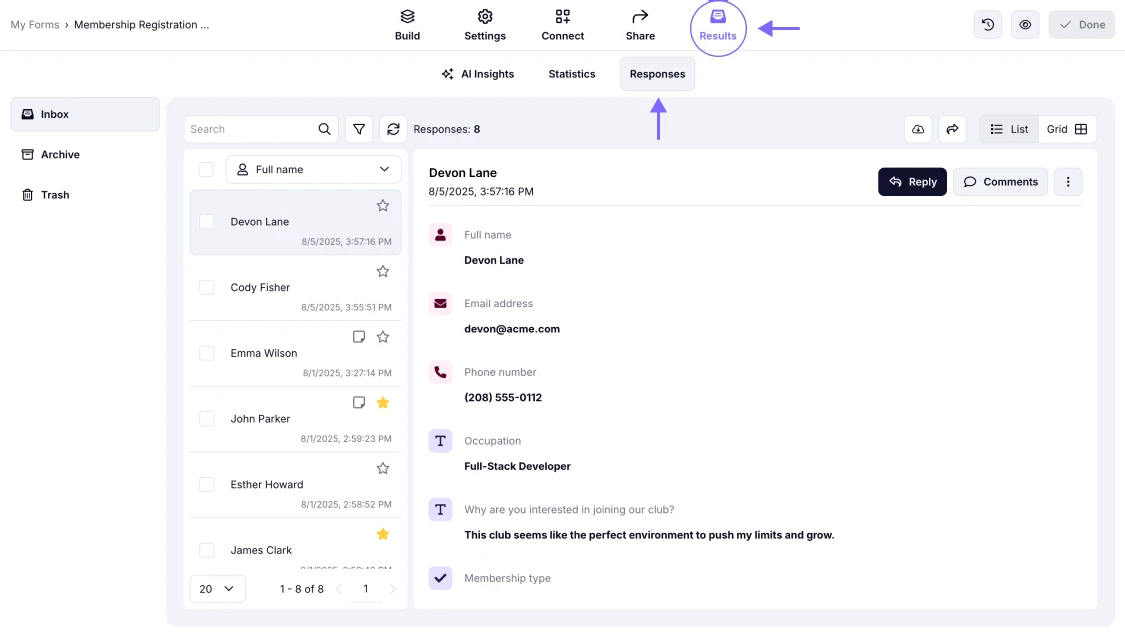
An image showing the Results section and Responses area of your form
2. Click the Download icon in the upper right corner to start the download process:
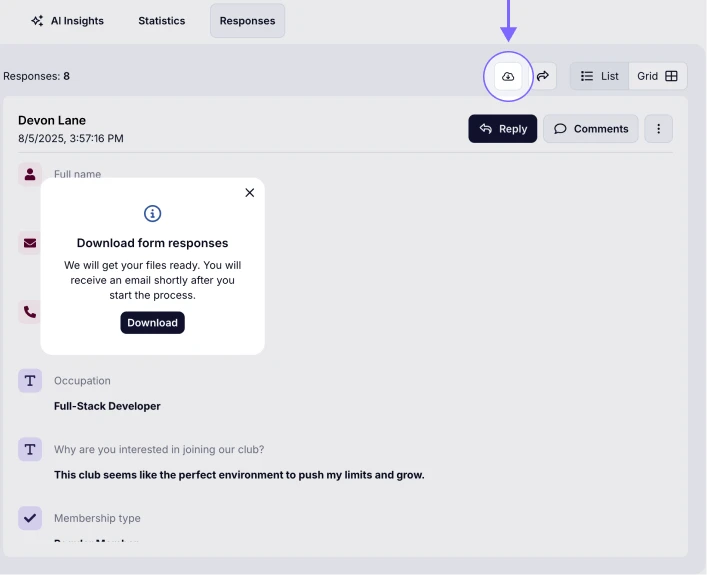
An image showing the Download icon you need to press to start the downloading of your responses
3. After clicking the Download in the pop-up, you will receive an email with a download link shortly. Then choose from .xlsx or .csv formats to download your data:
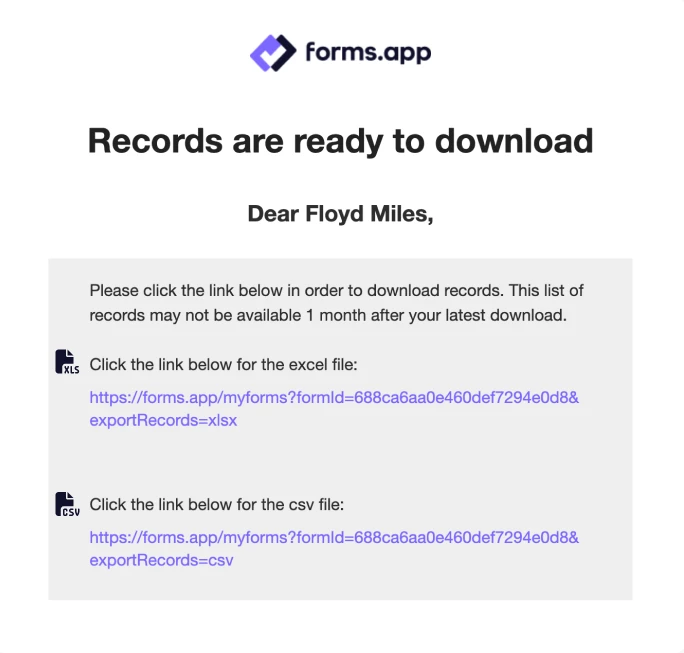
An image showing two separate links in the .xlsx or .csv formats in your email message
That’s all you have to do to download your form results on forms.app. Alternatively, you can try the Microsoft Excel integration and Google Sheets integration to transfer your form responses to a spreadsheet on your Drive.
Learn more about form results and statistics by visiting our other articles!
At this time, we can offer you the option to download your form responses in two formats: .XLSX and .CSV
You will receive the download links as a message to your inbox at the email address registered to your forms.app account.
Currently, we do not offer the option to download all your form responses as PDF documents in one place. However, there are a few alternative ways to export responses as PDF files:
- Google Drive Integration: Connect this integration to automatically receive PDF response files (along with uploaded documents) directly to your Drive.
- Individual PDF Export: You can export each form response individually as a PDF at any time. To learn how, please visit this page.
- Email Notifications: Enable email notifications and turn on the "Send answers as PDF attachments" option to receive a PDF version of the response with each notification email.
Currently, you are only able to request the download of your results manually each time by clicking the Download button, as we explained in this article.
However, you can always enable email notifications and receive form responses each time your form is submitted. To learn more, you can visit this page: How can I receive notifications for form submissions?
If you can't find the download email, please check your Spam folder first. If it's not there, contact your email provider and ask them to allow sender.forms.app by adding it to your whitelist to ensure future emails are delivered to your inbox.
Also, please ensure that the email address you are registered with in the system is currently verified. If it is not, please confirm your email address and then request the download link again.
If you are still unable to receive the download email after this, please contact us so we can assist you further with your issue.