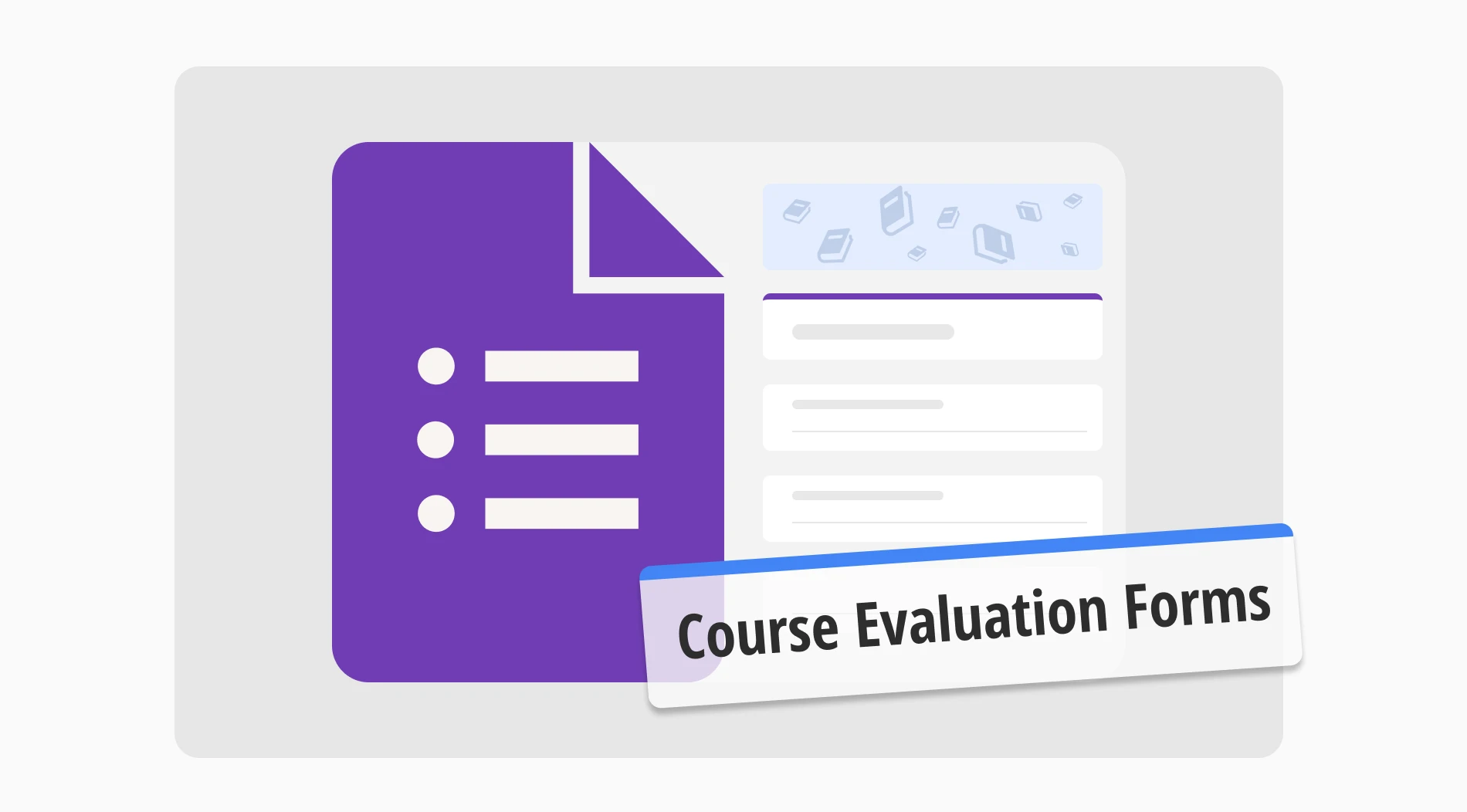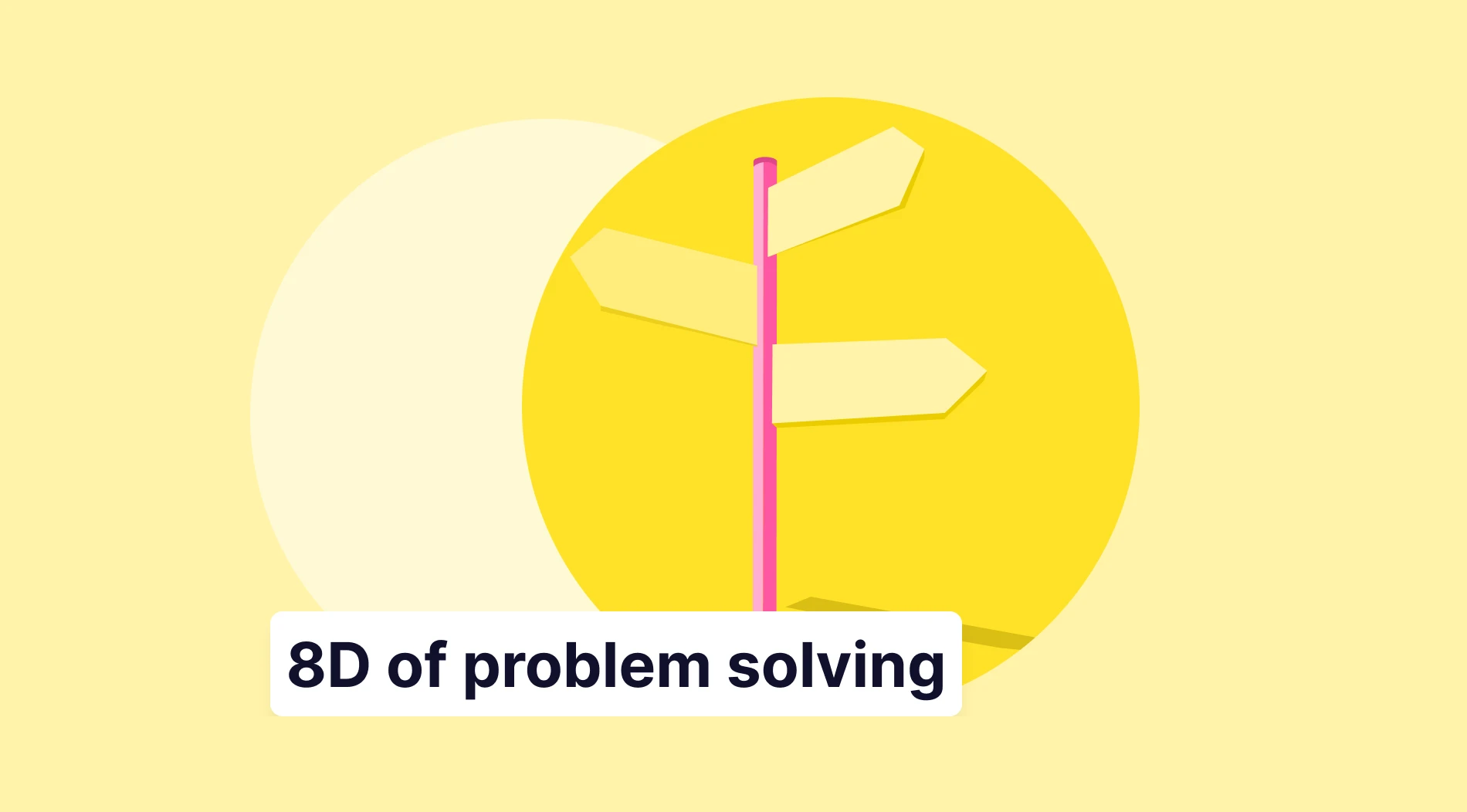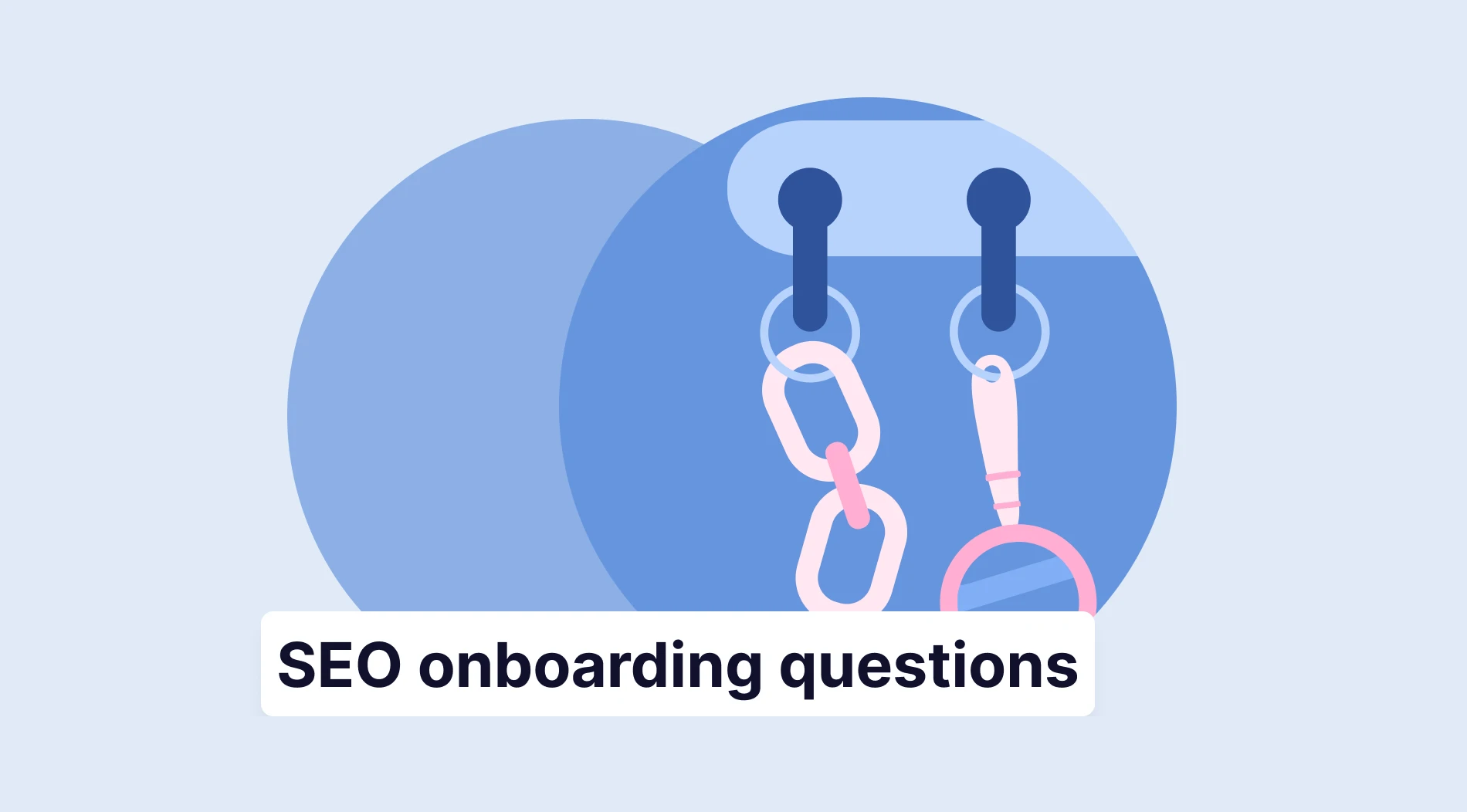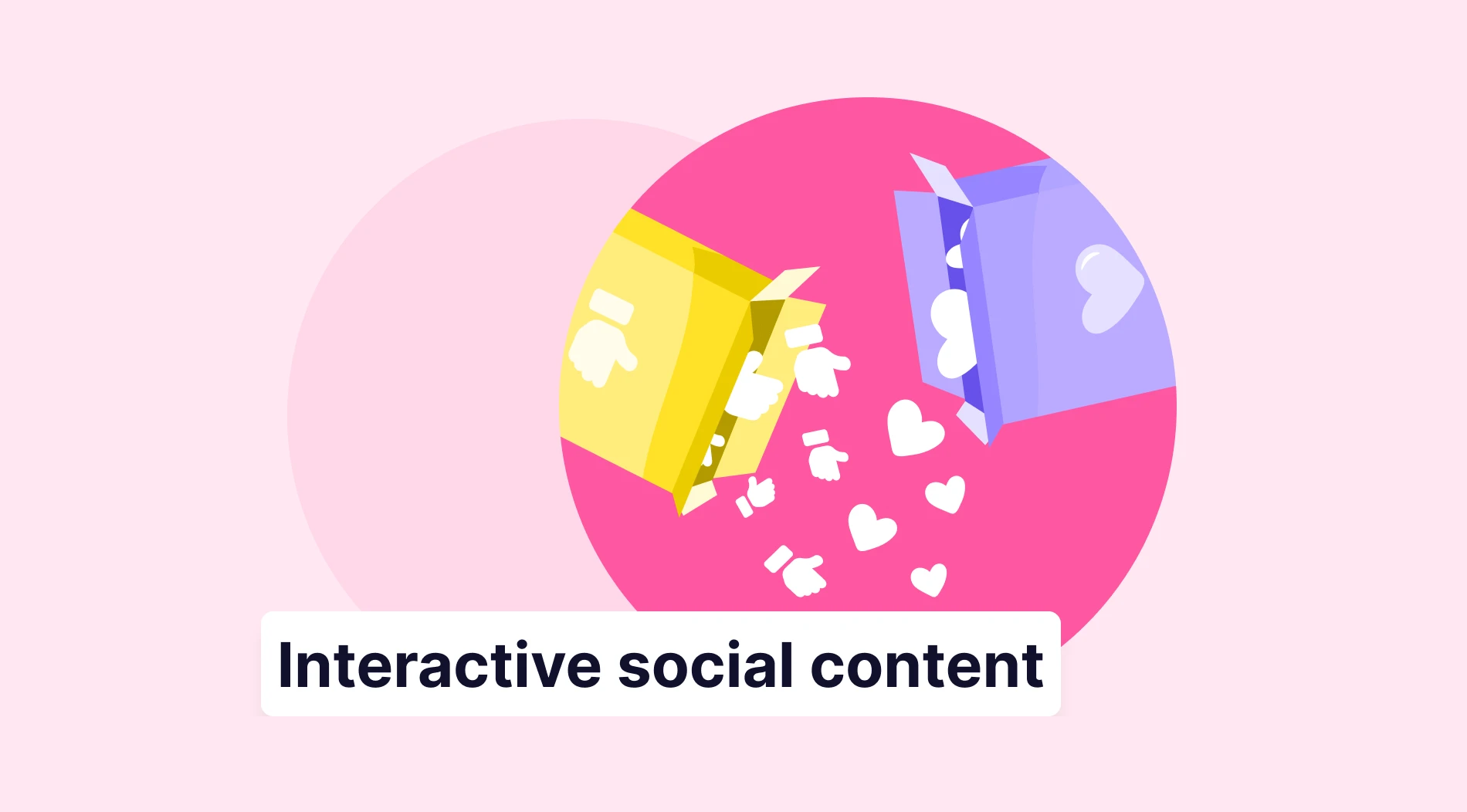Students might think that they do not have a voice in class when it comes to deciding how a class is conducted. However, many students would like to at least voice their concerns about the lesson process. This issue can be solved with a simple course evaluation form that is aimed at listening to students and getting their opinions clearly.
In this article, we will talk about what a course evaluation form is, how to create a course evaluation form in Google Forms, a better option for creating the best course evaluation form possible with the help of forms.app, and 5 expert tips about course evaluation forms.
First things first: What is a course evaluation form?
Course evaluation forms are feedback forms conducted by the educator at the end of a class or course of study.
Course evaluation forms consist of multiple-choice questions and are given to students to get feedback about their learning process within the class, their likes and dislikes, personal notes, and suggestions about the lesson process.
Most of the time, course evaluation forms are disregarded as useless because students pay little to no attention to them. However, a well-crafted course evaluation form can increase both the student's and the educator's productivity and ensure a pleasant experience for both parties.
How to create a course evaluation form in Google Forms
Whether you are creating a training course evaluation form or a class evaluation form, a good evaluation form is not hard to build. Google Forms allows you to create an effective form with the help of their sample course evaluation forms and allows for basic but user-friendly customization options.
1. Start from scratch or use a template
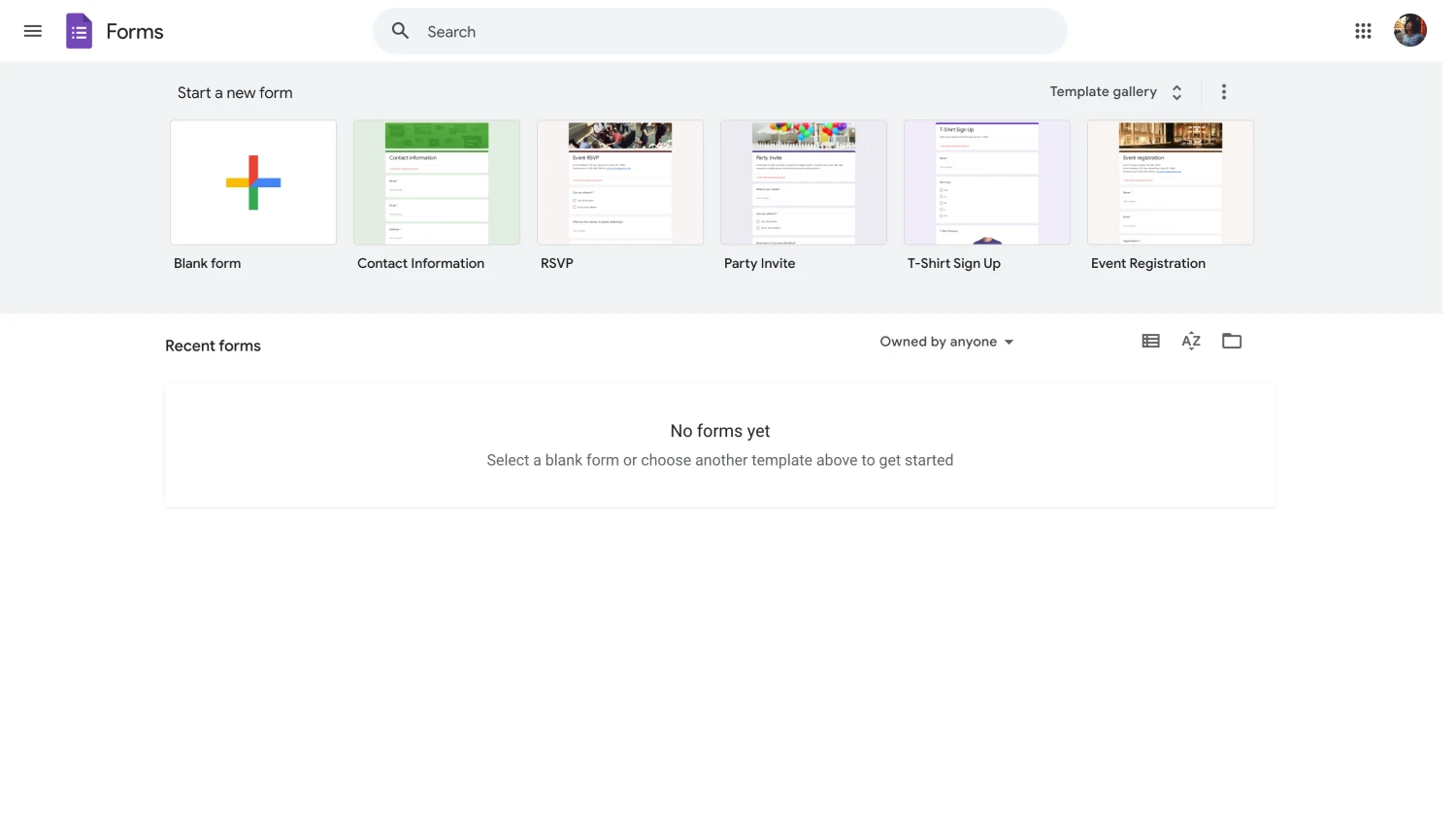
Choose a beginning option
The first step in creating your course evaluation Google form is to choose a base. You can start with a blank form within Google Forms, but we recommend using the template. The template for the course evaluation form includes all the necessary questions and requires little to no customizations.
2. Add your questions and answers
After you choose your base, it is time to add or customize your questions and answers. If you have chosen to use a blank form, you can add your questions by clicking on the plus sign within a circle on the right side of the form and customize them by clicking on any question and making your changes. The adding and customizing process is the same if you have chosen to use a template.
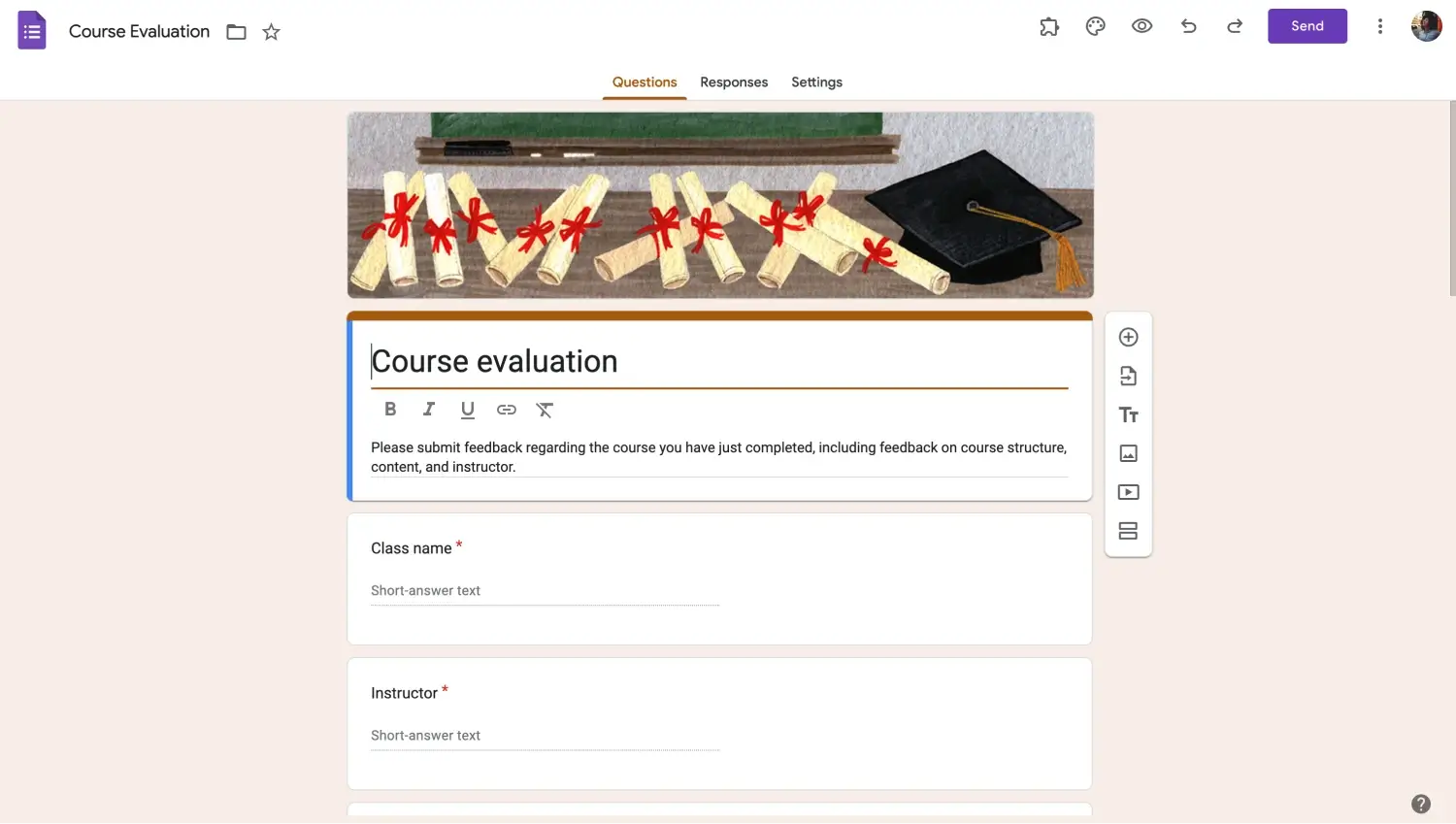
Add or edit questions
You can also customize the specifics of a question as well. To make customizations or change the question type, click on a question and click on “Multiple choice.” You can then choose any question type you want from the dropdown menu.
3. Customize your form
Once you are done with the process of adding your questions, it is time to customize your Google form. Google Forms offers limited but key visual customization features that can be accessed through the palette icon at the top right corner of the page. The “Theme” menu allows you to customize the fonts, font sizes, header images, and survey colors.
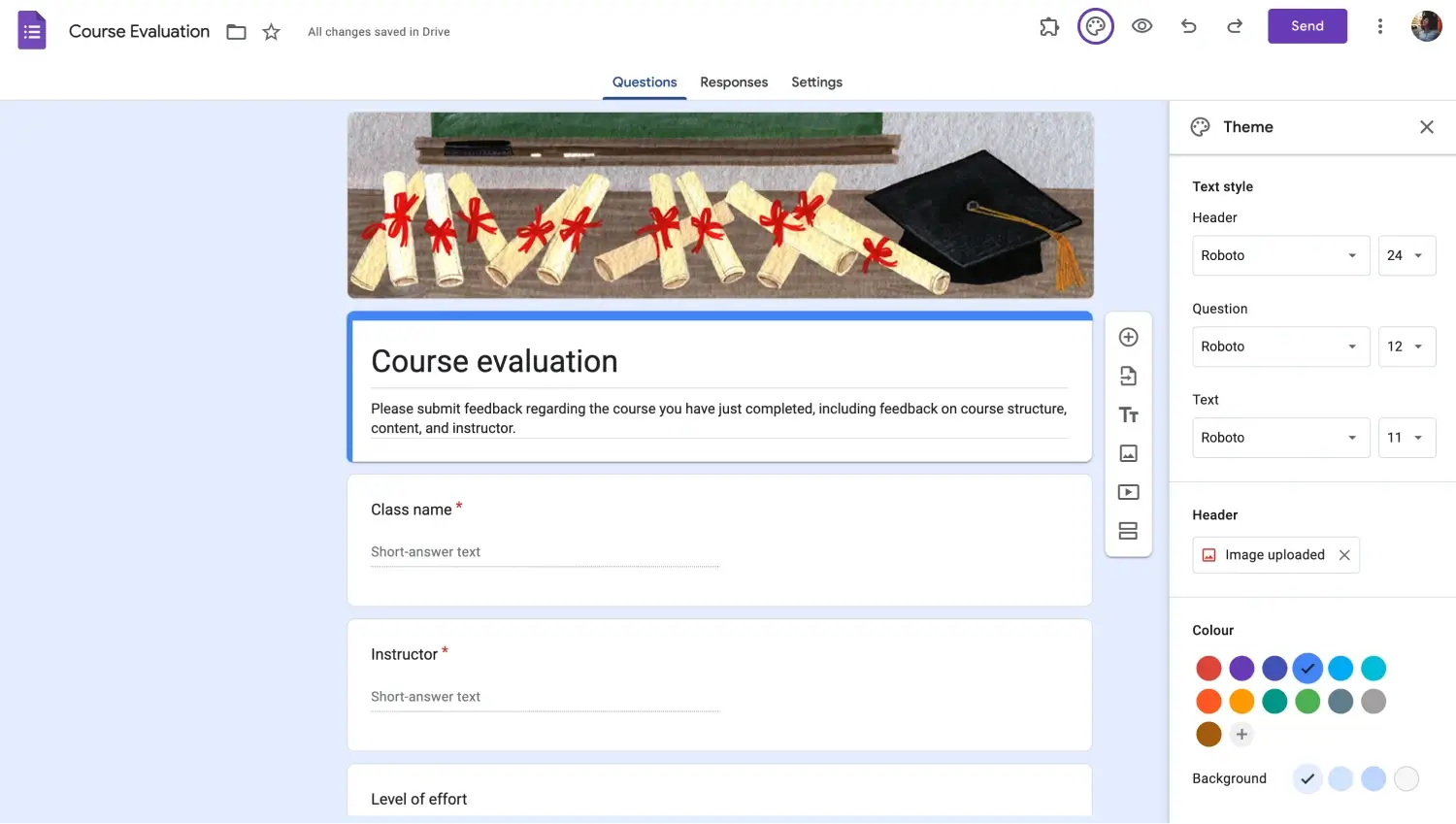
Customize the look of the course feedback form
You can also make further customizations, such as adding a photo or a video to a question, by clicking on the question and selecting your choice of customization on the right side of the question.
4. Change the settings of your form
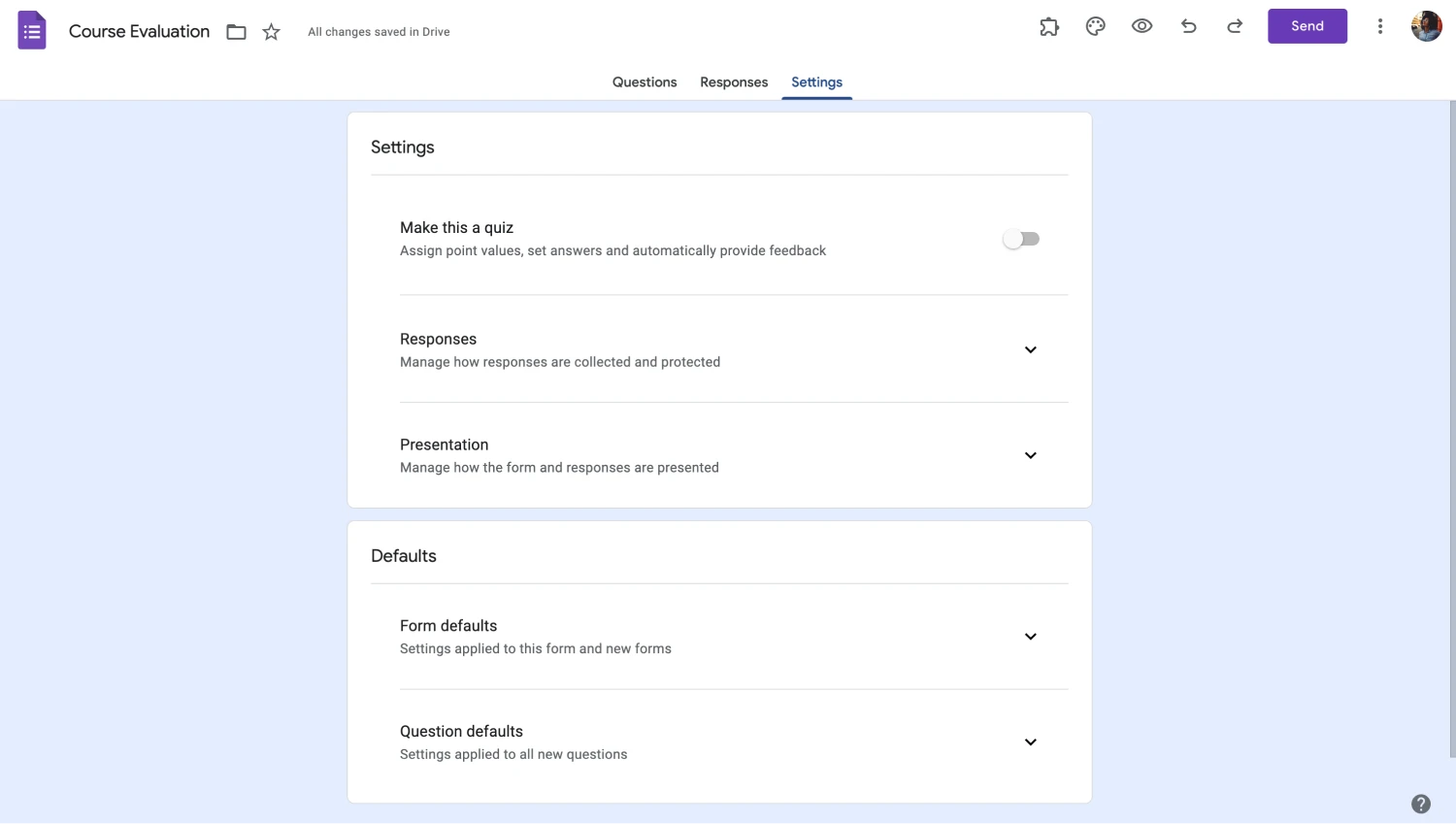
Save the settings
The last thing we recommend you do before you hit the “Send” button is to check your form's settings. The “Settings” page allows you to make specific changes to your assessment form, such as how to collect and protect your responses, how to present your form, and its default settings.
5. Link your form’s responses
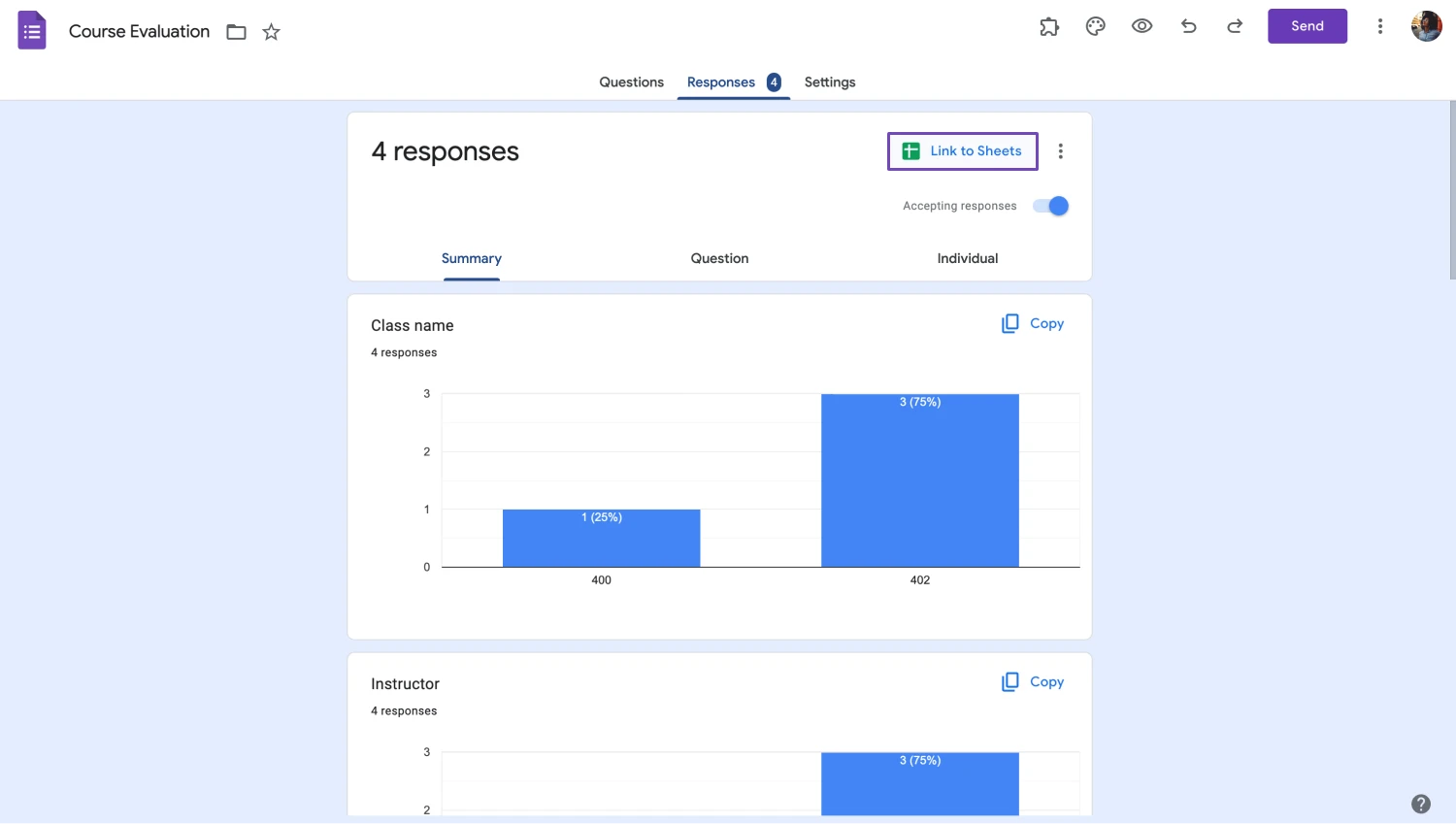
Connect your Google form to Google Sheets
After you share your form with your students, you share the link and analyze your form’s responses by going to the “Responses” page and clicking “Link to Sheets.” We recommend linking your responses to a database, as it allows you to create charts, reports, and analyses much easier.
You have a better option: forms.app
While you may create a useful form using Google Forms, if you would like to unlock the true potential of your course evaluation form and collect as much valuable feedback as possible, then you have to use forms.app. forms.app offers advanced fields, customization options, and specific templates that take your experience to the next level.
1. Choose a template, start from scratch, or use forms.app AI
To create your base at forms.app, you can choose to start from scratch, use a course evaluation form template, or get the help of forms.app AI to create a personalized experience with just a sentence. All of these options have their strengths and weaknesses, and you are welcome to try them.
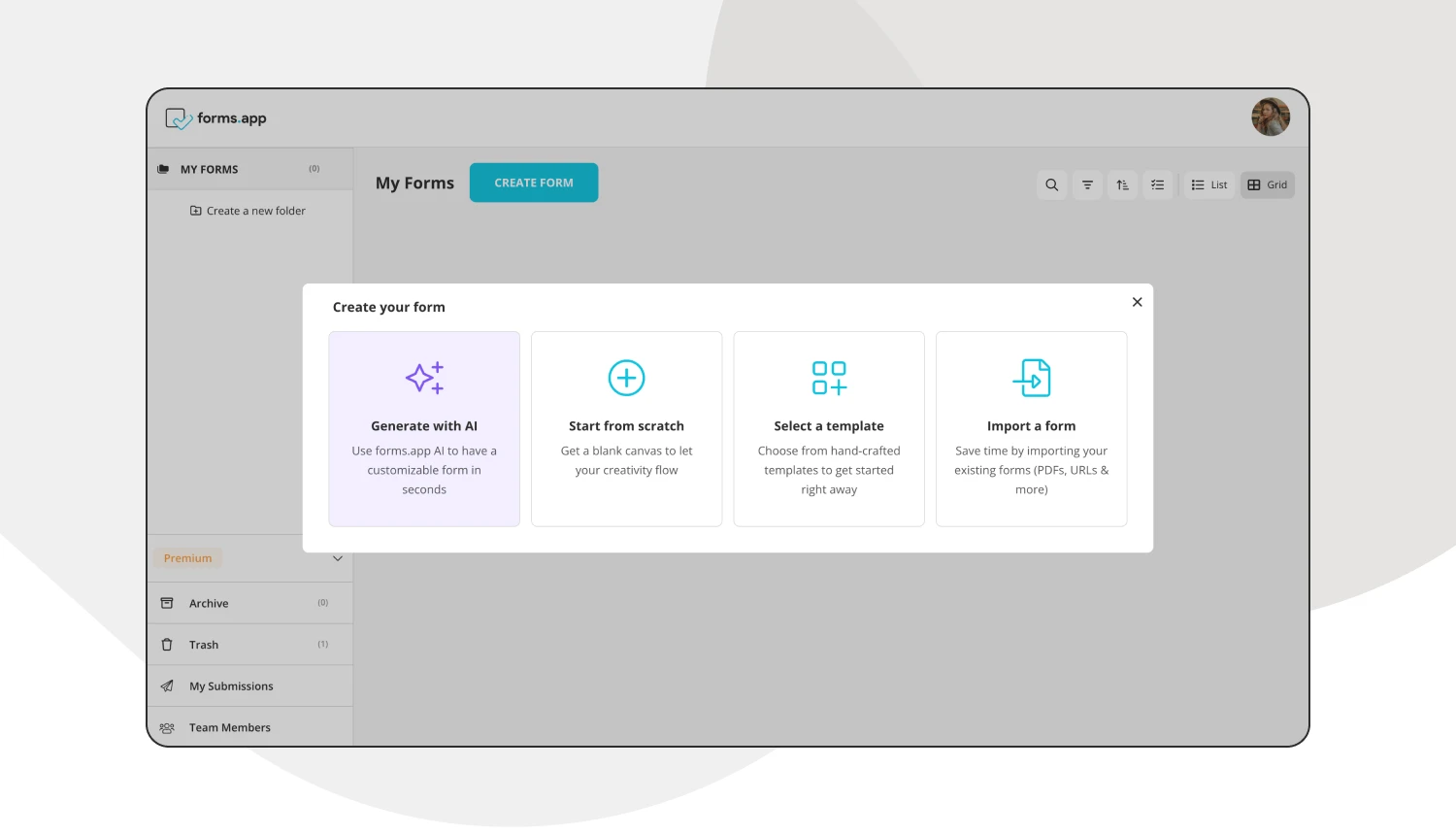
Choose a beginning option
💡You can check the other course evaluation survey templates as well.
2. Edit the questions or add your own
Once you choose which base you would like to start with, you can start to edit the existing questions within the template or add your own course evaluation survey questions for schools or courses. You can edit the questions by simply clicking on any question you would like to edit and changing anything from the question's title, the answers, and the description.
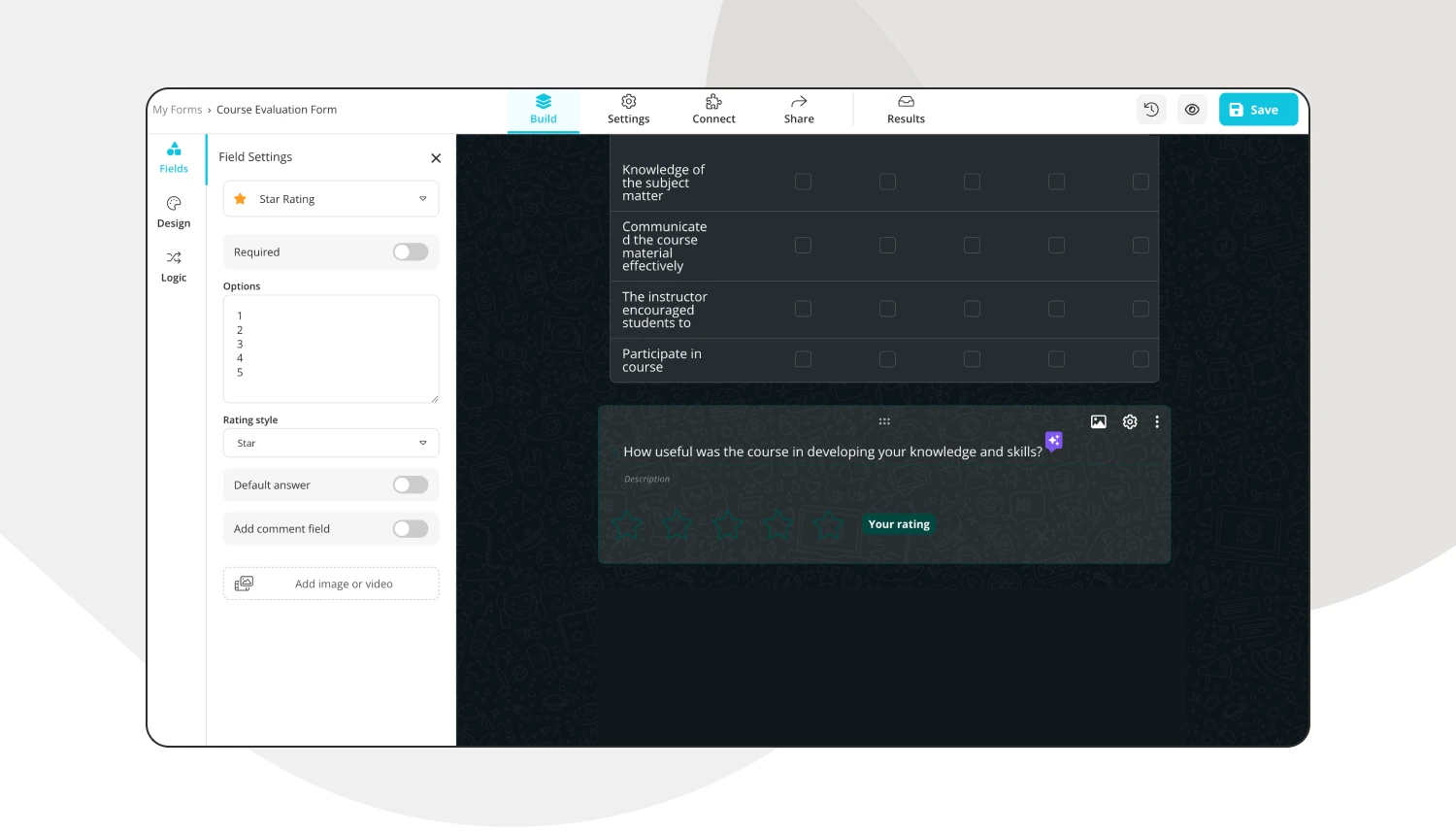
Add your course evaluation questions
💡You can also use rewrite with forms.app AI to edit questions. Click the purple icon next to any question title to rephrase or rewrite your question using forms.app AI.
3. Use various fields
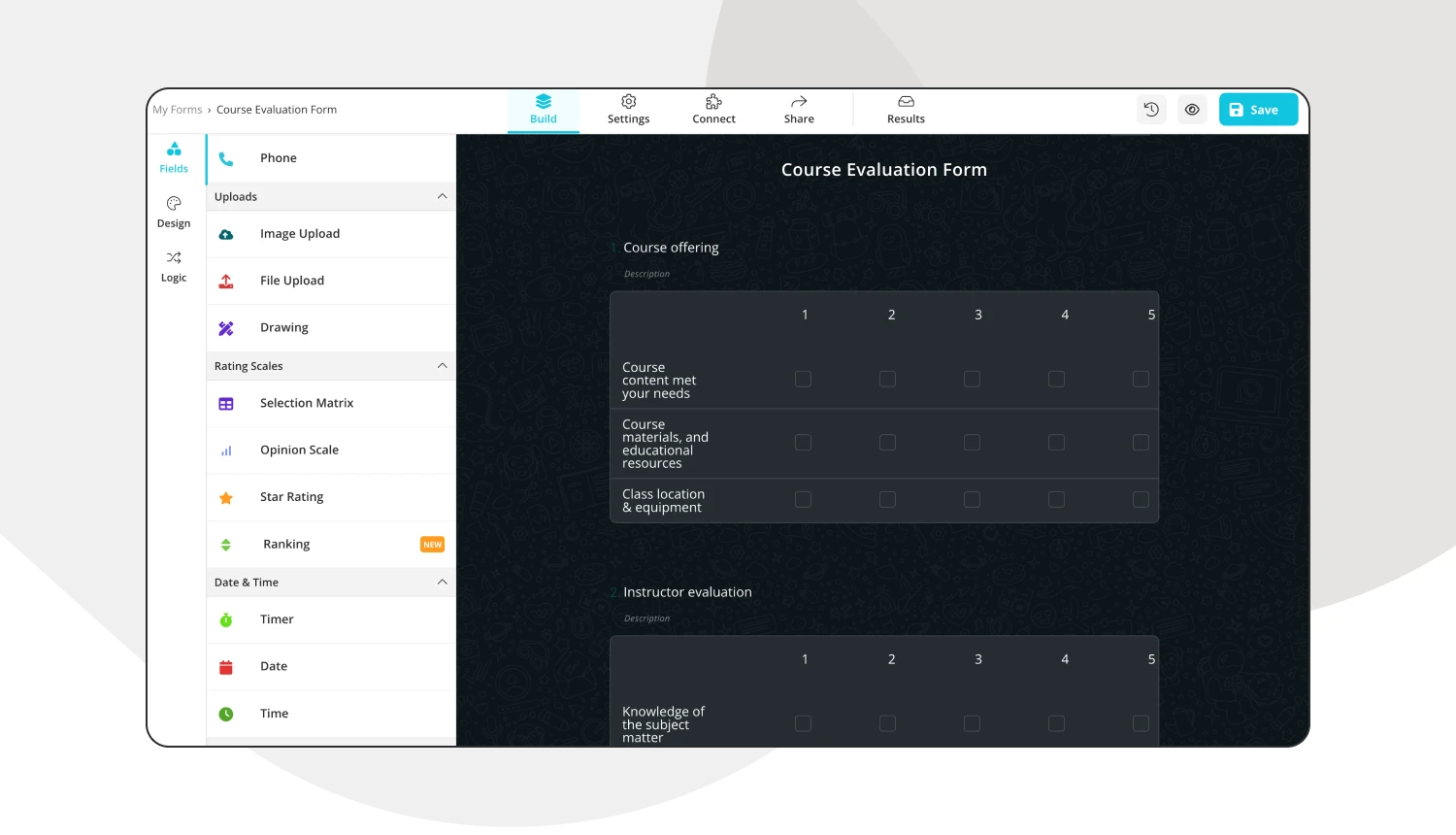
Use various question types
To create a well-built evaluation form that covers the areas to get all types of feedback, we recommend dedicated fields within forms.app, such as ranking questions or opinions scale questions. Fields that are similar to these are also available, and can be accessed within the “Fields” tab in the “Build” page.
4. Customize the form design
You will be able to find one of the best and most advanced customization features within forms.app. To customize the visuals, go to the “Design” tab within the “Build” section and make any visual changes to the form's theme. You can also make further changes, such as font colors, border radiuses, and other settings, from the “Customize” section of the “Design” tab.
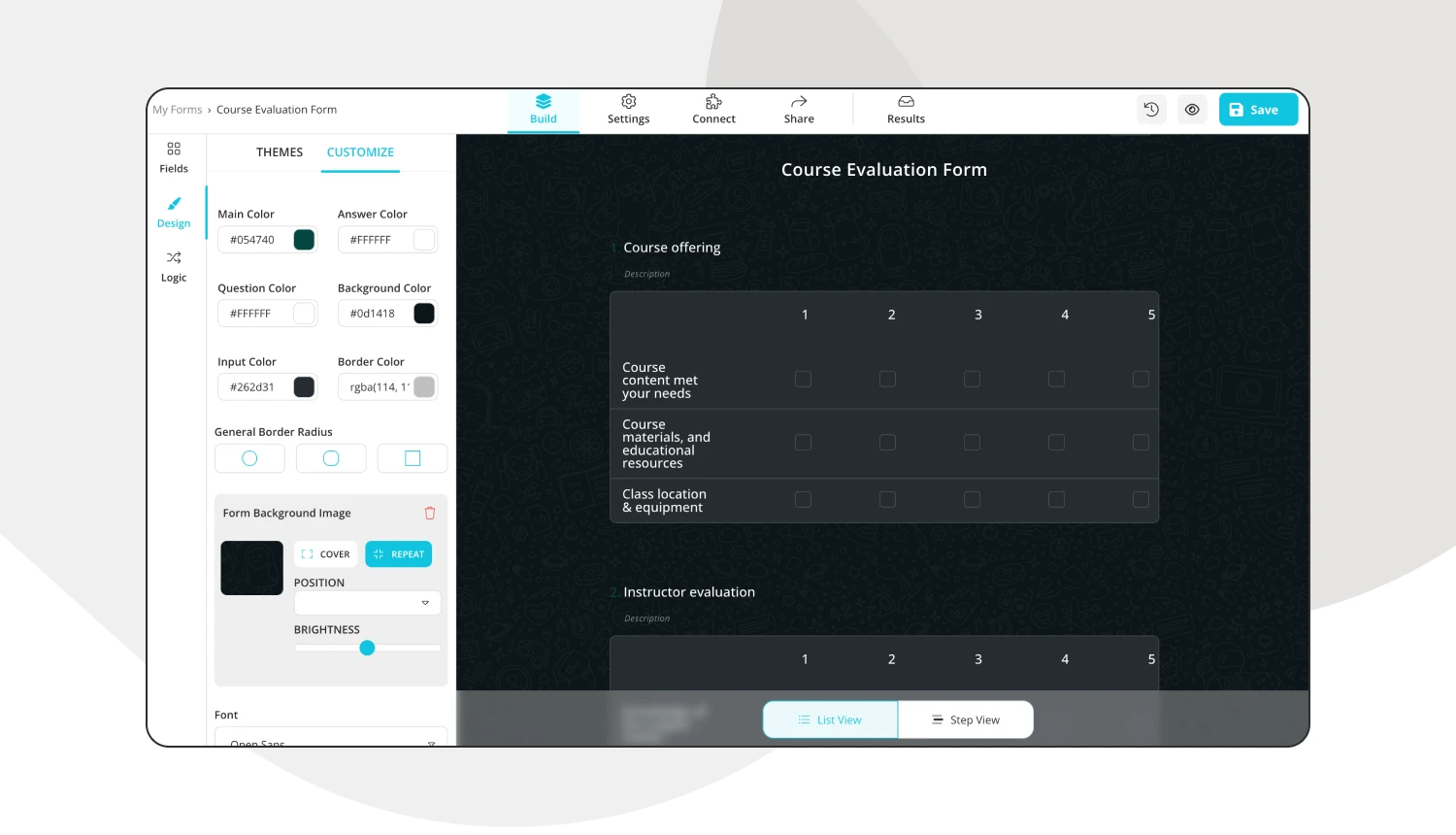
Customizing the design of your form
💡The design tab also allows you to have animated themes for your form. Go to the end of the design tab to choose an animated theme.
5. Preview, connect & share
Before you hit “Done,” you can preview your form by clicking the eye icon at the top right side of the page. This feature allows you to examine your form from a student’s perspective to identify areas for improvement to get the best student feedback possible.
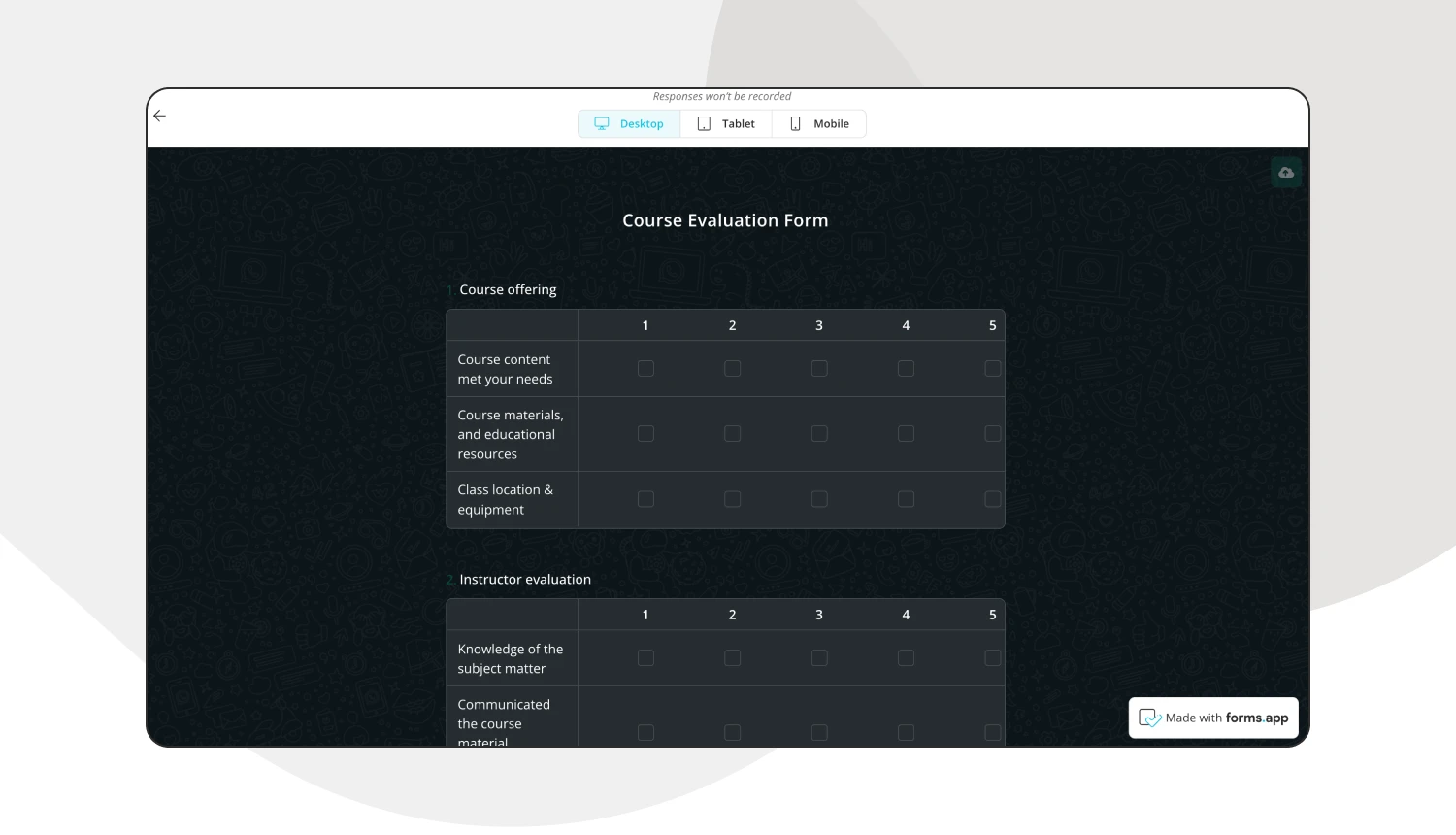
Test your form
You can also connect your form to several different databases using the “Connect” section. The connect section allows you to pair the results of your form with several types of databases. In the end, you can share your form link with the world through the “Share” tab. However, the “Share” tab is not just for sharing; it also allows you to customize your survey's URL or embedding.
6. Analyze your results
You can also connect and analyze the responses without the need to use another platform. You can see the results and responses, how many people have filled it out, and what they had to say about it by going to the “Results” section.
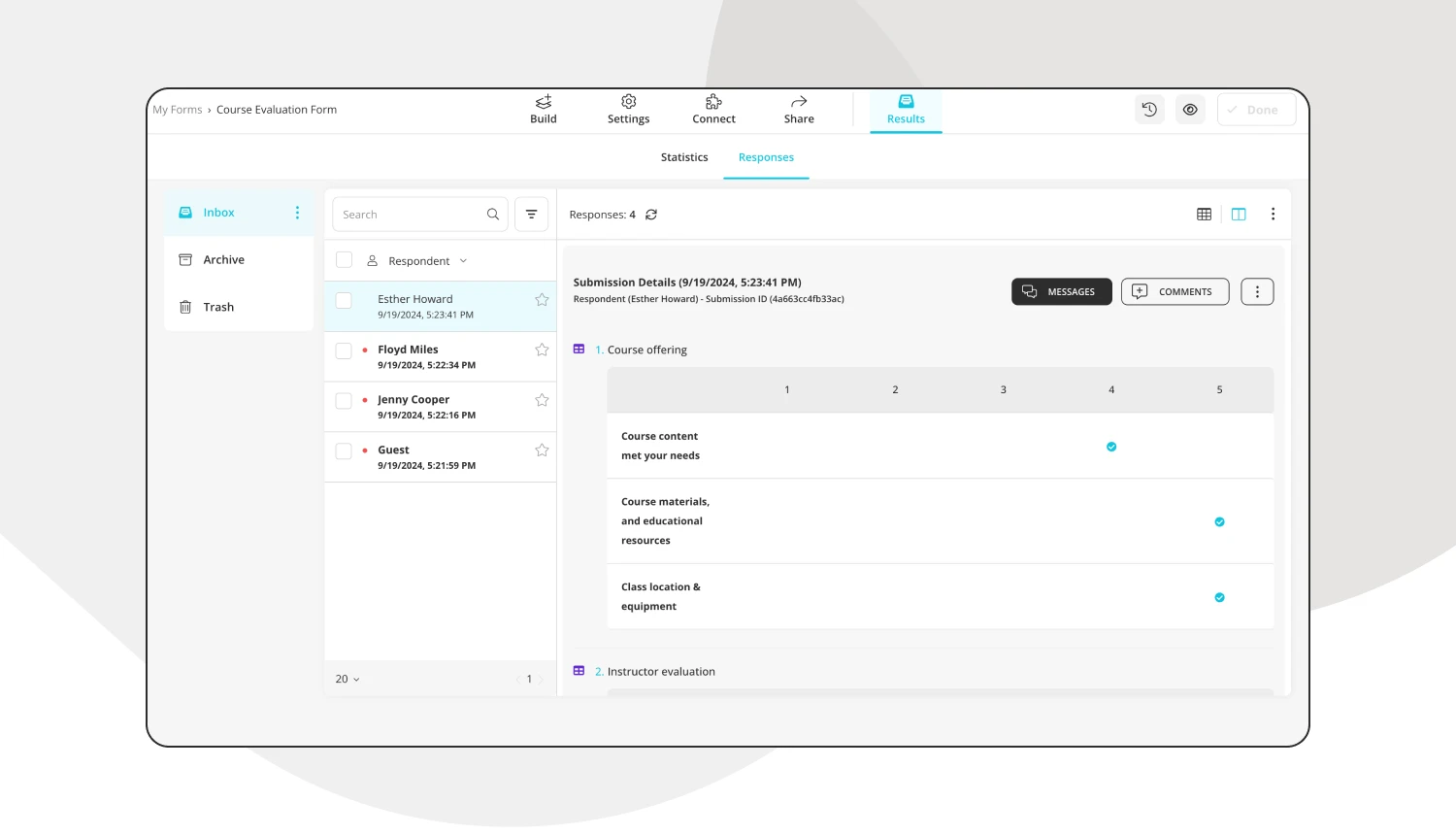
Analyze your results
Furthermore, you can also see the statistics and analytics of your form by going to the “Statistics” tab to see the number of responses, submission percentage, views, and much more. You can also see which devices or platforms people have used to fill out your form.
5 expert tips for course evaluation forms
Now that you have understood the process of creating a well-built course evaluation form, it is time to understand how to create a course evaluation form that stands out from the rest. There are several key details that you have to keep in mind when it comes to creating the best experience for your students or trainees.
❗Ask the important questions: The questions that you ask are extremely important, as they can decide the future of a lesson. Therefore, asking the right questions can lead to a successful return.
💬Include a requests, suggestions, and complaints section: Including a section where students can voice their opinions freely is important, and making sure to read and review these sections is vital.
❓Use different question styles: Using different question styles keeps the participant engaged and makes them think about their answer.
👤Make the form anonymous: Some students may not be comfortable voicing their full opinions in a form that collects their names and contact information. Therefore, keeping the form anonymous may lead to better results.
🔑Do not make it too long: The last tip is to keep the form short and to the point so students do not get bored with the process, keeping the output of the form high at all times.
Key points to take away
In short, a good course evaluation form can be a great success as long as both the teachers and the students understand its value and put equal amounts of effort into the process. While often overlooked, a well-built course evaluation form can improve the performance of both the teachers and students and allow the management to have a better perspective.
In this article, we have discussed what a course evaluation form is, how to create one in Google Forms, a better alternative for creating a successful evaluation form with the forms.app, and five expert tips for a well-done evaluation form. We wish all teachers and students to understand the value that an evaluation form can create and give it the attention it deserves.
forms.app, your free form builder
- Unlimited views
- Unlimited questions
- Unlimited notifications