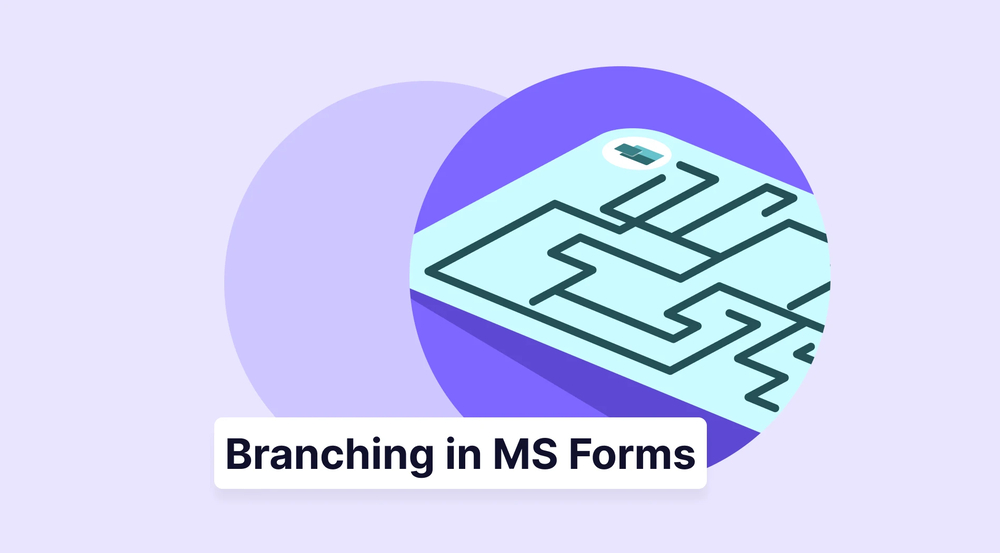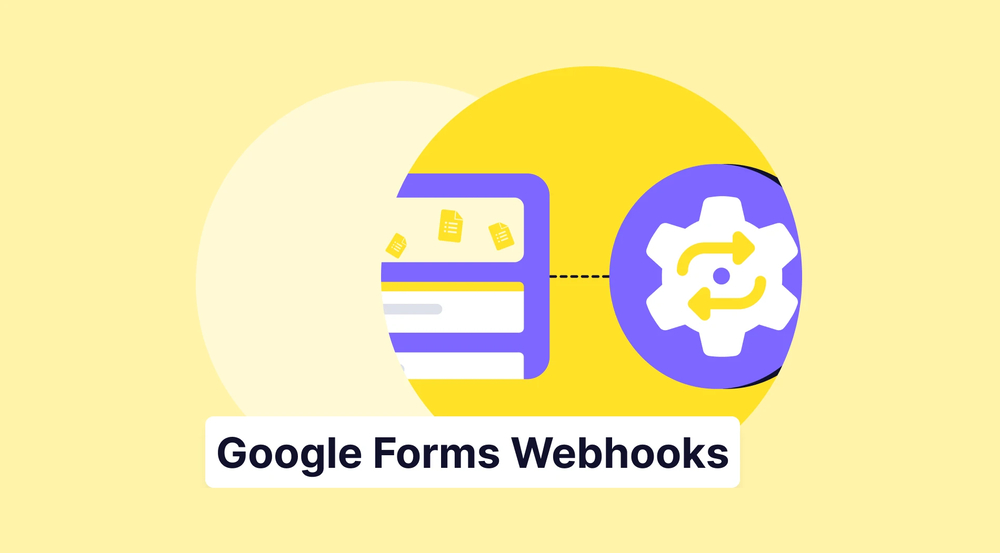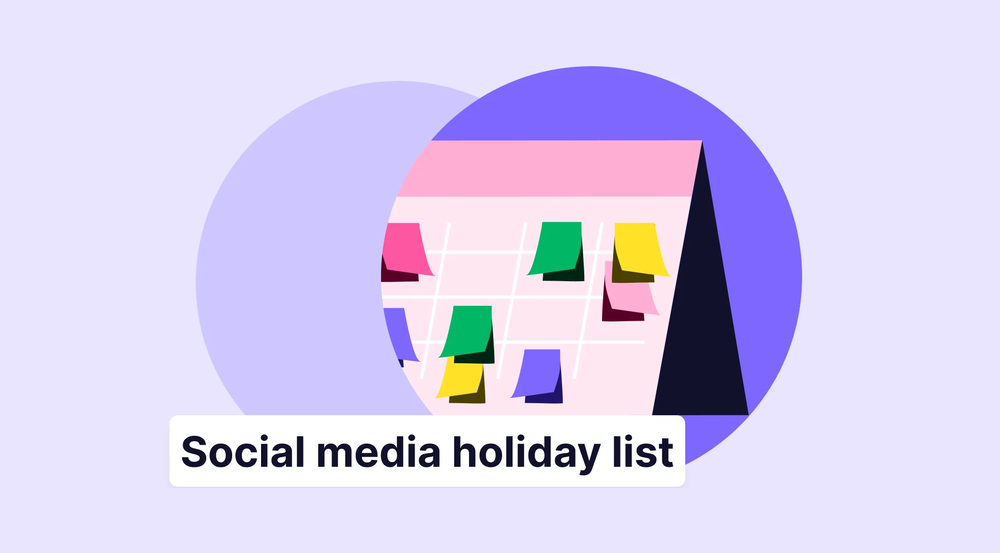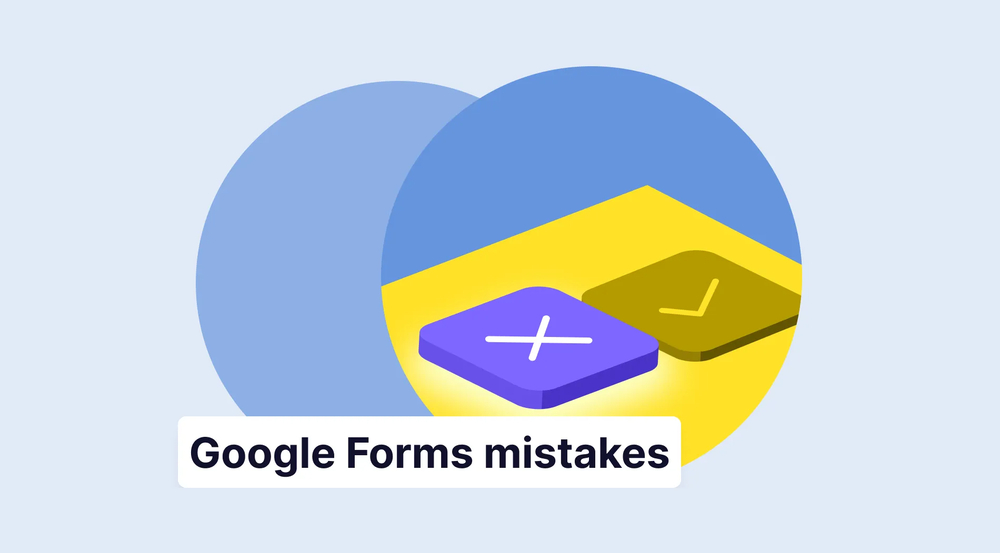One of the most timeless goals for every business around the world is saving time and money. Whether you are just starting your business or working for a multinational corporation, saving time and money always works. So, what if we told you that there is a way to optimize your forms with a simple but highly effective process?
In this article, we will examine what branching logic is and why you should use it in your surveys. We will also explore the steps to add branching logic to your Microsoft Forms and discover better ways to create forms and use branching logic with the advanced features of forms.app.
What is branching logic?
Branching Logic (also widely known as Conditional Logic or Skip Logic) is an advanced feature in online form and survey builders that modifies the participant's path through the form based on their previous answers.
Instead of displaying questions in a linear sequence, branching logic creates a personalized, non-linear flow by:
- Skipping irrelevant questions.
- Showing specific follow-up questions or entire sections.
- Redirecting the participant to a different page or even submitting the form.
Its primary goal is to improve the user experience and ensure higher data quality by tailoring the form's content to the individual.
Why use branching logic in your surveys?
One important thing to mention about branching is that many users see it as an advanced feature, so they usually do not try experimenting with it. However, learning the branching feature is easy, and it opens up numerous possibilities for the direction of your form. Several of the advantages of using branching logic include, but are not limited to:
1. Versatility within your form: With the help of branching logic, you are basically able to create a form within a form. You can direct the participant to any question or section you like, creating a versatile and fun experience.
2. Saving time: By using the branching feature, you can eliminate multiple questions simultaneously, increasing efficiency. This also allows for a more pleasant experience for the participants, as they are not distracted by having to give multiple answers to needless questions.
3. More accurate data: This highly effective feature also allows you to collect more accurate data, as you will be tailoring each form to the participants themselves. As the participants feel that the questions are connected, they will pay more attention to every preceding question.
4. Increase the response rates: Branching logic allows you to create a personalized form experience for your participants. This personalized experience causes your response rates to increase because the monotone and boring nature of a form is replaced by a more personal process.
How to add branching logic to your Microsoft Form
The feature may seem simpler than other form builders, but the process is not so different. You still have to use Microsoft Forms branching based on answers and redirect the participant to the question you want.
1. Create your form and add your questions

Add a new question
The first step in using the branching feature in Microsoft Forms is to create the form itself and add your questions. To start adding your questions, click on one of the question options. If you want to add another question, click Add new question. To edit a question, click on the question and make the necessary customizations.
2. Head to the question details

Click question details
Once you are finished adding your questions, you must go to the detailed settings of the question. To do this, simply click on the question itself and click on the three dots at the lower right side of the question. Doing this will allow you to see specialized settings for that specific question.
3. Go to the Branching options page
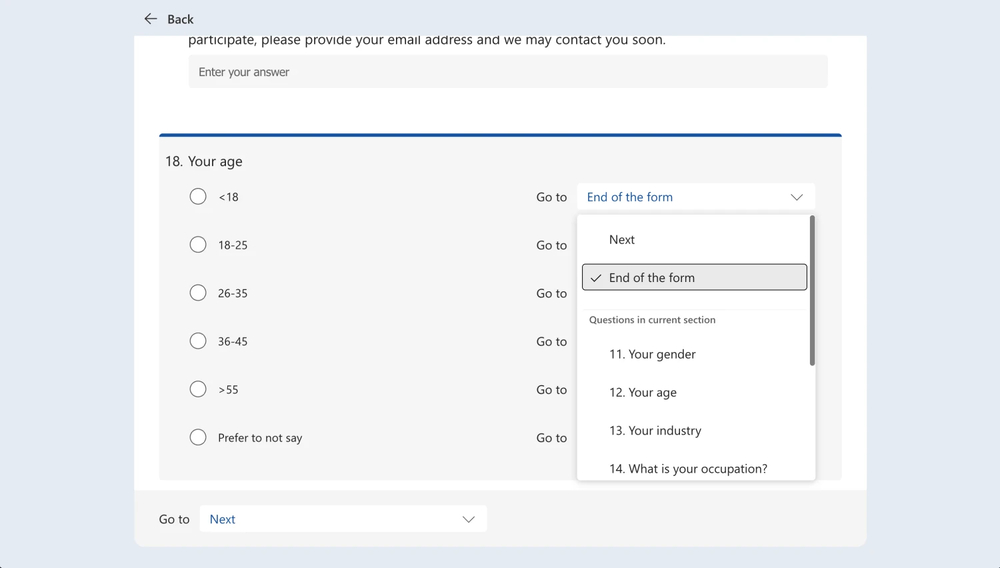
Customize branching details
After you open up the specialized settings menu, simply select the Add branching option to head to the Branching options page. Within this page, you can click on any question you want to add to the branching logic. One thing to remember is that you can use Microsoft Forms branching to hide questions of any kind, but the branching logic can show its true potential with multiple-choice answers.
4. Add additional branches if necessary
You can also use Microsoft Forms branching for multiple answers. To execute this process, all you need to do is add the branching logic to one question and head to the question the branching logic takes you to. From there, you will add another branching logic to the question you are redirected to, creating a branching question chain.
Try a more advanced option: forms.app
If you want to take your form creation skills to the next level and stand out from the competition, look no further than forms.app’s form builder. With the ability to make changes on nearly every aspect within the form creation process, advanced features of forms.app are ones that you cannot find on other form creators.
1. Create your form and add your questions
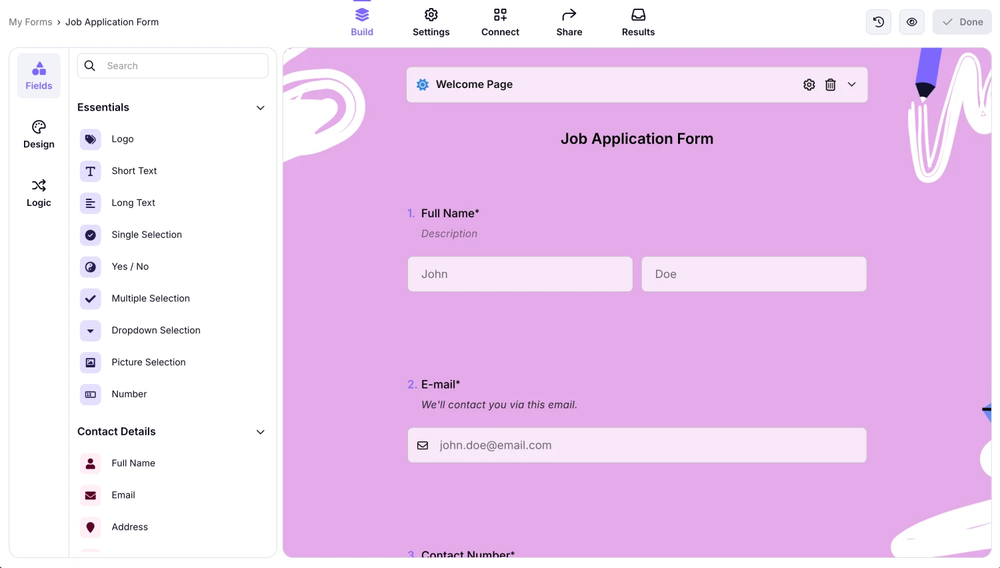
Add your questions and other fields
As usual, the first step of adding the branching logic, which is known as conditional logic in forms.app, is creating your form and adding the necessary questions. Select any type of question in the Fields tab within the Build section to add a question. To edit a question, click on it and make the changes you want. You can also use the Rewrite with AI feature to edit your questions using AI.
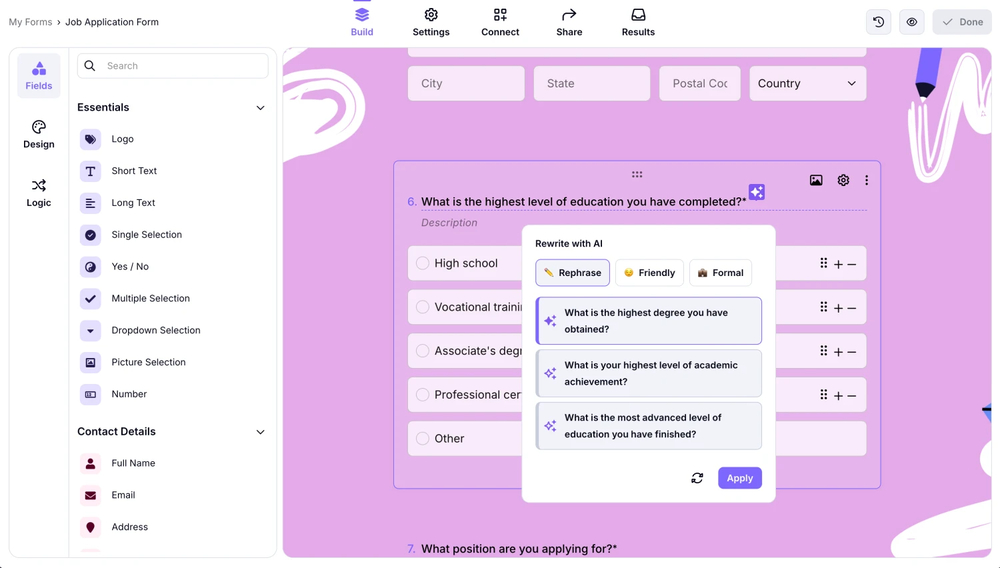
Use AI to rephrase questions
You can also use dedicated field options to stand out from the competition with your question selection. These dedicated fields, which you can also find by heading to the Fields tab within the Build section, are built to address specific needs, such as putting your logo on the form or having a dedicated ranking question.
2. Head to the Logic menu

How to the Logic tab
In forms.app, the branching logic feature takes on a new name: conditional logic. What is conditional logic an improved version of branching logic with more branching options and several other details. In order to activate the conditional logic, simply head to the Logic menu within the Build section.
3. Add a condition and experiment with different options
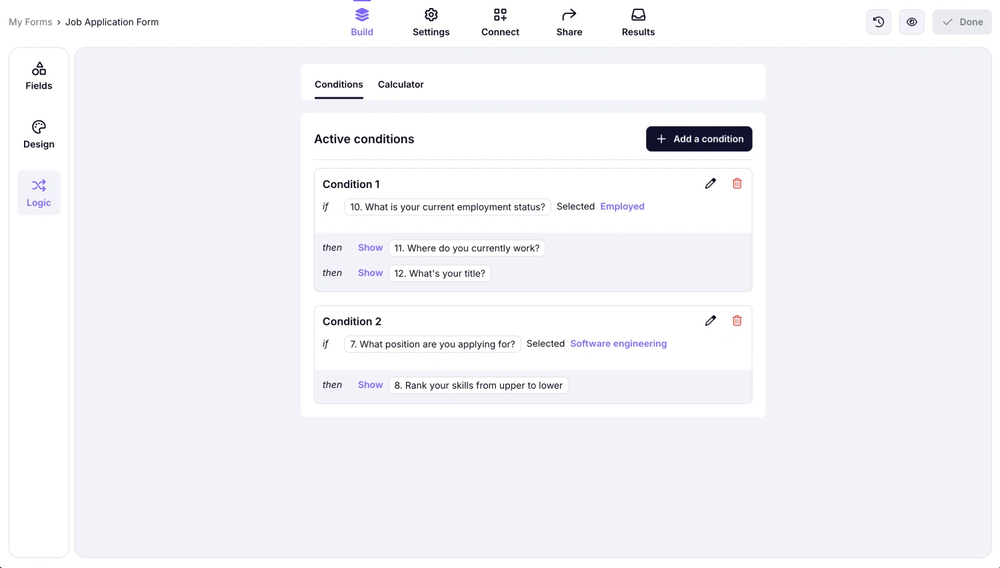
Add conditions to your form
Once you are within the Logic menu, you can use conditional logic and experiment with different options. Within this menu, you must first click on Add a condition to open up the logic options. From these options, you can command any question to show or hide another question or even connect several questions at once to show or hide a question.
In short
Although considered a complex feature, the branching logic is a simple tool that adds diversity and versatility to your form, saves time, increases efficiency, and collects more accurate data by tailoring the form to the participant. As the form takes its shape with every answer, you will be creating a more personalized experience for the customer. This, in turn, will draw more attention and engagement.
It is now time to create a personalized experience for your participants and collect more accurate data!
forms.app, your free form builder
- Unlimited views
- Unlimited questions
- Unlimited notifications