How to set conditions for your questions
Conditional logic is a form feature that helps you create complex forms by setting conditions to show or hide some fields.
In layman’s terms, the conditional logic feature allows you to add “if”s to your questions. With conditional logic, you can set conditions that will show or hide certain fields based on the respondent's answers.
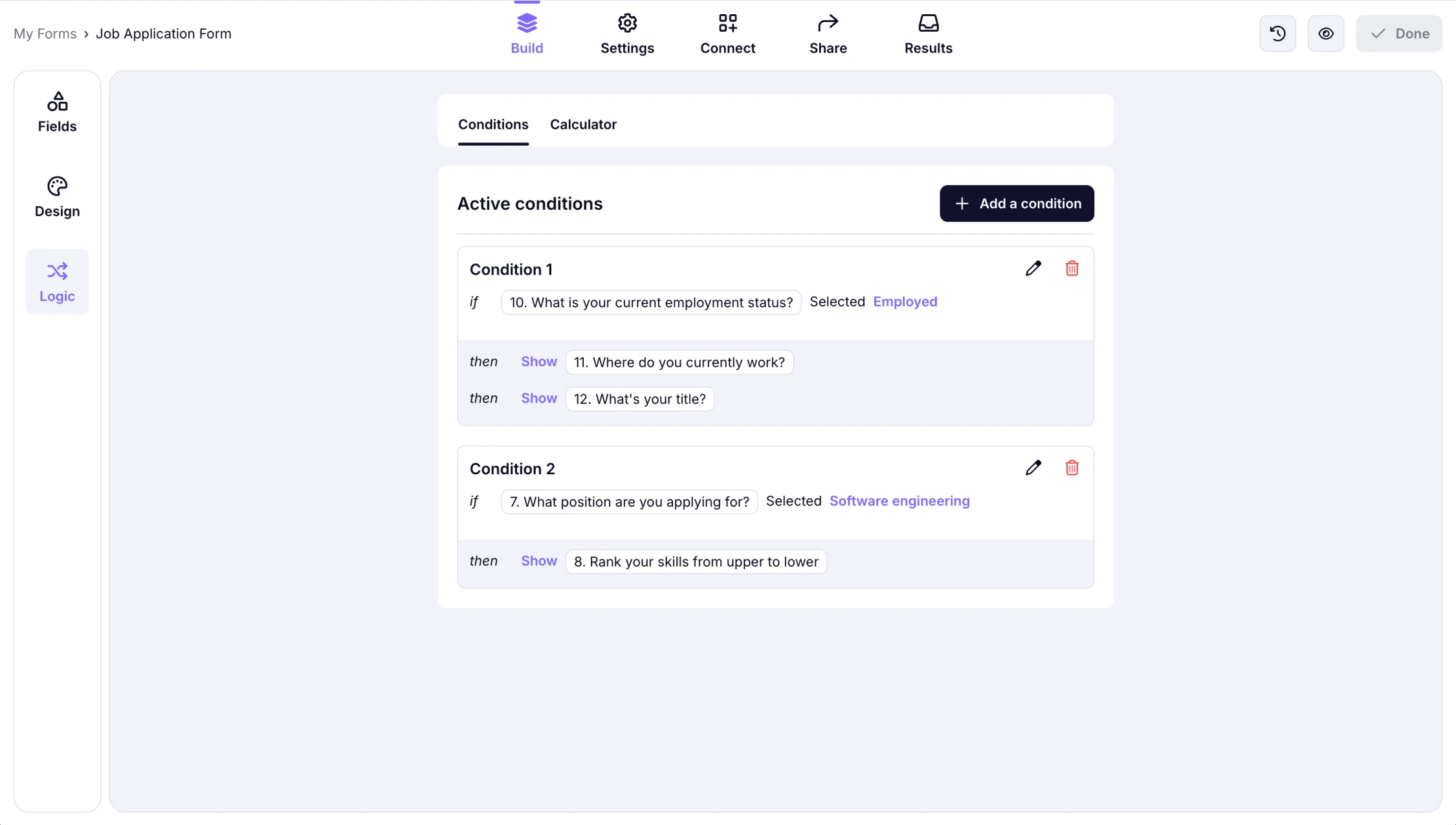
An image showing an example of the set-up conditional rule within the Job Application form
How to set conditions for your questions
To use conditions, simply choose the field you want to base your conditions on and then specify what should happen when the conditions are met. You can then add as many fields as you like, and they will only be shown if the conditions are met. Here are the steps you should follow:
1. Open your form, head over to the Logic tab after adding your questions:
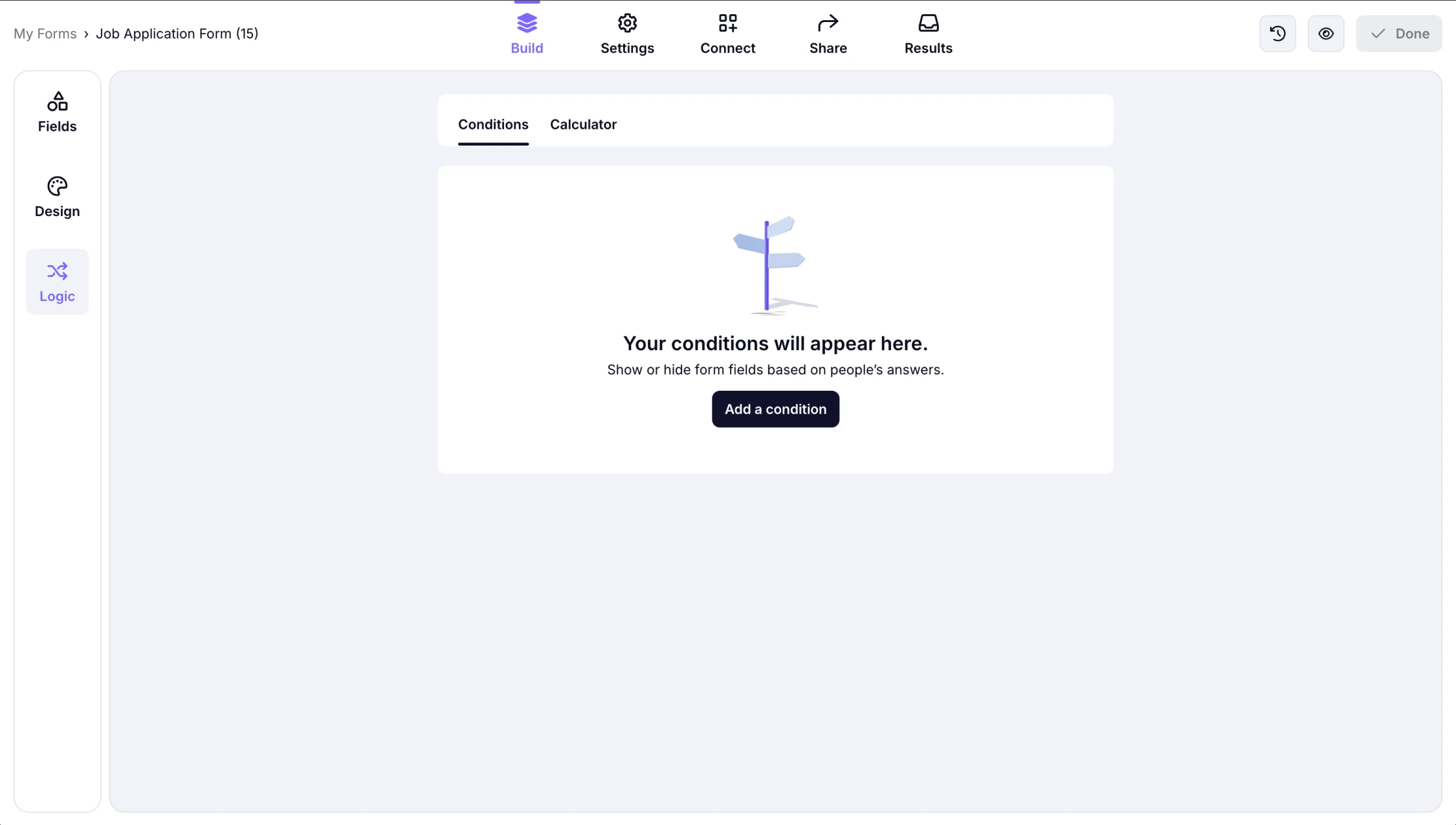
An image showing how you can access the Conditions section through the Logic tab
2. Choose a question and select a condition:
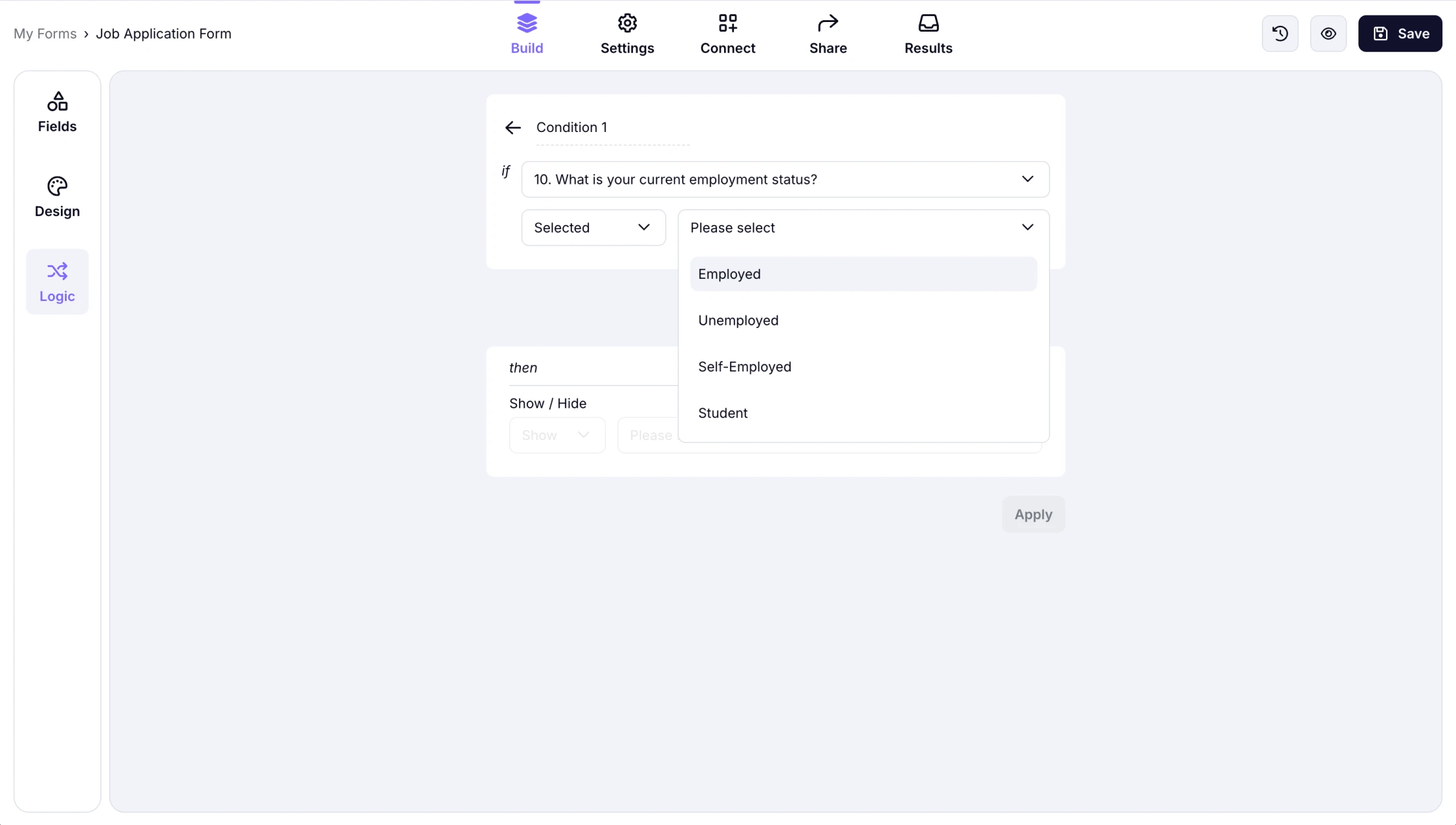
An image showing where you can select the field needed and click the conditions to set up
3. Then specify what happens when this condition is met:
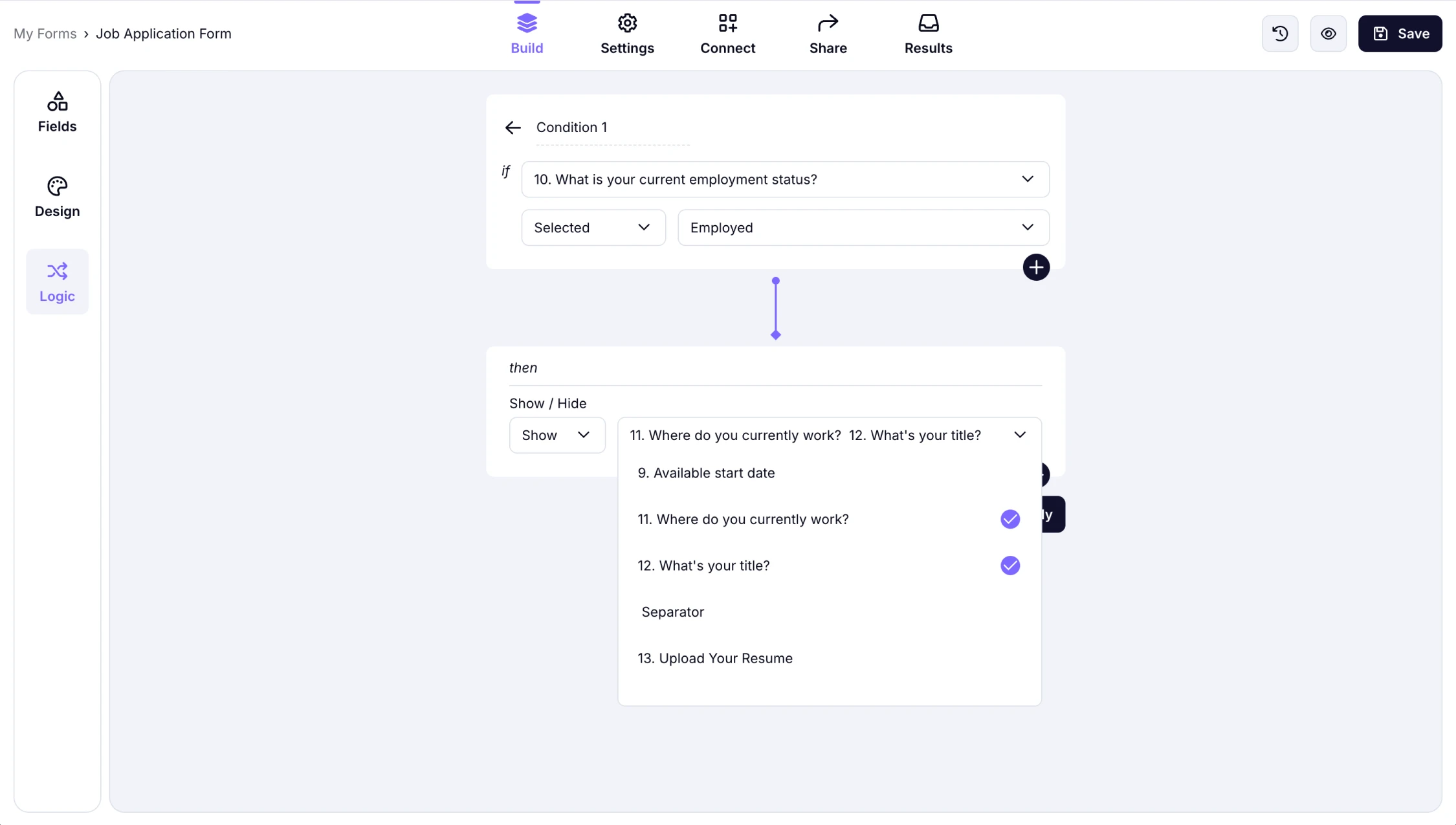
An image showing the area where you can select the field, which will depend on the first question regarding your rule
4. You can select as many fields as you have to show or hide:
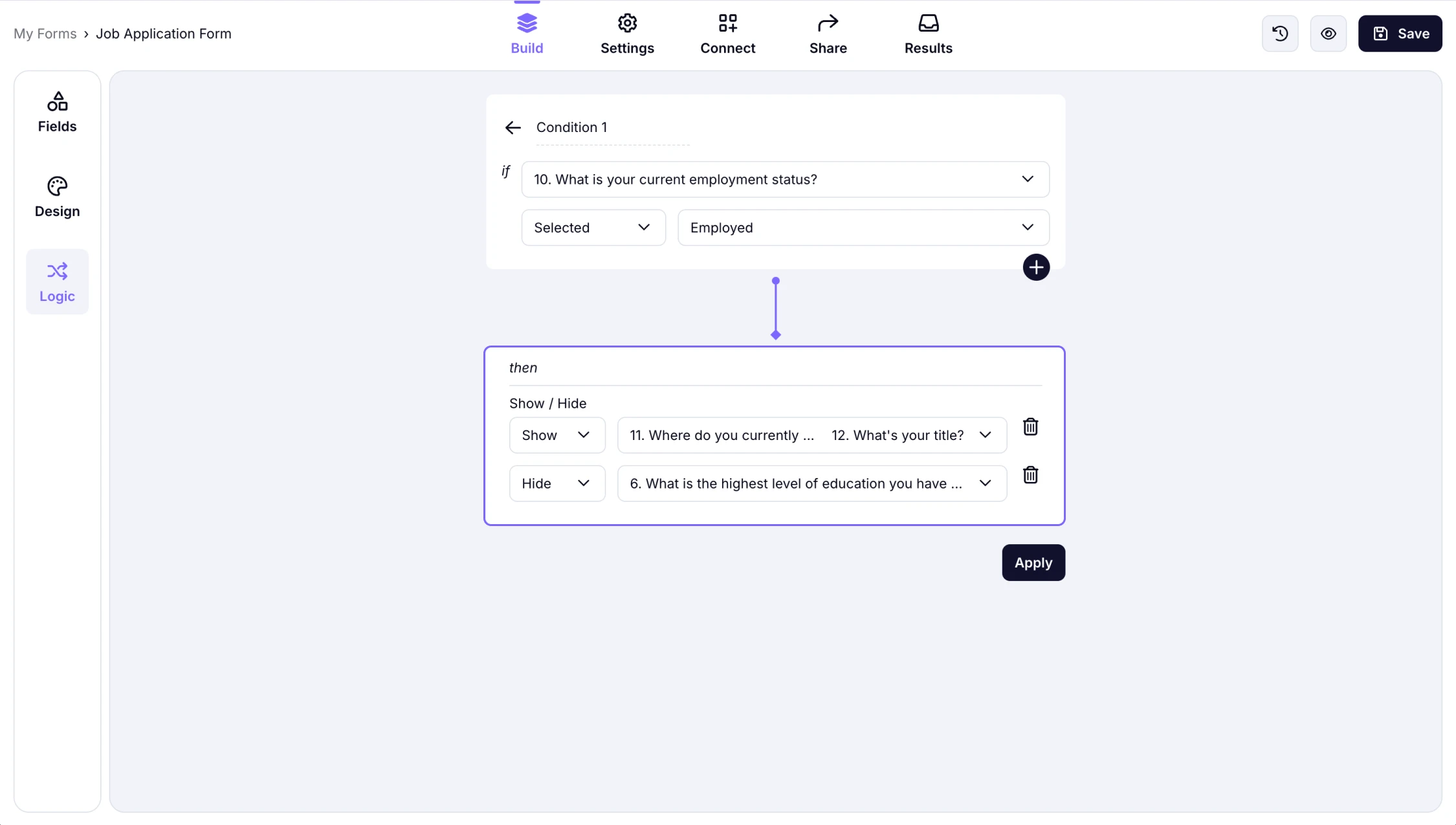
An image showing that you can add as many fields as needed to the rule you set by pressing the “Plus” button
5. After you press the Apply button, preview how your conditions work and click Save:
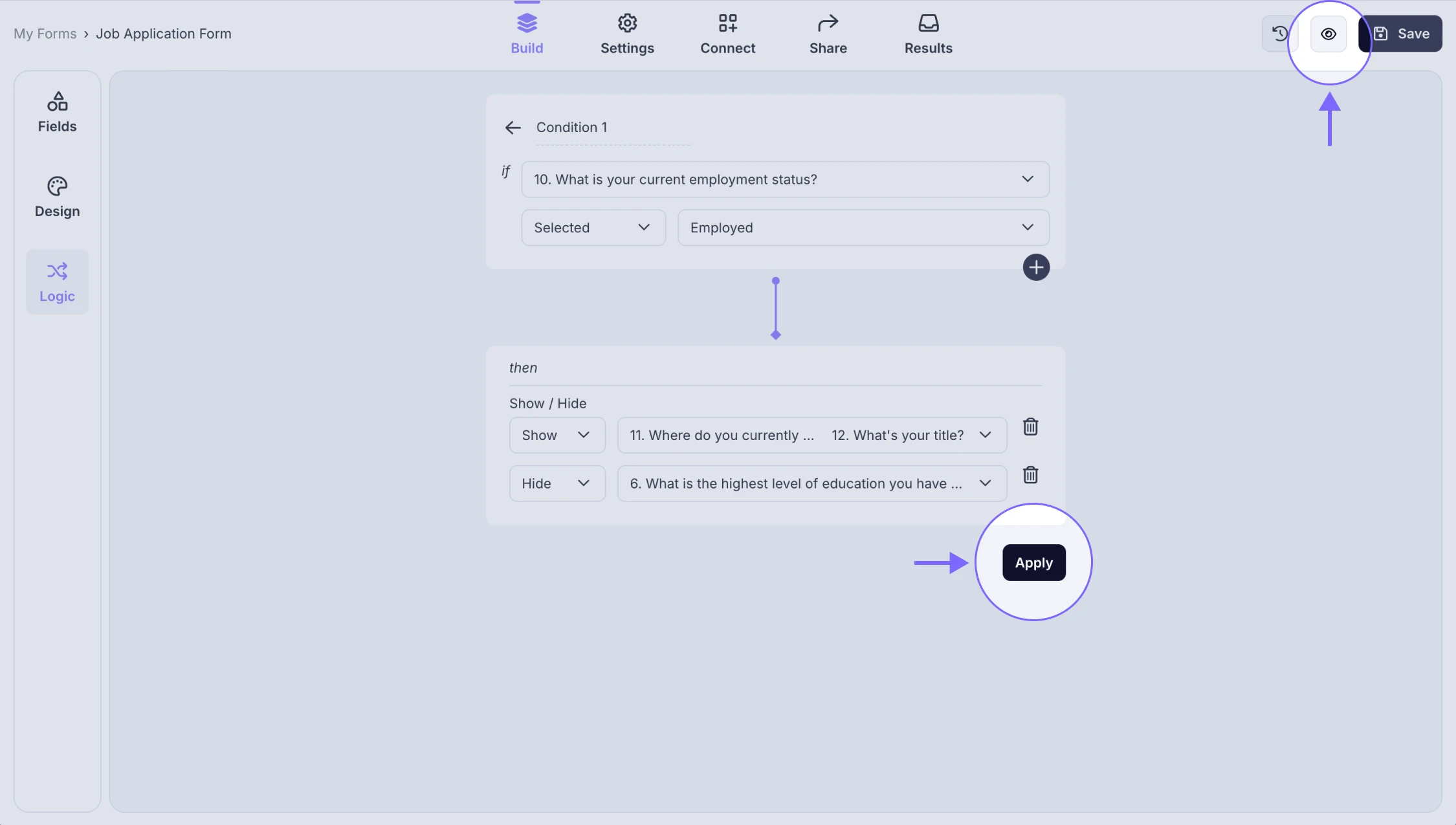
An image showing the “Apply” button to save the rule you created and the “eye icon”, which can help you preview your form with the applied condition
6. Proceed to share your form:
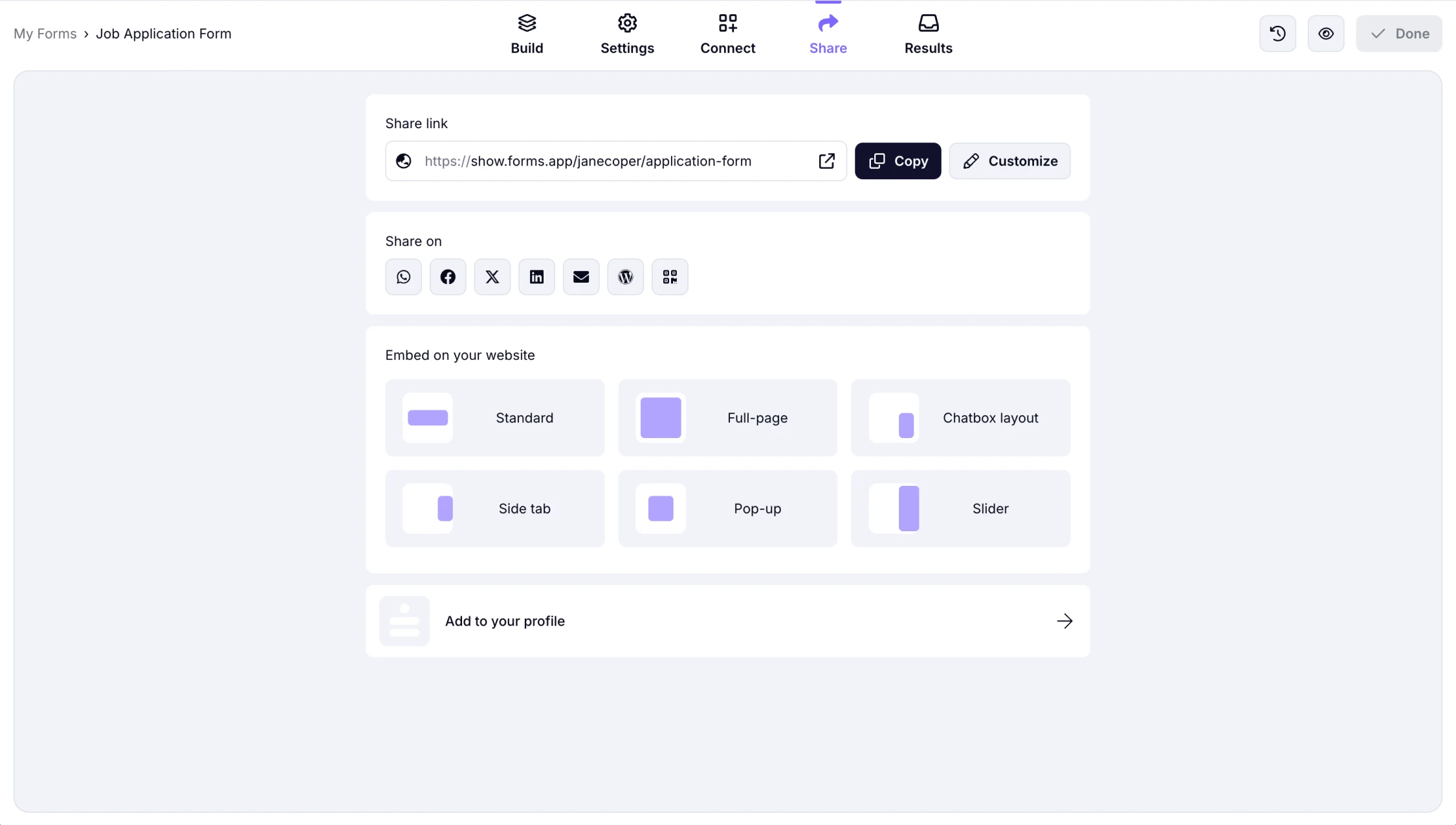
An image showing the “Share” section where you need to go after you have added and saved your conditions to share your form with your audience
Having an issue with conditional logic?
If you are having a problem with using conditional logic, there may be a few issues you must check. Let’s see what they are and how you can make sure your conditions will work as intended every time.
Add unique conditions in the correct order
When adding conditions to your forms, ensure they are in the correct order. This means that you should not try to hide or show previous fields by adding conditions to other questions.
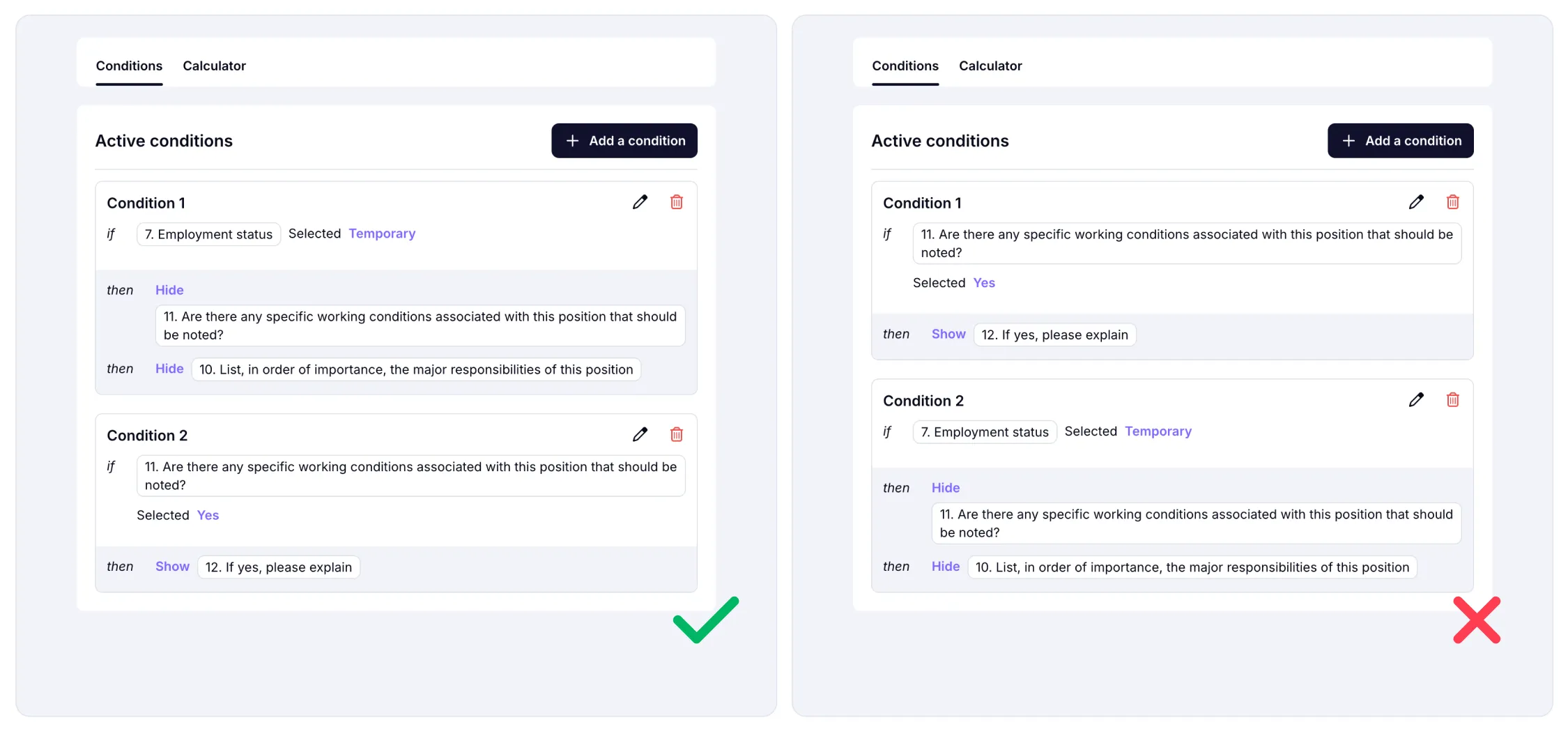
An image showing examples of the correct condition usage on the left and the incorrect setup on the right side
Make sure to select the right condition type
You will be able to select different condition types for different form fields. If your conditions do not work as you intended, make sure you select the right condition type for your question. You can also try to make your form field required so that respondents can choose one of the options to fulfill your condition.
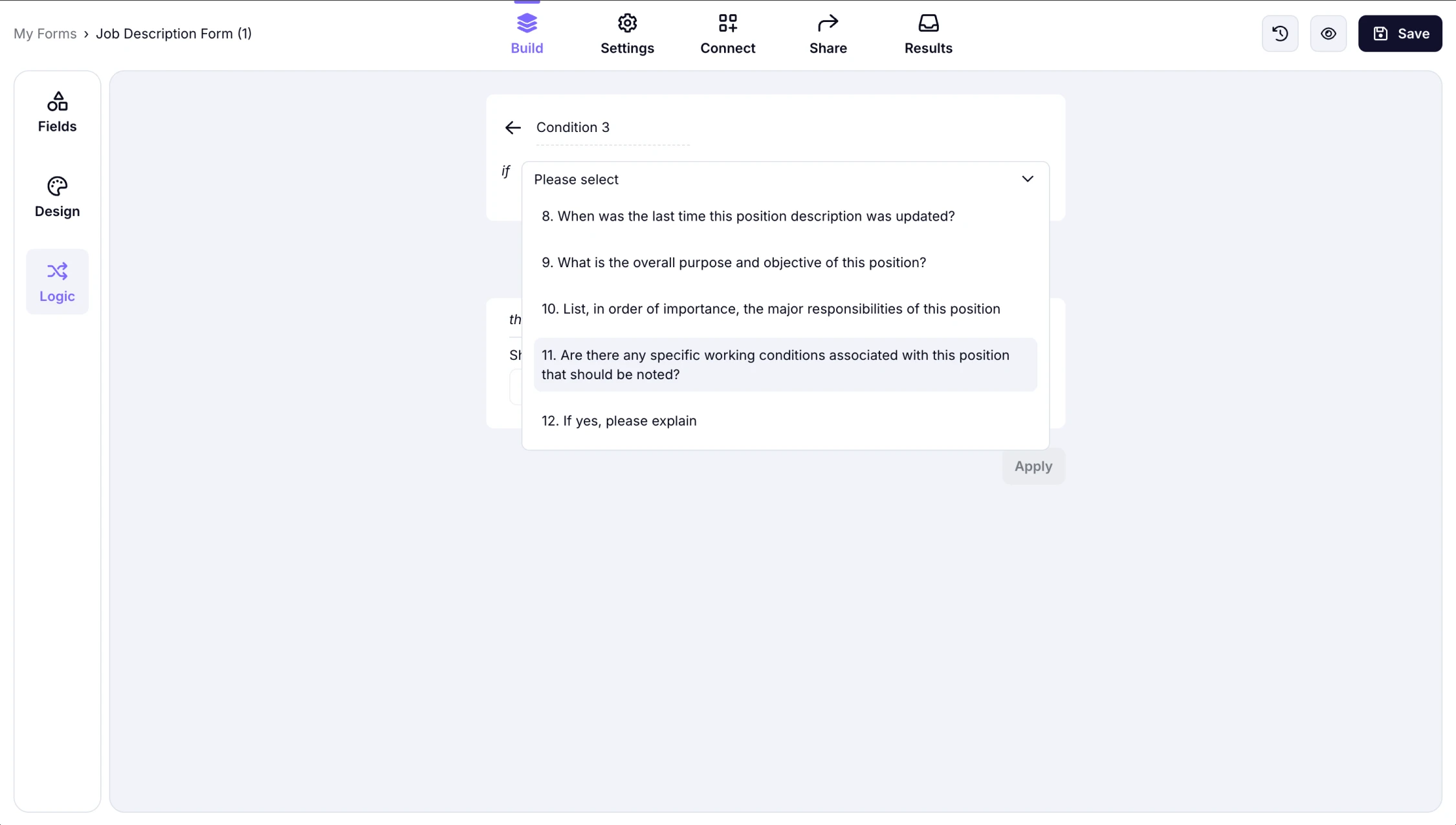
An image showing the ready-to-set conditional rule where you need to select the option from accessible form fields
Contact us
If nothing solves the issue you are having, you may be encountering a bug, or a different factor may be in play. In this case, you can simply get in touch with us through live support or by filling out our contact form.
Currently, it’s not possible to set email notifications using conditional logic. At the moment, you can only apply conditions within your form fields to show or hide specific fields based on the answers and selections provided by your respondents.
We currently provide conditional logic functionality only with Show and Hide options. So, if you want to redirect users directly from one field to another, you would need to apply the Hide option to all the fields in between.
In case you are using Page Break fields to create multiple page forms in the List view, you can apply conditions to an entire page or specific questions on the page. If you see an empty page after applying conditions, please make sure to apply the same condition to that page as well.