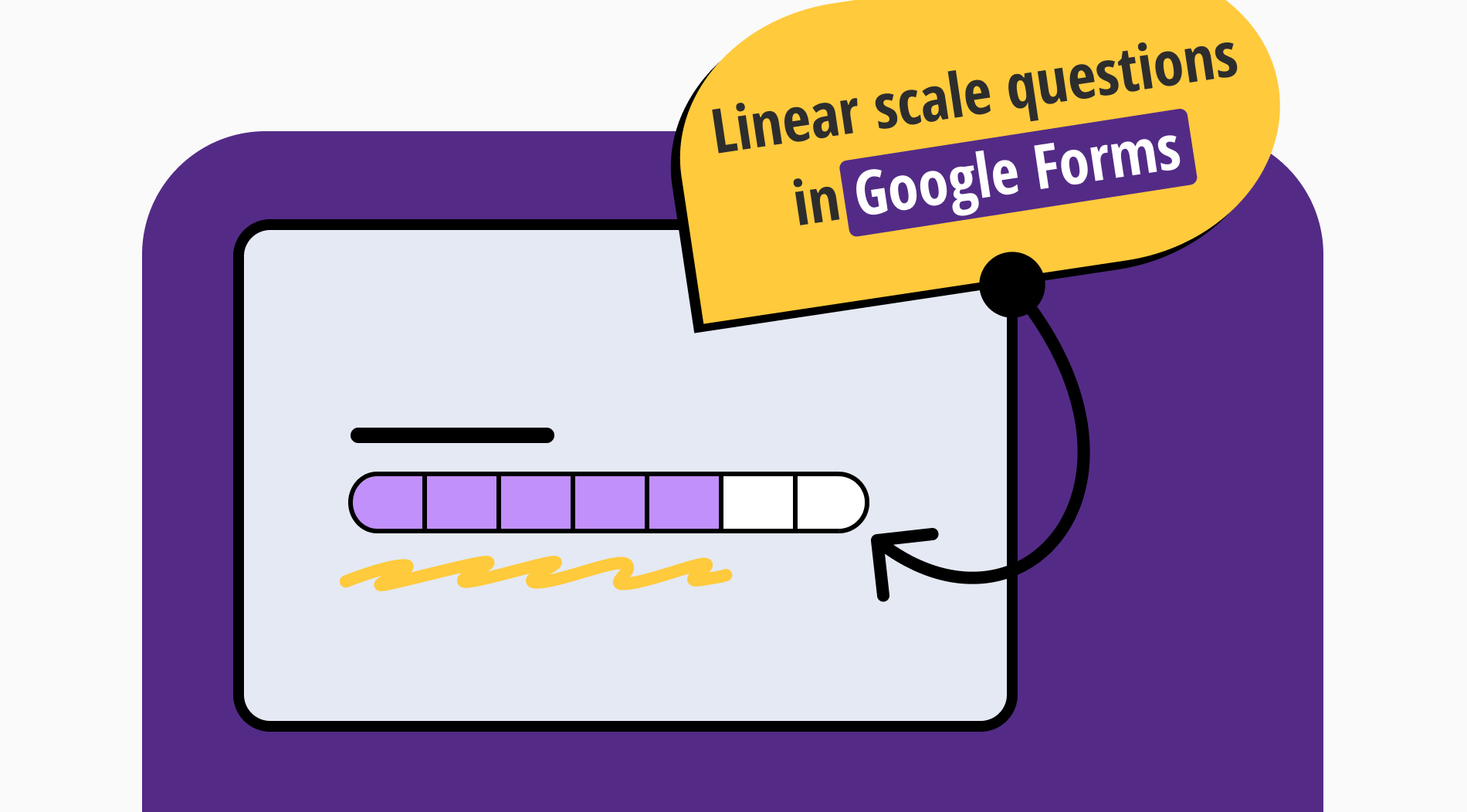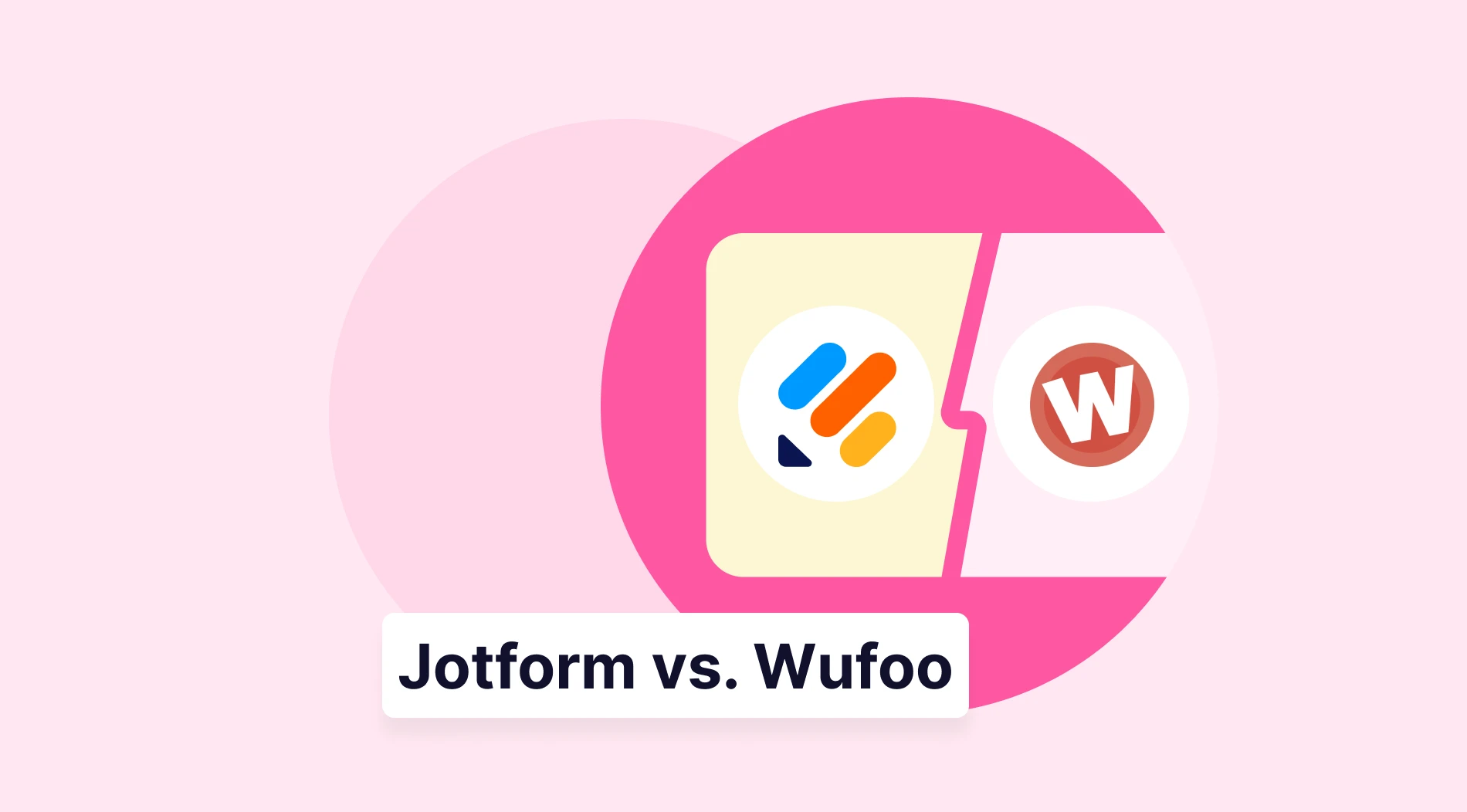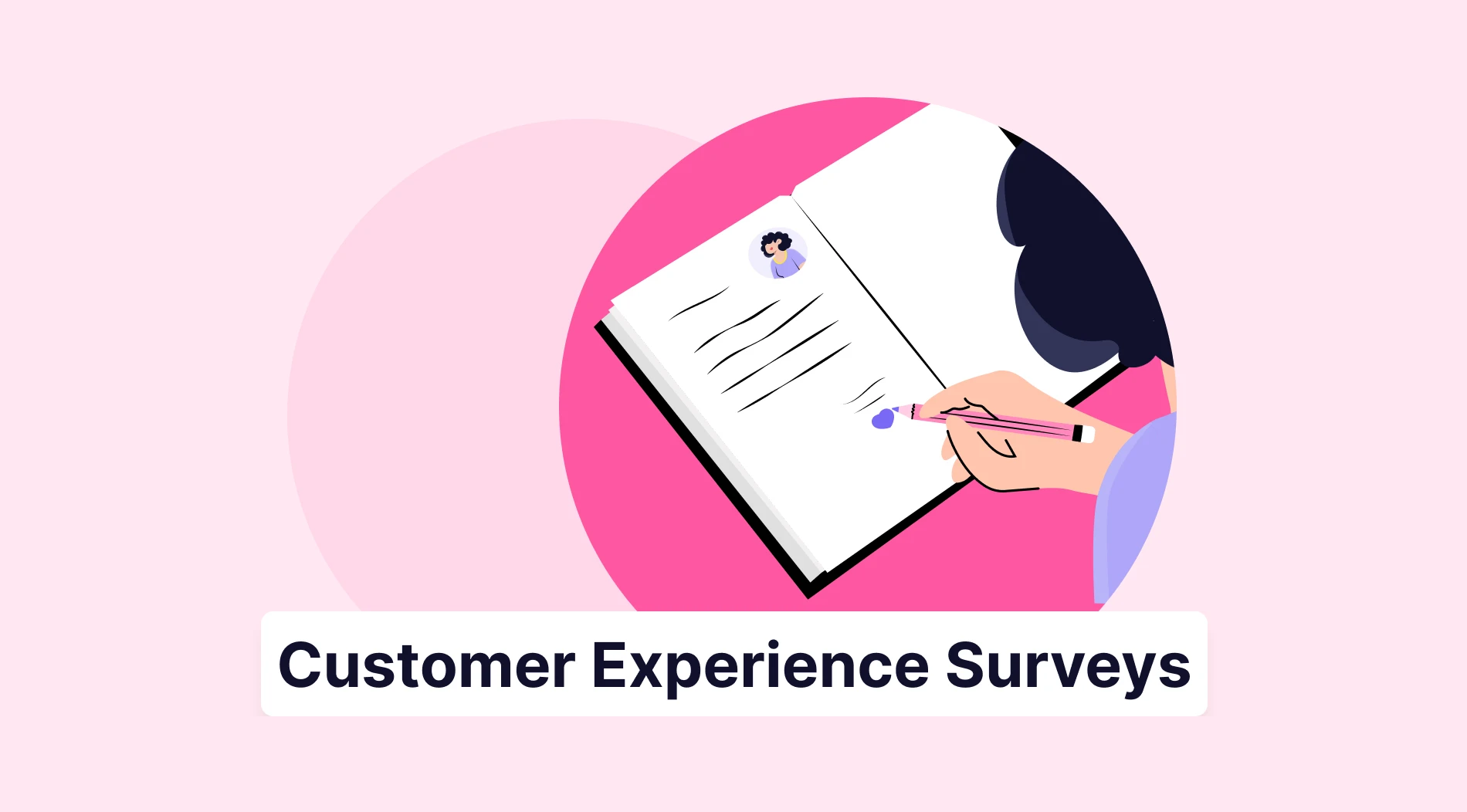Linear scales are one most common types of questions in forms and surveys. Of course, there is a reason behind it. By adding linear scale questions to your forms, you allow people to rate something in the fastest way possible.
You can use linear scale questions in Google Forms. In this article, you will learn how to create linear scale survey questions, see some linear scale questions examples, and finally find out about alternative tools and ways to ask your linear scale questions. So, to kick this off, let’s take a look at what a linear scale question is.
What is a linear scale question?
A linear scale question is a question type that respondents usually answer by choosing a number, an icon, or a place in a scale. These linear scale questions can be about satisfaction, ease-difficulty, preferability, etc.
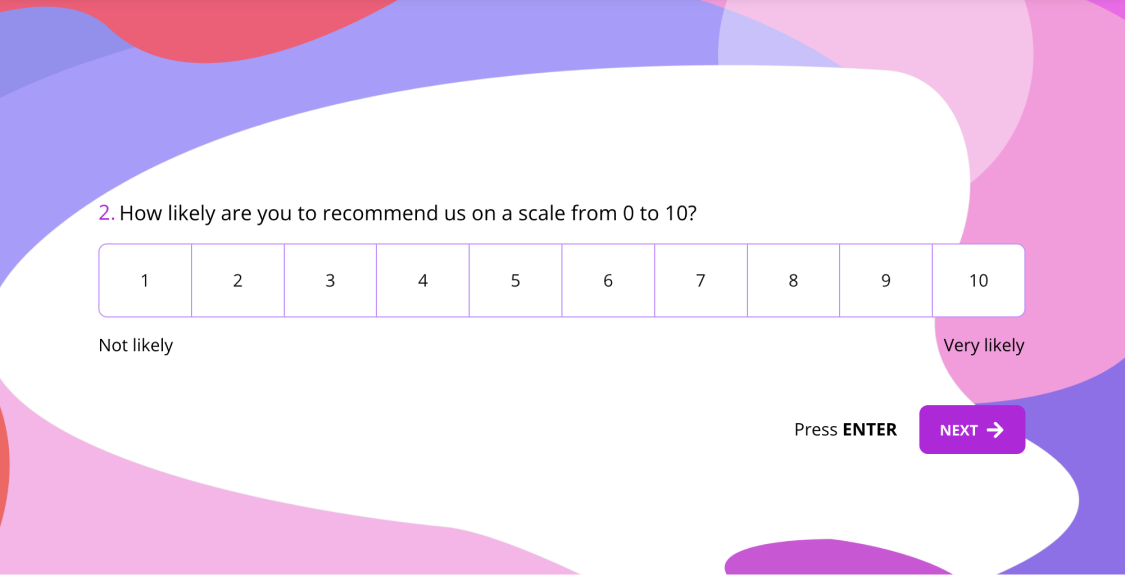
A linear scale question example
How to create a linear scale in Google Forms (Step by Step)
If you are looking for a way to ask linear questions on your Google Forms, you will easily be able to do so without any plugins or extensions. Simply check out the steps below and follow them to add your own linear question to your Google Form:
1 - Log in to Google Forms
First, you need to sign in to Google Forms with your Google account. If you don't have a Google account, you need to create one. This process is fairly simple and will take only about a few seconds.
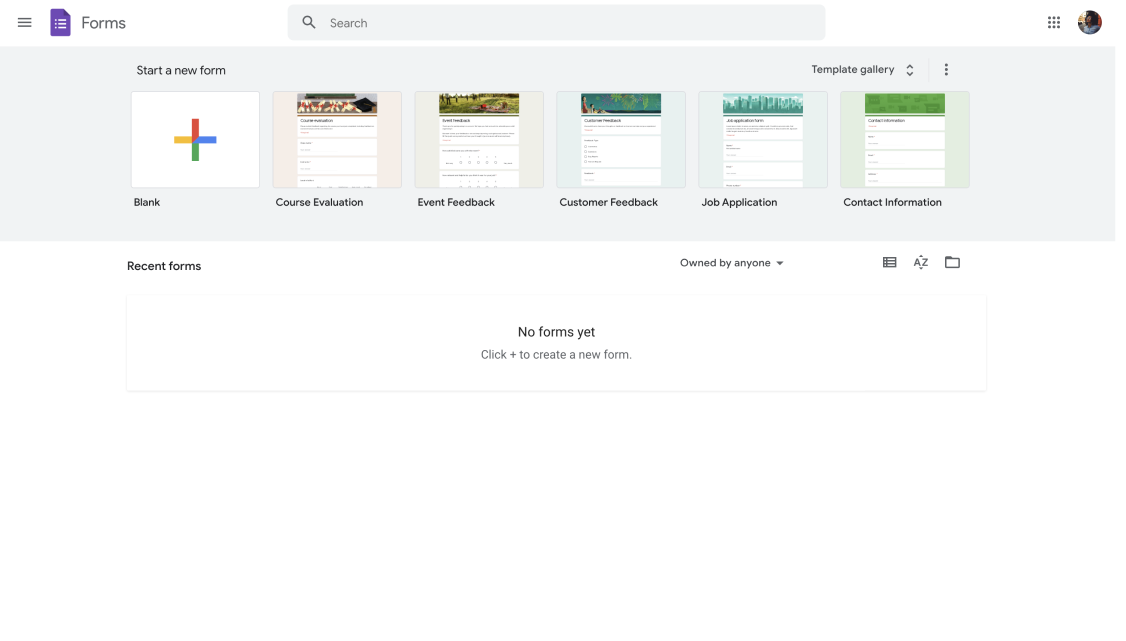
Log in to Google Forms
2 - Create a new Google Form
Google Forms offers a few templates that you can choose from. But you can always start fresh by creating a blank form. After going with the blank form option, the untitled question will appear as multiple-choice.
It’s also possible to ask linear questions on Google Forms by adding checkbox grids and multiple-choice grids.
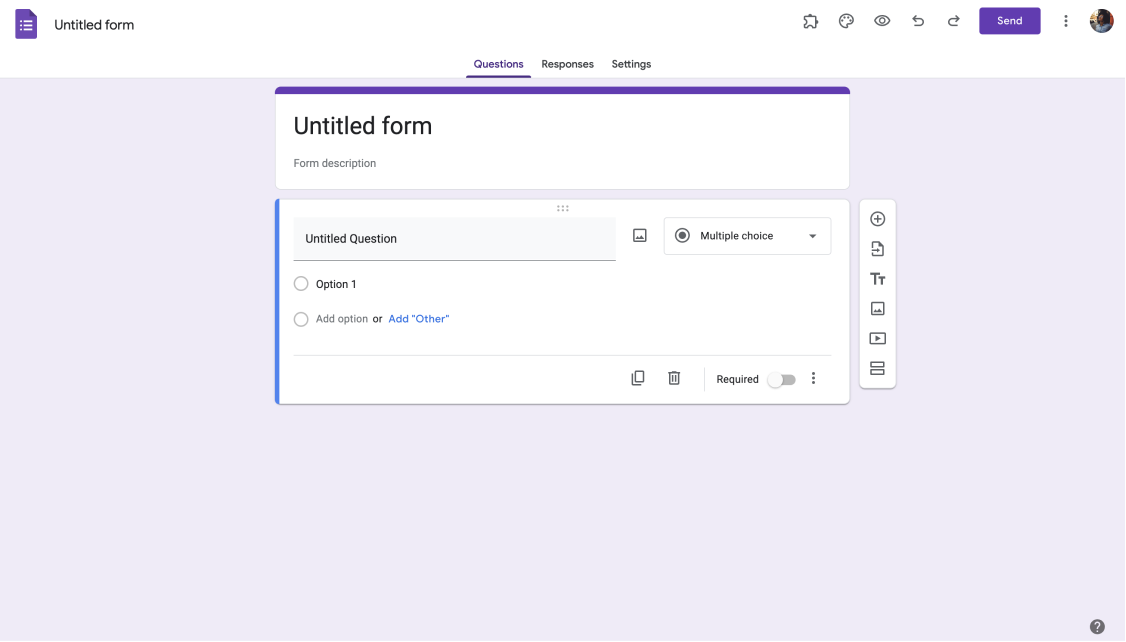
Create a new Google Form
3 - Select the linear scale question option
Now all that remains is to add a linear scale. To do this, simply click on the plus icon you see on the side menu. After adding your linear scale field, write the question you want to ask.
Here, you can also decide on the scale range after writing your question. Google Forms only allow adding a range from 0-10. For inspiration, you can look at linear scale question examples in our blog post on ranking questions.
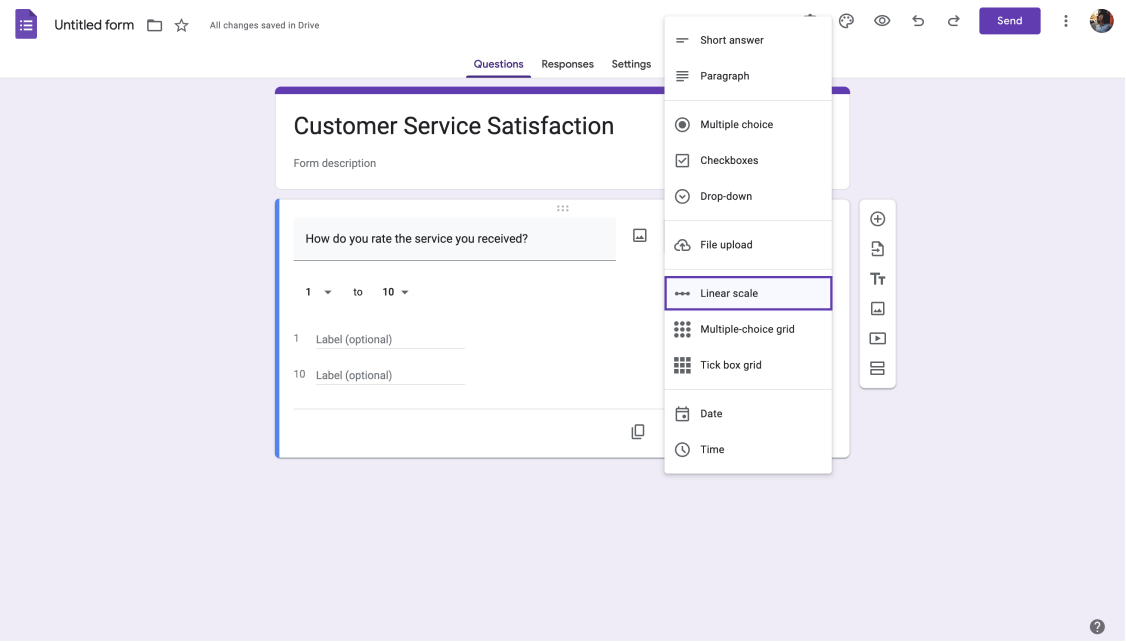
Select the linear scale question option
4 - Add labels to your scale question
Label the scale as you wish after creating it. Your responders can select the number that most properly represents their response if you label the highest and lowest values on a linear scale. For instance, you may write "Bad" for the 0 and "Excellent" for the 10. You can draw your respondents' attention to the questions by adding pictures to your questions.
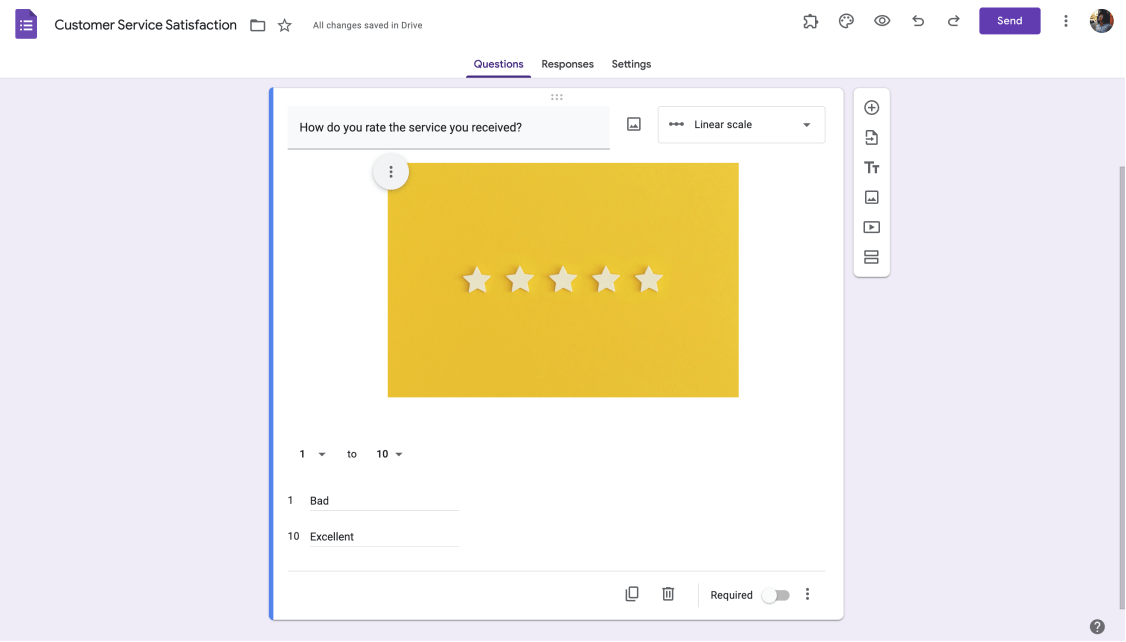
Add labels to your scale question
And that’s it, now you can easily add linear scales to your surveys or questionnaires. But, you may have noticed that Google Forms has only a few customization options both for your forms and your linear scale questions. In the next section, we will talk about a better way to create linear scales and forms/surveys in general.
You have a better alternative to Google Forms
If you want to create a customized linear scale survey question with more functionalities, forms.app is a better alternative you should check out. As an all-around form-building application, forms.app offers you various form fields to ask linear scale questions, and you will have many advanced features free of charge, such as:
- Numerous ways to add linear scales
- More customization options (+free themes)
- Conditional logic that works with linear scales
- Automatic score calculator
- +4000 free form templates
3 Form fields for asking linear scale questions on forms.app
On forms.app, you can ask a linear scale question with three different form fields. Having these options will make your questions more targeted and match your goals. Plus, you will have additional features and options that are not available in Google Forms’ linear scale questions. So let’s get right into it.
A) Star Rating
The star rating is well-known and used form field in surveys, especially on websites on applications. It allows your respondents to rate something with a single click. Having a star rating instead of a numeric scale also improves the visual aspects in some cases.
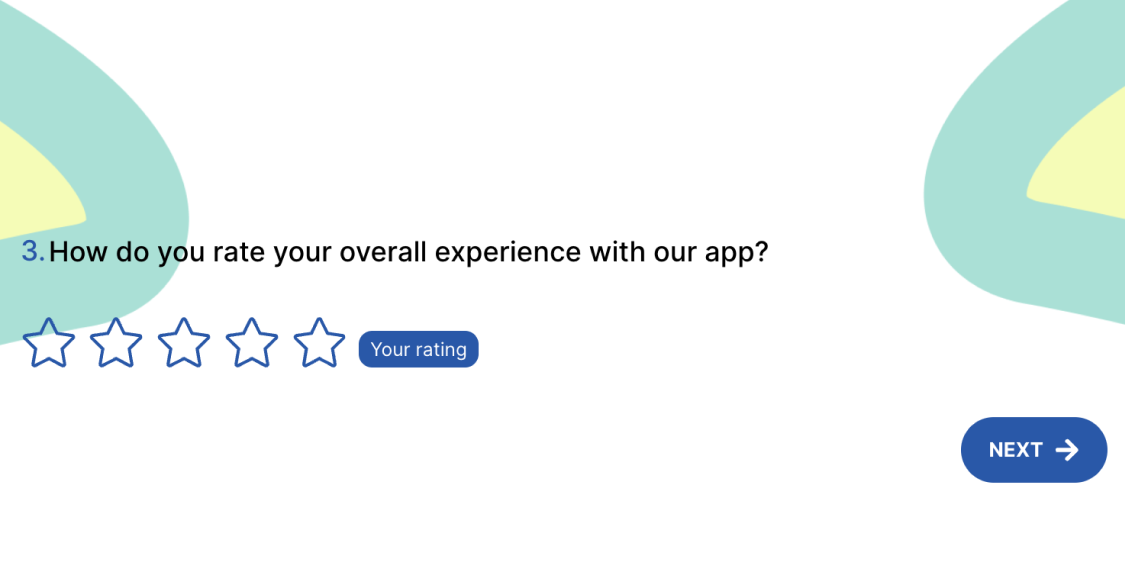
A star rating question example
Once you select the star rating option, customize it with just a few clicks. You can change the number of stars. Also, you can choose a default answer option in case of the question goes unanswered.
You can even change the icon of the response options of your star rating field, such as hearts, smileys, etc.
B) Opinion Scale
Similar to a star rating, an opinion scale allows people to rate something by selecting a number on the scale. For example, an opinion scale question can help you assess public opinion of your business, product, or other topic. Additionally, opinion scales offer a simple and direct way of expressing feelings or thoughts.
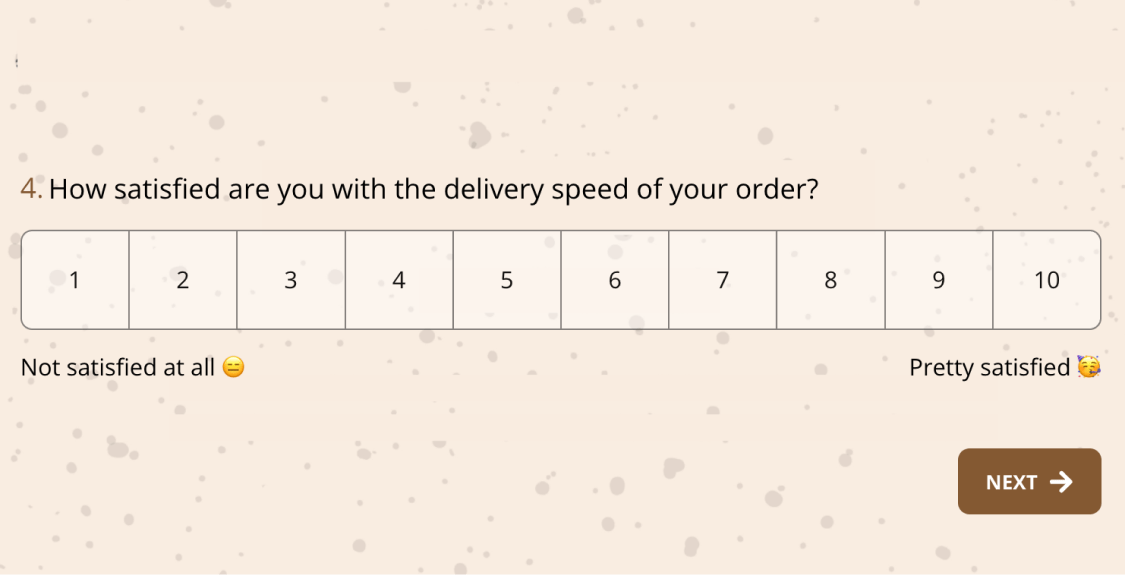
An opinion scale question example
After clicking the settings icon, you can find many options in the field settings menu. For example, you can find options to increase or decrease the numbers on the scale. Or you can click the default answer button in the menu. It helps in case the question goes unanswered by the responder (setting this to a neutral option is a good practice). Lastly, you can activate the add comment field button to let people express their thought.
C) Selection Matrix
A selection matrix is an answer you need if you seek a simple and effective technique to get input and discover peoples' thoughts. Once you've got a selection matrix on your form, you can add your items and response options.
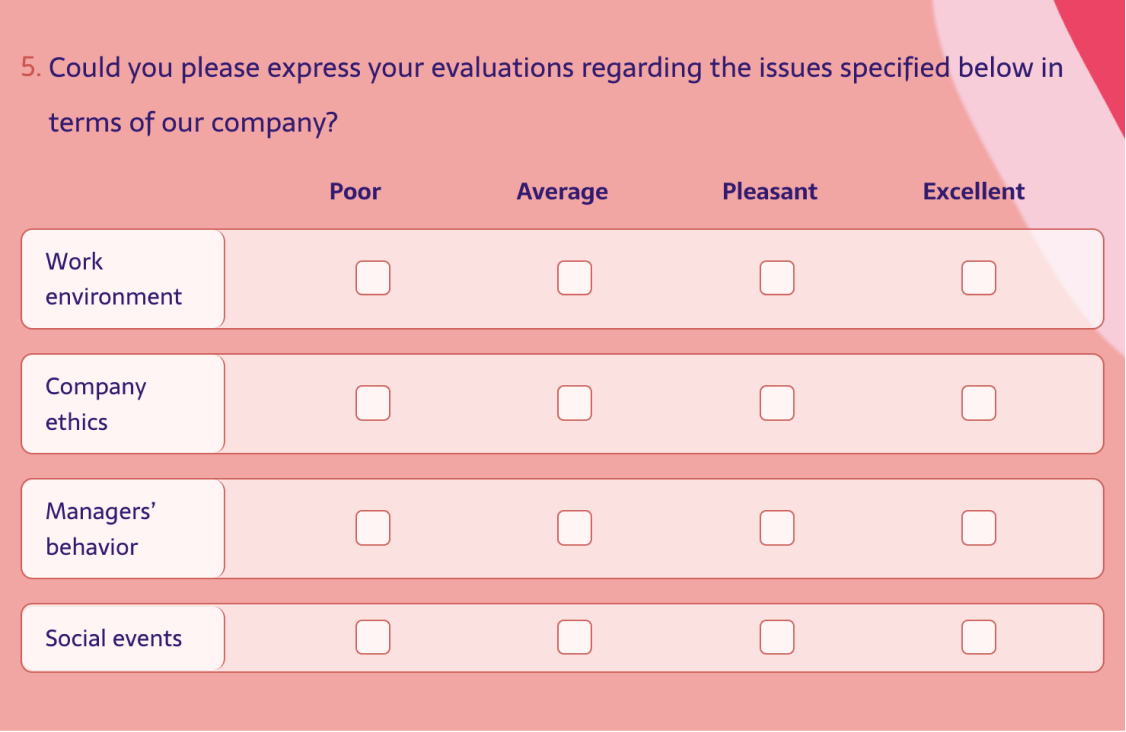
A selection matrix question example
You can allow single or multiple answers for the topics/side row.
How to add a linear scale question on forms.app
Now that you see the form fields, you can use them to pose your linear scale question on forms.app, it is to see how you can do it. Adding your questions will take much less time on forms.app, and you will be able to customize them for your needs. Here are all the steps:
1 - Log in forms.app
First, sign in to your forms.app account. If you don't have an account, you can easily create one for free by using your Google, Facebook, Apple, and Stack Overflow accounts.
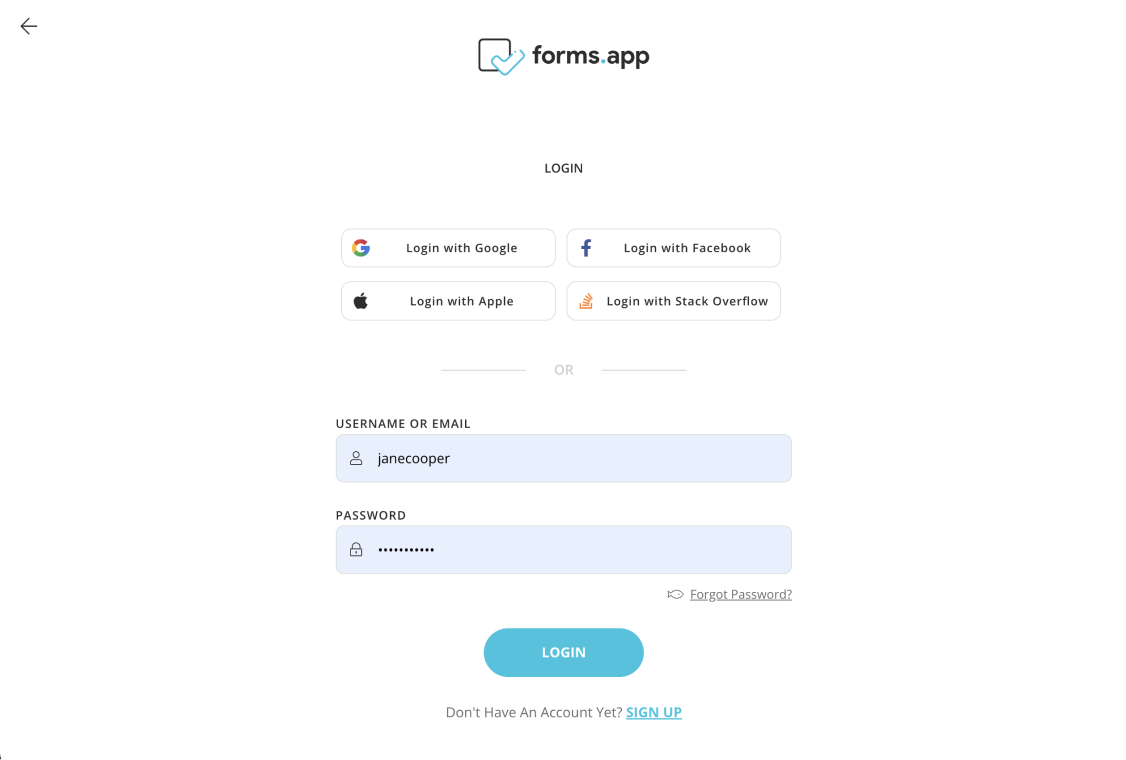
Log in forms.app
2 - Create a form
forms.app offers you three different ways to create your forms: Free form & survey templates, forms.app AI, and starting from scratch. Templates will come with standard questions and you can use them as a base. You also have forms.app AI, a free form generator, to create forms automatically. And, of course, you can always start from scratch.
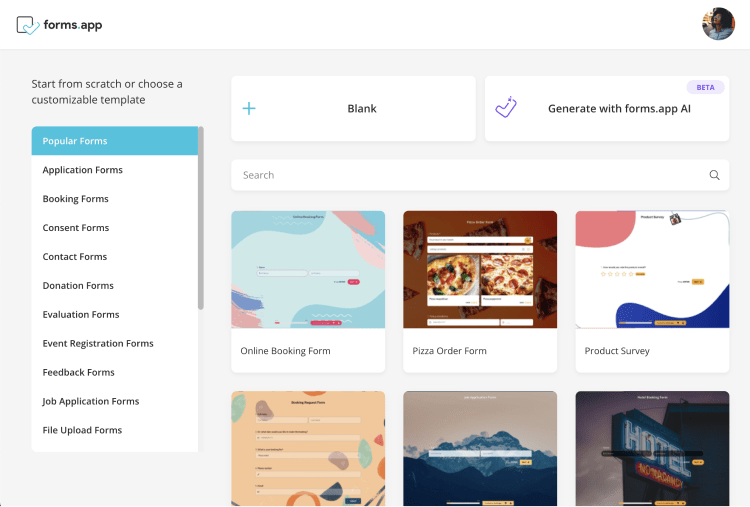
Create a form
3 - Add your linear scale question to your form
After creating your form, you will find all the field types we have mentioned above under Rating Scales on the fields menu. Simply select one of them and customize it based on your needs.
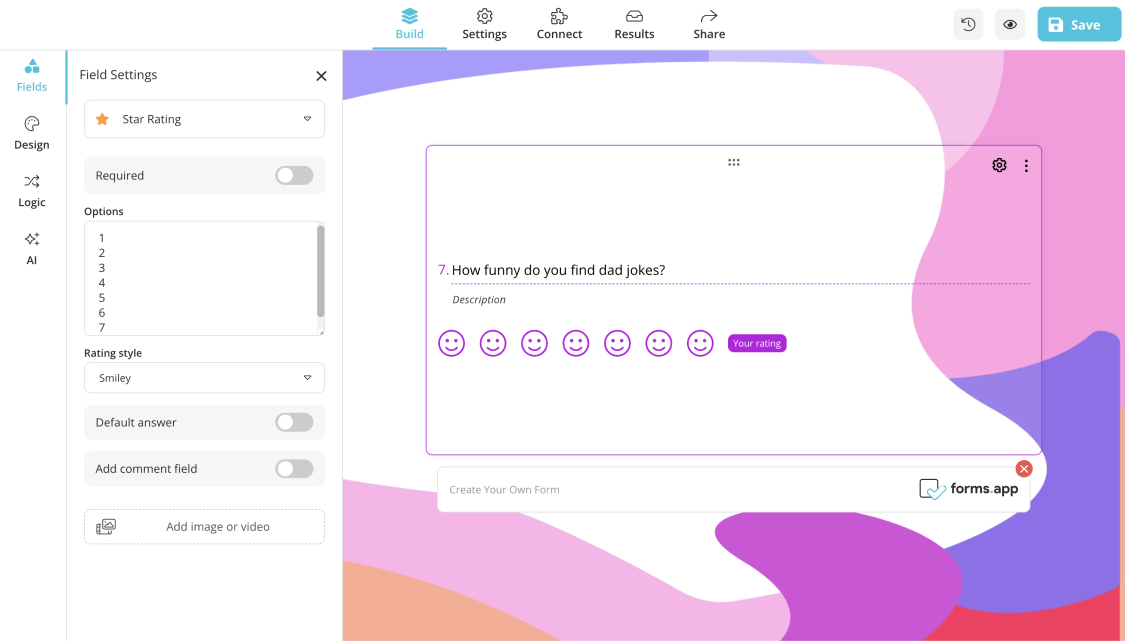
Add your linear scale question to your form
Wrapping it up
You have now learned how to create a linear scale question on Google Forms with all its steps, seen the question examples we have prepared, and discovered how to do all this on forms.app better.
Although Google Forms offers a linear scale question option, it does not have enough features and convenience in this regard. The more you create a form with customization or outstanding features, the better your chances of collecting feedback and professionalizing your form will be. In this case, better alternatives like forms.app is a good option to get you the features you are looking for.
forms.app, your free form builder
- Unlimited views
- Unlimited questions
- Unlimited notifications