How to change system messages
On forms.app, you can rename the buttons or messages according to your preferences. This will give you even more control over your forms. And you will be able to create the exact forms you've always dreamed of.
1. On the Settings page, find the Languages tab and open it:
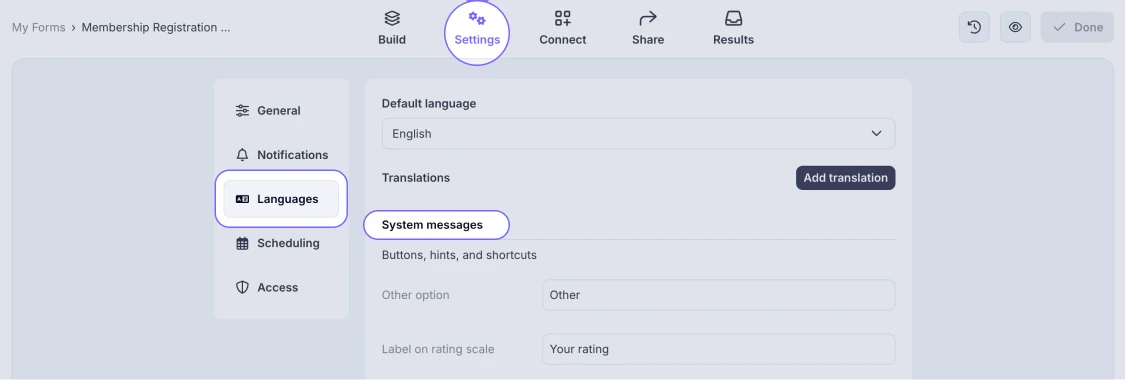
An image showing how to access the System Messages area from the Settings tab
2. Here, you will find the option to add translations and change system messages or buttons you can change and start editing them:
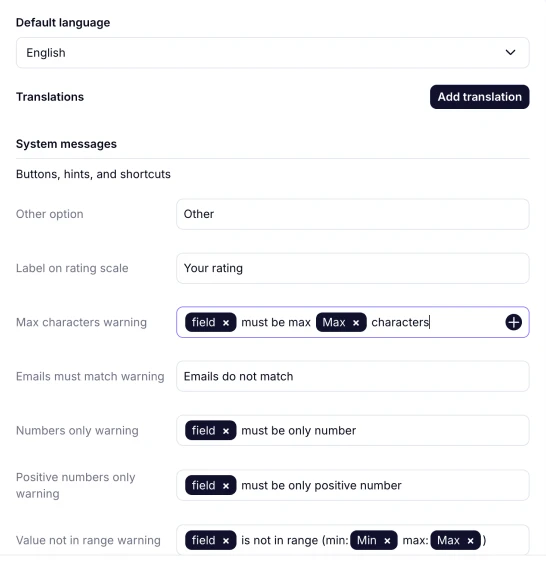
An image showing changing text content of the buttons and warning messages of your form
When editing the messages, make sure not to remove the variables. If you have removed them, you can add them again by typing “@” and choosing the option needed.
3. You can also directly select the language you need from the dropdown menu above:
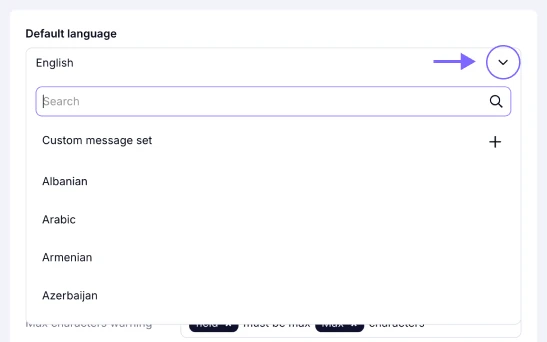
An image showing the dropdown menu with the languages
How can I create a custom message set
A custom message set is a collection of personalized system messages that you can create and use for multiple forms in the future. You can create your own custom set for system messages by accessing the “Language” dropdown menu above, clicking “Custom message set”, editing it, and pressing “Apply” to save.
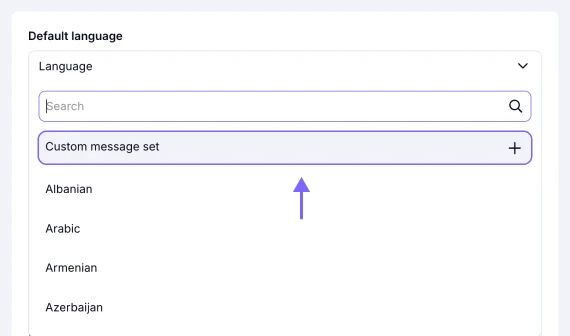
An image showing the dropdown menu with the languages which you can select for your system messages and the Custom message set option
Once you have renamed form buttons or messages, you can set up other form settings, such as Welcome Page or Quota Settings, or proceed to share your form.
No worries! If you’re not able to find certain warning or error messages in the System Messages settings, please note that some text messages, such as month, year, and so on, will automatically appear to your users in the language their browsers are set to. So, your form will be displayed correctly in the appropriate language for each user.
If you believe there is a problem with your system messages or are unable to find the necessary setting, please contact us.
No, the Submit button customization is currently located in the Build section, under the Design tab. To learn more about how to edit the Submit button of your form, please visit this page: How to customize the Submit Button.