Welcome Page
A welcome page allows you to present your forms with a nice cover. By adding a Welcome Page, you can include images and explanations that provide context about why you created this form, outline the steps users should follow, and give additional information.
How to add a Welcome Page to your form
1. Go to your forms.app Dashboard and open your form:
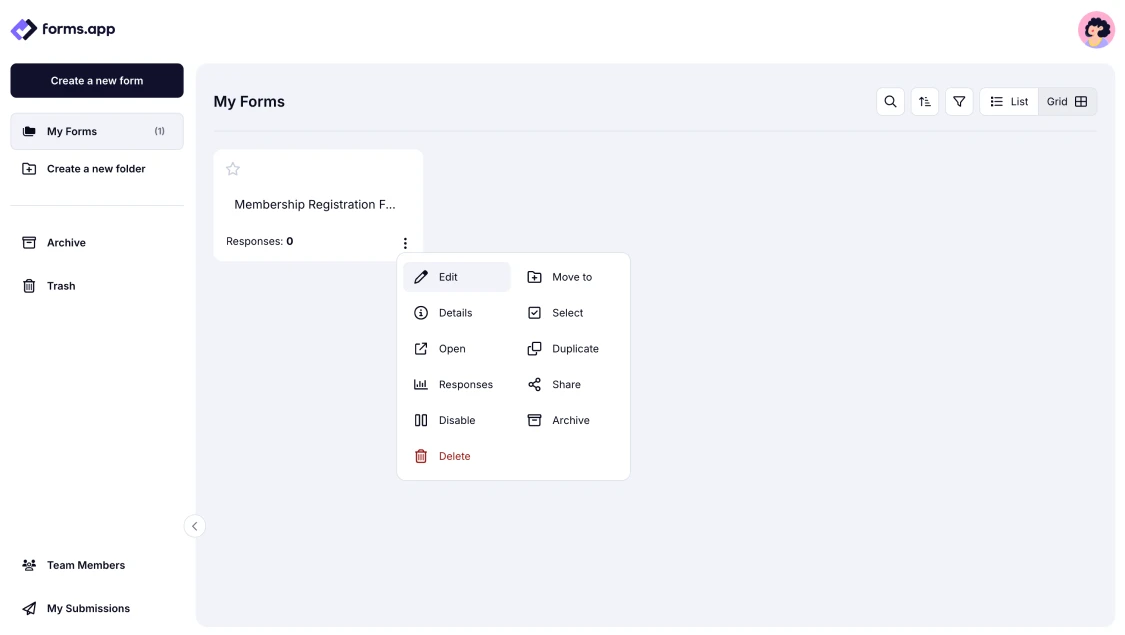
An image showing the way you can access your form from the Dashboard
2. Scroll down the left menu and find the Welcome page:
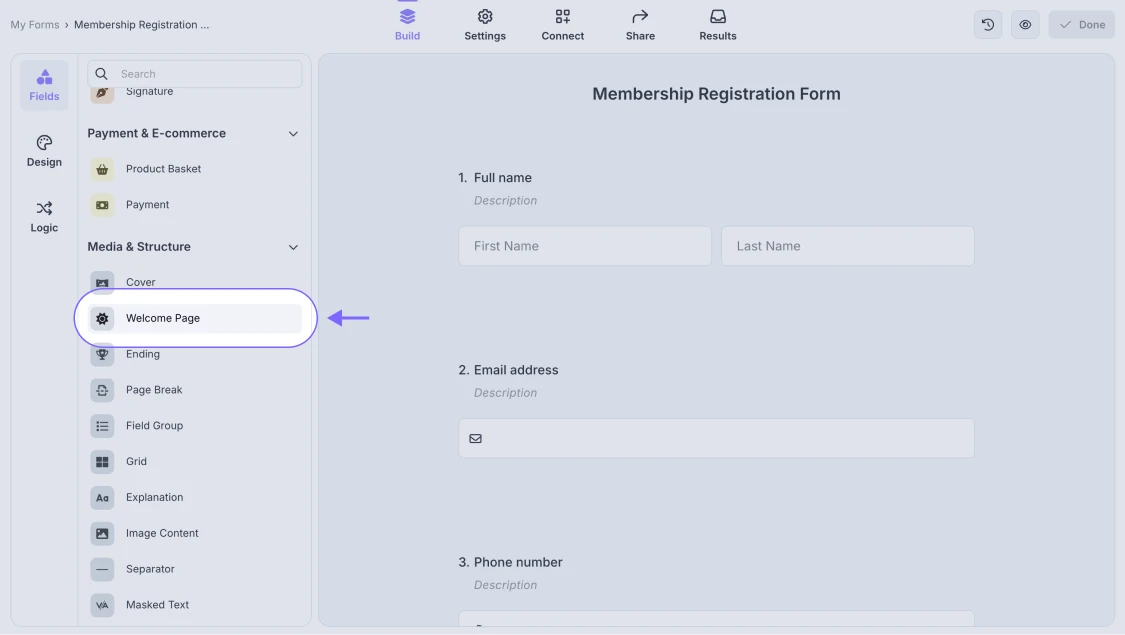
An image showing how to access the Welcome page element from the field menu on the left side in the Build mode
3. Once you click on it, you will be able to customize it by clicking the down arrow icon located on its corner:
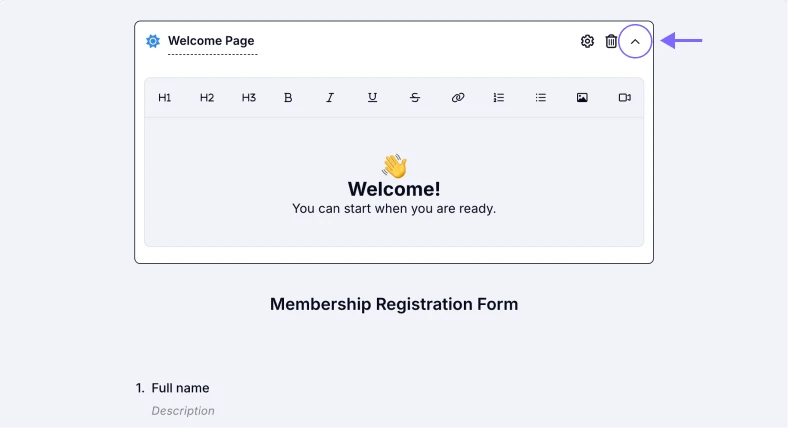
An image showing the “down arrow” icon on the field, which allows you to open the customization area of your Welcome Page
4. After editing the contents of your page, you can rename the Start button by clicking the gear icon and opening the Welcome Page settings:
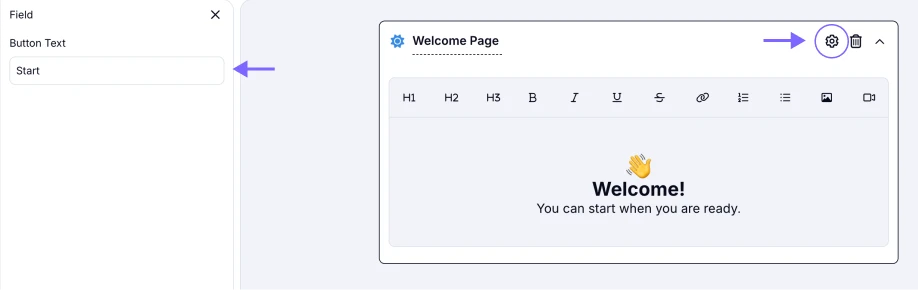
An image showing the gear icon, which allows you to access the settings where you can change the name of the Start button
5. Lastly, preview how your Welcome Page looks by clicking on the eye button on the top:
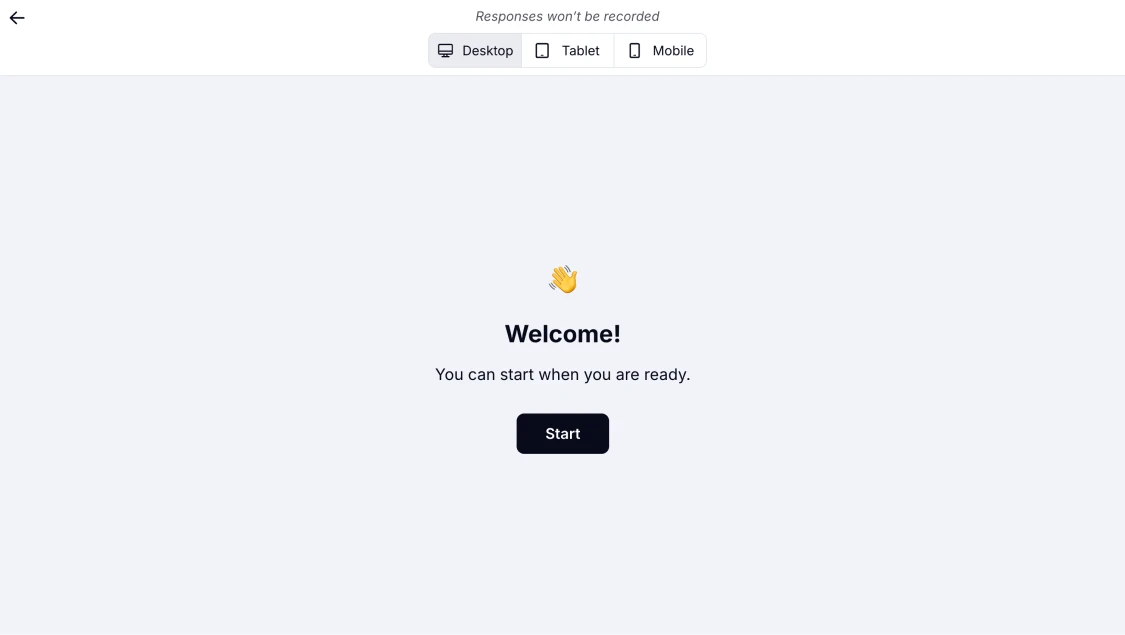
An image showing the “Eye” icon that can help you open the Preview of your form to check how the Welcome Page looks
In addition to forms.app’s Welcome Page feature, you may also visit the next article to learn about how to add an Ending to your form.
At this time, you cannot adjust the text alignment of your Welcome page; however, this feature will be available soon.