Endings
Adding an ending to your form is a great way to let your audience know you have received their submission and thank them for their time. Here, you will learn how to add one or multiple endings to your forms. 🖼️
How can you add an ending to your form?
Adding an ending is quite easy and takes only a few clicks.
1. Open your form:
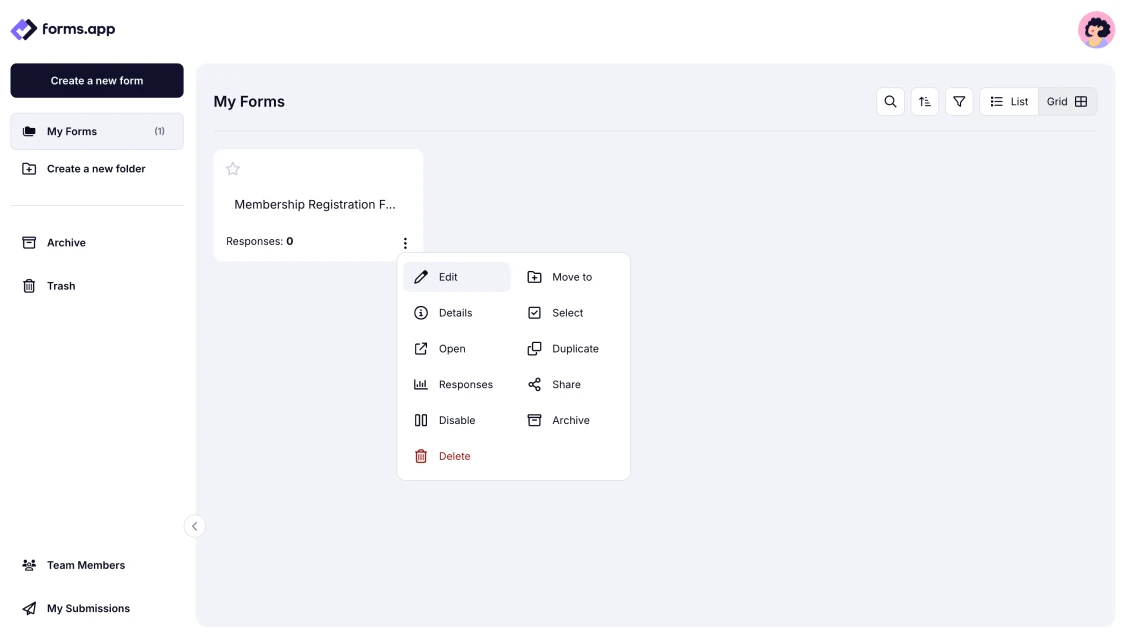
An image showing accessing your form from the Dashboard
2. Scroll down to find “Ending” on the left menu:
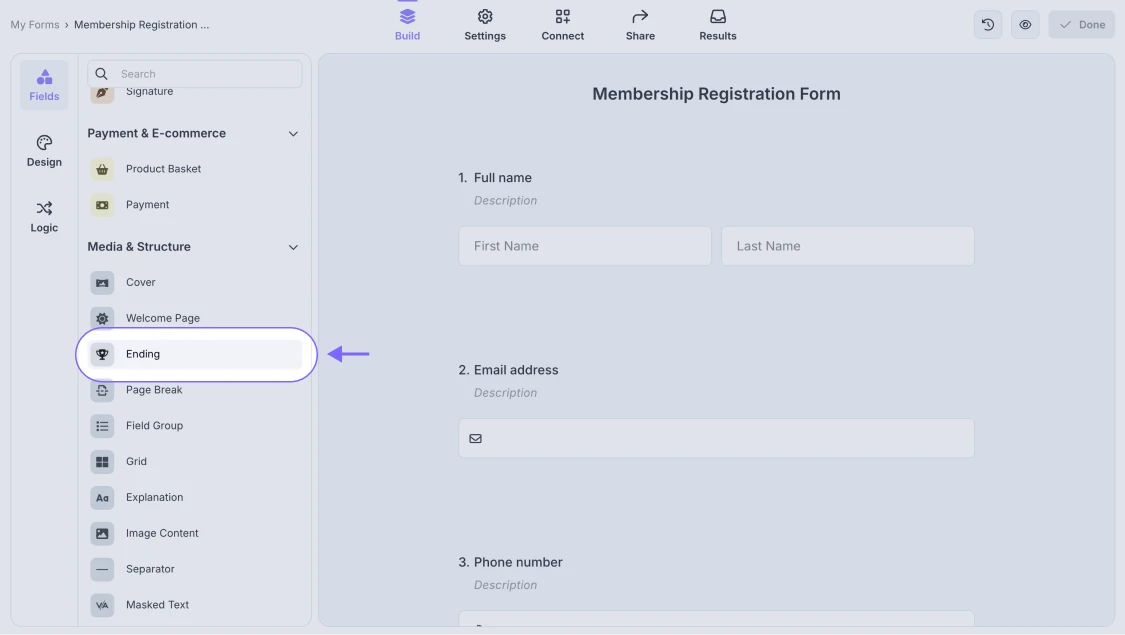
An image showing how to find the Ending field from your field menu on the left
3. Add it to your form and customize it:
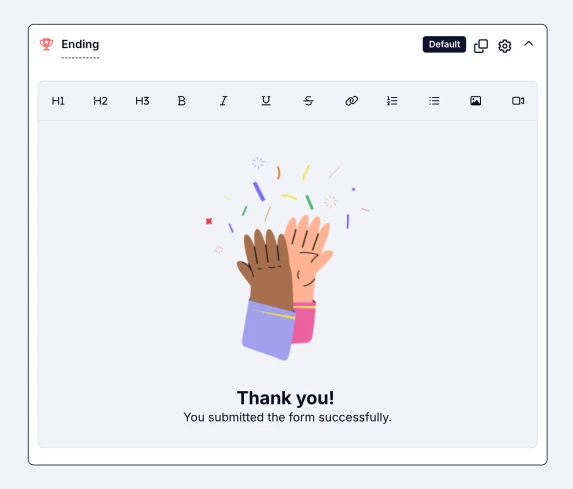
An image showing an example of the customized Ending page
4. Click on the gear icon to access additional Ending page settings:
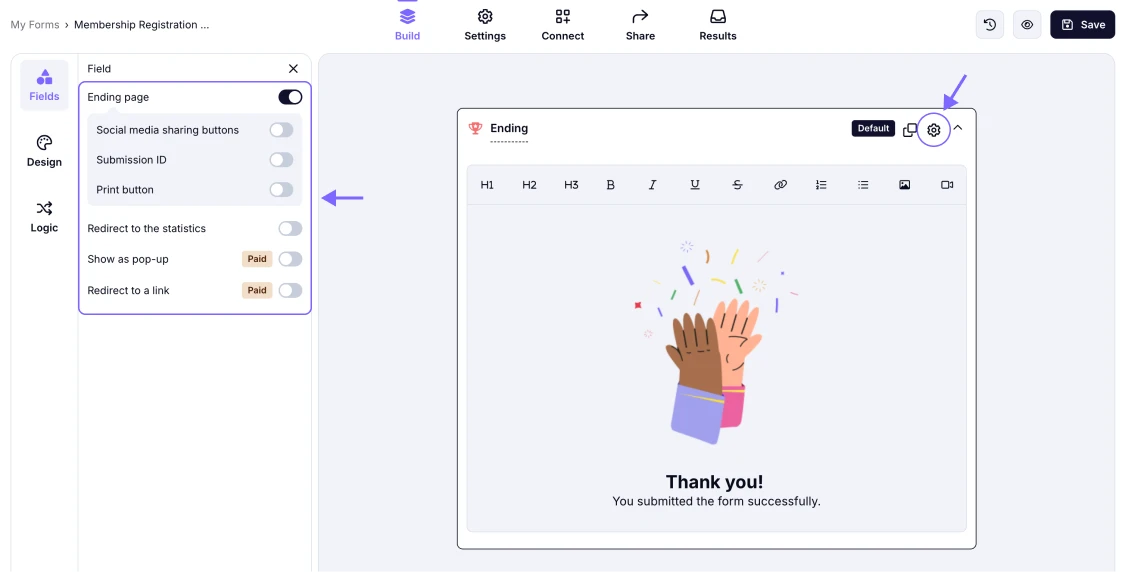
An image showing how to access the Ending page settings by clicking the gear icon on the field
The best ways to add and use endings
The last impression does last. On forms.app, you have many options for your endings – many scenarios, one might say. Here are some options to tune your endings for your audience:
1. Level up your ending message with images
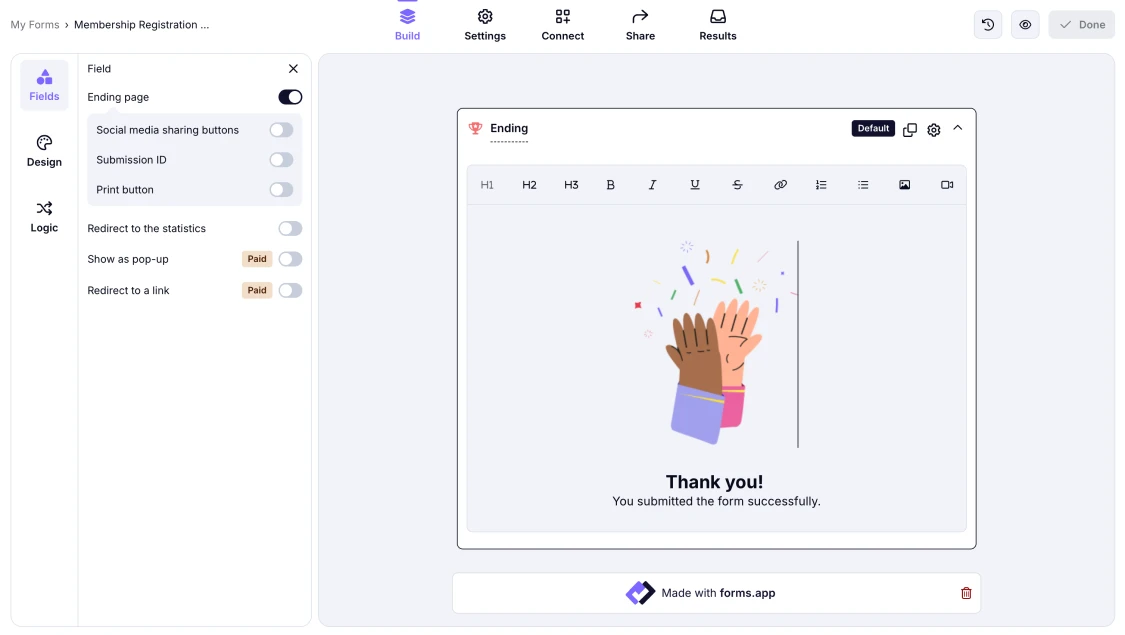
An image showing an example of the customized Ending page
2. Add multiple endings and wire them to specific conditions
You can add more than one ending and choose which one to show based on your respondent’s answers.
If you have multiple endings and the respondent’s answers don’t fulfill any of the conditions, the default ending will be shown after submission.
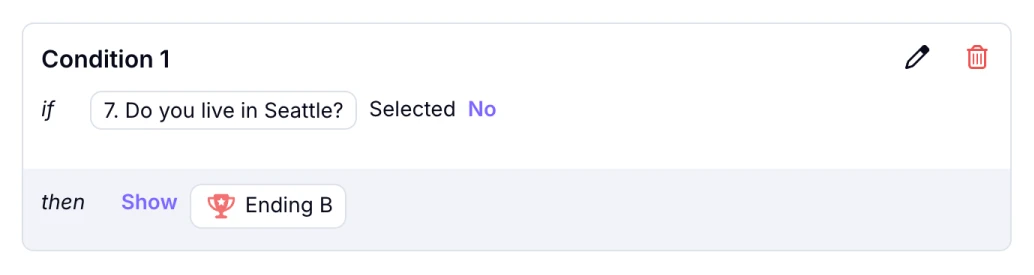
An image showing how you can add the Ending page option to your conditional rule
3. Show form, survey, or quiz statistics on submission.
If your form statistics are something you want to share with your audience, you can easily do so by toggling the Redirect to the statistics option under ending settings.
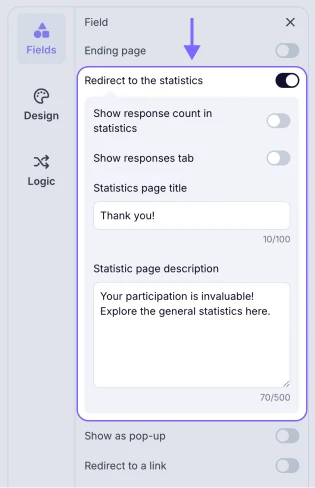
An image showing the Redirect to the statistics option in the Ending page settings
4. Redirect your respondents to an external URL after they submit their responses.
You may want to take your respondents to a specific page after they complete your form. This is possible with forms.app’s Basic or higher plans. Just open the ending settings, turn on the Redirect to a link toggle, and enter the URL to which you want to redirect your audience.
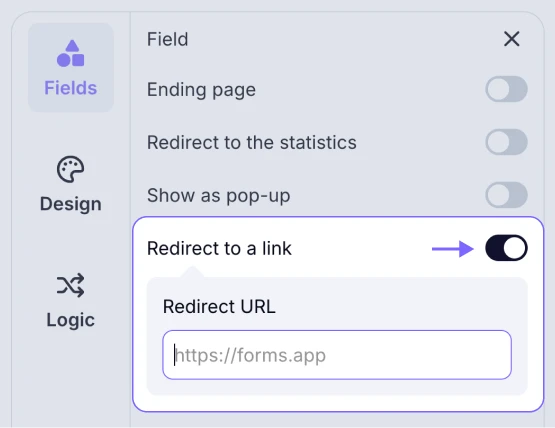
An image showing the Redirect to a link option in the Ending page settings
Please ensure that your redirect URL is entered correctly, starting with “https://“, to make sure the functionality works as expected.
5. Allow respondents to print answers, share your form link, or see their submission ID.
If you like to show a unique submission ID for your respondents, allow them to print their answers, or show them sharing buttons, you can easily do so by toggling the options as shown below.
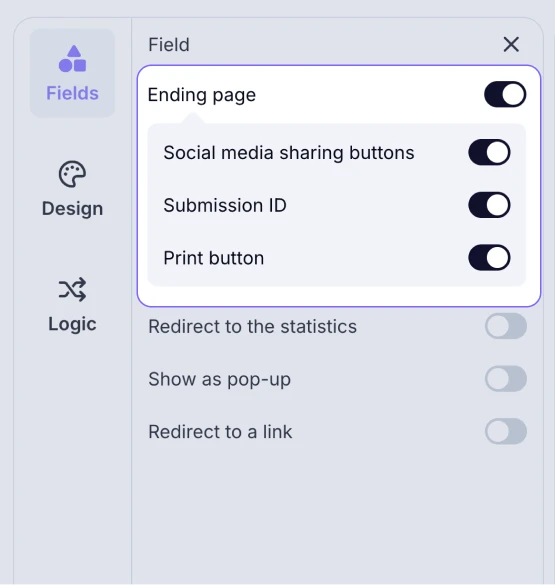
An image showing access to the Social media sharing buttons, Submission ID, and the Print button options in the Ending page settings
6. Show the Ending Page as a pop-up to users after submission.
You can customize the pop-up title, description, and button text individually in the settings to create a tailored pop-up window. Please note, this is also possible with forms.app’s Basic or higher plans.
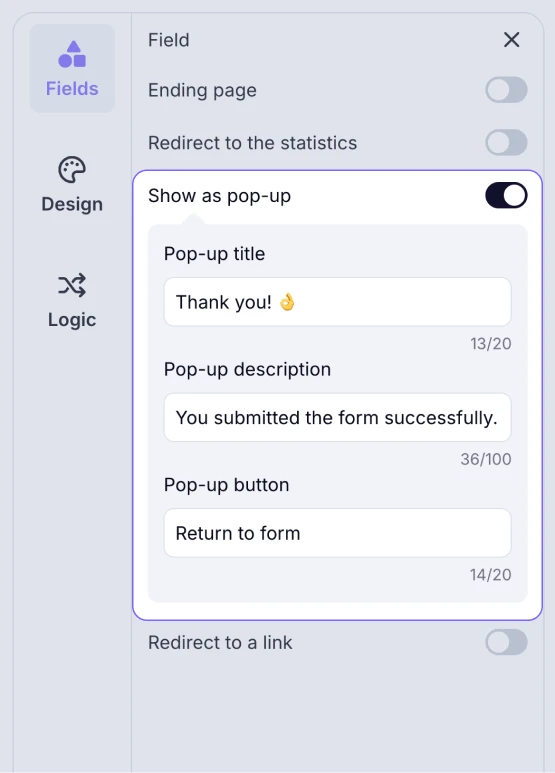
An image showing access to the Show as pop-up option in the Ending page settings
Showing as a pop-up after submissions will bring users back to the form start after the pop-up closes. This can be useful for collecting multiple responses.
Now you are all set with your Ending page. Don’t forget to add a Welcome page to your forms, too!
Yes, you can add the link needed as a hyperlink to your text by simply selecting the text and clicking the link icon from the menu above.
- How can you add an ending to your form?
- The best ways to add and use endings
- 1. Level up your ending message with images
- 2. Add multiple endings and wire them to specific conditions
- 3. Show form, survey, or quiz statistics on submission.
- 4. Redirect your respondents to an external URL after they submit their responses.
- 5. Allow respondents to print answers, share your form link, or see their submission ID.
- 6. Show the Ending Page as a pop-up to users after submission.