How to customize the Submit Button of my form?
You can easily customize the Submit button of your form by editing its text and changing its color to match your branding and language.
Easy steps to customize your Submit Button
Check these steps below and learn how to do it within a couple of clicks:
1. Firstly, open your form in the Build section and click the Design tab on your left, then open the Layout area.
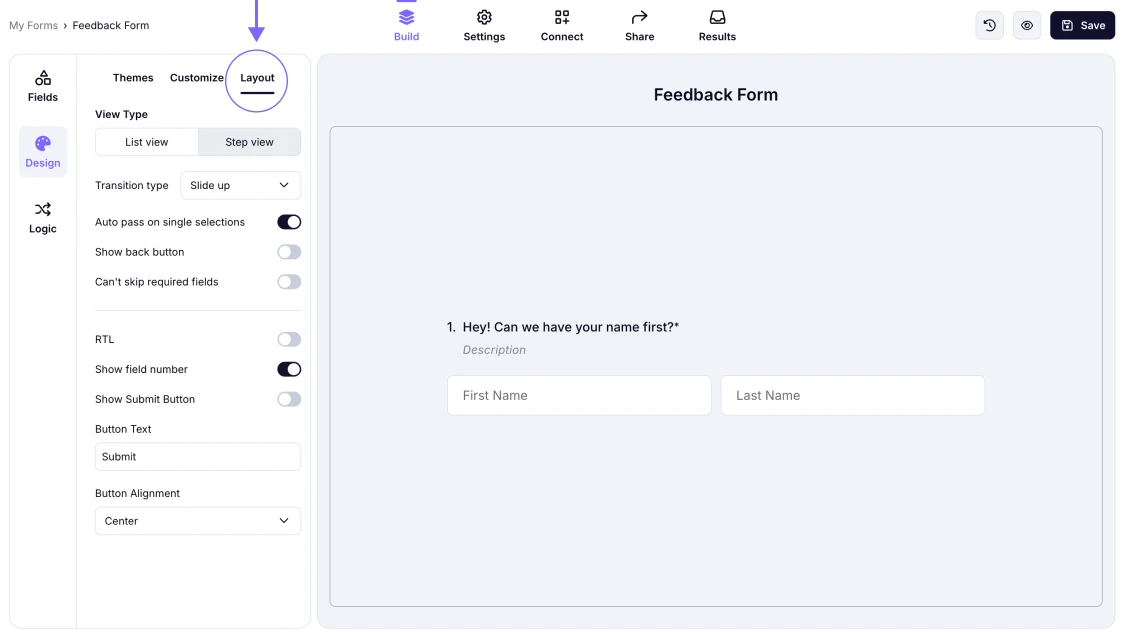
An image showing the “Design” tab and the “Layout” button
2. Once you are there, make sure that the Show Submit Button toggle is on.
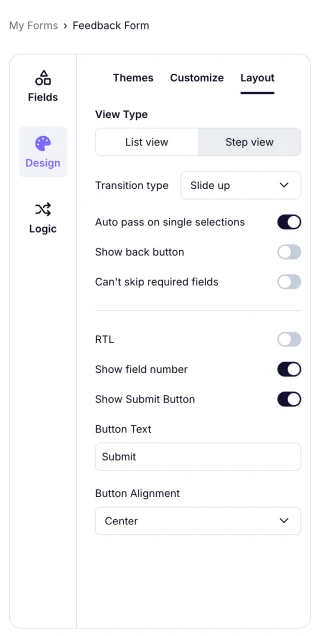
An image showing the “Show Submit Button” toggle enabled
3. After that, you can edit your Submit button text and the button alignment within the options below.
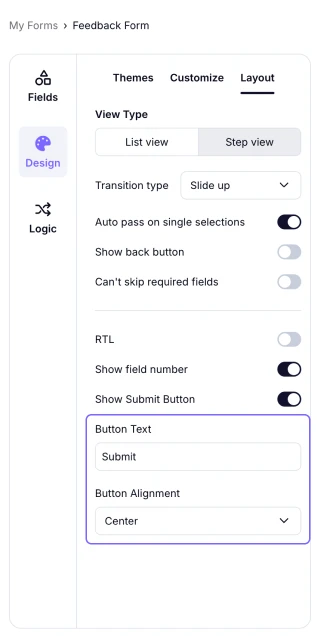
An image showing the “Button Text” and “Button Alignment” options for your submit button
Please note that if you want to change the language of your Submit button, you’ll need to navigate to the Design - Layout section as explained earlier and reenter the button text in your preferred language.
Yes, you can quickly edit your Submit button size using the CSS option. For more details, check the “Resizing the Submit Button” section on this help page: Improve Design with CSS.
Please review your current plan, as the CSS feature is only available to users on the Pro plan and higher.
Yes, if you like to use your form as an online document or close your form, you can find the relevant options under Design and under the Layout tab.