Page Break
Breaking your forms into pages and asking your questions categorically can help in many ways. You can create a more organized form and get more structured answers. Here’s how the page break field works:
What is a page break?
A page break is a form field that allows you to create multiple pages in your forms. For example, if you insert a page break between two questions, the latter will be shown on the next page.
Please note that the page break only works in the List view.
How to add a page break to your forms
You can separate your form into multiple pages by inserting a page break in between. Adding a page break simply works like adding any other field.
1. Open your form and add your questions:
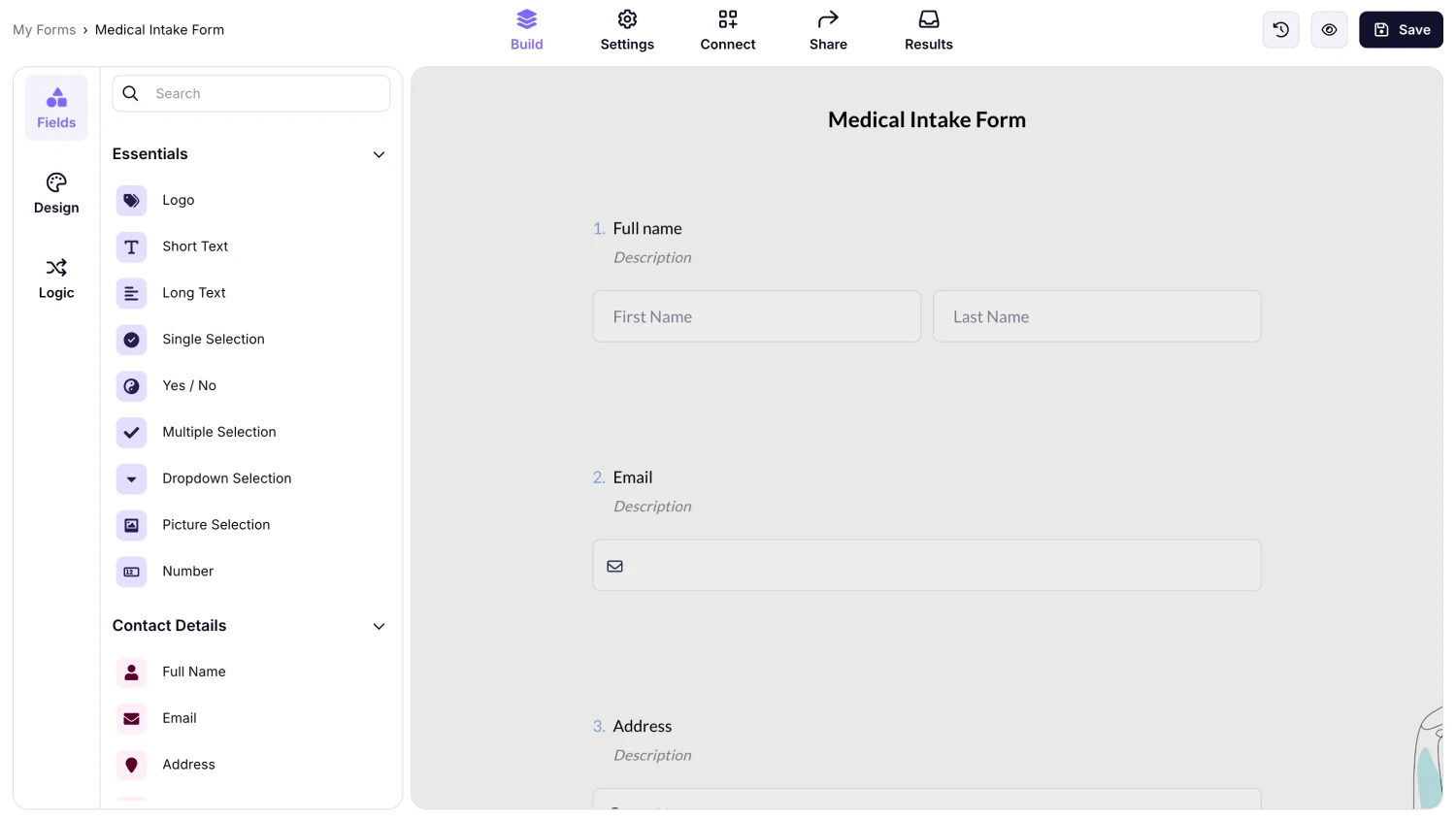
An image showing the “Build” section of the form with some added fields
2. Scroll down to find the Page break on the fields menu and drag&drop it on your form:
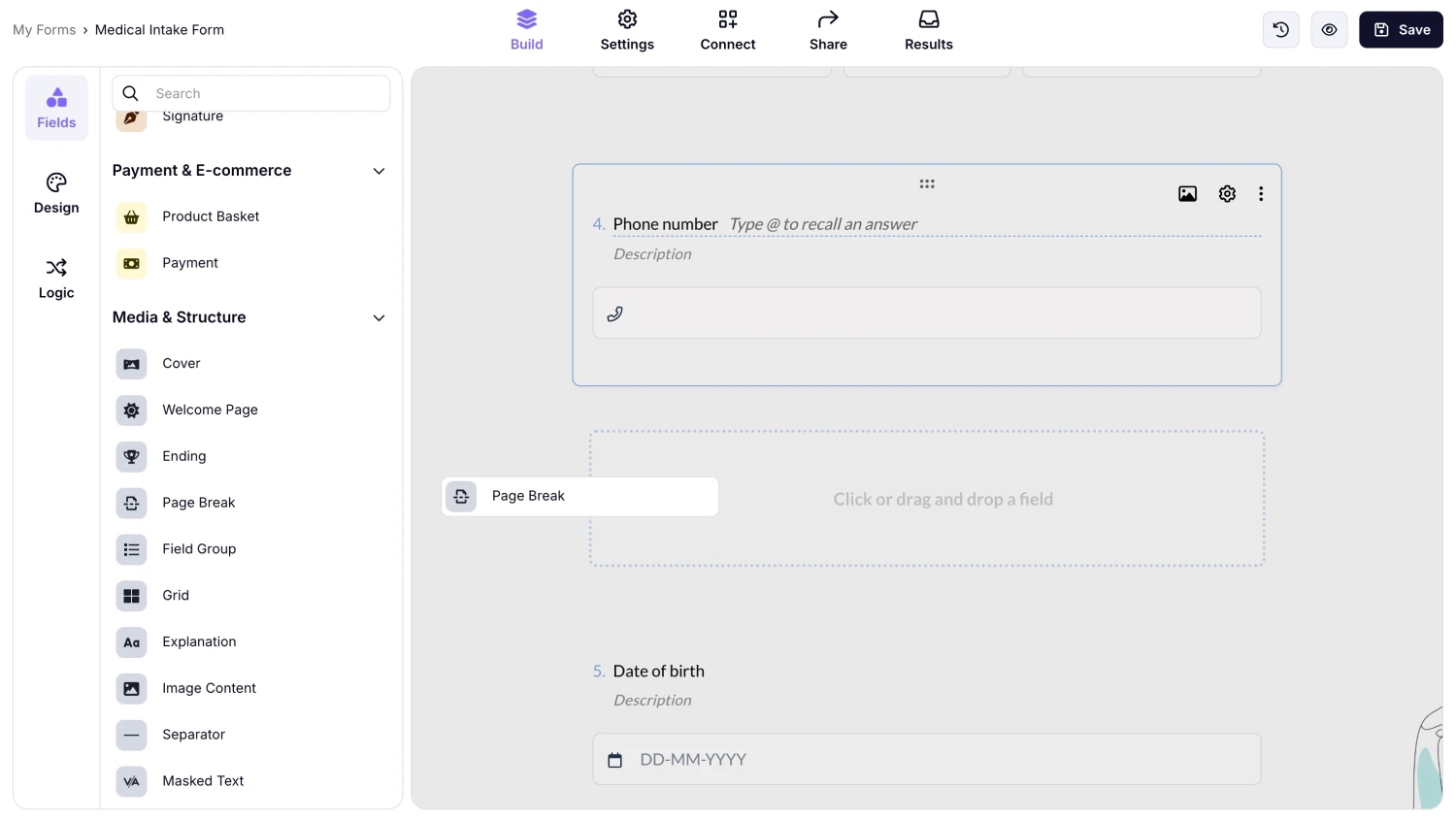
An image showing how you can find and drag&drop the “Page Break” field to your form
3. After you add a page break to your form, you can also change its order by simply clicking and dragging it to another place:
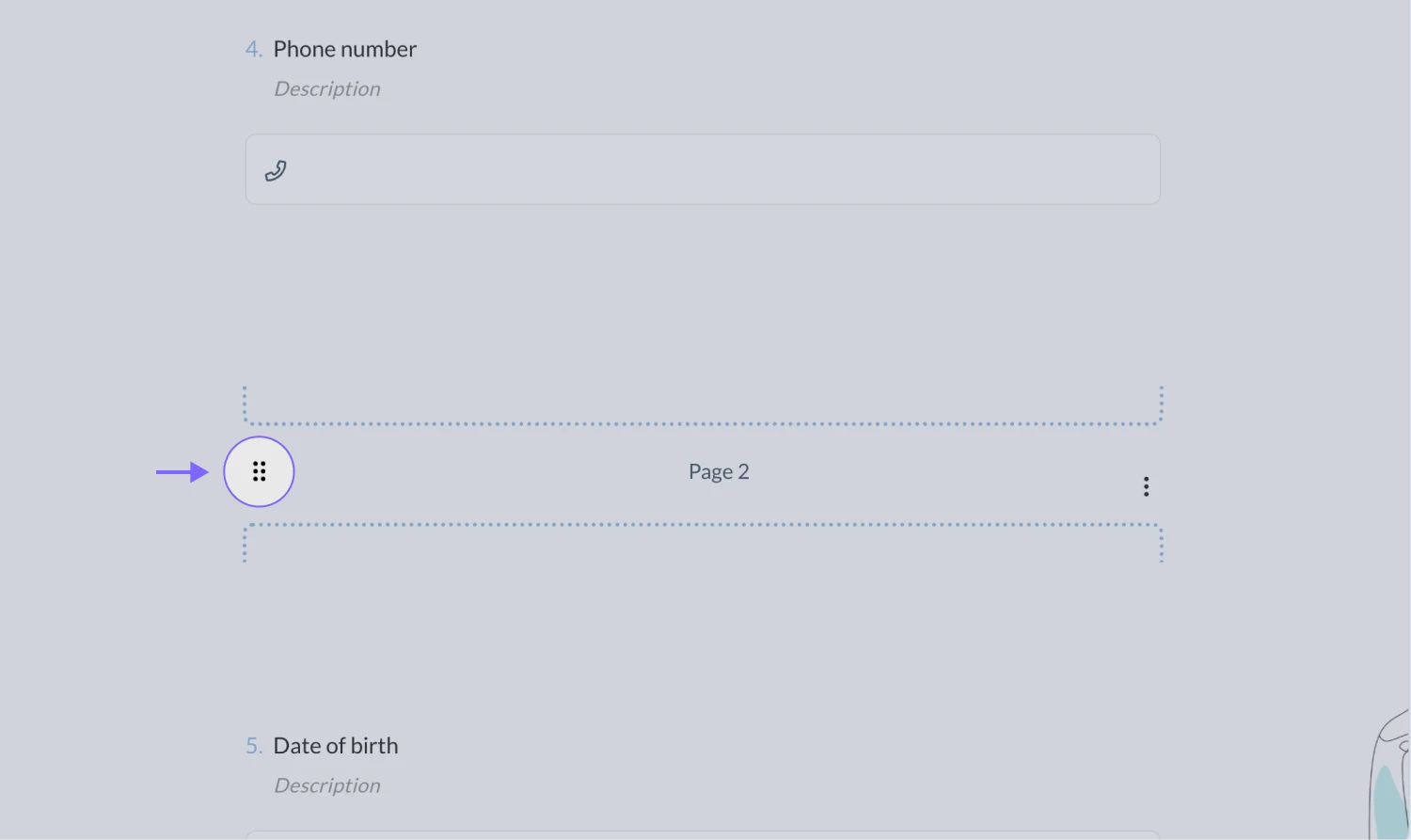
An image showing the drag&drop icon on the field, which you need to hold to move the “Page Break” field to the place needed
That’s it! Now, you can easily have multiple pages in your forms. Additionally, you can use it with conditional logic to make it more relatable to your audience.
In case you are using Page Break fields to create multiple page forms in the List view, you can apply conditions to an entire page or specific questions on the page. If you see an empty page after applying conditions, please make sure to apply the same condition to that page as well.
So, go ahead and try adding page breaks to your forms today. Also, check out the “Explanation” field to add titles and descriptions for your pages.