General settings 🌐
On the general settings page, you can find some elementary options for your forms. With a little toggling, you will be able to make your forms just as you have imagined. Let us take a closer look at these settings and see what you can do with them!
What can you change in the general settings?
General settings on forms.app includes some options that will affect your forms as a whole rather than a specific point. Once you access the Settings tab and then click the General button, you will see two sections of options that you can edit.
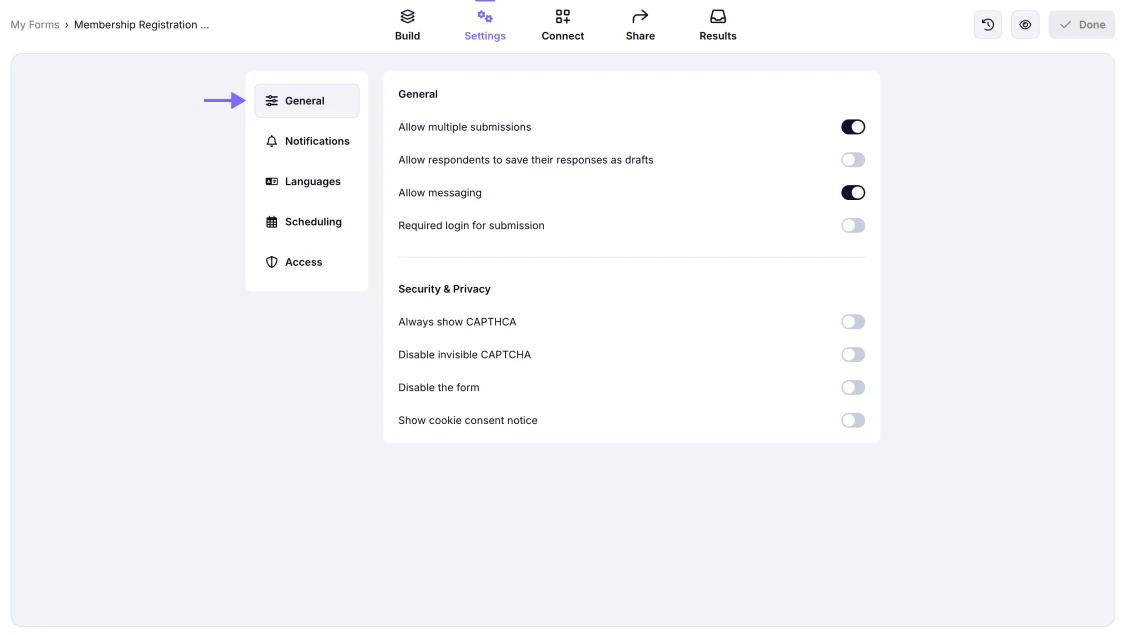
An image showing the area in the Settings section where you can set up all the General settings
From the General section, you will be able to:
- Allow multiple submissions: For some form types, allowing only one submission may be more convenient; however, this also applies to multiple submissions. You can easily enable or disable multiple submissions with one click.
- Allow respondents to save their responses as drafts: You can enable this helpful option, so your respondents will be able to save their progress and continue later. Please check this page to learn more about this feature.
- Allow messaging: The Messages feature enables you to communicate with respondents after they submit. You can always enable this setting to let your respondents reply directly to your messages.
- Make Login required for submissions: Your guests will have to sign in to submit their answers. According to your preferences, you can also show the login page before opening the form page.
Please note that while we do not track IP information, it's still possible for the same user to submit the form multiple times by using adifferent device or browser.
From the Security & Privacy section, you will be able to:
- Always show CAPTCHA: Today, bot attacks and spam are threats to everyone. Luckily, we have one true solution for them: using CAPTCHA (namely, Completely Automated Public Turing test to tell Computers and Humans Apart) to prevent spam. Please refer to this help article for more information.
- Disable invisible CAPTCHA: This setting disables Google’s invisible CAPTCHA, which usually runs in the background to detect bots without bothering users. Turning it off means disabling the CAPTCHA altogether unless you open the “Always show CAPTCHA” option.
- Disable the form: Once you enable this option, your form will be Disabled, and users will not be able to access or submit it.
- Show cookie consent notice: When enabled, this displays a cookie consent message to form visitors, helping you comply with GDPR and other privacy laws by informing users about data collection practices.
These settings give you control over user access, form availability, and compliance with security and privacy standards. If you want to learn more about the Privacy Settings of your form, you can check this article.