How to enable your audience to save & continue later
Do you want to let your audience save drafts and submit their form whenever it's ready? You can easily do so by using the save and continue later option. Here’s how:
1. Go to form settings and make sure to allow saving forms as drafts from the General tab:

An image showing how you can enable the “Allow respondents to save their responses as drafts” option from the “General” tab of your form settings
2. Now your forms will have a save button at the upper right corner:
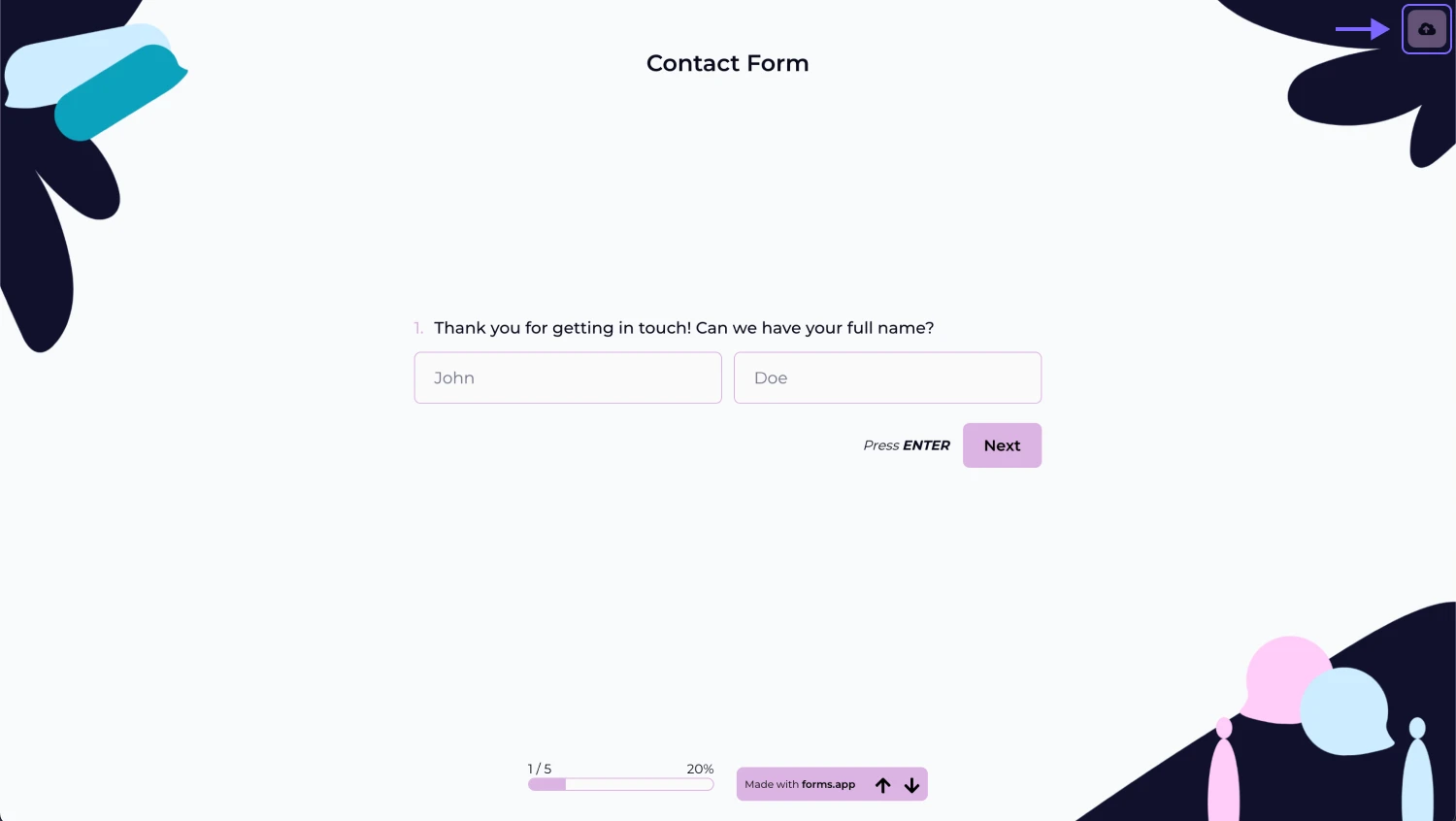
An image showing the Save icon that will appear once you enable the “Allow respondents to save their responses as drafts” option
3. Respondents can create a unique link for their draft or save their draft on a forms.app account.
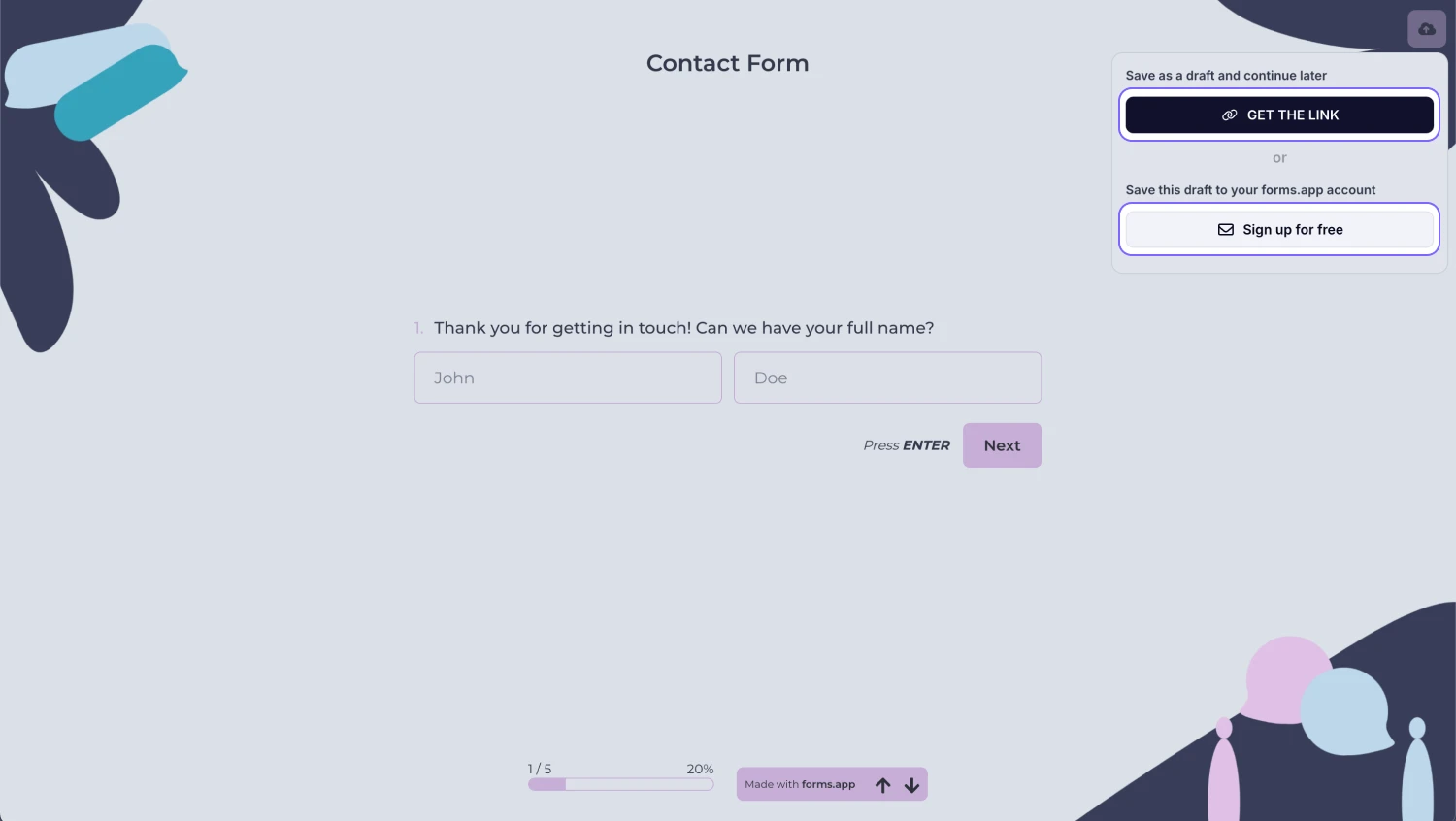
An image showing the save options available when you click the “Save” button in the upper right corner of the form
That’s it! By allowing people to save and continue later, you can get more accurate and quality responses, especially if you have long forms or surveys. Visit the following page to learn more about managing your drafts and submissions.
If you want to see the webhook payloads to configure your integration, you can create a webhook for testing purposes with websites, such as webhook.site. Once you set up your webhook and fill out your form, you can see the payloads by clicking on the Recent Deliveries button on the webhook panel. You can also check the test website you have connected to.
No. Make sure to update your draft as you make changes by clicking the Update your draft button in the upper right corner of the form.