How to manage your drafts and submissions
The Save as draft feature is a must for long and complex forms. Respondents can still return to the form with a unique draft link without signing in. However, you can take it one step further by letting them sign in and save their drafts and submissions to their accounts.
If your respondents need time to fill out a form, they can always save it as a draft and continue later. And if they choose to save the draft on your account, they can access it on the My Submissions panel. Here are the steps to manage drafts and submissions:
1. Complete your form and ensure that the Save as a draft with the forms.app login option is enabled in your form settings:
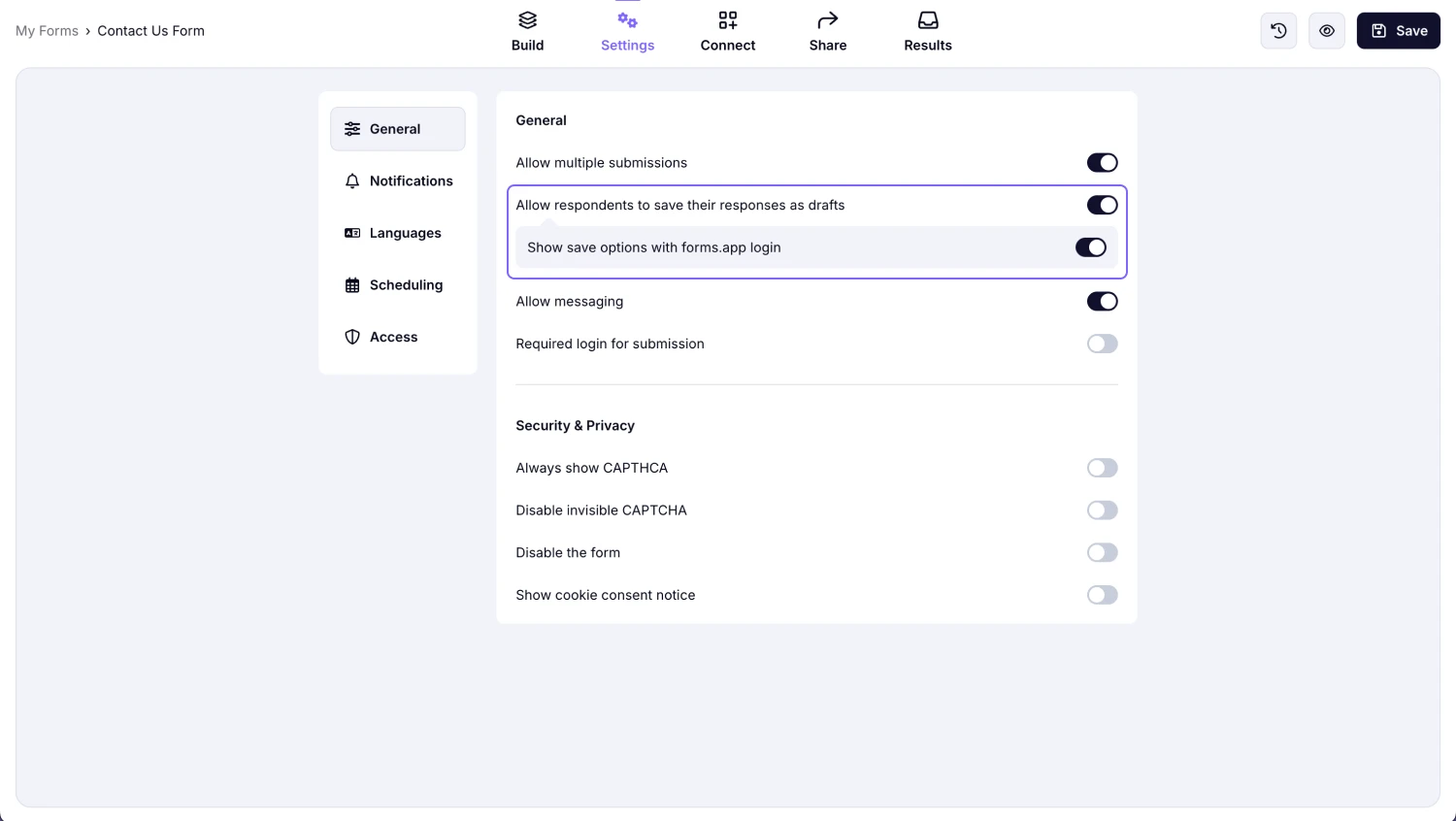
An image showing the “Save as a draft” with the “forms.app login” option enabled in your form settings tab
2. Simply open a form and save it as a draft on your account (Signing in required):
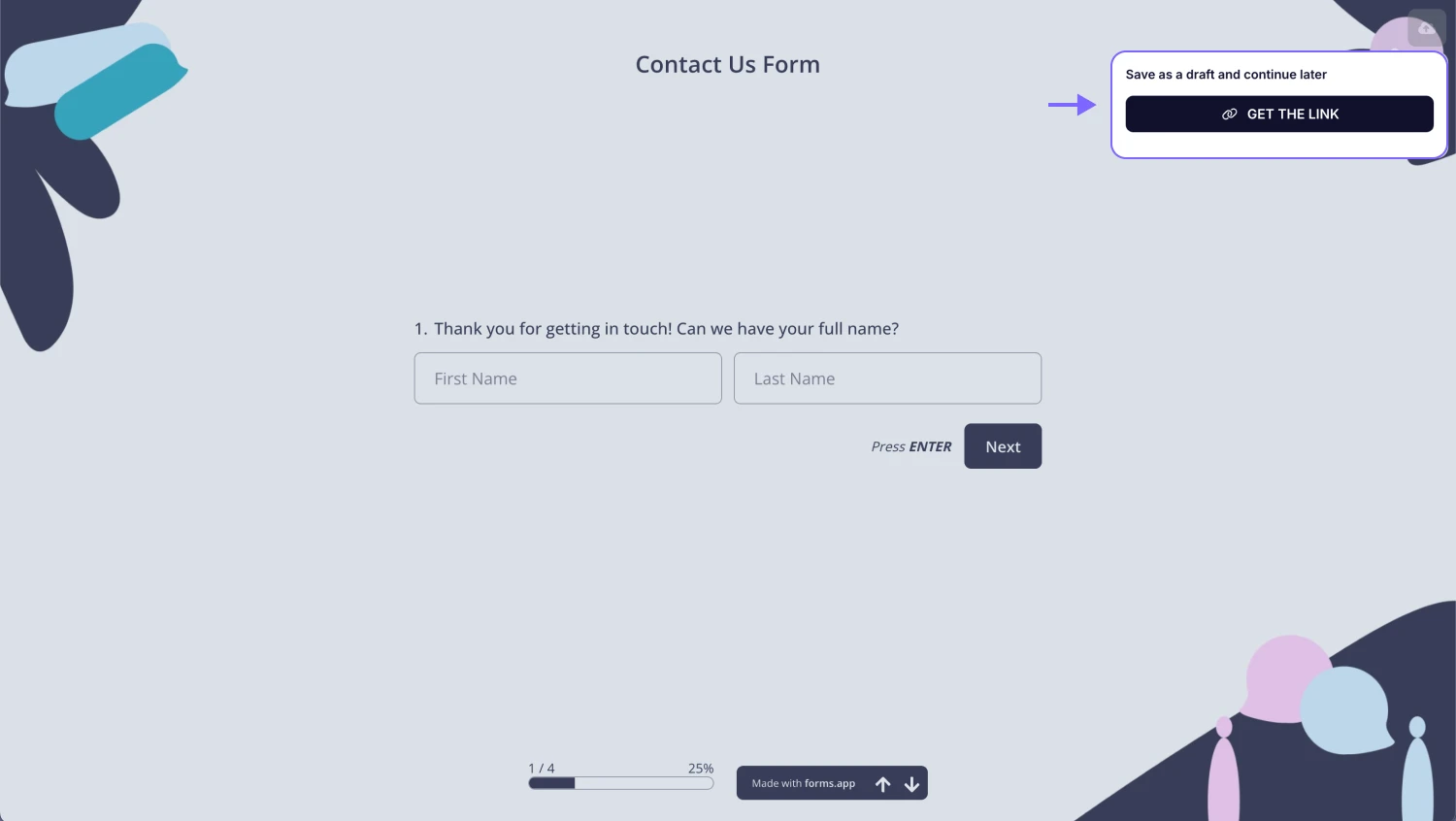
An image showing how you can save a form as a draft by opening the form directly
Please remember to update your draft as you make changes by clicking the Update your draft button in the upper right corner of the form.
3. Next, go to your Dashboard and find My Submissions on the left side menu:
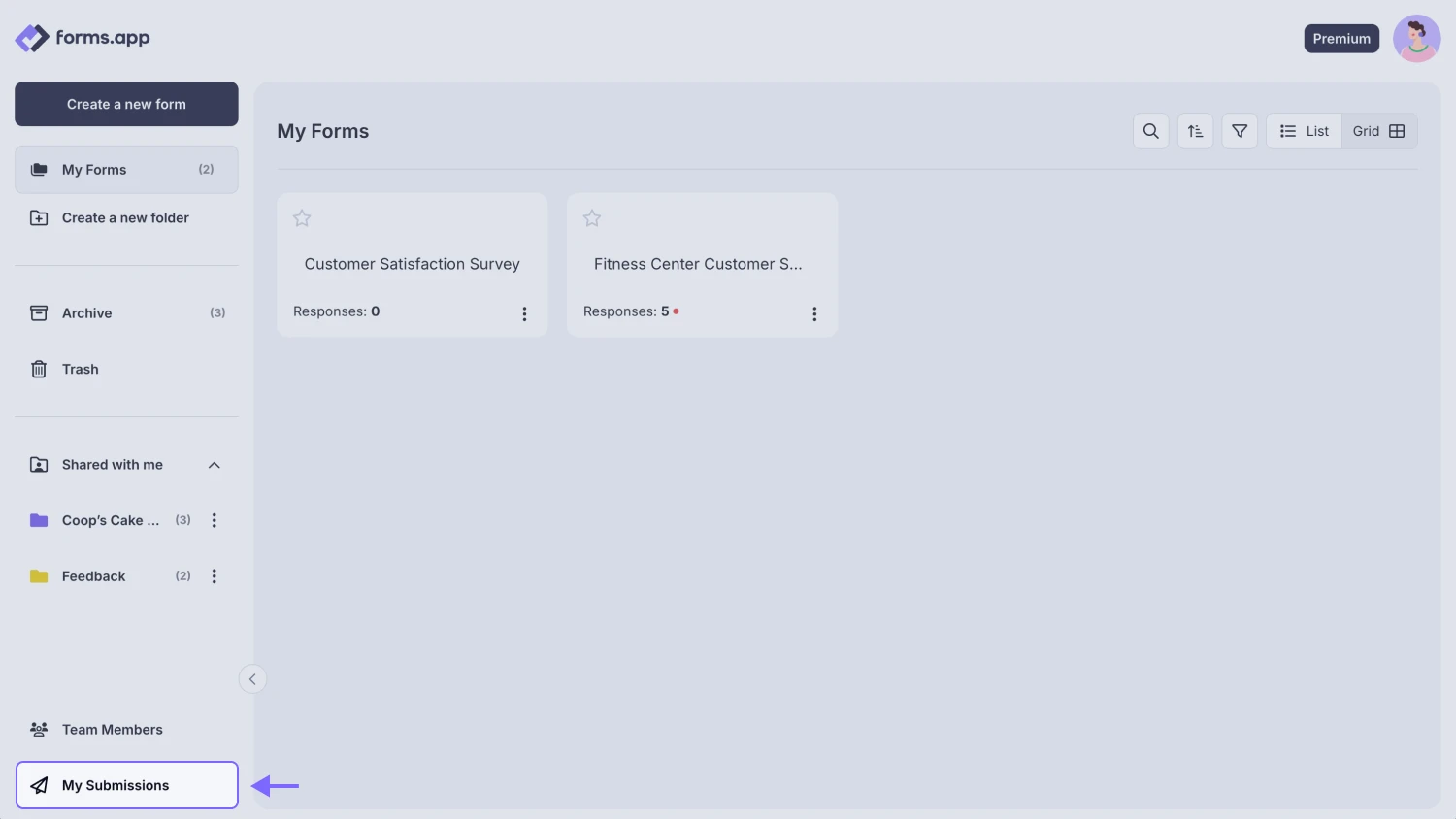
An image showing how you can access the “My Submissions” page from your Dashboard
4. Here you can see the list of your drafts, view and continue editing, or delete them:
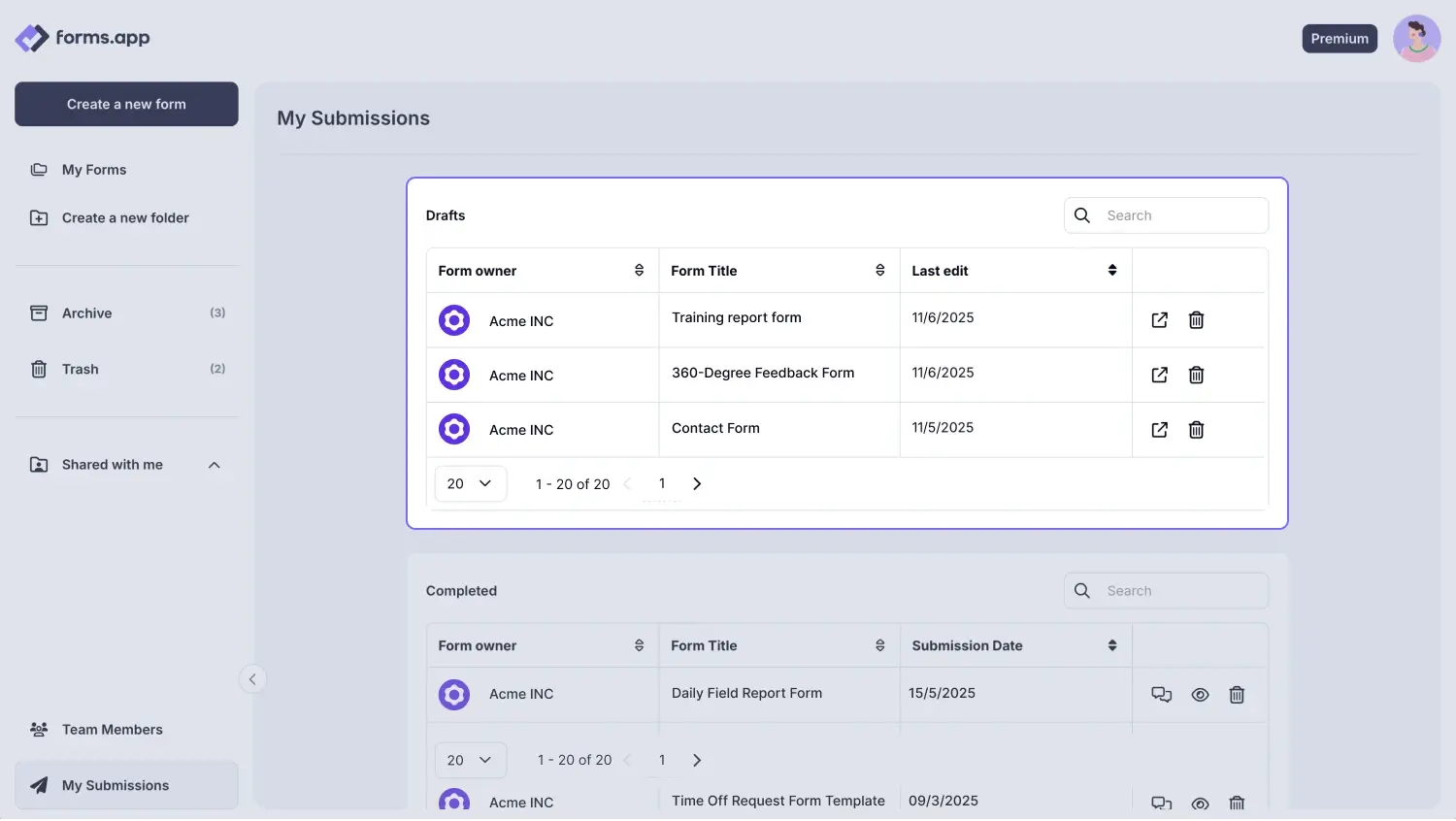
An image showing the area where your drafts are located and the managing options you have
5. The records of your submitted forms are also available on this panel:
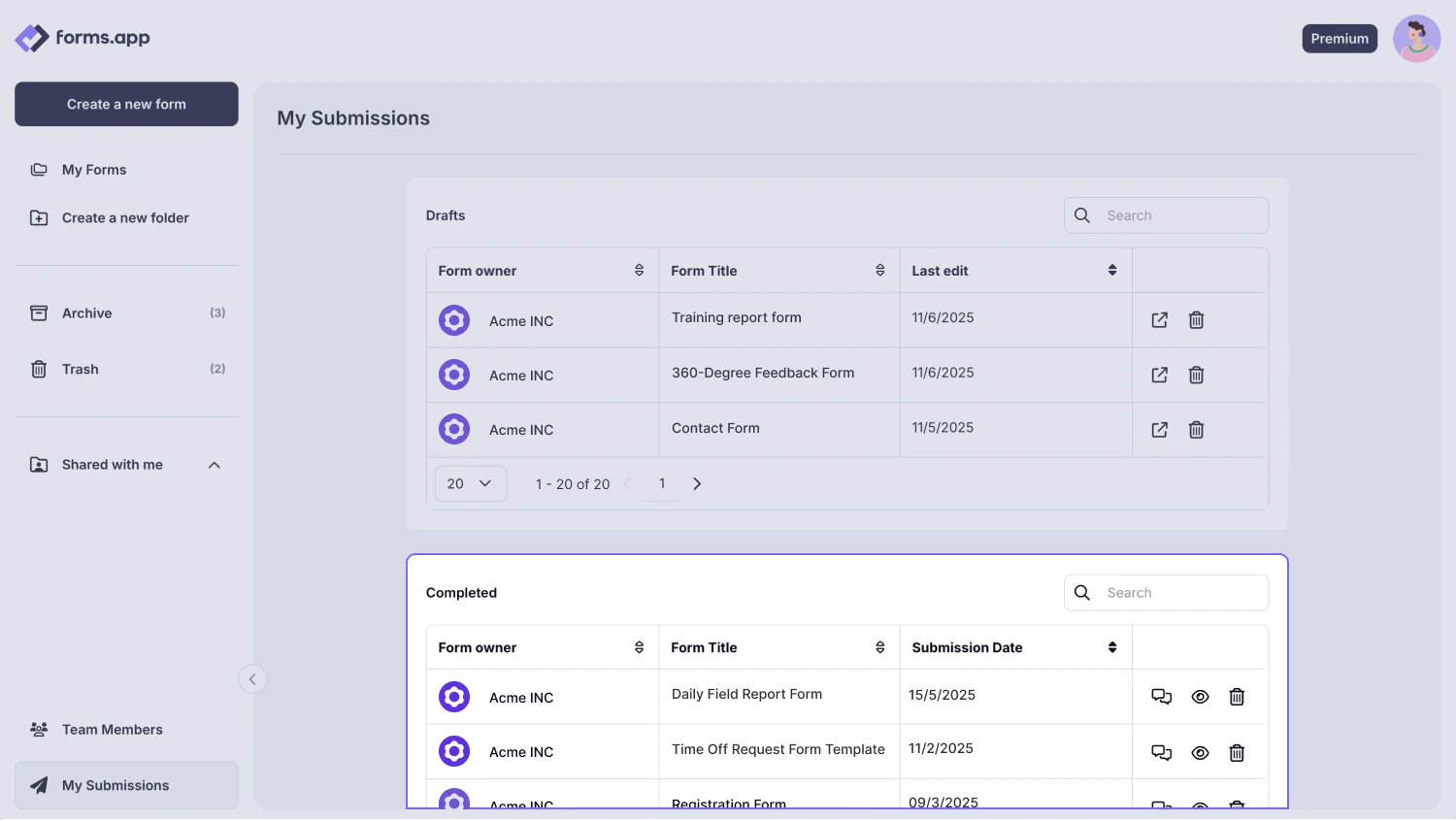
An image showing the area where your completed form submissions are located
Please note that only the form submissions recorded while you were logged in to your account will be saved in the My Submissions section.
That’s all! If you like to save drafts, edit them later, or see your submitted forms as you want, go to your dashboard now.