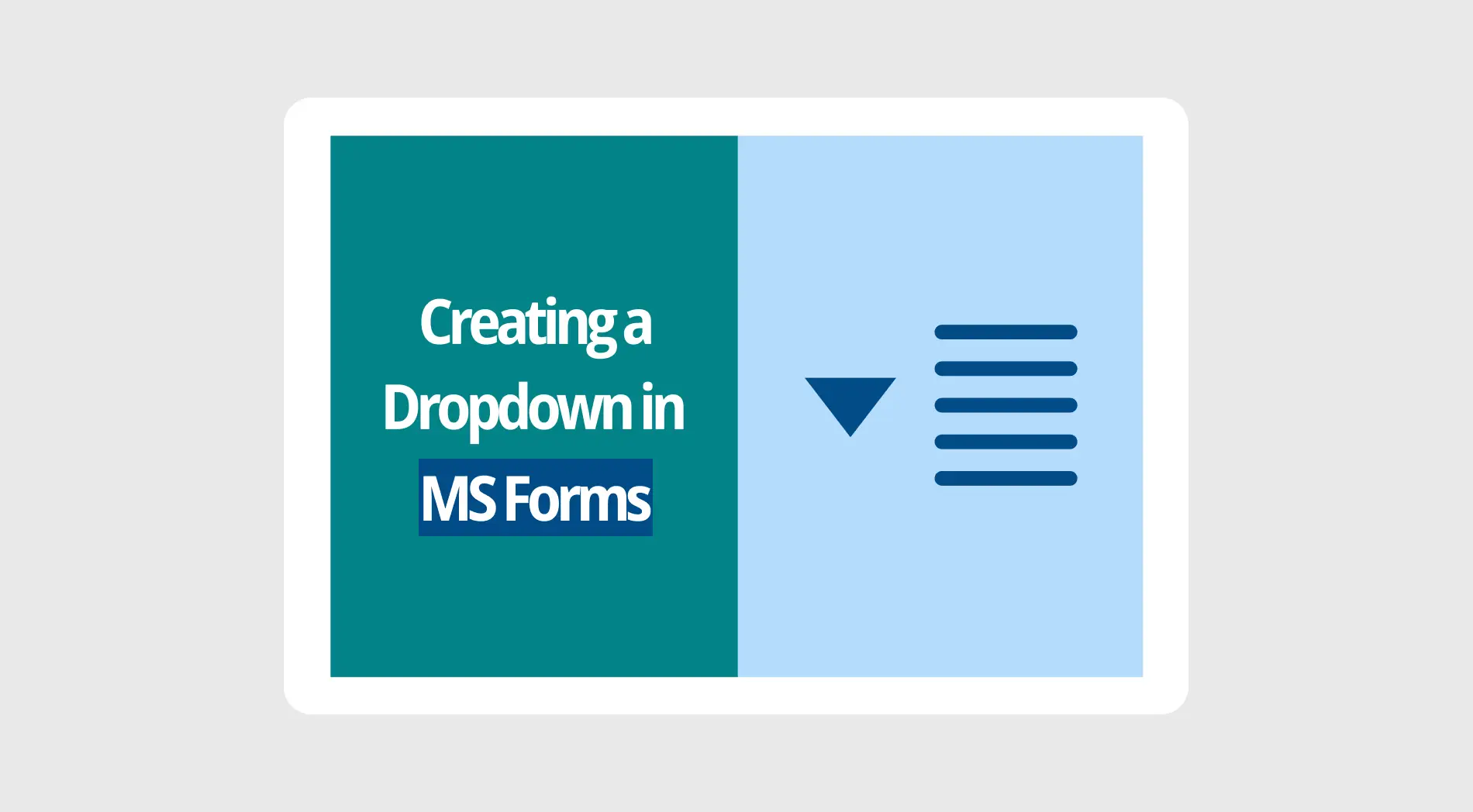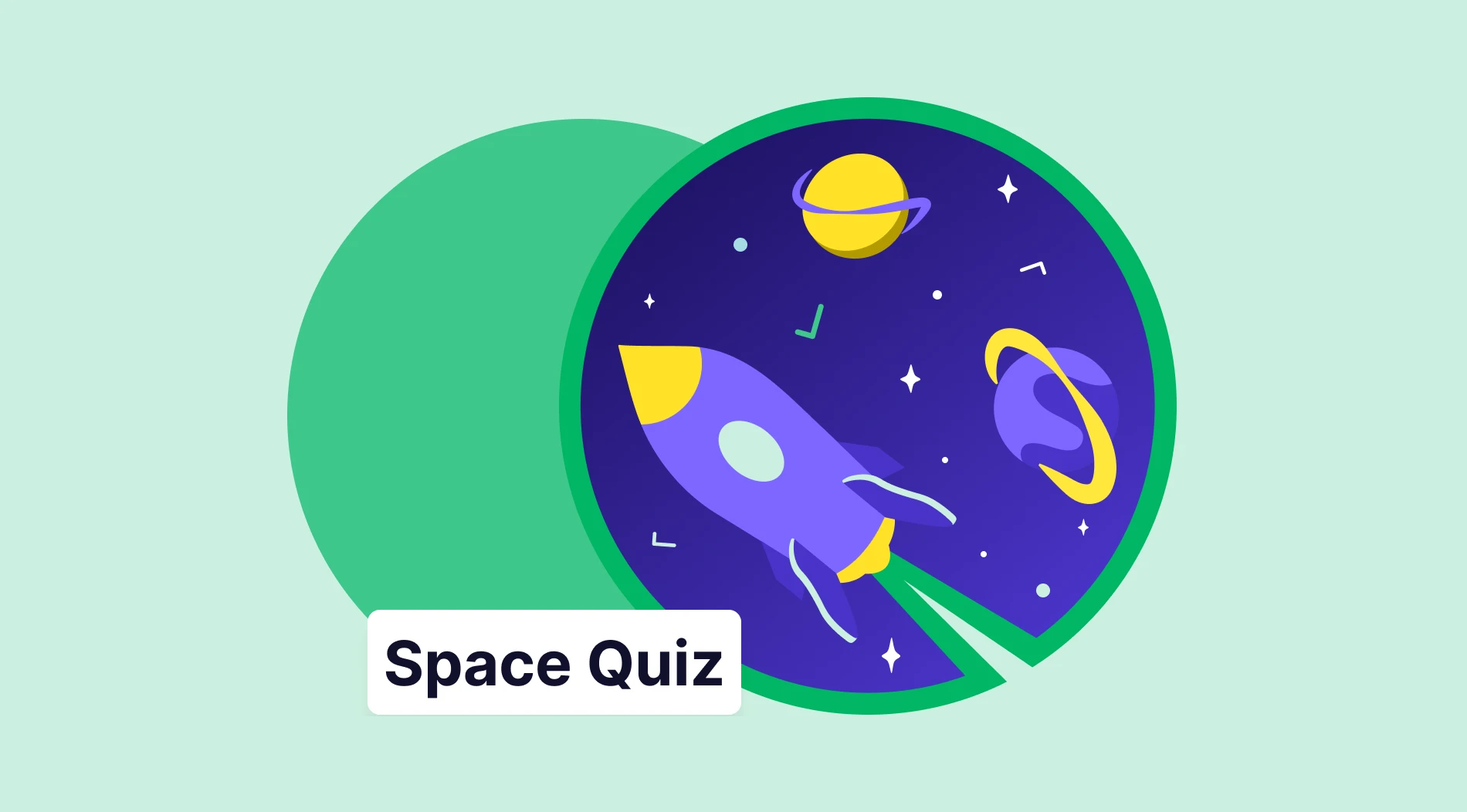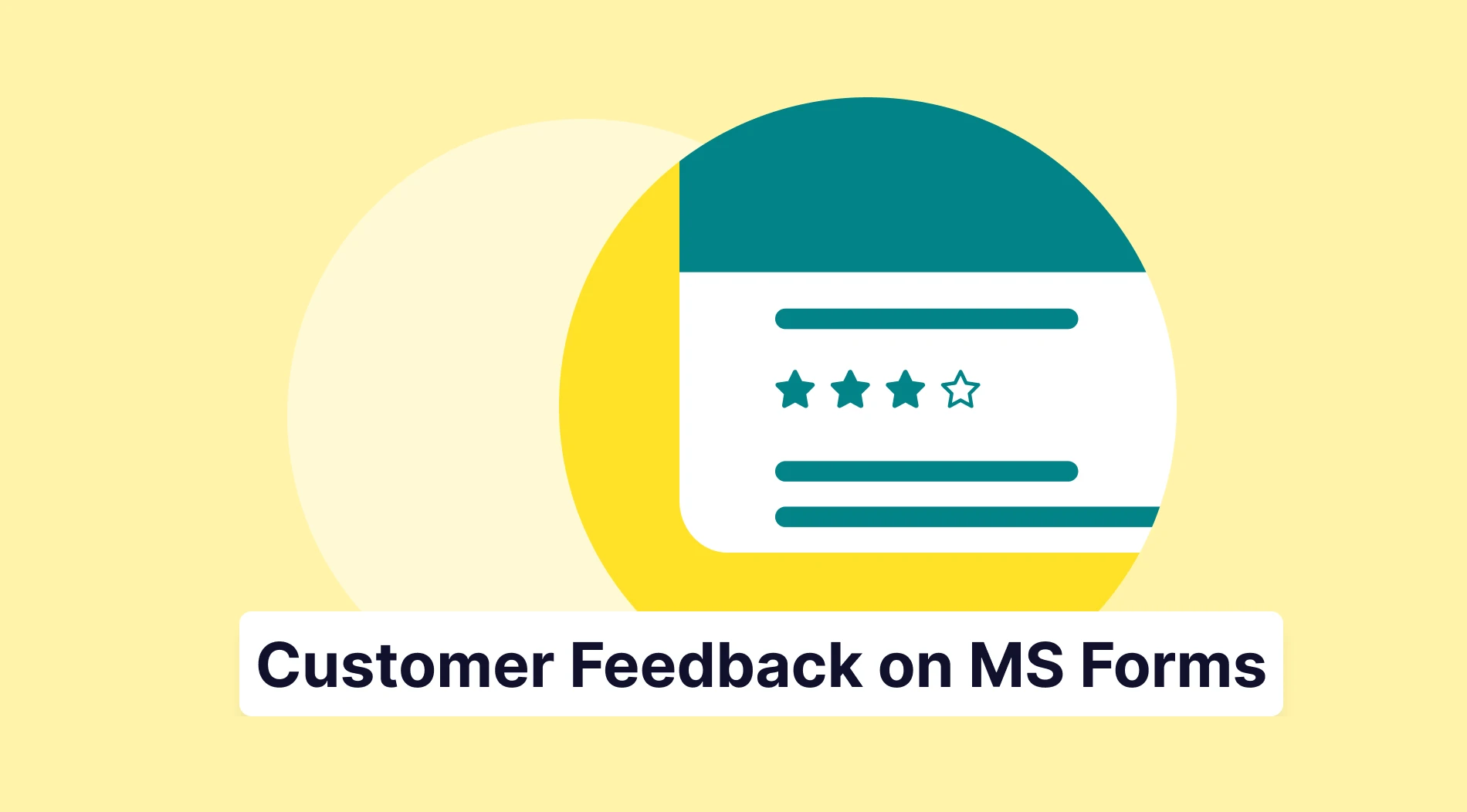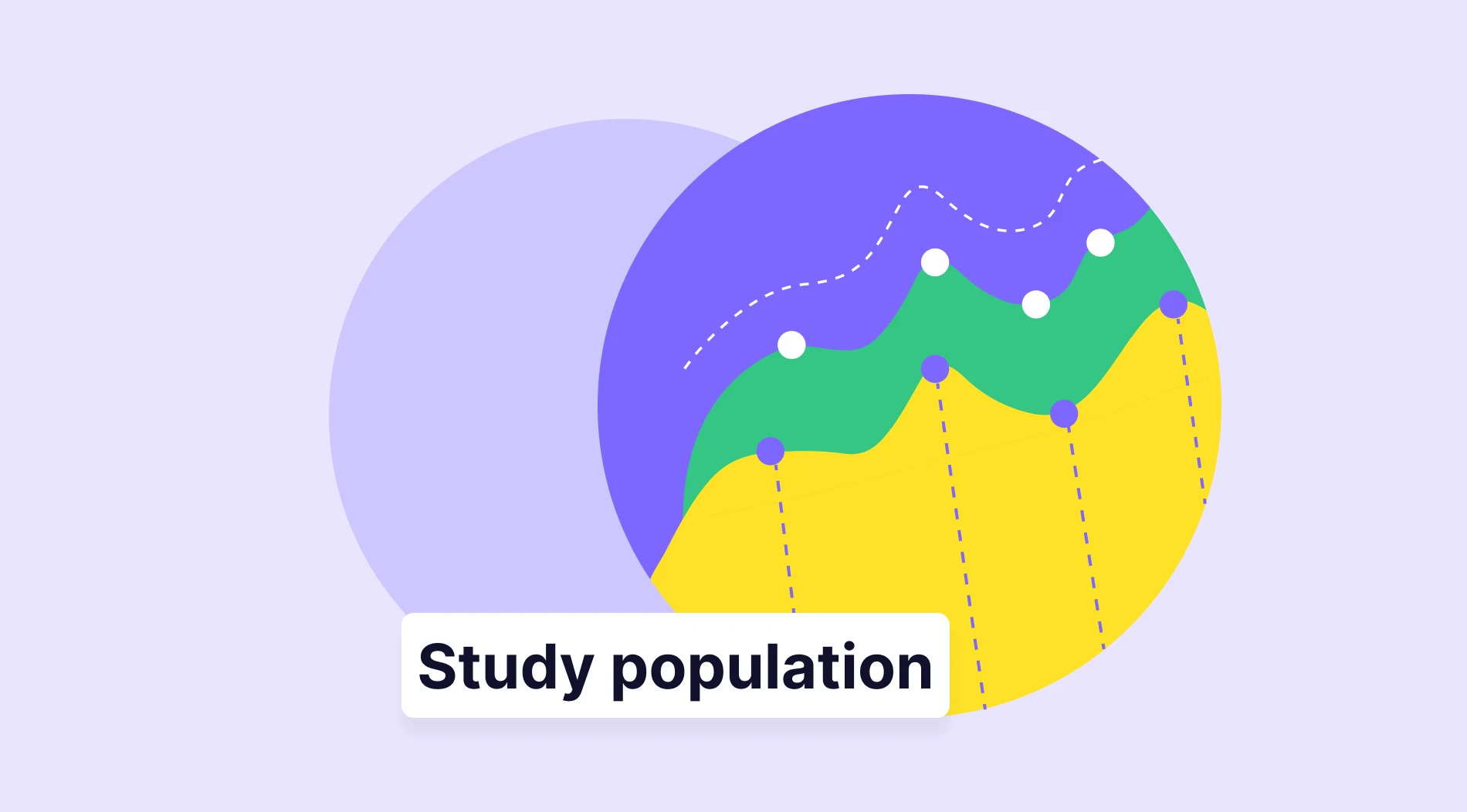Versatility and creative choices are essential when creating forms, as they can grab and keep participants' attention. Knowing how to use the right tools to elevate your form to the next level and differentiate it from the competition can ensure your success. However, these tools do not have to be complicated features: Even knowing how to place a dropdown menu can make all the difference.
In this article, you will learn what a dropdown field is in a form, how to add a dropdown section in Microsoft Forms, a better way to use the dropdown feature and create forms with the help of the advanced field options of forms.app, and frequently asked questions about adding dropdown selection questions.
What is a dropdown field in a form?
A dropdown section is a type of question that allows you to select your answer option from a dropdown menu. It is a selection question that lets you choose between the answer options from a dropdown menu.
Whether you are creating a dropdown in Google Forms or Microsoft Forms, one of the best advantages of using a dropdown field is the quick and easy selection of an option within a long list. They are also a great way to save space and only show options that are needed when needed.
How to add a dropdown section in Microsoft Forms
The process of adding a dropdown section in Microsoft Forms is easy and accessible. The first step in adding your Microsoft Forms drop-down list is to create your form. After you make the base of your form using either a blank form or a template, it is time to add your questions.
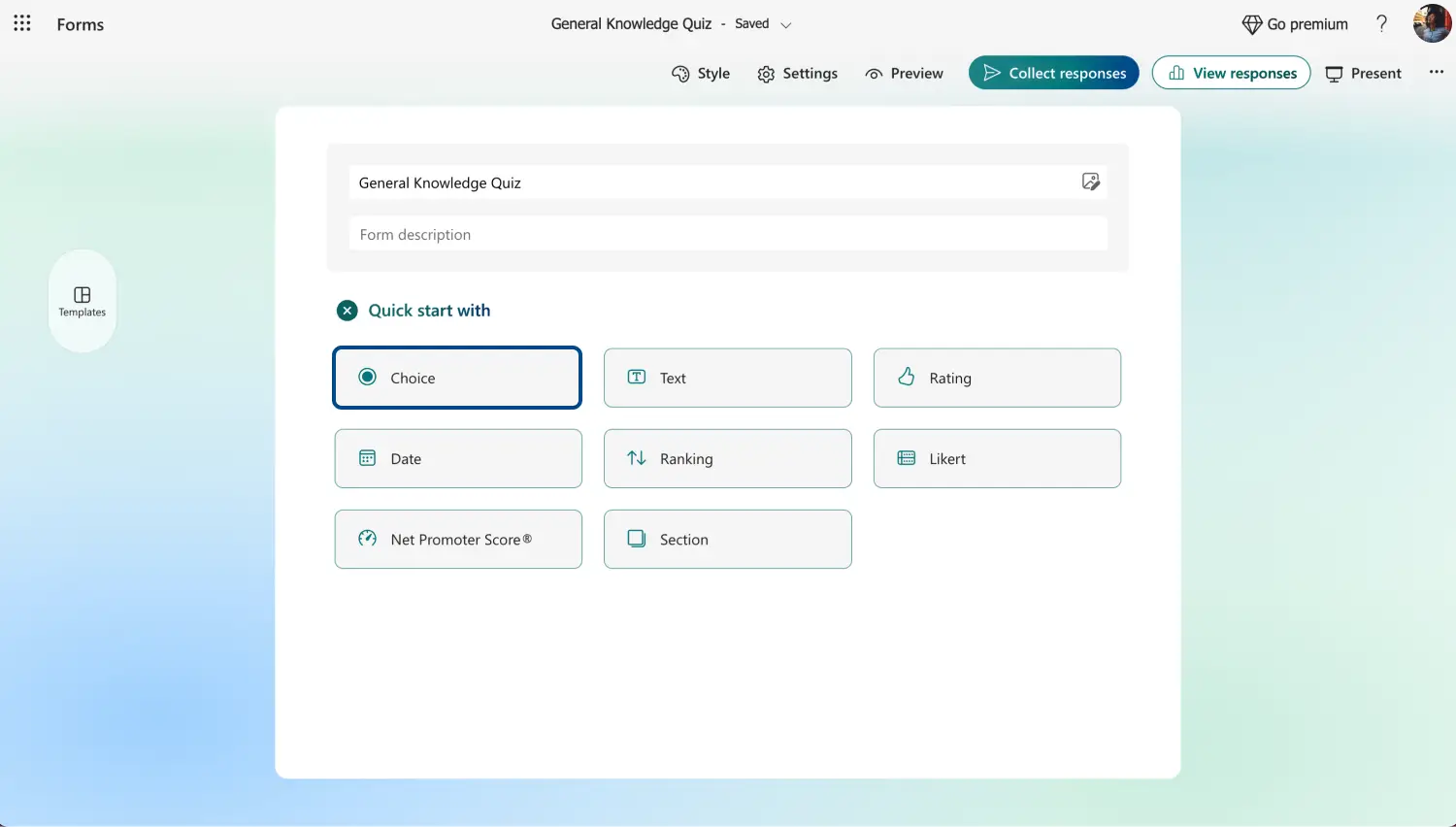
Add your drop-down list
The process of adding a dropdown section starts when you are adding your questions. To add a Microsoft Forms dynamic drop-down list, simply click on Add new question while adding your questions. Afterward, select Choice to add a choice-based question. Once you add your choice-based question, you will be presented with a question that allows you to select between numerous choices.
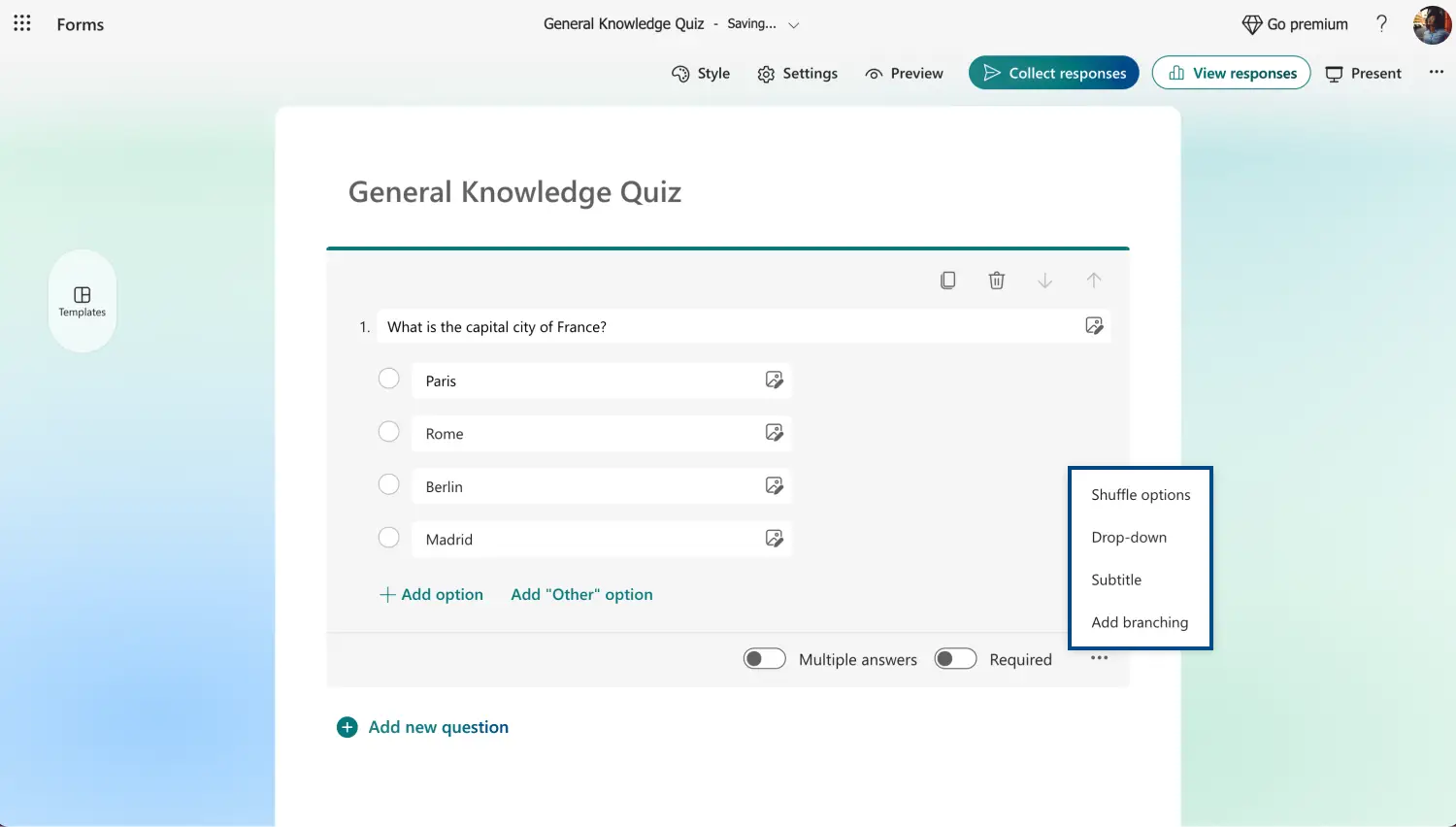
Add your question
To turn this standard choice-based question into a dropdown selection question, simply click on the question itself and click on the three horizontal dots at the lower right side of the question. This action will open up a small menu where you will see the Drop-down option. Selecting this option changes your standard question to a dropdown selection question. Afterward, you can add your answer options and edit the question as usual.
Try more advanced features: forms.app
With an online form builder like forms.app, creating forms with custom fields, such as dropdowns or email addresses, is easy and straightforward for anyone. Once you are inside the form creation page and have chosen one option: starting with a blank form, selecting between our numerous template options, or using forms.app AI, you can start adding your dropdown selection question.
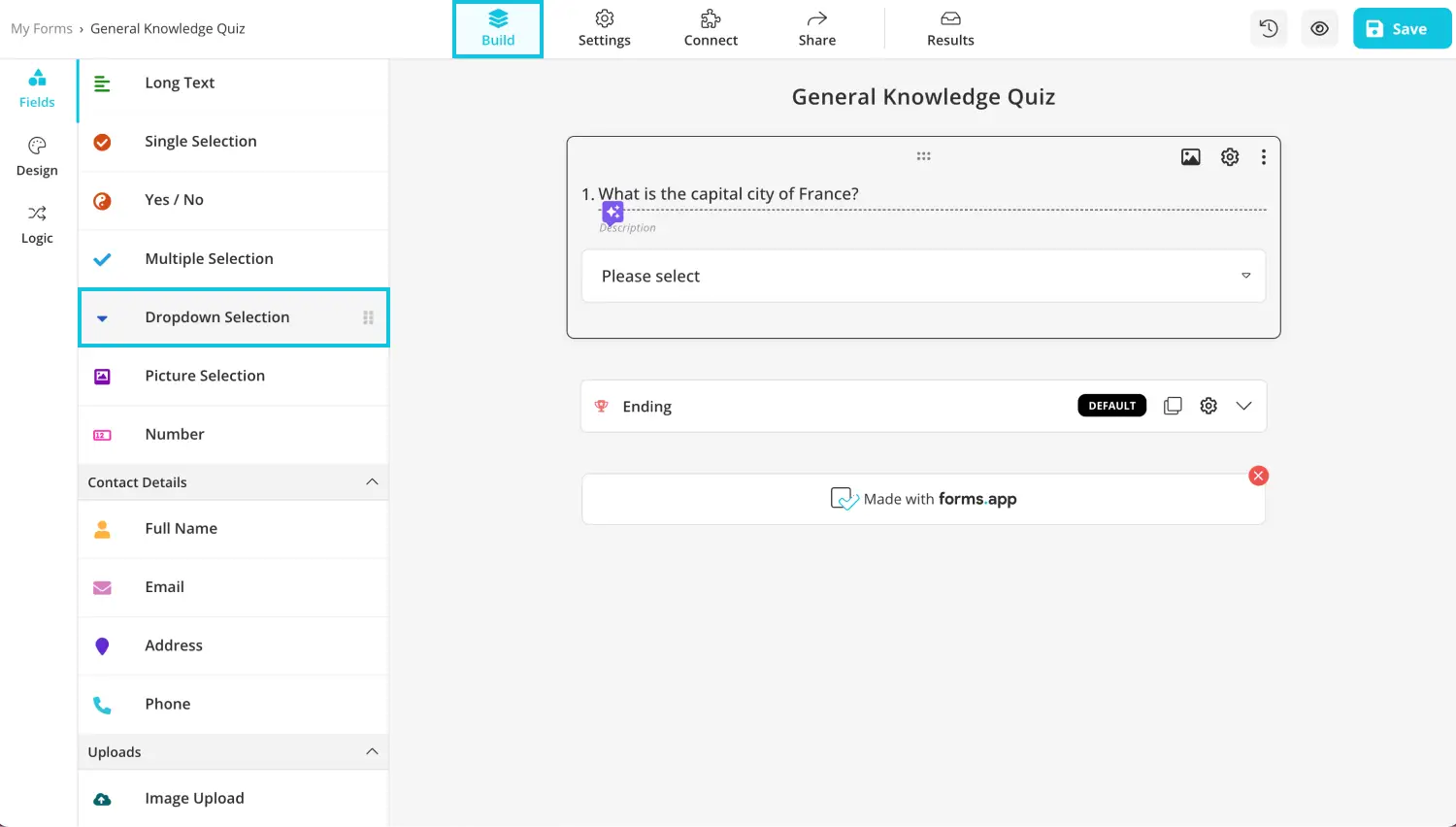
Add your dropdown selection question
After you choose your base, you can simply head to the Fields tab within the Build section. To add your dropdown selection field, simply scroll down until you see the Dropdown Selection field. You can drag and drop or click on the field to add it to your form.
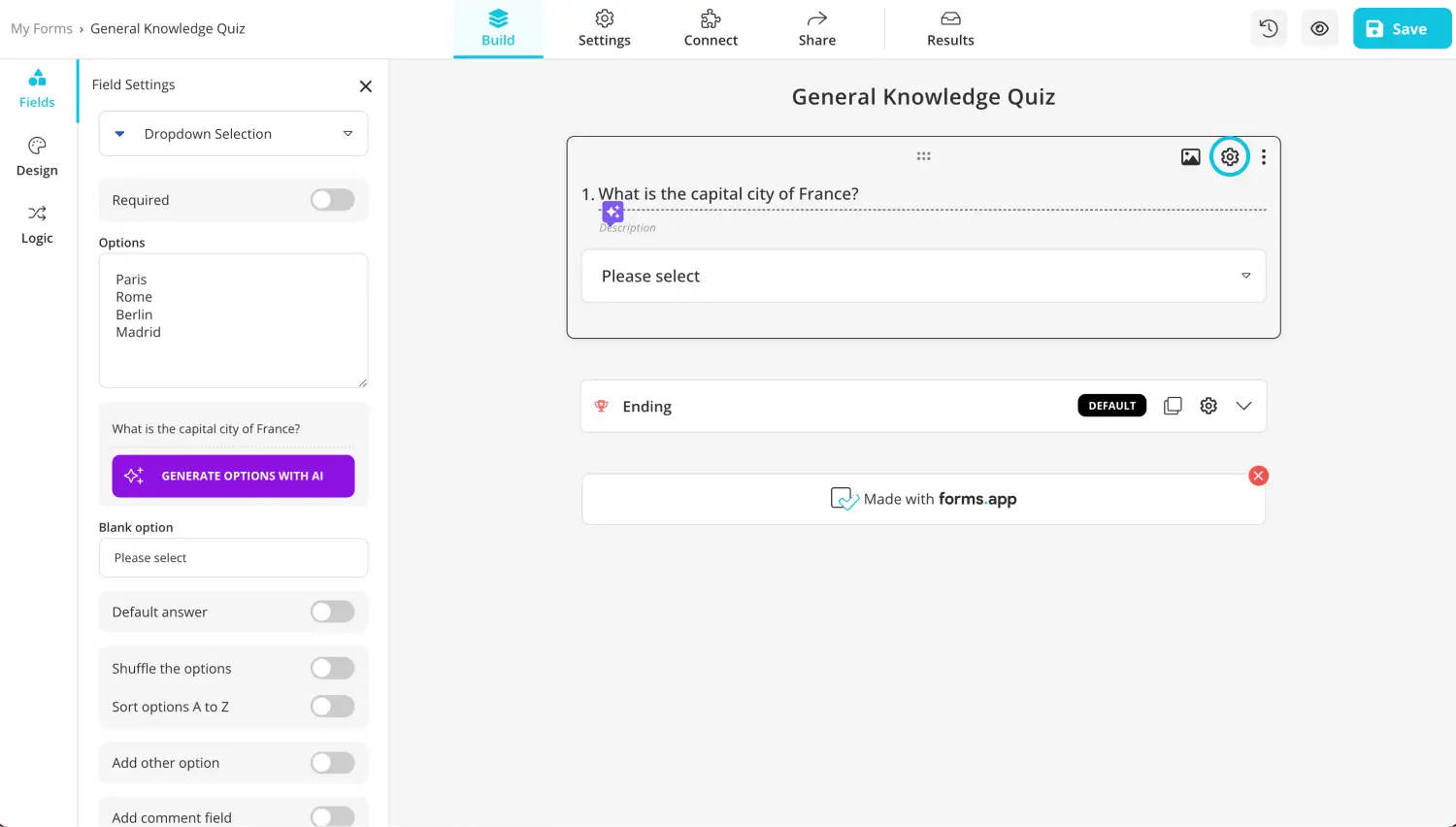
Customize the individual settings
You can also customize the individual settings of the dropdown selection question. Simply click on the question itself and click on the Gear icon to make your changes. The settings menu allows you to shuffle or change the answer options, add a comment field, and more.
Frequently asked questions about adding dropdowns to Microsoft Forms
Now that you understand how to create a dropdown menu using both Microsoft Forms and forms.app, it is time to get into the details by answering some of the most frequently asked questions about adding dropdowns. These questions will allow you to see any details that you might have missed about the process and learn the necessary details.
Yes, you can add a dropdown in Microsoft Forms. All you need to do is select the Choice question when adding a new question, then click on the three horizontal dots at the lower right corner of the question. Afterward, simply click the Drop-down option to make your question into a dropdown selection.
Every form builder has its own process when it comes to making a drop-down box. We recommend selecting a form builder that you like and searching for any guides that teach you about adding a drop-down box for that specific form builder.
To add a dropdown selection question in Google Forms, you must create your form and add a question. After you add your question, simply click on the question itself and click on the Multiple Choice option at the top right corner of the question. From the presented menu, click on Dropdown to turn your question into a dropdown selection field.
Key points to take away
In summary, having diversity regarding the question types within your form allows you to grab and keep participants' attention. This, in turn, allows you to gather more and higher quality data. The dropdown selection question is a specifically good tool for achieving this goal as it is both fast and allows you to save space.
In this article, we have looked at what a dropdown selection question is, several benefits of using one, how to add a dropdown section in Microsoft Forms, a better and more accessible way to both create forms and add dedicated fields such as a dropdown field with the advanced features of forms.app, and answers to frequently asked questions. Try out this field option for your following form and see the increase in success.
forms.app, your free form builder
- Unlimited views
- Unlimited questions
- Unlimited notifications