Dropdown Selection Field
A classic and time-tested way to ask questions, the dropdown selection form field is especially useful for providing numerous options to choose from.
To add a Dropdown question, you can quickly open the form fields menu and find a dropdown selection field under the Essentials field group. Then, you can click on it or drag and drop it directly to your form.
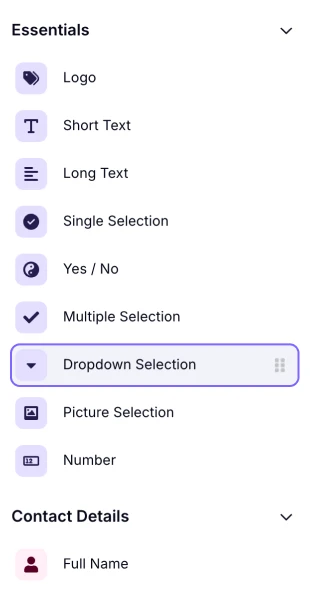
An image showing where the “Dropdown Selection” field is located in the field menu from within the “Build” section
Afterward, you can open the field settings and add options to your dropdown. In the form field settings of the dropdown selection, you can find:
- Making the form field Required
- Adding options to the dropdown menu
- Ability to sort and shuffle the options
- Show/hide the “Other” option
- Default answer as the respondent opens the form
- Inserting an image or a video into the field
- Adding the placeholder for the dropdown menu title
- Enabling the Comment field
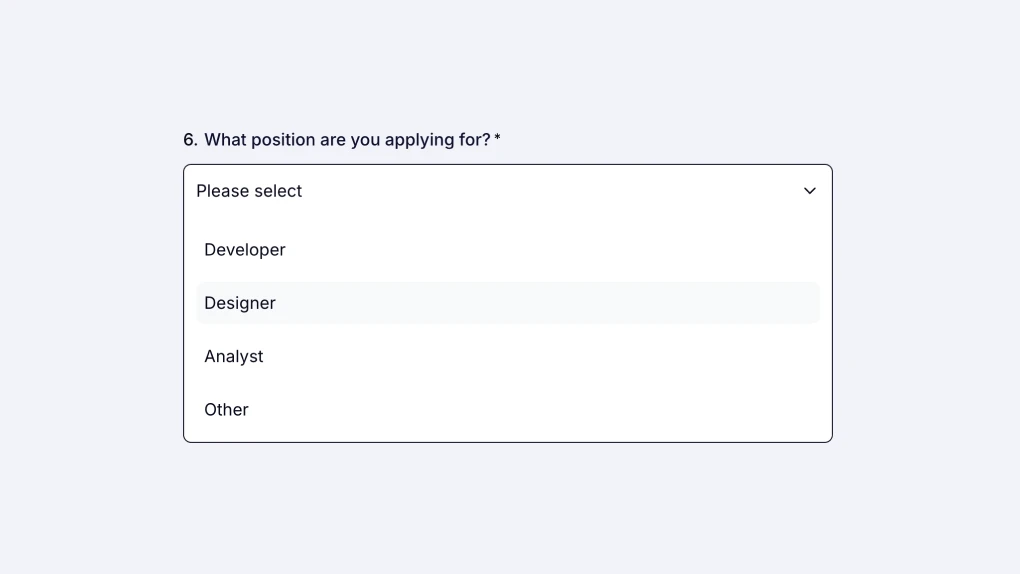
An image showing an example of the added “Dropdown Selection” field to the form
You can always copy and paste a list of options into your question. Simply place your cursor on one of the existing options and paste your copied list; each item will be added as a new option automatically.
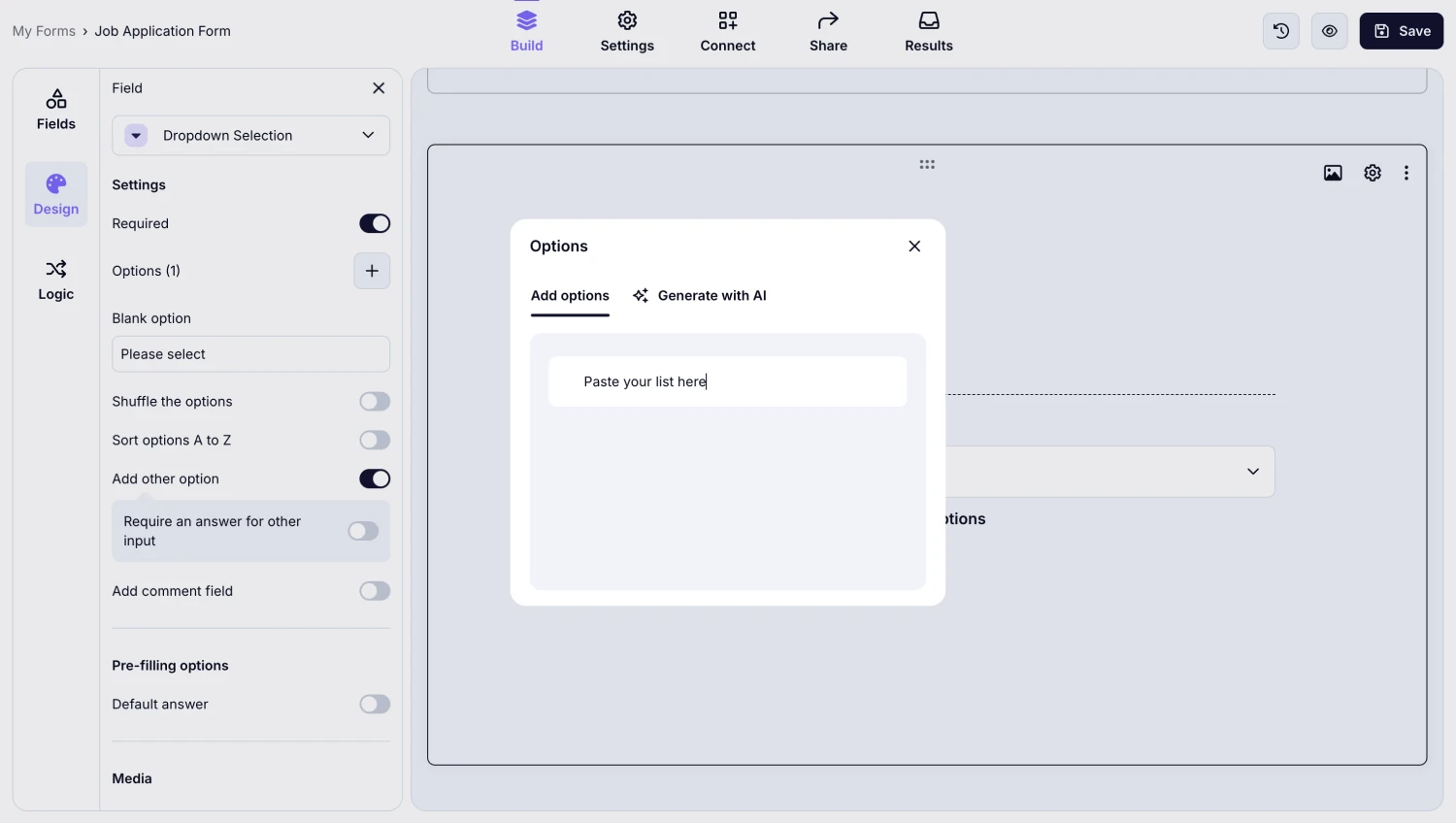
An image showing how you can paste a list of options to your field by opening the field settings