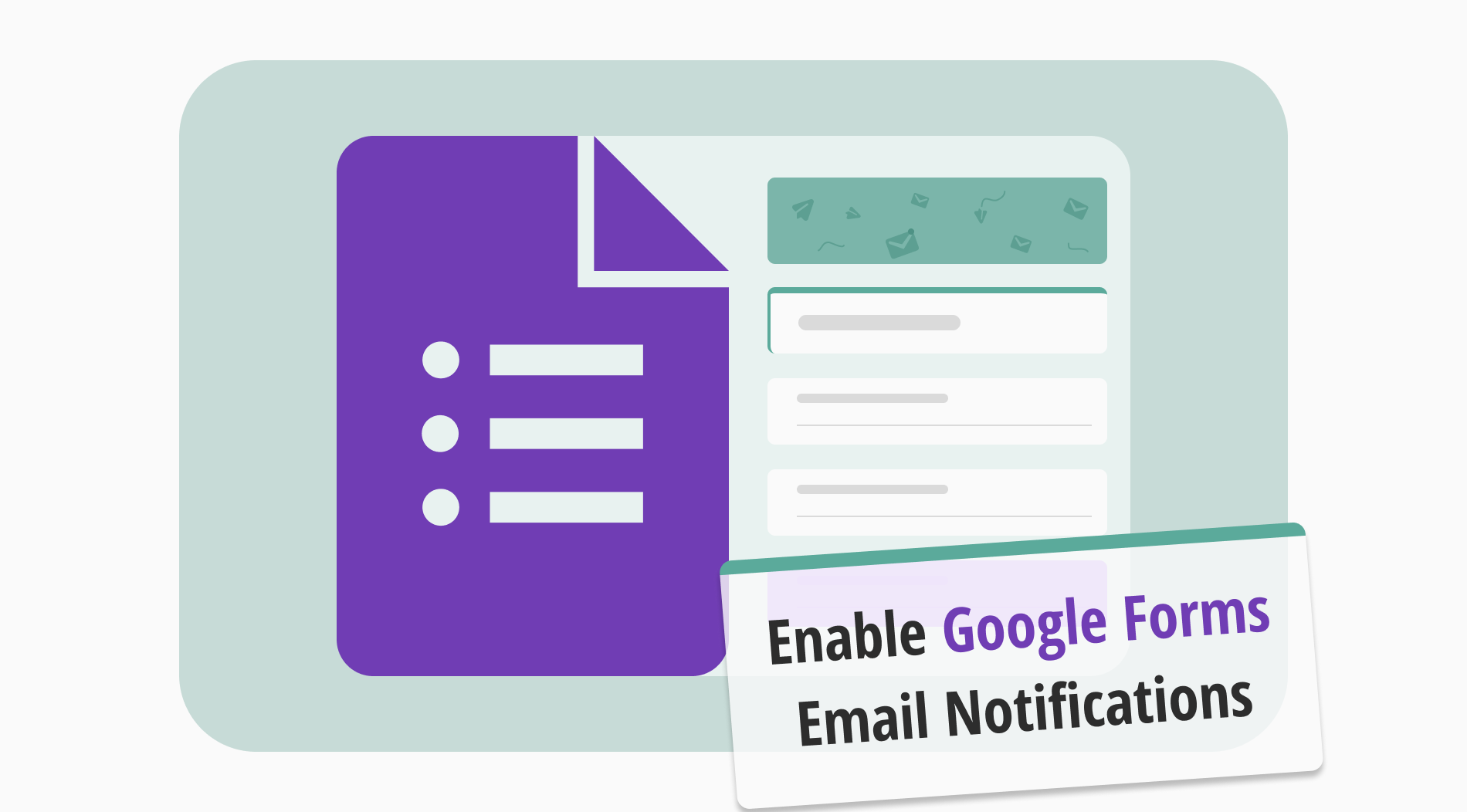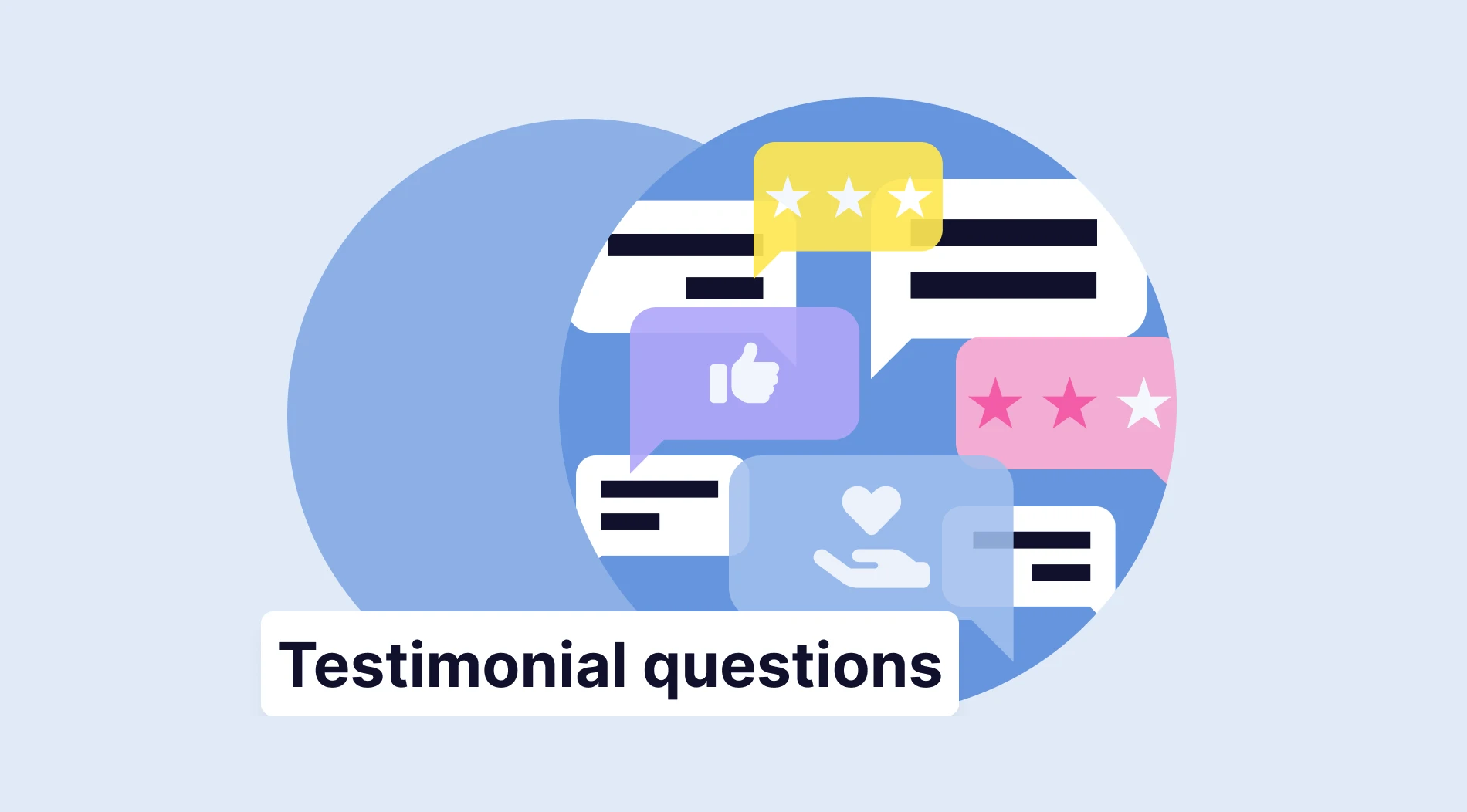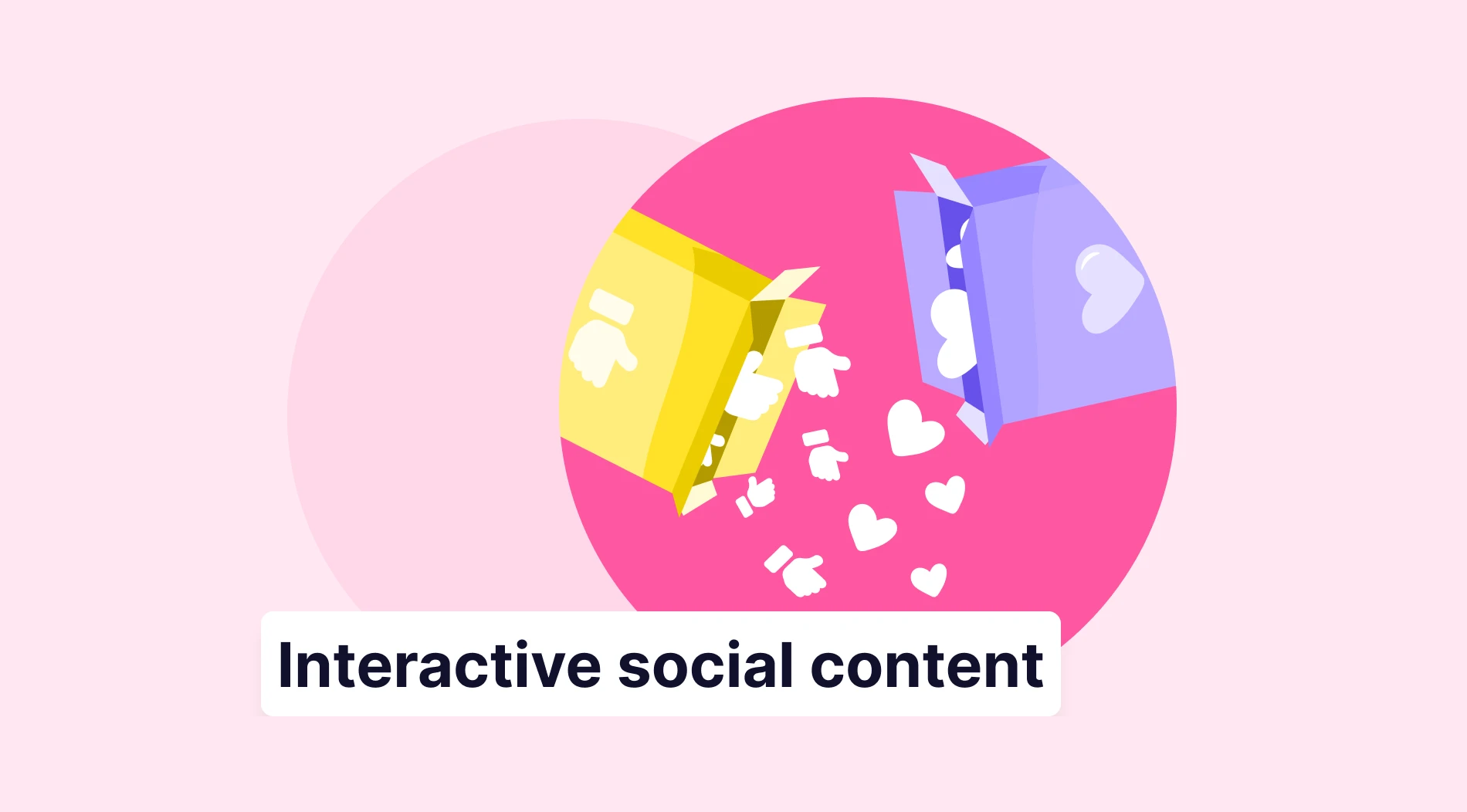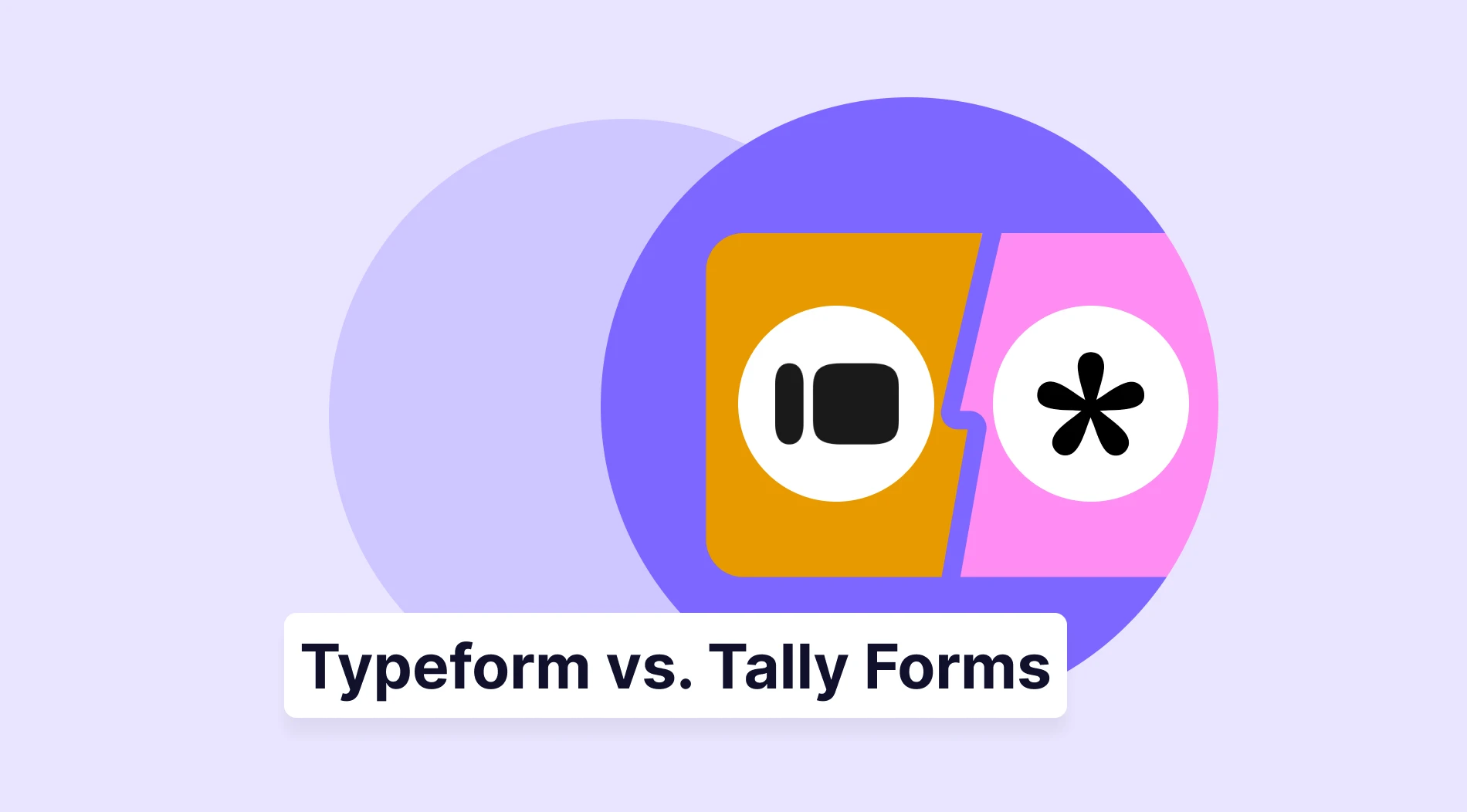In survey or form creation, whether you're a small business owner or managing a large company, it's crucial to follow responses to gather valuable insights. However, manually tracking each submission can be time-consuming and challenging, especially for companies with high response rates. Form notifications are an excellent solution in this process, providing instant updates to creators and respondents.
Receiving notifications or updates from respondents helps you stay informed and up-to-date on their answers. Moreover, sending email notifications to your customers is crucial for informing them about your survey details. In this article, we will share interesting insights about the importance of email alerts. Also, you will learn how to enable email notifications for Google Forms and more.
Importance of email notification
Email notifications are vital for keeping your company and clients informed and engaged. You can use them to help the form owner, respondent, or team members stay updated, streamlining your business processes and enhancing efficiency. Here are some advantages of using notifications in your form creation process to improve your business even more:
📧 Effective performance tracking: Email notifications make tracking form responses or any other required actions easier, enhancing overall workflow. You always stay updated on the progress of your forms and can quickly address any new responses.
📧 Time-saving: Enabling notifications automates the process of tracking form submissions, saving time for form creators and allowing them to focus on other important tasks.
📧 Improved communication: Email notifications improve communication between form creators, respondents, and employees, enhancing user experiences and streamlining team collaboration.
How to enable email notifications on Google Forms
Google Forms, a component of Google Workspace, is a wonderful tool for creating surveys and forms, offering a user-friendly interface and integration with Google Sheets. It helps you quickly build forms and share or embed them on a website. This tool has many valuable features for your business; for example, you can use Google Forms to gather email addresses.
The Google Forms platform gives you an opportunity to manage your form notifications, enabling easy tracking of form responses and overall progress. Setting up email alerts with this tool is simple, but users new to the platform may need clarification due to its specific features. Below, we will show you how to enable Google Forms email notifications easy and fast:
1. Open your form and access form settings
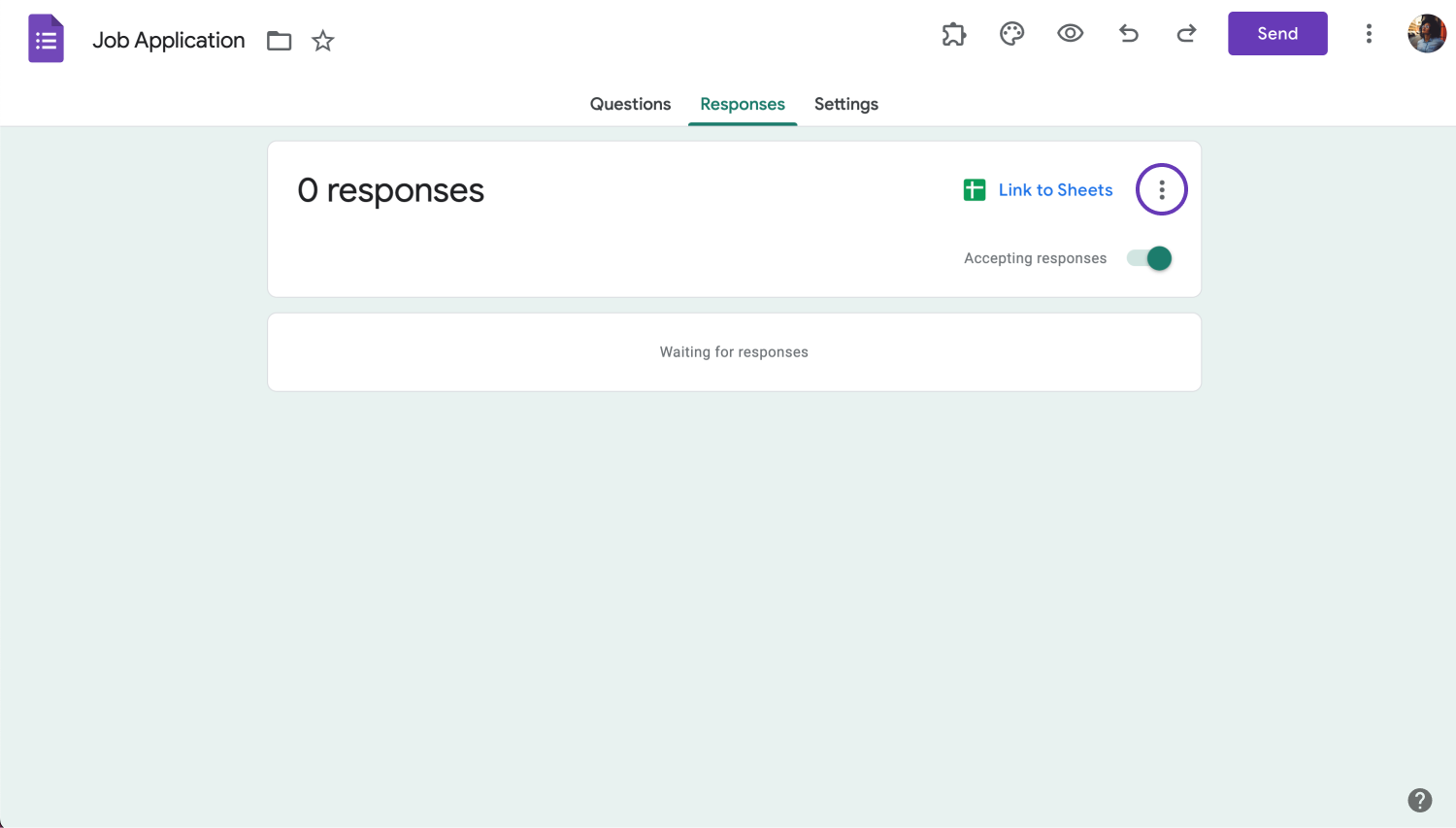
Click the three dots
Firstly, go to Google Forms and open the form for which you want to enable email notifications. Then, access the Responses tab at the top of your form and click on the three-dot menu icon in the field’s top-right corner.
2. Enable your notifications
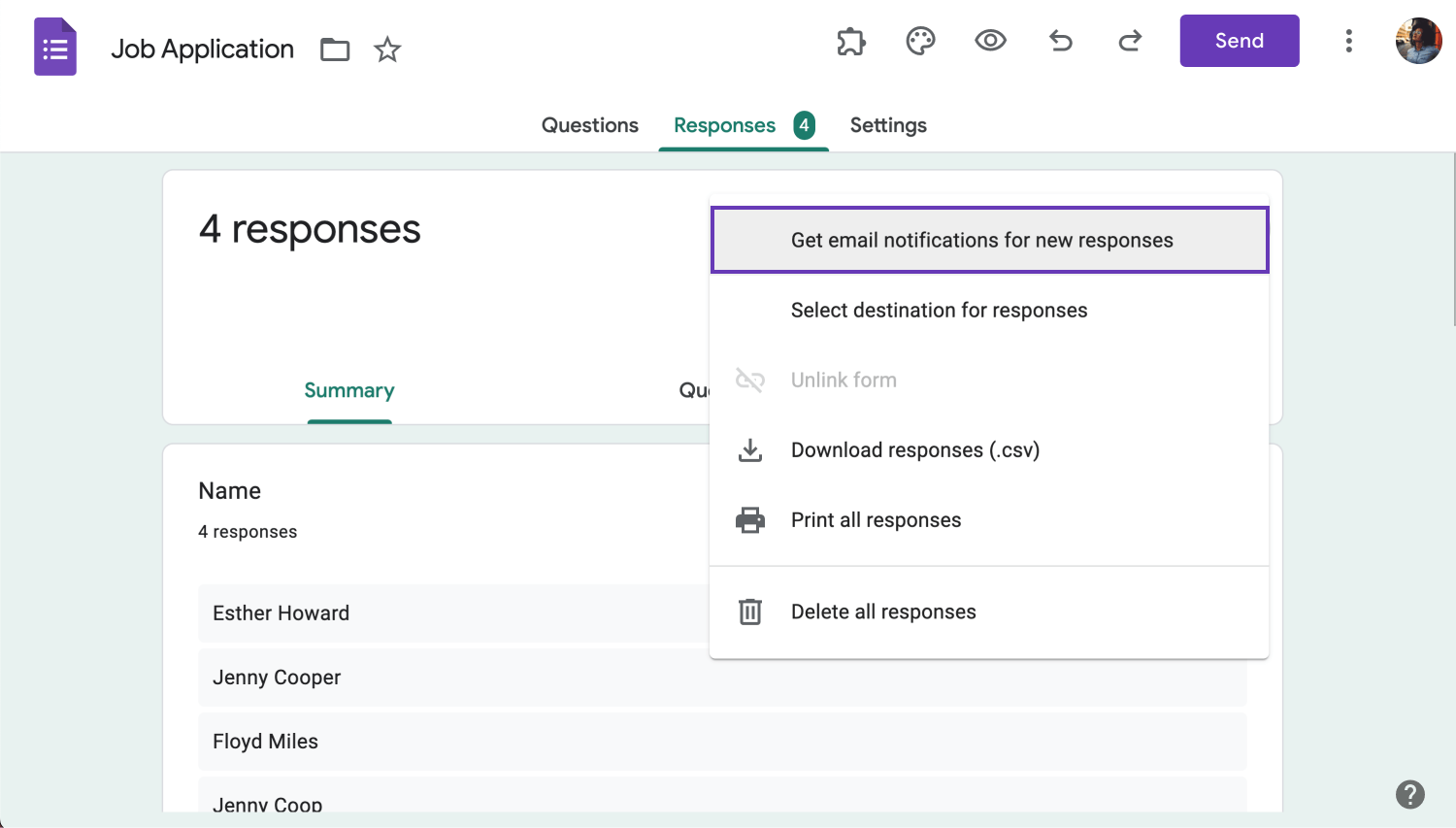
Get mail notifications for new responses
Once you reach the settings tab, select Get email notifications for new responses option from the dropdown menu. After confirming your notification settings, you will receive email notifications after every successful form submittal.
💡Google's email notifications do not include a summary of the response, so you'll need to return to Google Forms to see the full details of each response.
3. Provide your team members with notifications
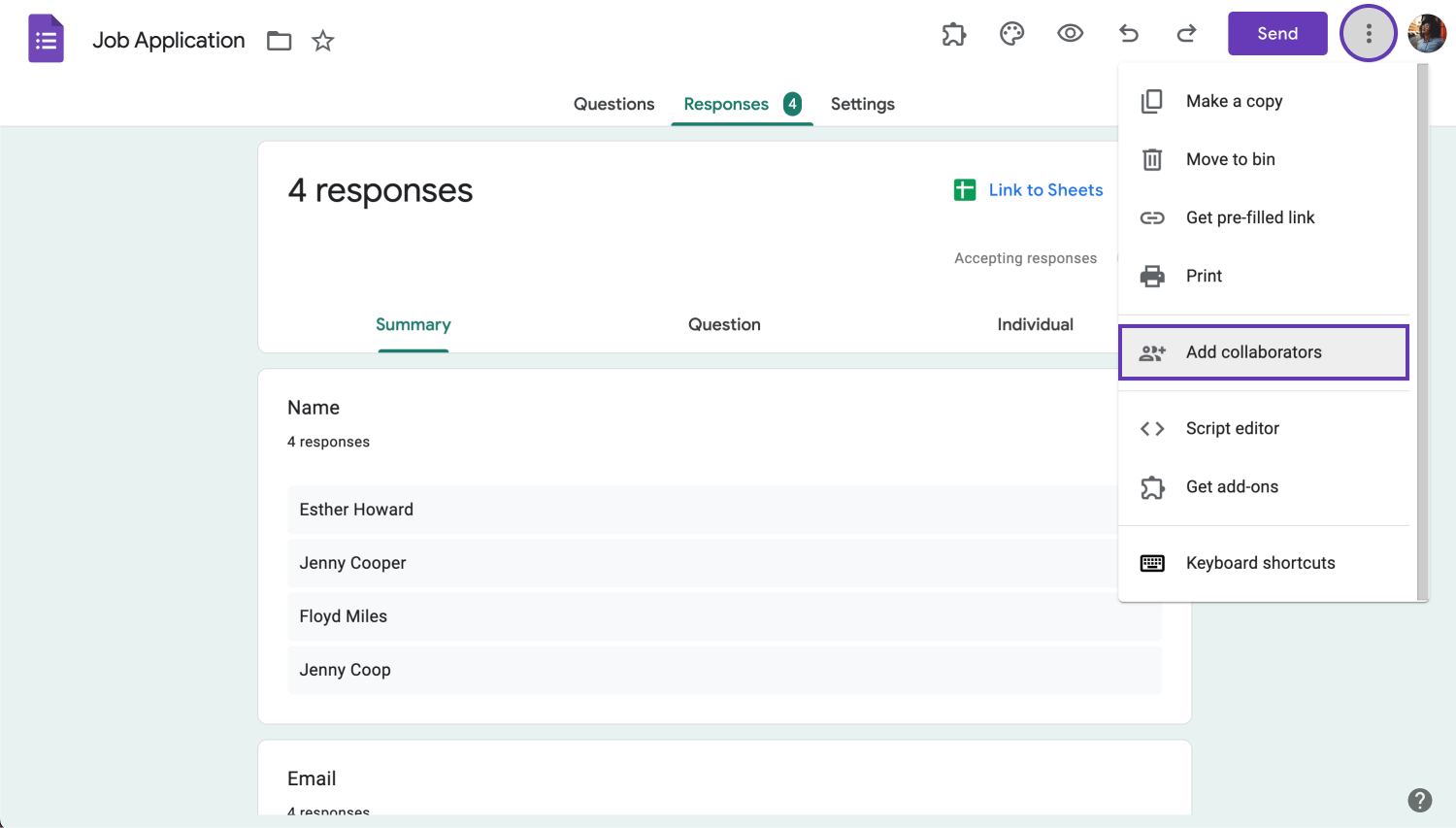
Add collaborators to your form
By default, only the form's creator receives notifications. If you want to send Google Form responses to multiple email addresses, we will provide a way by including more collaborators.
To add collaborators to your Google Form, click the three-dot menu icon in the top right corner, then press the Add collaborators button.
Next, enter the colleagues' email addresses you want to add and click Send. This step allows others to edit the form and get email notifications for new responses.
💡To ensure your team members receive all updates, you need to ask them to turn on their email notifications.
4. Use add-ons to improve and customize your notifications
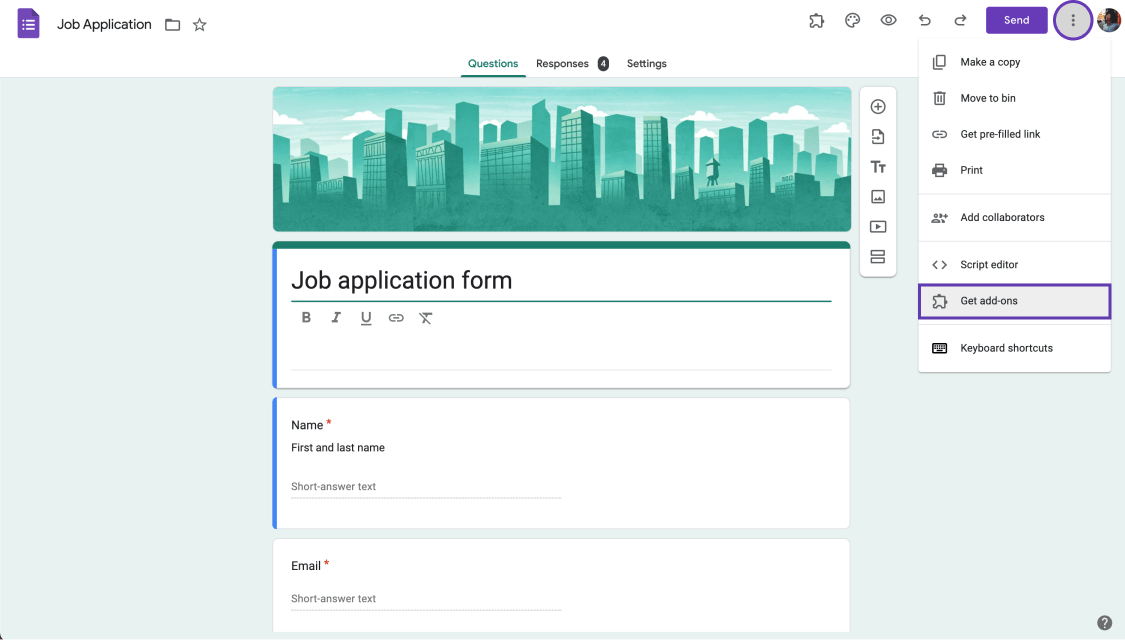
Get add-ons for your form
We have an excellent solution if you're looking to enhance your email alerts further. Due to the platform's limitations, you'll need to install special add-ons from the Google Workspace Marketplace to edit and customize your notifications.
The Email Notification for Google Forms add-on enhances Google Forms' email notifications by allowing you to customize each notification, including which form results to include. You can personalize notifications for different recipients, automate emails to respondents, and quickly give each notification a unique name.
Mailrecipe is another Google Workspace add-on that helps you create customized email notifications. It offers the unique feature of editing responses even after sending. You can keep all coworkers updated, customize the email content, and send test emails to ensure everything works smoothly.
Try the more advanced option: forms.app
The Google Forms platform is excellent for quickly gathering simple results. However, it can be limiting for more complex needs like advanced customization or specific options. Exploring alternative solutions may be a logical next step to achieve these particular purposes. To create an ideal form with comprehensive notification settings, we want to introduce a fantastic alternative solution.
forms.app is a perfect tool for crafting web forms, whether you're creating job application forms, satisfaction surveys, or social media quizzes. It offers many valuable features and manageable form notification options. This clear step-by-step guide will help you set up your form’s email notifications using forms.app:
1. Open your form and go to form settings
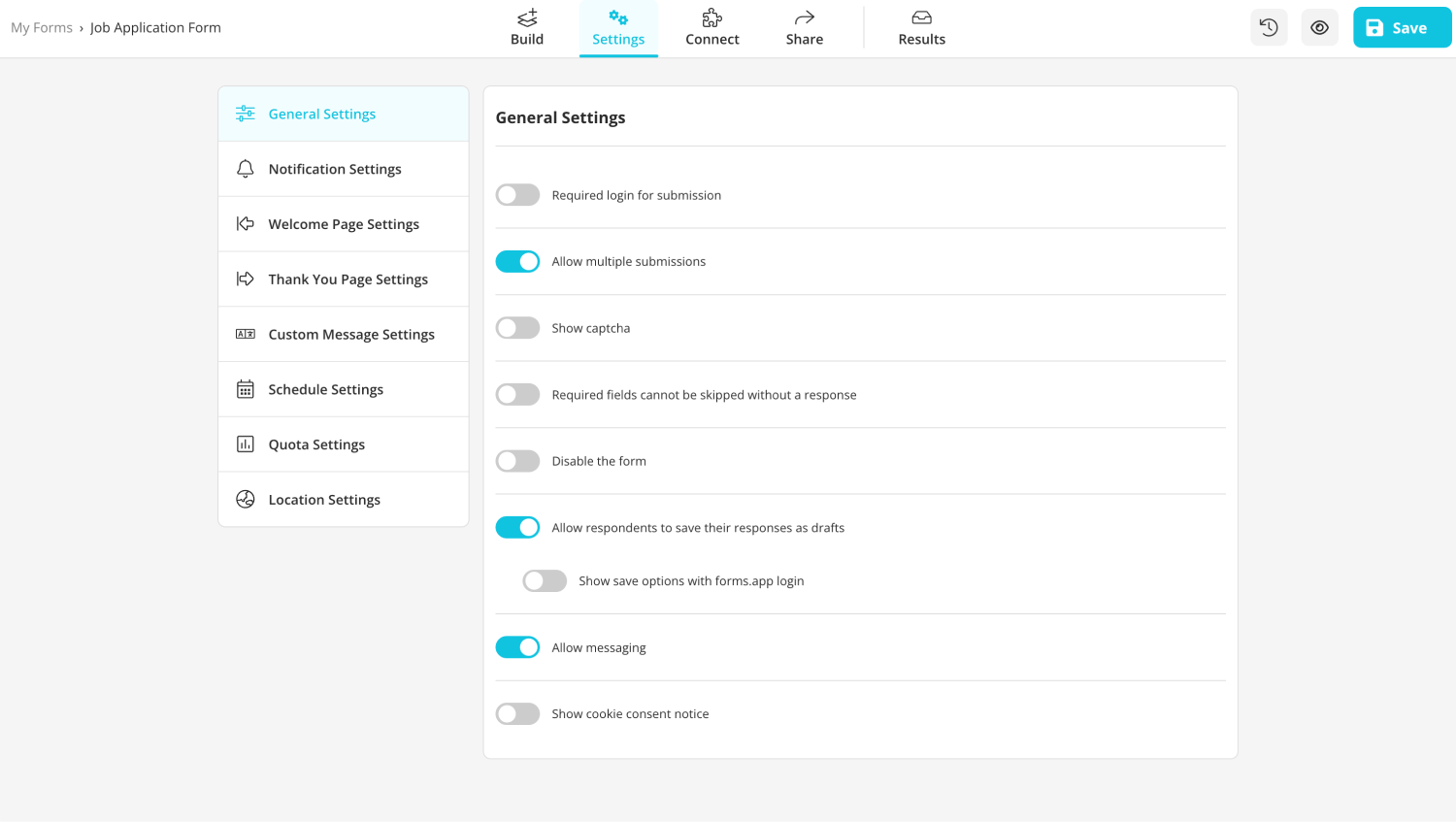
Open the form settings
To begin, open your form and remain on the editing page. Then, click the Settings button at the top of the edit page. On the left side, you'll find the notification settings option.
2. Turn on self-notifications
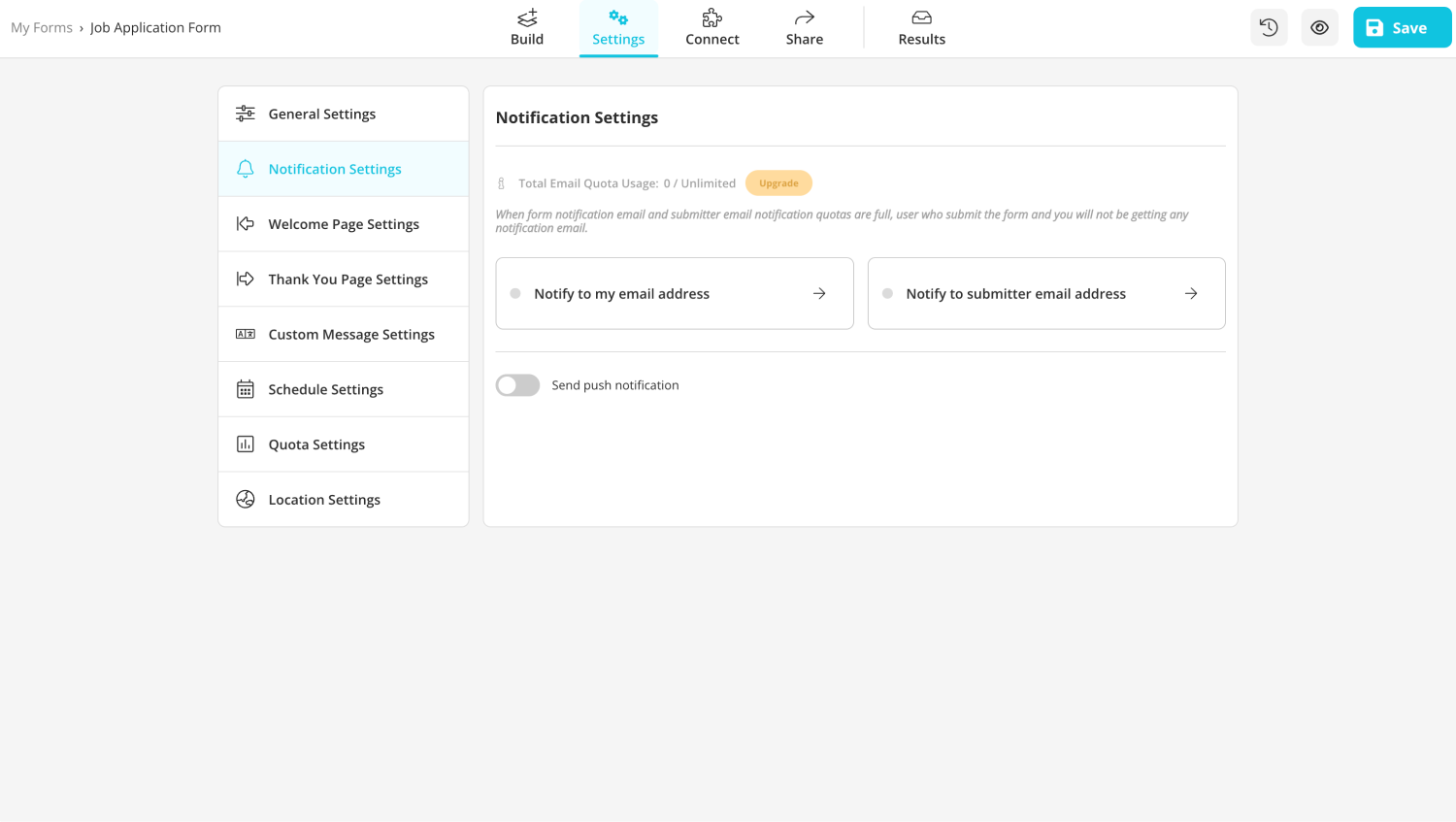
Click the notification settings
Once you've accessed the notification options field, click the Notify to my email address option. Then, toggle on the email notifications switch. That’s it; email notifications will be automatically sent to your email address.
3. Provide your respondents with email notifications
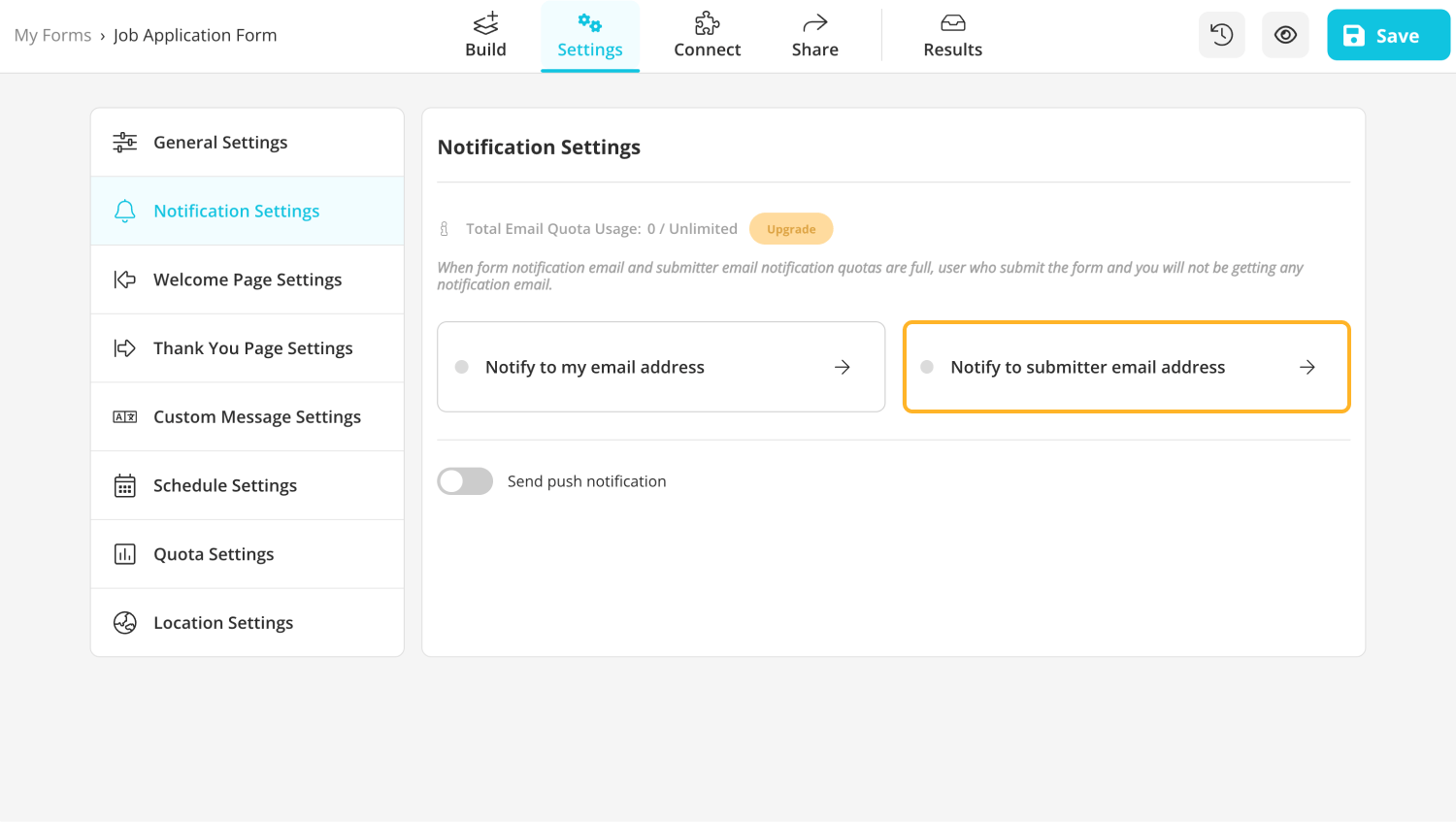
Notify to submitter email address
Providing your respondents with email alerts is essential, as it helps improve customer and user experience. forms.app offers you this valuable option. Consider exploring how to manage it quickly. All you need to do is access the same settings tab where you turned on notifications for yourself.
Click on the Notify to submitter email address option and toggle the button at the top to enable respondent notifications.
4. Customize your notifications
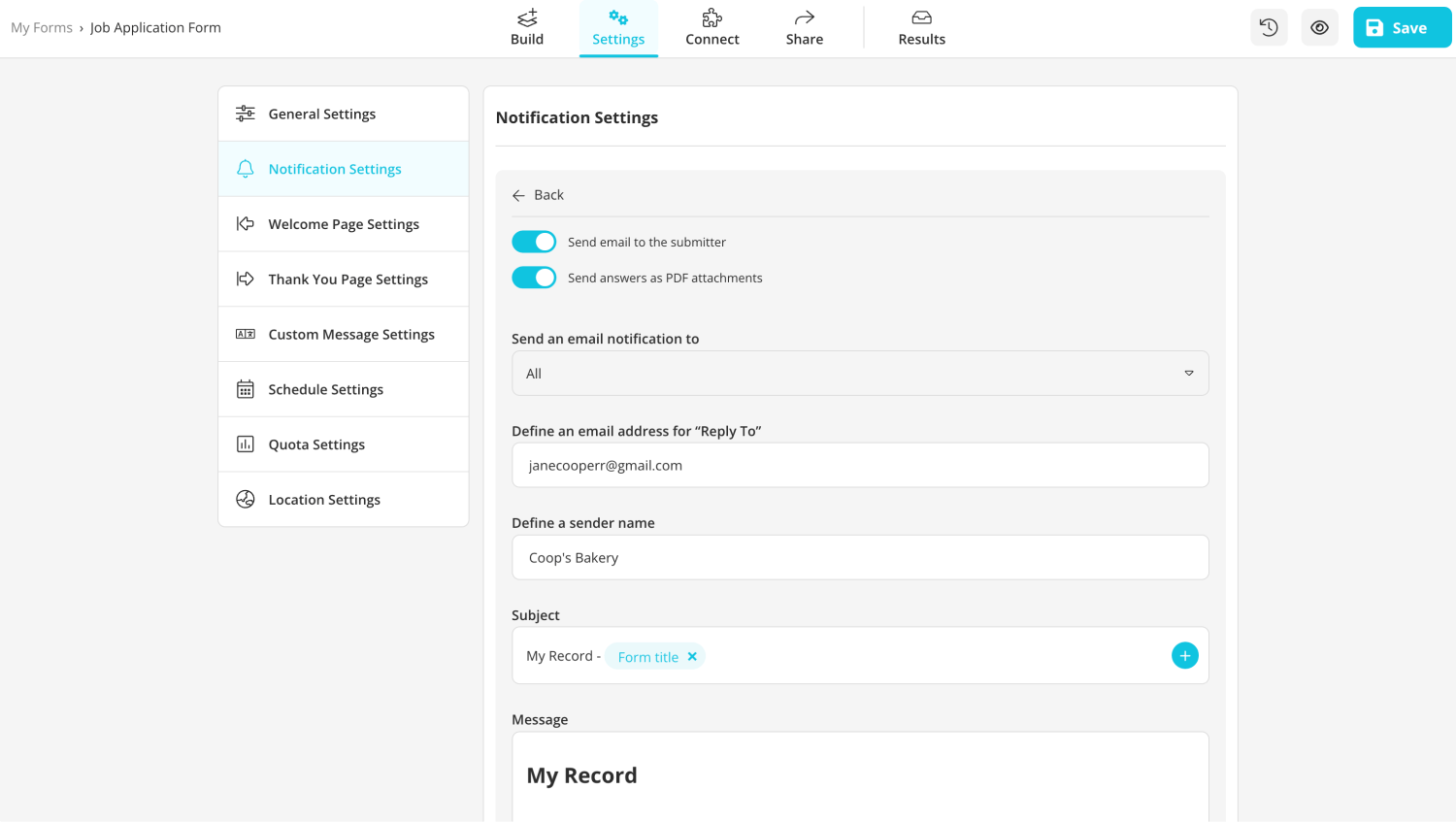
Customize the email notification settings
Additionally, you can customize notification emails by using variables. Edit the texts you want to see and add variables. By clicking the plus button or typing @ to the subject line, you can change the content of the notification emails.
The emails include your form title, form URL, and answers to the questions by default. However, you can customize them to display only the answers you're interested in.
Final words
In summary, managing email notifications in the form creation process is vital for any business. Turning up notifications means no need to reply to email addresses or check survey answers all the time. It saves time, improves customer experiences, and helps reach new goals by tracking performance effectively.
In this article, we've explained the importance of email notifications for your business and provided valuable insights. We've also given you easy steps to set up email notifications for Google Forms and more, helping you streamline your workflow and improve your communication!
forms.app, your free form builder
- Unlimited views
- Unlimited questions
- Unlimited notifications