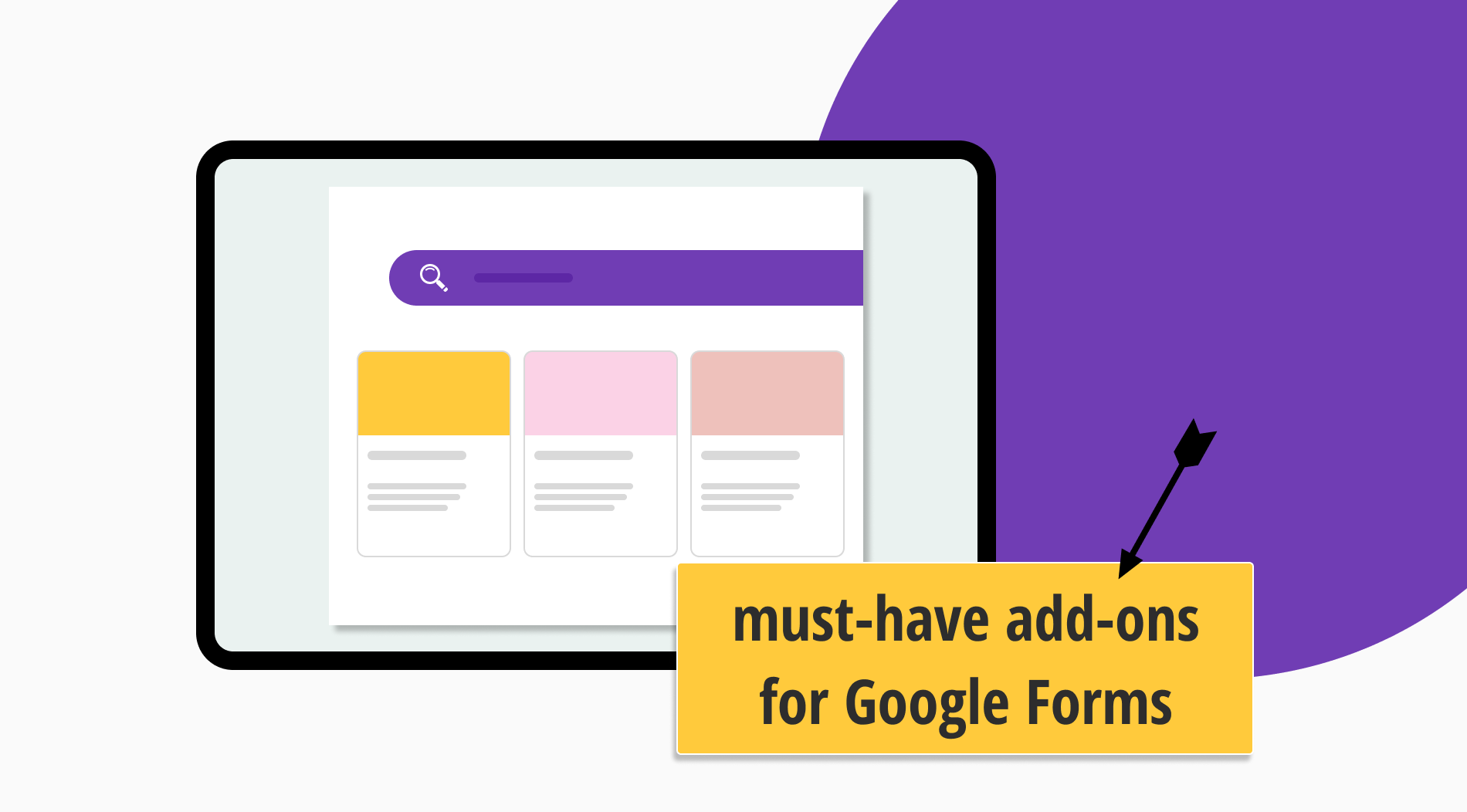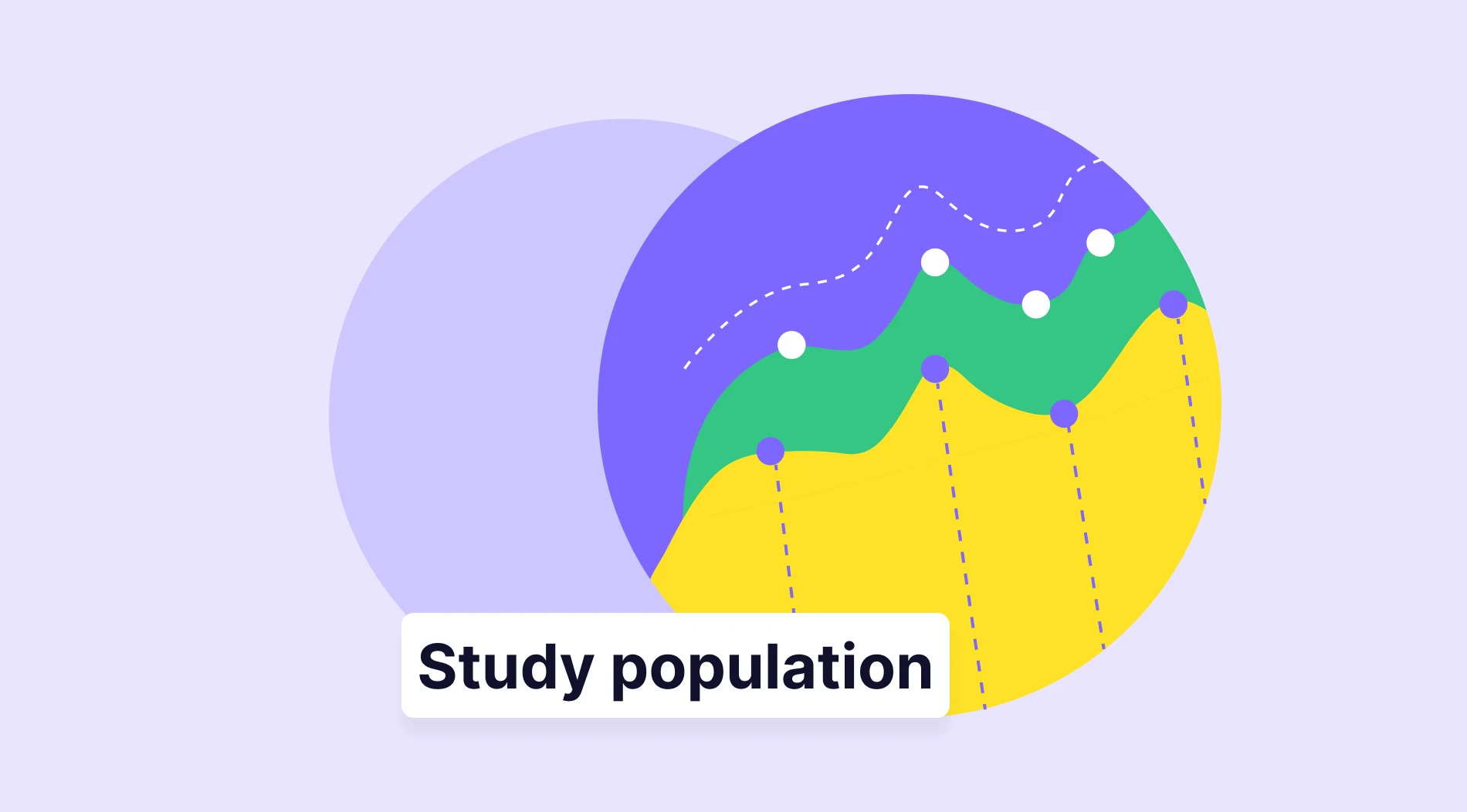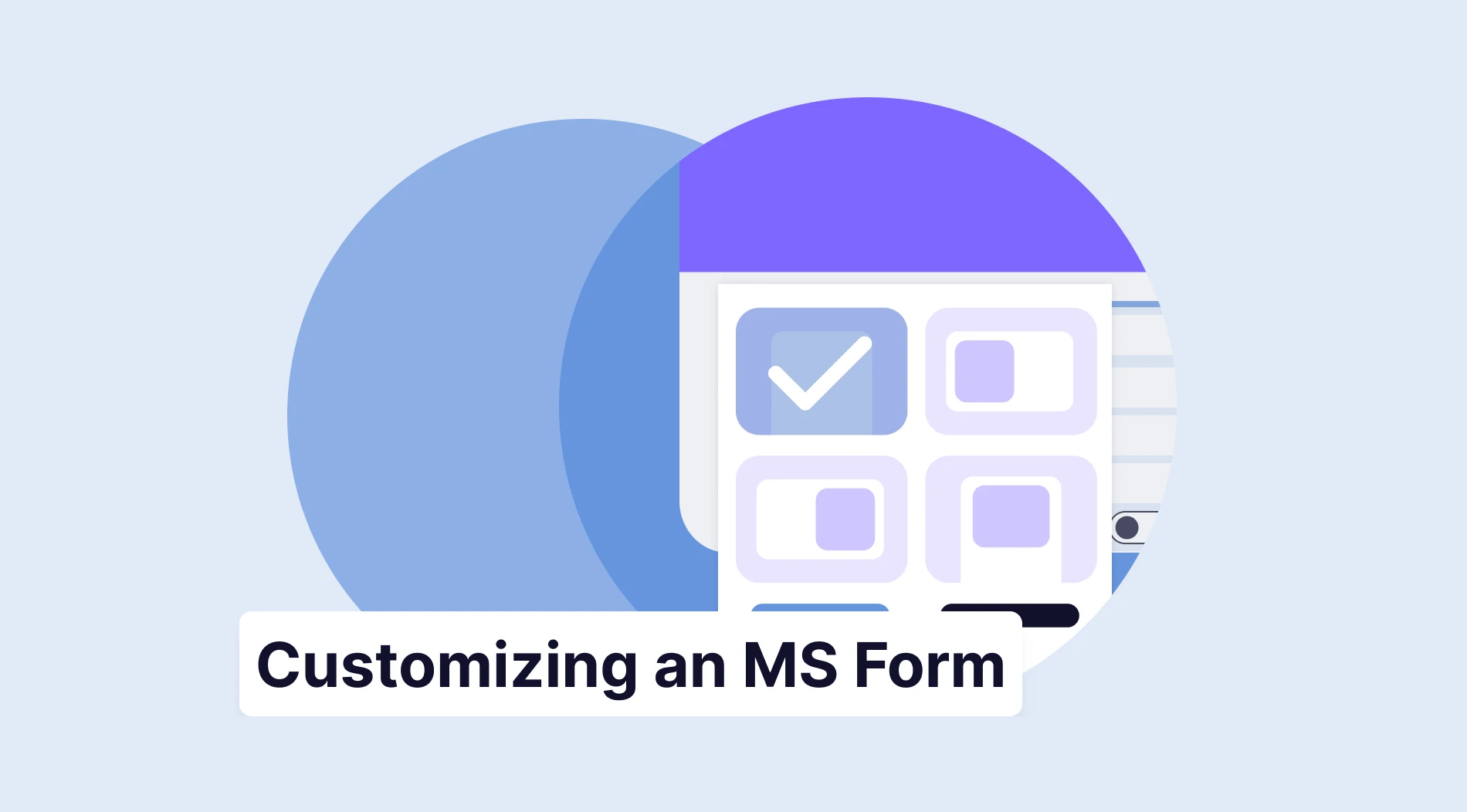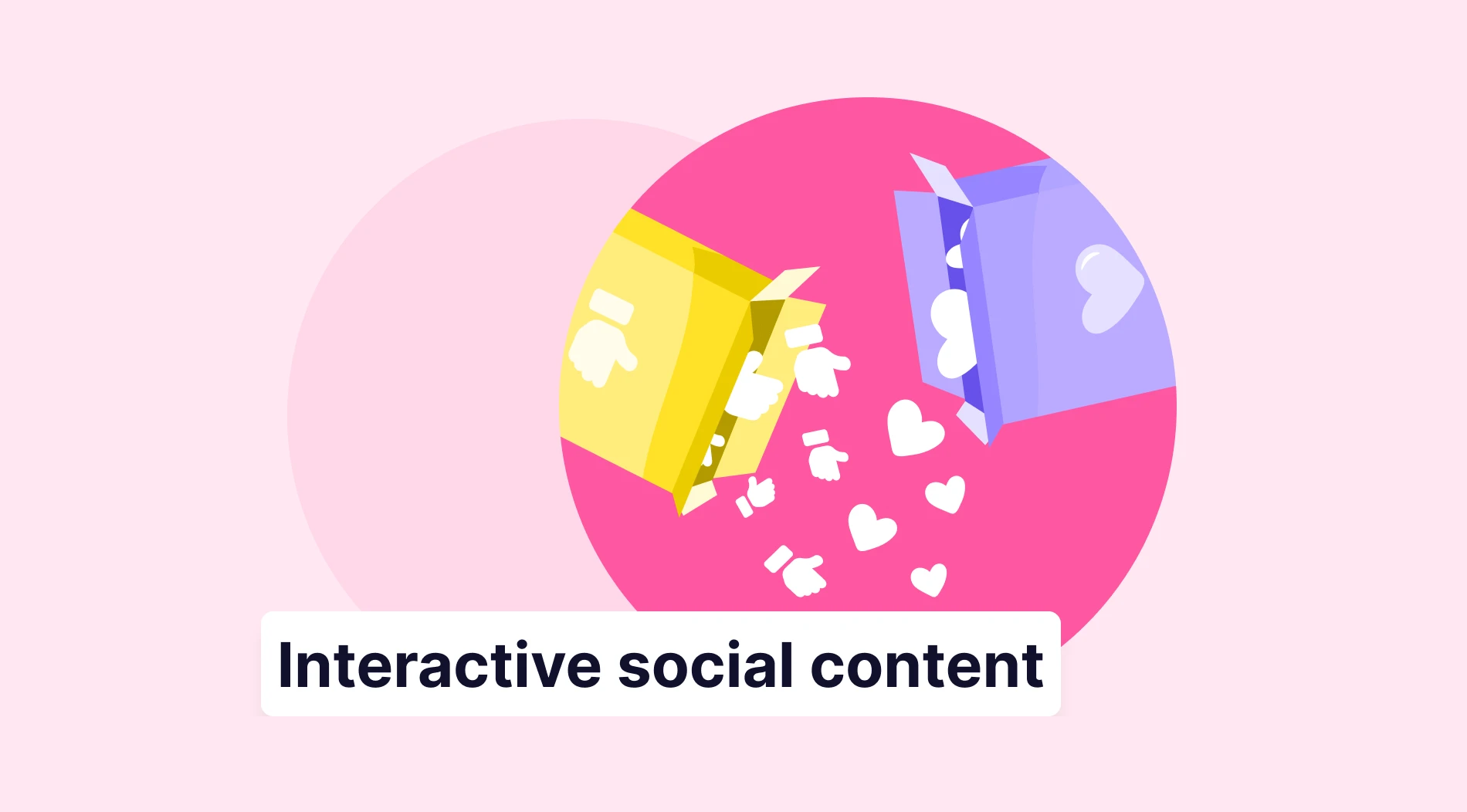Creating forms or surveys that are visually appealing and easy to understand is essential in ensuring their usefulness. You benefit from the necessary customization features to improve your Google Form. So, aren't there different options to make your form effective for your recipients?
Adding an add-on to your Google form can save it from its ordinary, turn your form into a slide, make it look like a website, and test many different options. In this article, you will get details about Google Workspace add-ons that you can use in your Google form, increasing your productivity and work best.
How to install add-ons in Google Forms
You must first install add-ons on your Google form before you can activate and utilize them. After adding the add-on you chose to your form, you can complete your customizations for it and increase its effectiveness. First of all, follow the steps below to add an add-on to your Google form:
1 - Log in to Google Forms
Sign in to Google Forms with your Google account. If you don’t have an account, you can create one for free. After logging in, you can open a previously prepared form or create a new one. To create a new form, take a look at the templates provided by Google Forms or start with a blank form.
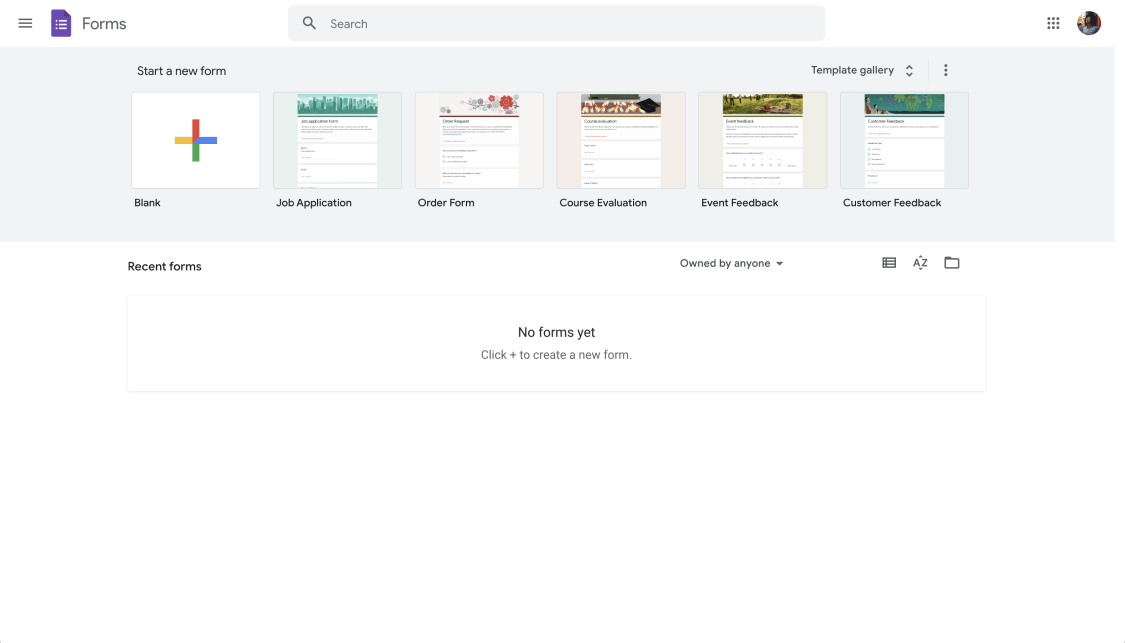
Sign in to Google Forms with your Google account
2 - Create your form
Customize the form you choose in this step, considering your needs and pleasure. Add new questions by clicking the ‘’+’’ icon on the right, or delete existing questions by clicking the trash icon at the bottom. You can customize your question and edit it from the dropdown menu in the question box. In the section where the option text is located, increase or decrease the options or add an image as you wish.
Click on the painting palette icon in the upper right corner and customize your theme by adjusting the colors, font style, and size. After finishing the whole process, you can install your add-on.
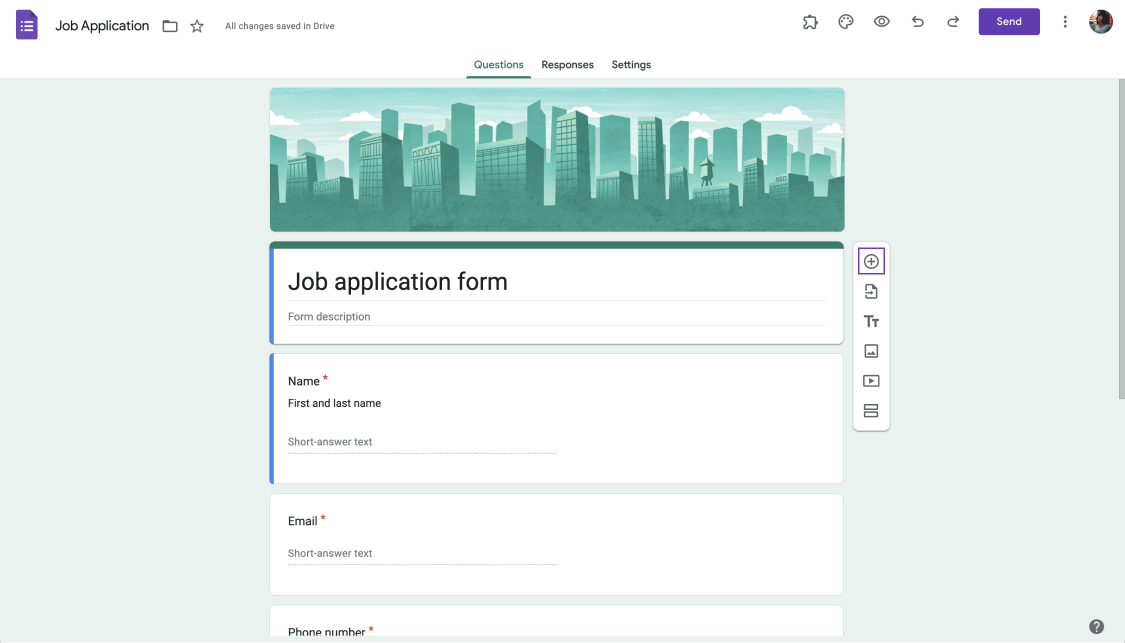
Create a new form
3 - Visit the Google Workspace Marketplace
Click on the three dots at the top right of your form page and click on Add-ons in the menu that appears. You will see a Google Workspace Marketplace tab where you can find placeable add-ons. There are many paid or free add-ons that you can use in your form in this market, or search for the add-ons you are looking for and see if they are available or not.
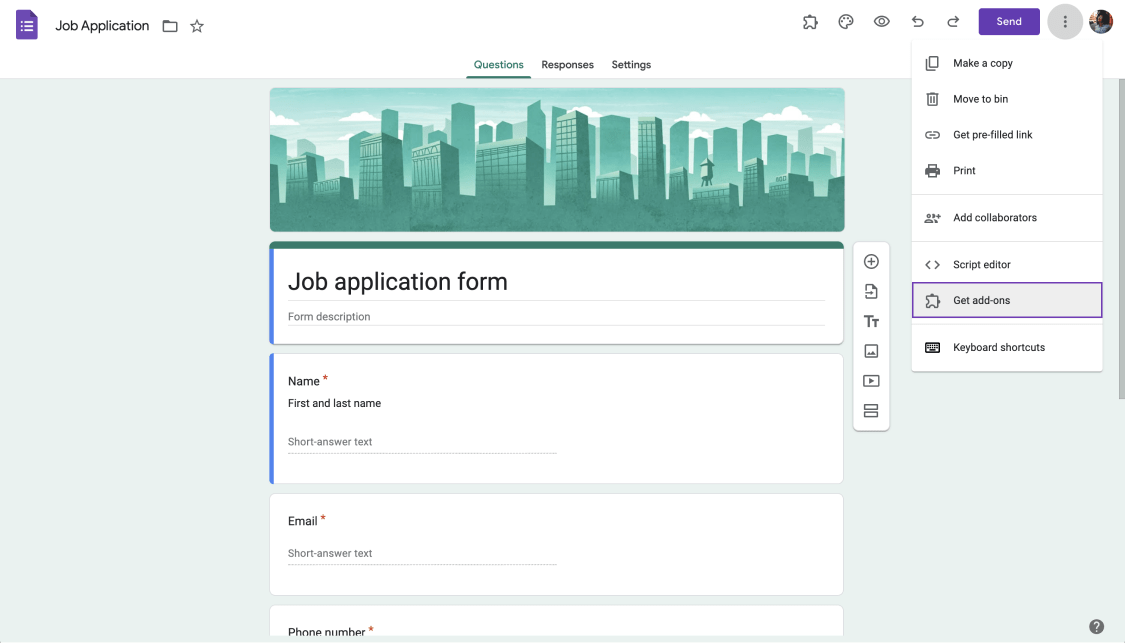
Open the Google Workspace Marketplace
4 - Choose your add-on and install it
Use the filters to find the add-on that fits your needs. Find the add-on that is suitable for the platform you choose faster by checking the options such as Gmail, Google Drive, Google Docs, Google Sheets, and Google Forms in the filter menu. To save time, use a more detailed filter, you can find the add-on that fits your budget by using the paid and free options in the price menu. Use the search box for a specific add-on to install.
When you find the perfect add-on for you, select it and click install on the page that appears. In this case, likely add-ons will show a message asking for access to the data they require in order to be able to work. After reading the terms and conditions, click on the Allow and Done buttons, respectively.
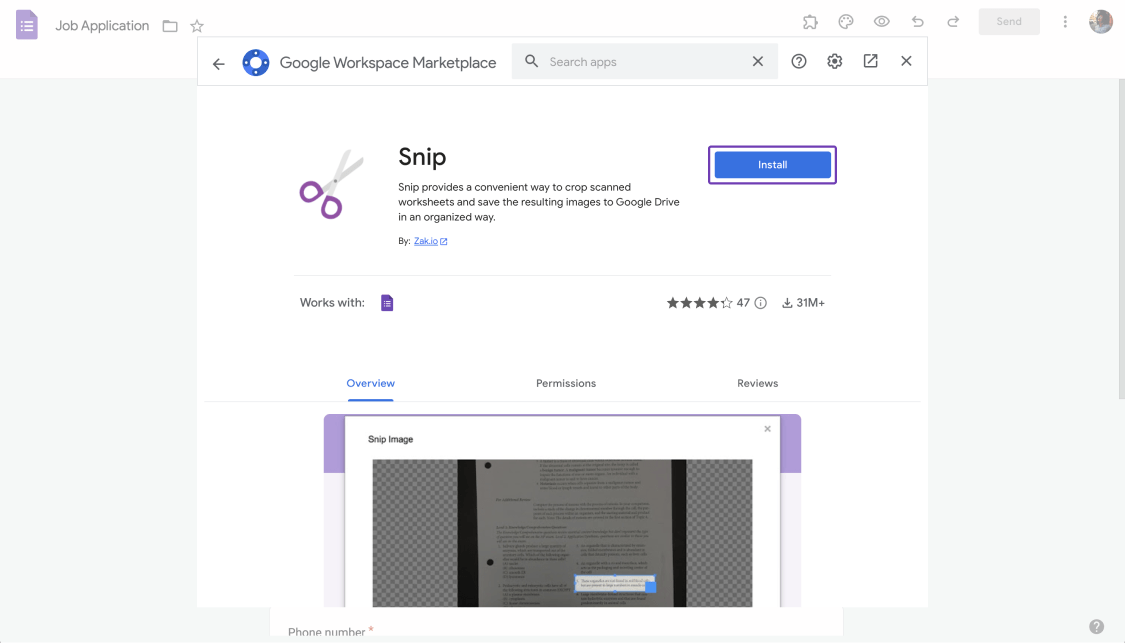
Select the plug-in and install it
23 Best Google Forms Add-ons to use in your forms
If you're looking for recommendations on how to find the handy add-on for you, check out this article for the best 23 add-ons that will work for you and save you time. Take a look at the add-ons listed below and the topics on which they can be beneficial. Select the add-on that is most suitable for your content and start integrating it into your Google form:
Google Forms add-ons for teachers
If you are an educator, the add-ons below may come in handy for you. You can use the features that are not available in Google Forms and get efficiency by installing them on your Google Forms that you have prepared as exams or quizzes.
1 - Form Presenter+Timer
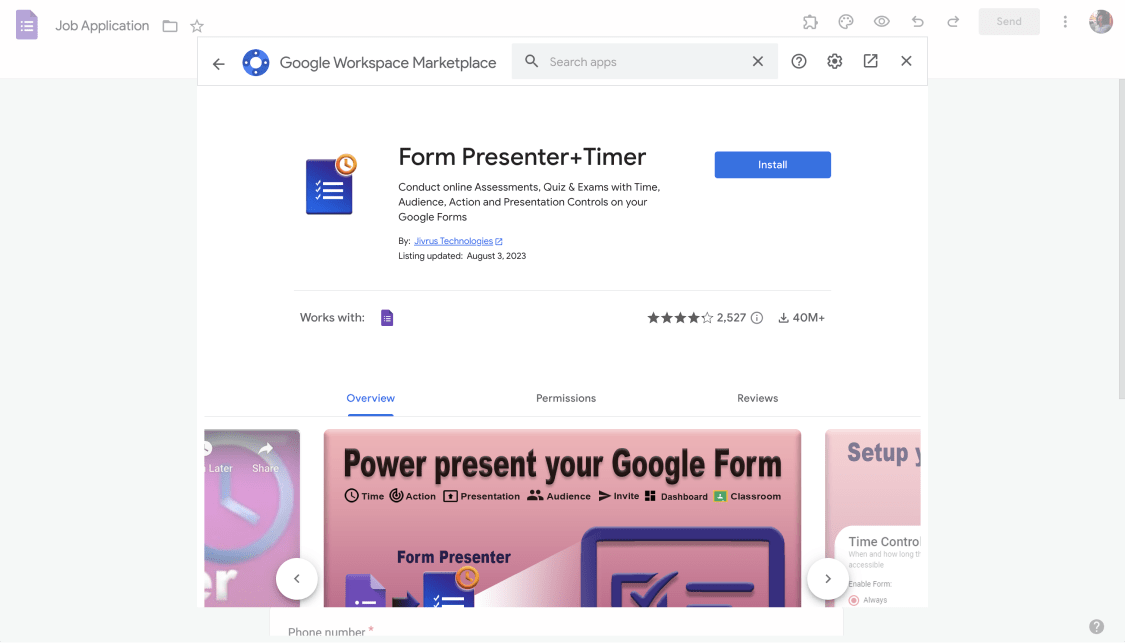
Form Presenter + Timer
If you are an educator and you are going to use your form in the field of education, this add-on is for you. Form Presenter+Timer can help you with your quiz and exam processes. This paid add-on has 20 free tests as a trial. With this add-on, you can:
- Organize the exams with a timer option
- Keep students away from actions such as cheating with an action control option
- Setup your time control with customization features (add a timer)
- Present your forms with visual features such as a custom logo, background image, text, and colors
2 - Certify’em
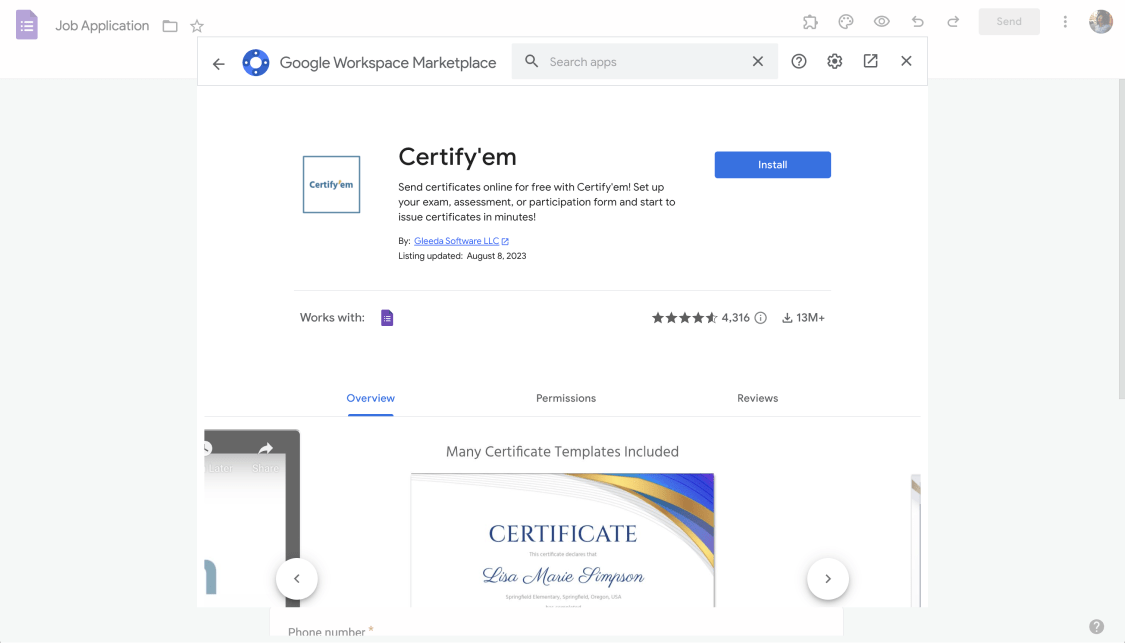
Certify'em
Useful for teachers or course administrators, Certify'em is an add-on where you can give real-time certification exams to your students and deliver certificates online. This add-on is well known for its features and is free of charge on the Google Workspace Marketplace. With this add-on, you can:
- Turn the form you created in Google Forms into a free certification exam
- Take advantage of the templates the add-on offers you if you are not qualified enough to prepare certificates
- Send your students their certificates in PDF format via email notifications
- Generate verifiable certificates with a certificate ID or QR code to confirm their validity
- Monitor the level of achievement in the certification exam
3 - Doc Appender
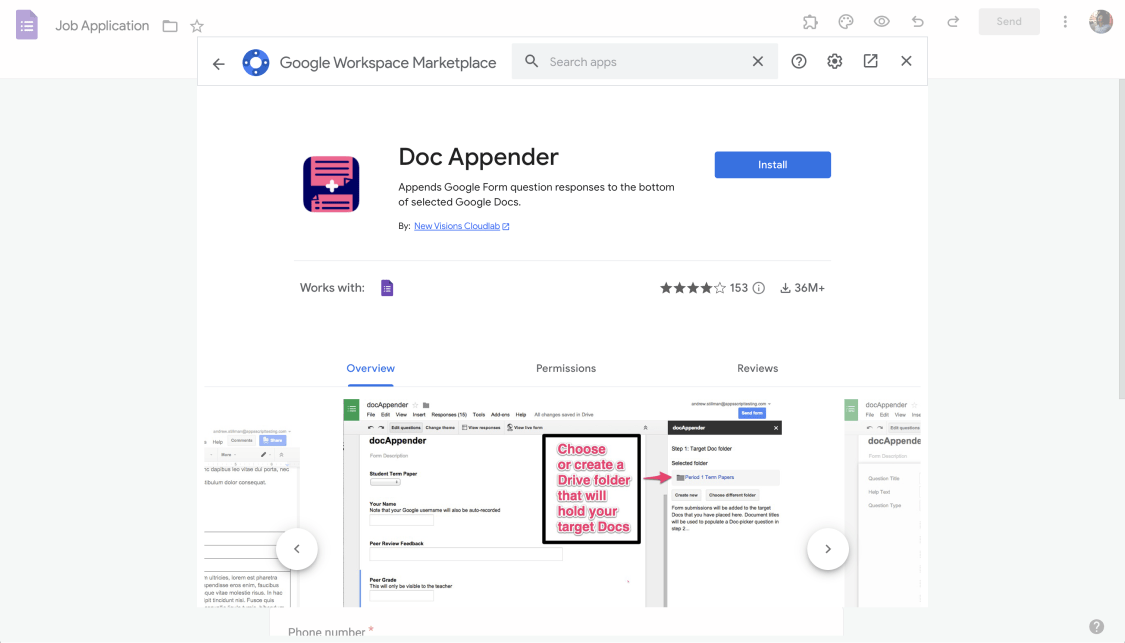
Doc Appender
If you have many documents and regularly receive, send, or edit them, you can make this process easier with this add-on. Especially for teachers, it can be difficult to collect and organize all their students' documents and exams, you can check this out by adding this add-on to your Google form. With this add-on, you can:
- List and organize the data collected through Google Forms on a different document in Google Docs
- You can save, grade, and give written feedback on each student's exam
- Organize form responses by choosing one of three ways: a bulleted list, separate vertical tables, or new rows in a single horizontal table
4 - Snip
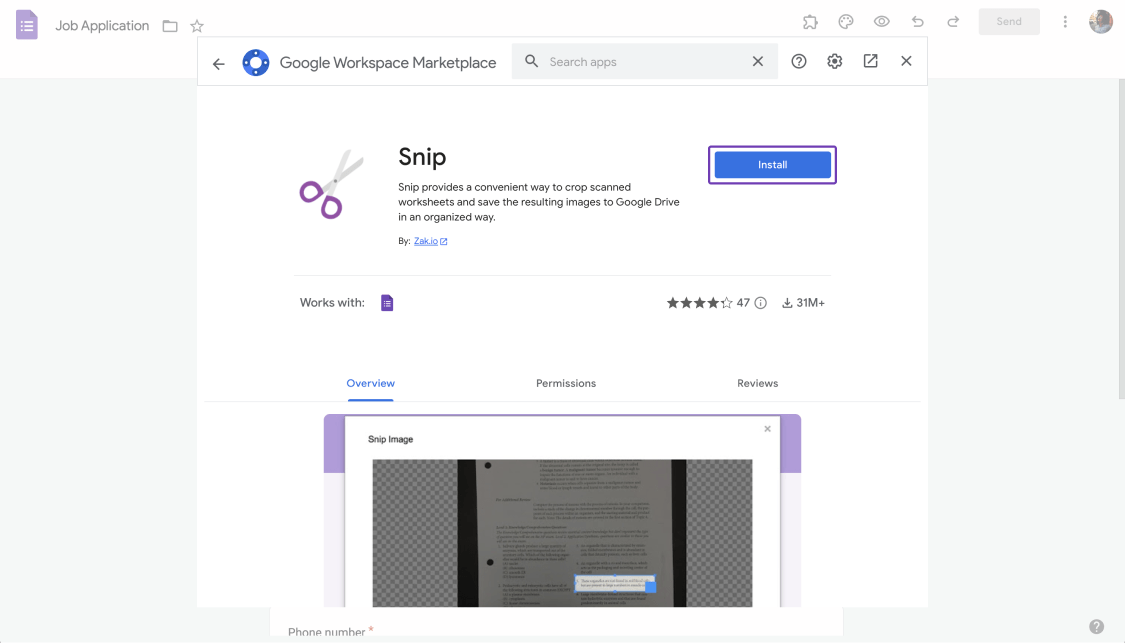
Snip
Sometimes, preparing quizzes and exams can be time-consuming for teachers. Compatible with Google Forms, this add-on can give teachers many advantages. Snip is a popular add-on to scan and crop a photo of a written document you upload and turn it into a question. With this handy add-on, you can:
- Crop and save parts of your worksheets to Google Drive
- Add the parts of the worksheet directly into your Google form as form responses or form questions
- Organize your work by keeping images in Google Drive and saving them for free
Google Forms add-ons for quizzes
Customizing quizzes in Google Form format can be important for testing and evaluating students. You can check out the Google Forms add-ons below for quizzes, add them to your Google form, and test the effectiveness of your quiz.
5 - Form Timer
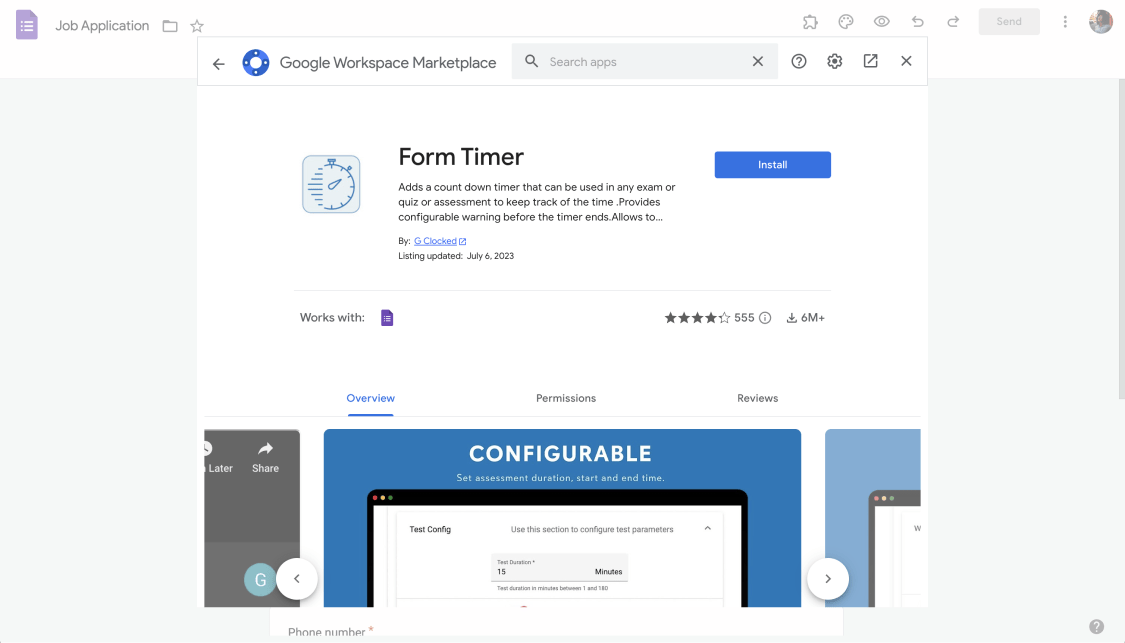
Form Timer
It is important for educators to manage exam times, administer a fair exam process, and evaluate students' time performance. Setting a timer for an exam or quiz is one of the best ways to manage the quiz. As a Google Forms add-on, Form Timer can help you with this. With this add-on, you can:
- Set start and end times
- Track candidate applications and exam results
- Share the test link with multiple people via email
- Adjust the evaluation time
6 - Free icons, photos & illustrations
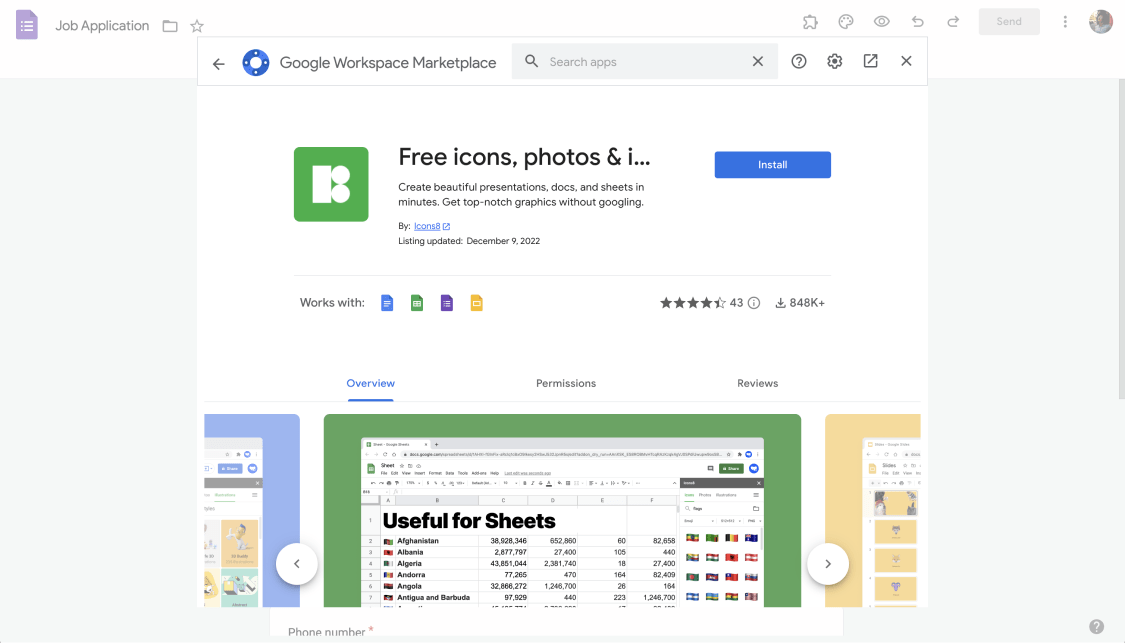
Free icons, photos & illustrations
The Google Form you create can be effective and useful for the theme you choose to look aesthetically pleasing or fun. Quickly add the photo or icon you want to your Google form without surfing the Internet. With this add-on, you can:
- Add high-quality photos, icons, and graphics to your form
- Customize your form by preparing it as an exam or quiz with pictures.
- Adjust size or colors
7 - Icons for Slides & Docs
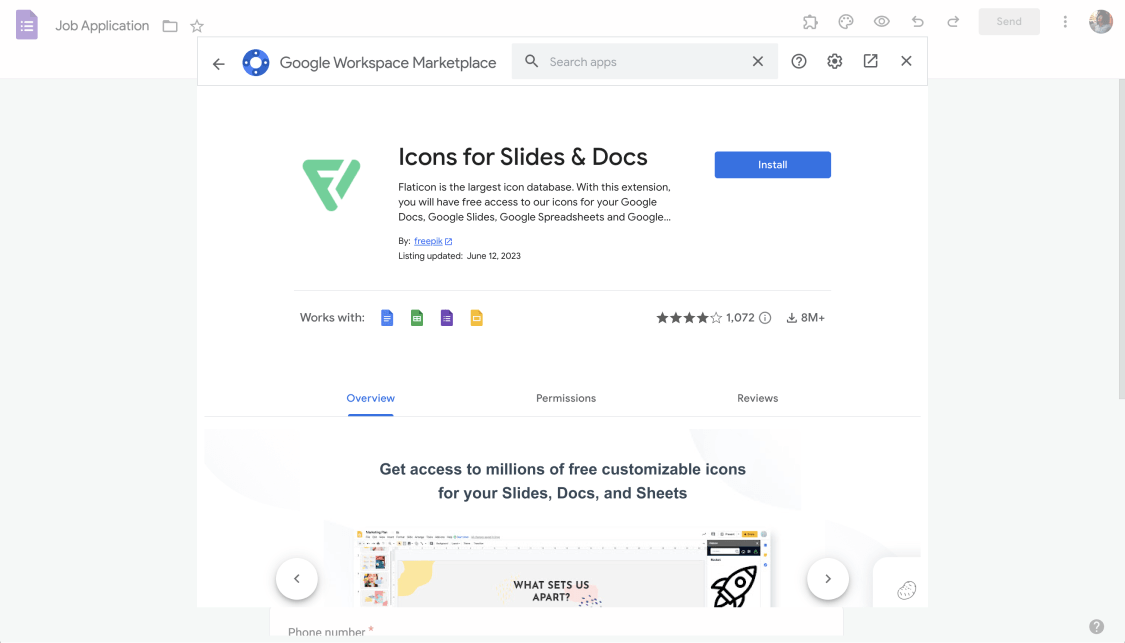
Icons for Slides & Docs
If you are looking for an add-on to use free icons in your Google form, this add-on may be a good option. You have many options with this add-on, as it has a huge database of icons. With this add-on, you can:
- Customize your icon with color adjustment
- Adjust the size of the icon
- Find icons in different styles
Google Forms add-ons for business
Professionalizing the Google Forms you have prepared for business by using personalization features can increase customer satisfaction and the reliability of your brand. You can test the add-ons below by choosing the one that suits your brand, customer profile, and Google form.
8 - Booking Calendar
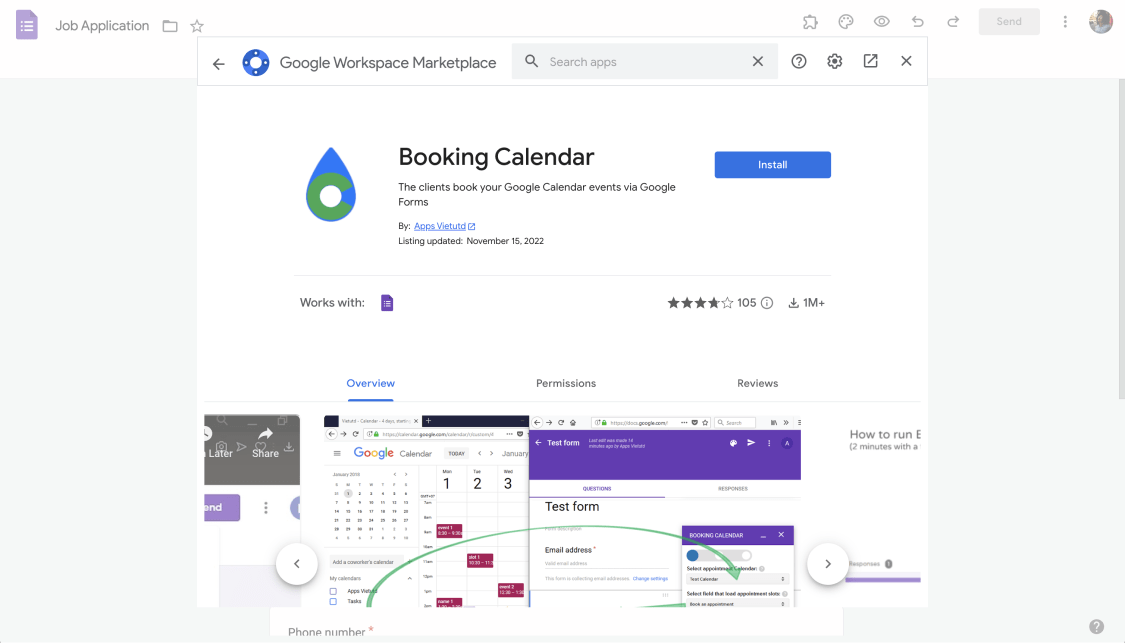
Booking Calendar
If you are organizing meetings and conferences frequently due to your business and keeping up with an intense work tempo, you should check out this add-on. This add-on, which is frequently used in Google Forms to organize and follow appointments, can have many benefits for you. With this add-on, you can:
- Show your available time slots to respondents who want to make an appointment
- Speed up and streamline the appointment creation process for both parties
- Track and organize your appointments
9 - Formfacade

Formfacade
If you have created a Google form for your business, you may find the customization features of Google Forms insufficient and want to strengthen your form with more different features. With Formfacade, you can easily make your Google form look like a website. Also, with this free add-on, you can:
- Make your form look professional
- Embed your Google form on your website and make it appear as part of it
- Increase the trust of users with a professional look
- Design your Google form to represent your brand
10 - formLimiter
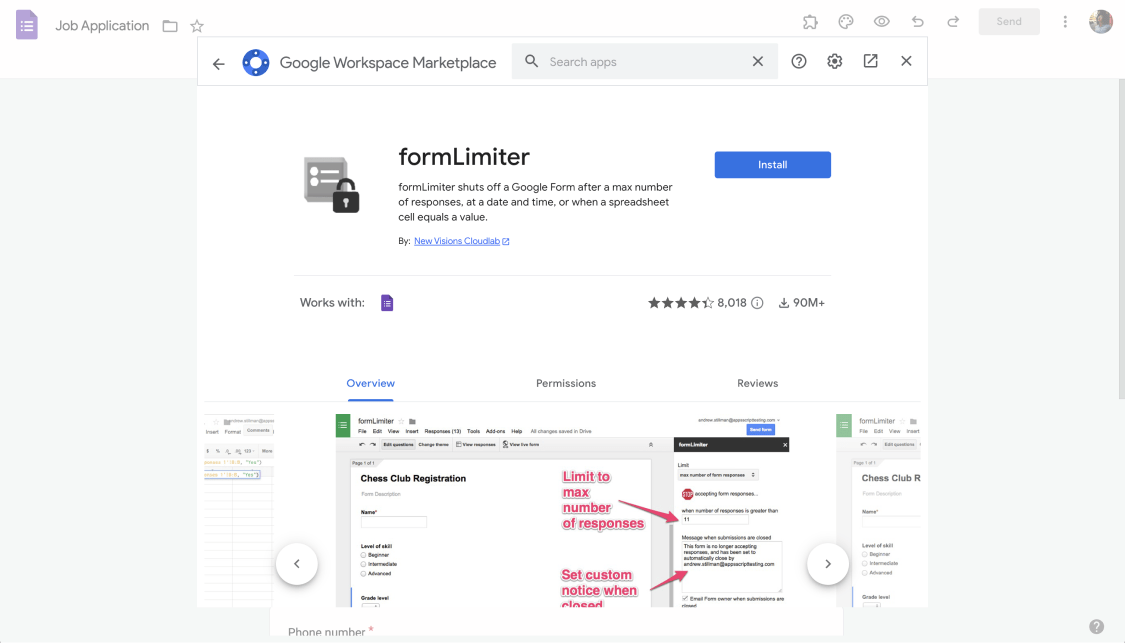
formLimiter
If you use Google Forms to sell products, you may have difficulty constantly checking product quantities and sales. You can use formlimiter as a stopper by adding it to your Google form. Organize your business without having to manually block product count and oversell. With this add-on, you can:
- Stop a Google Form after the maximum limit of responses at a certain date and time
- Get an email when form submissions are closed
11 - Advanced Summary
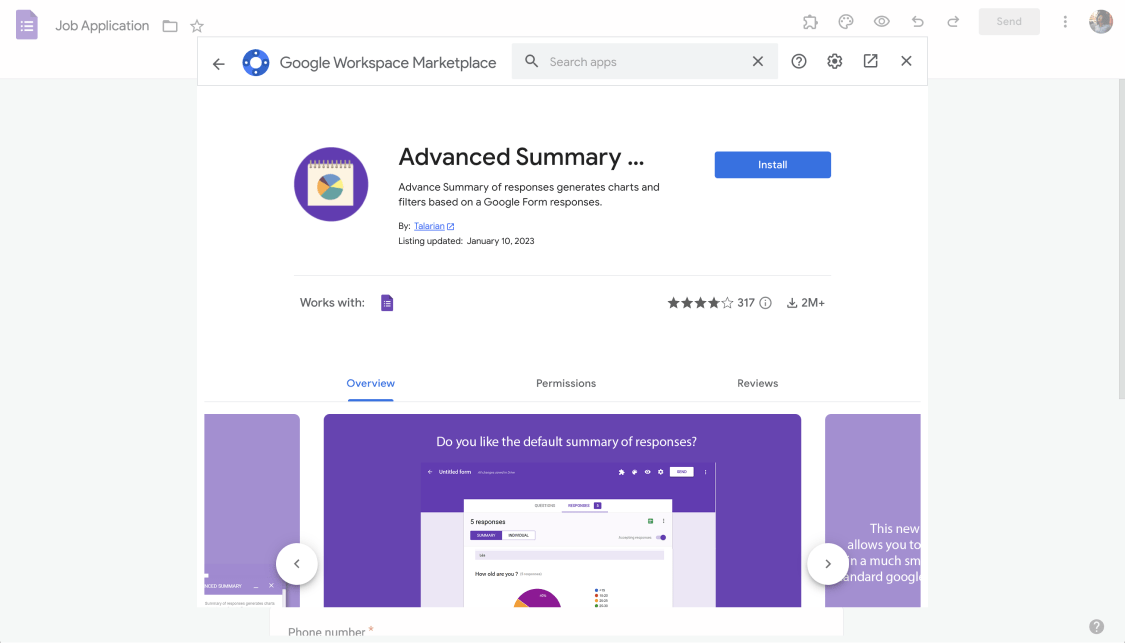
Advanced Summary
Collecting data on any subject via Google Forms is important for your research because of the level of detail in this data. Detailing and analyzing your data can take time and effort. Fortunately, it is possible to simplify this process with the Advanced Summary. With this add-on, you can:
- Summarize your responses data by any field such as age, gender, etc.
- Embed it on your website
- Enrich your research with detailed analysis
12 - Choice Limit, Choice Limiter, Choice Eliminator 2 3
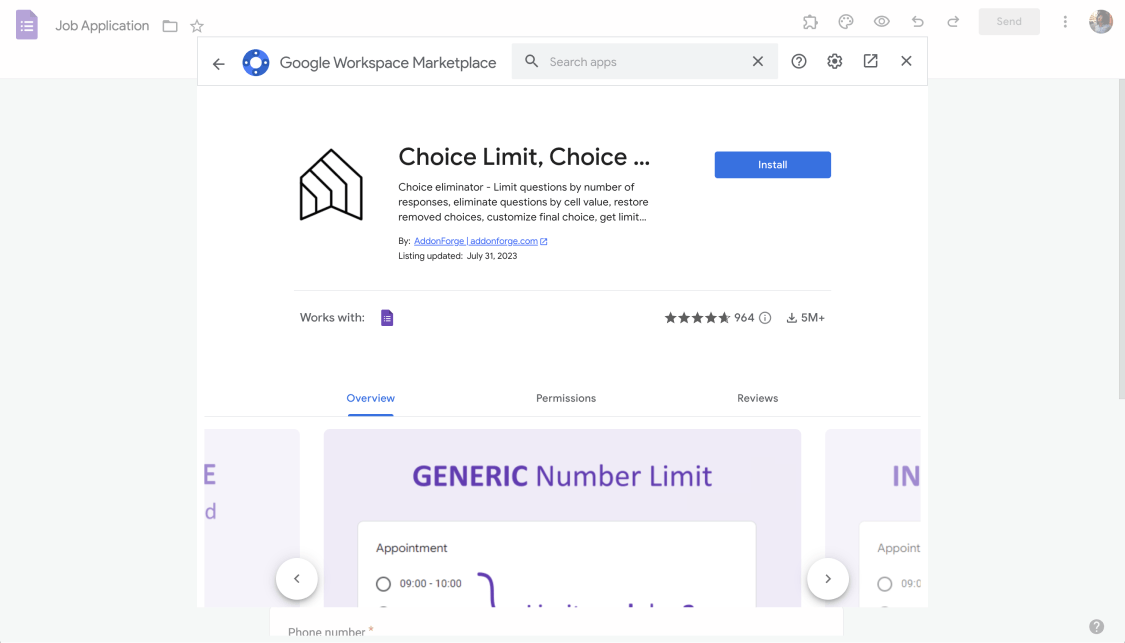
Choice Limit, Choice Limiter, Choice Eliminator 2 3
Arranging a meeting time or selling your products through a Google Form may require choice limitation. This add-on, which you can connect with Google Forms, limits your options and allows you to be more planned while creating your appointments. With this add-on, you can:
- Adjust the limit by choosing generic, value, or individual limit options
- Get email notifications or custom messages about limits
- Reset your choice and start it from the beginning
13 - QR Code Generator
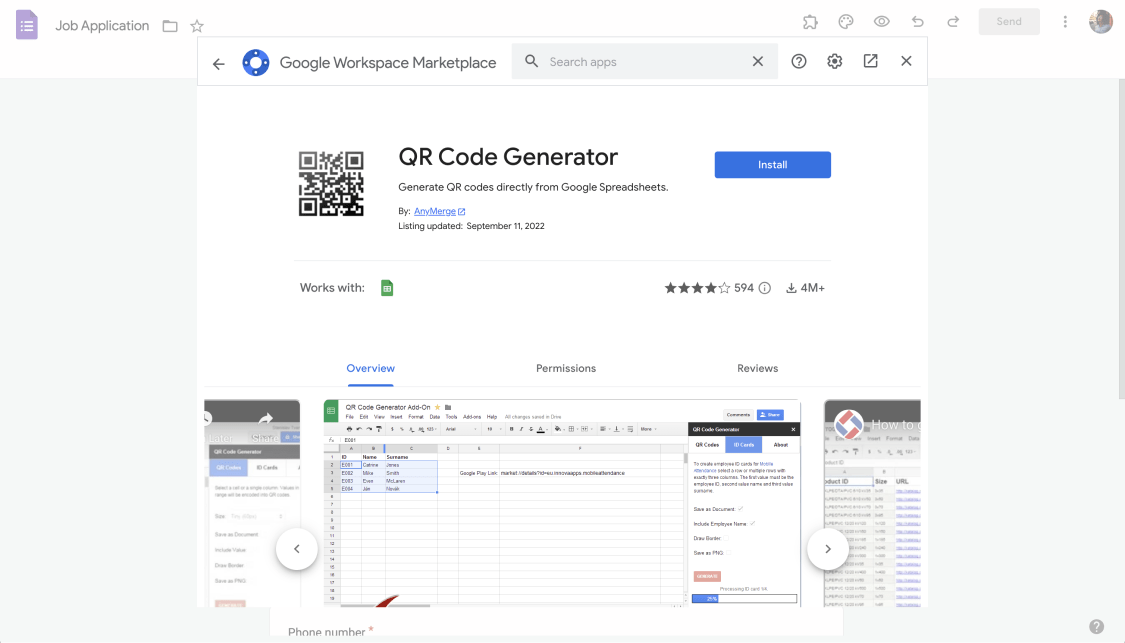
QR Code Generator
If you want to present your Google Form in a different way, then this add-on can do it well. Thanks to this add-on and a free trial, you can convert your Google Form into a QR code. With this add-on, you can:
- Convert your Google form into a QR code with high-quality image
- Allow recipients to scan your Google Form with their phones and open it easily
- Enable more people to reach your form by sharing the QR code you have created on many platforms
14 - Signature
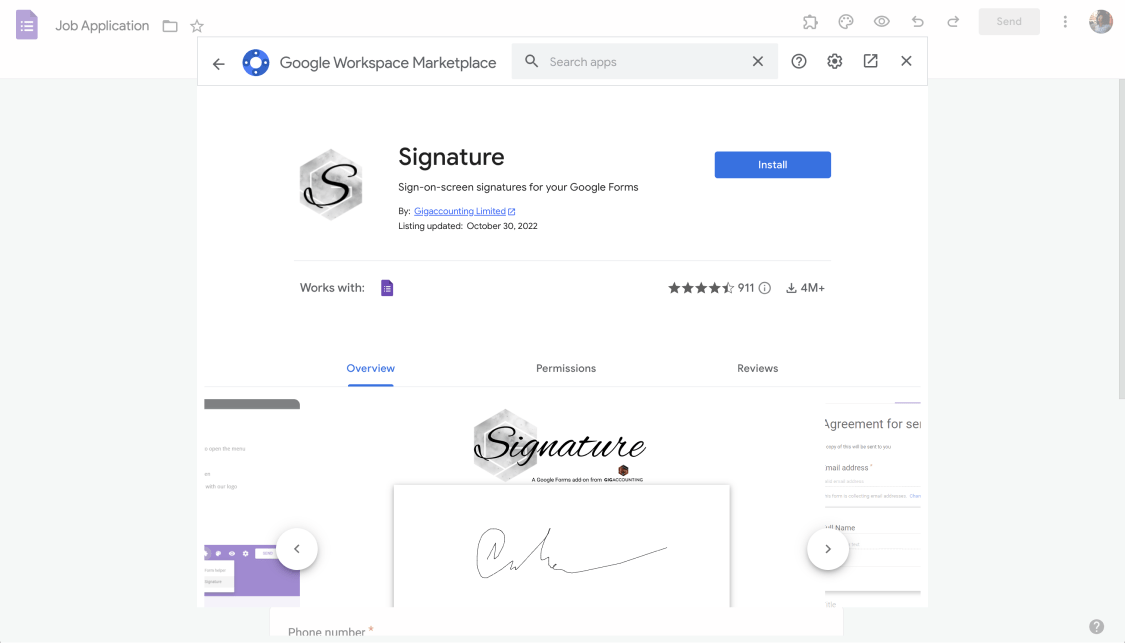
Signature
You often need a signature field for your sales transactions, agreements, or approval forms. Since there is no signature field in Google Forms, it can be advantageous to use this add-on for your work. You can use three signatures for free when you install the add-on. With this add-on, you can:
- Easily add a signature field in your Google form
- Make your form look professional
- Collect the form approvals
Google Forms add-ons for notifications
Sending or receiving notifications to those who respond to your form is necessary to activate the data collection process. You can take steps to customize your form and increase its effectiveness by taking a look at the following Google Forms add-ons prepared for notifications.
15 - DiscordNotify
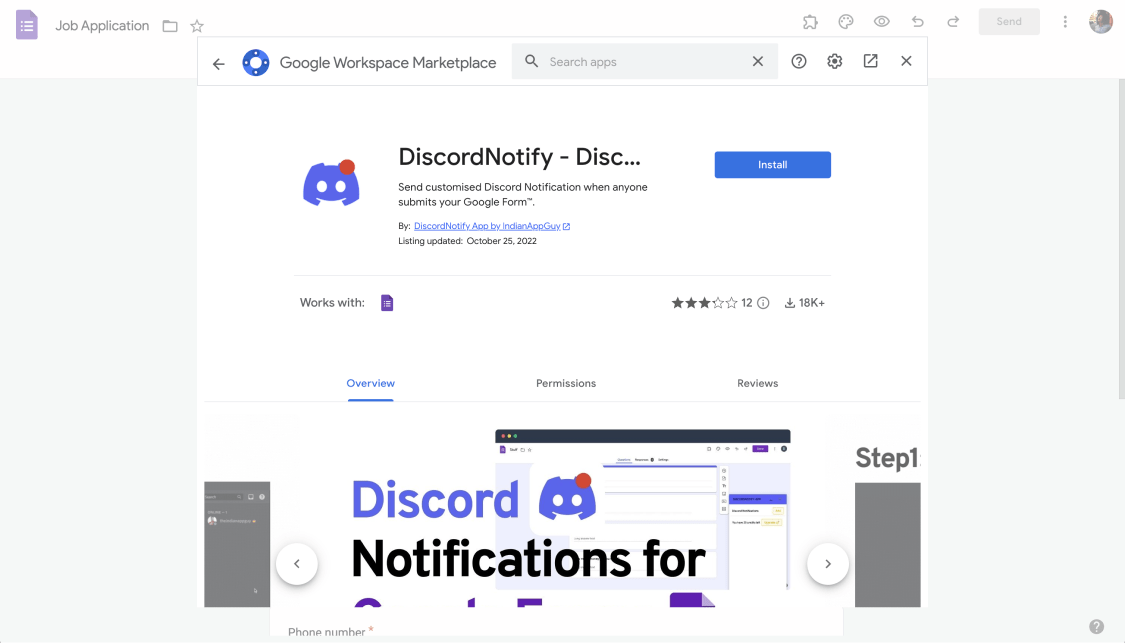
DiscordNotify
Google Forms does not have the option to connect with Discord and send notifications. Fortunately, there is a solution to this problem through the add-ons. You can send personalized notifications by installing the DiscordNotify plugin on your Google Form and sharing your form with a Discord channel. With this free add-on, you can:
- Send Discord notifications in three steps
- Try it with ten Discord notifications
- Customize your notification as you wish
16 - Email Notifications for Google Forms
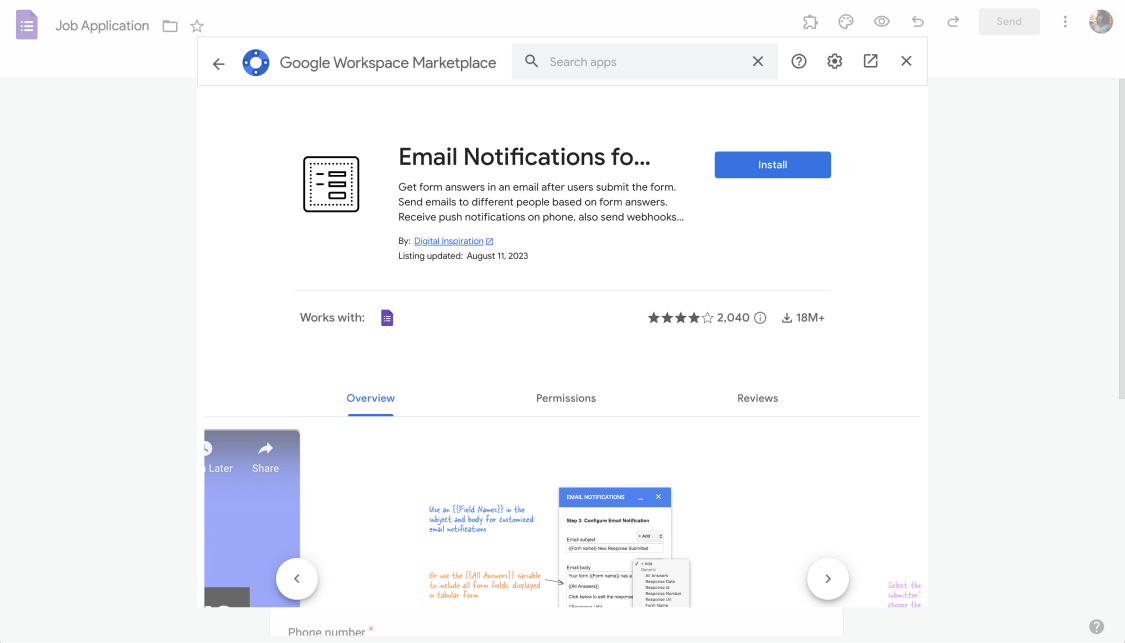
Email Notifications for Google Forms
Email notifications are an important detail for brands or individuals who want to become professionals. If you are looking for an add-on where you can customize email notifications, Email Notifications for Google Forms can be a good option. With this add-on, you can:
- Send a notification when a respondent submits your Google Form
- Customize the email notification
- Create notification rules based on form responses
17 - Form Notifications
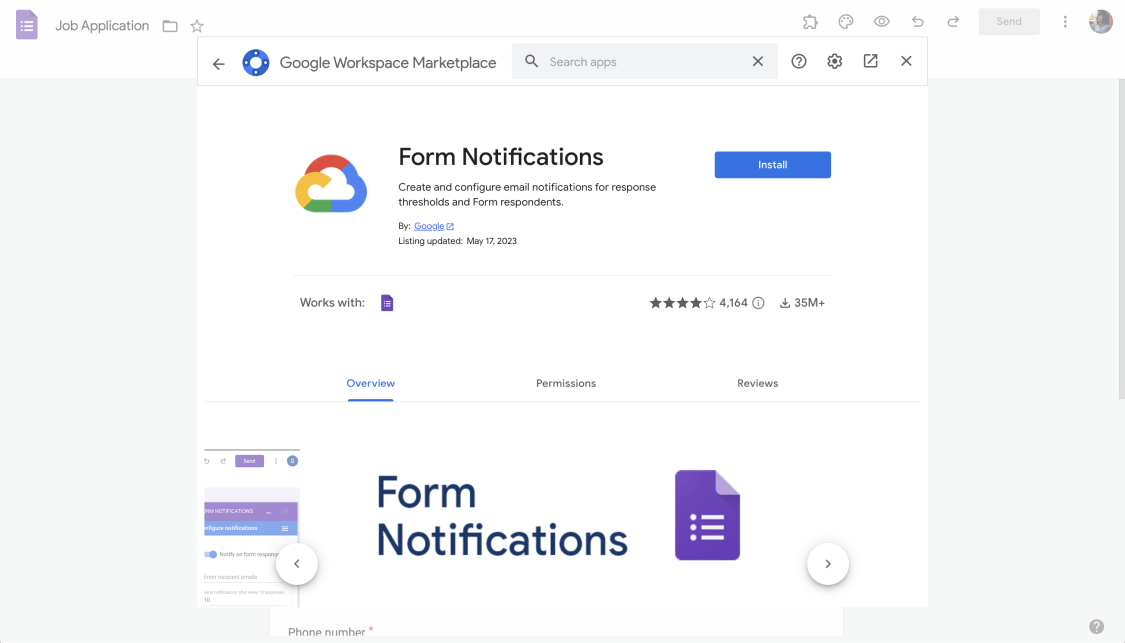
Form Notifications
Receiving notifications for your forms may be important for checking, editing, or collecting data. If you are looking for a free add-on, Forms Notifications is for you. You can set your email notifications by connecting this Google form notification add-on to your form. With this add-on, you can:
- Configure messages for the form submissions
- Automate email notifications for the form respondents and form publisher and editors
18 - Form Approvals
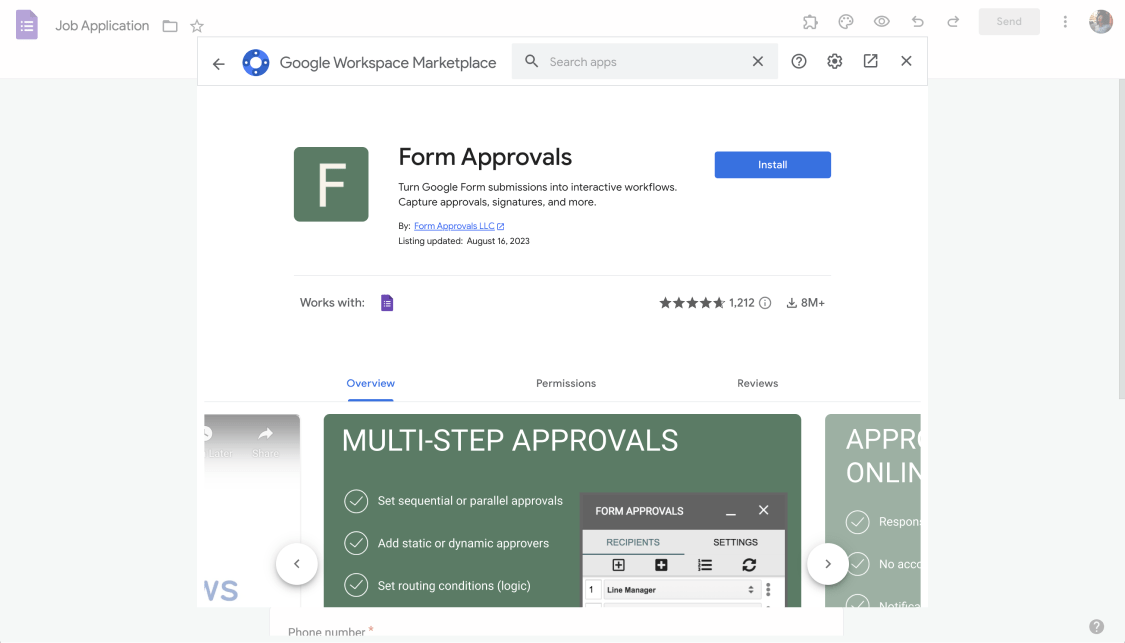
Form Approvals
If you are not the only person in the form approval process and there are many partners, it may be necessary to send the forms to specific people to get organized. Form Approvals allow you to generate and manage forms and also turn Google Form submissions into workflows. With this free add-on, you can:
- Add static or dynamic approvers
- Activate automatic reminders
- Automatically send approval requests to approvers every time the form gets an answer.
Google Forms add-ons for payment
Since there is no field in Google Forms where you can collect payments, it would be right to fill this deficiency with an add-on. You can collect payments and make your sales via your form by trying the Google Forms add-ons prepared for payment below.
19 - Payable Forms
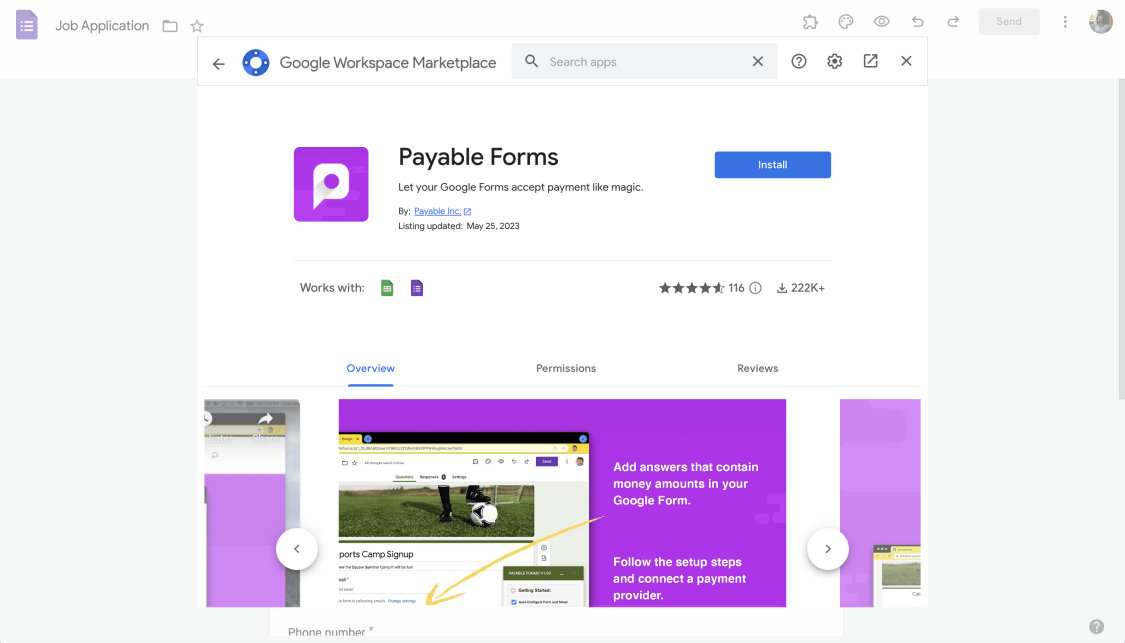
Payable Forms
Payable Forms is an add-on that simplifies the payment process on your Google form. You can add this add-on, which you can integrate with Google Forms and Google Sheets, to your Google form for free and try it. With this add-on, you can:
- See the total account with the automatic calculation of this add-on without having to collect the payment
- See and check payments on Google Sheets
- Connect payment processors such as PayPal, Square, and Stripe
20 - Peergateway

Peergateway
If you are selling products through the form or arranging sales transactions through the form, you definitely need a payment field. Since Google Forms does not have a payment field, you can only add it to your Google Form with an add-on. Peergateway, with a free trial, can help with this. With this add-on, you can:
- Collect payments by converting the Google form you created into a payment form
- Add apps like PayPal, Venmo, Cash App, PayNow, and UPI for payment processing
- Send email notifications
- Share your Google form link or embed it on your website
Google Forms add-ons for customization
The customization features that Google Forms offers you may be insufficient, and therefore, you may need an add-on. You can enrich the content of your form and make it the way you want it by trying the Google Forms add-ons prepared for customization below.
21 - Form Publisher
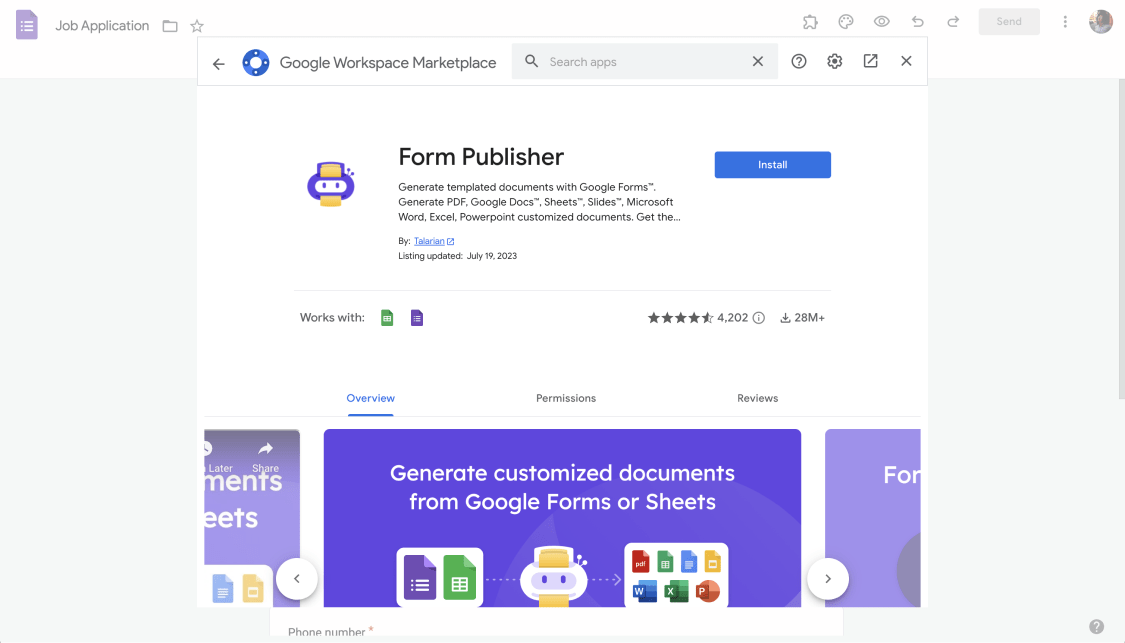
Form Publisher
Managing the Google form and work approvals is possible. By connecting this free add-on with Google Forms, you can create customized forms and convert them to different formats. This add-on creates documents one by one without you having to do it on every form submission. With this free add-on, you can:
- Send approval email
- Generate and send many documents through form submissions
- Install a signature request
- Adjust the document recipients
22 - Dynamic Fields
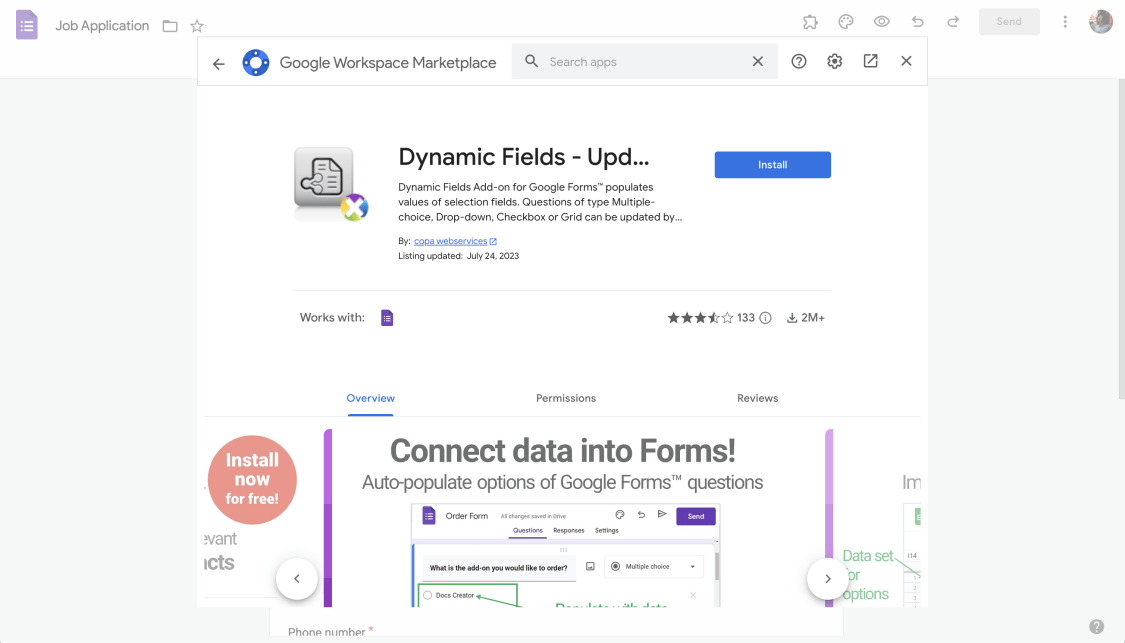
Dynamic Fields
If you are looking for an add-on that you can use as a calendar and connect with Google Forms, Dynamic Fields is for you. Start using this free and full-featured add-on by adding it to your Google Form. With this add-on, you can:
- Connect your form questions with data sources and follow them
- Generate your Google form choice boxes
- Connect to different platforms such as Google Sheets or Google Calendar
23 - Form Builder Plus
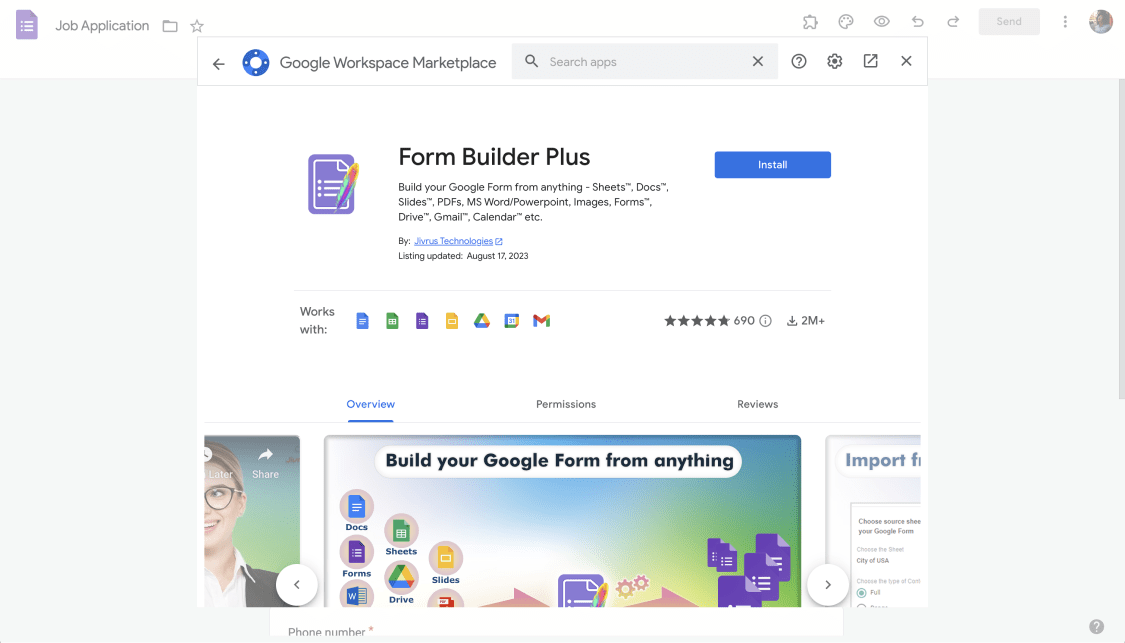
Form Builder Plus
If you find the customization features of Google Forms insufficient, you can enrich the form you have created and increase its effectiveness with this Google Forms add-on. In addition to many customization features, one of its advantages is that it is free. With this add-on, you can:
- Import fields, questions, or quizzes from other platforms such as Google Docs, Google Sheets, and Google Drive.
- Add images to your form to make it fit your theme
- Share your Google form via SharingTree
In order to use all these add-ons in Google Forms, you need to install them and check if they work the way you want. In addition, to find the right add-on for your needs and financial situation, you need to browse the Google Workspace Marketplace, do research, and check the add-ons. So, is there an easier and less time-consuming way to do this?
Do I have a better alternative?
forms.app gives you rich customization features as well as facilitating features when adding add-ons. In order to add an add-on to Google Forms, you need to find and install the appropriate add-on on the Google Workspace Marketplace and test it, but with forms.app, you can add it to the form you created with a single button and try it.
- Create a data flow between forms.app and other applications with a direct integration instead of an add-on.
- Integrate with all applications available on forms.app for free.
- Set which form fields to send data.
- You can select a channel or contact for notifications.
- forms.app has fields like signature, calendar, image, and so on, so you don't need to integrate them.
How to set up integrations on forms.apps
forms.app has an integration option rather than an add-on option. With the integrations, after integrating the form you created with forms.app’s form builder and the application you chose, without the need for the above-mentioned add-ons, you can allow the data to flow. Check below to learn how you can integrate your form with other apps.
1 - Log in to forms.app
Log in forms.app with your account. If you don’t have any, create one for free. You can find the one that suits your needs by browsing the templates prepared according to many fields and contents. Choose one of the form templates or start with a blank form.
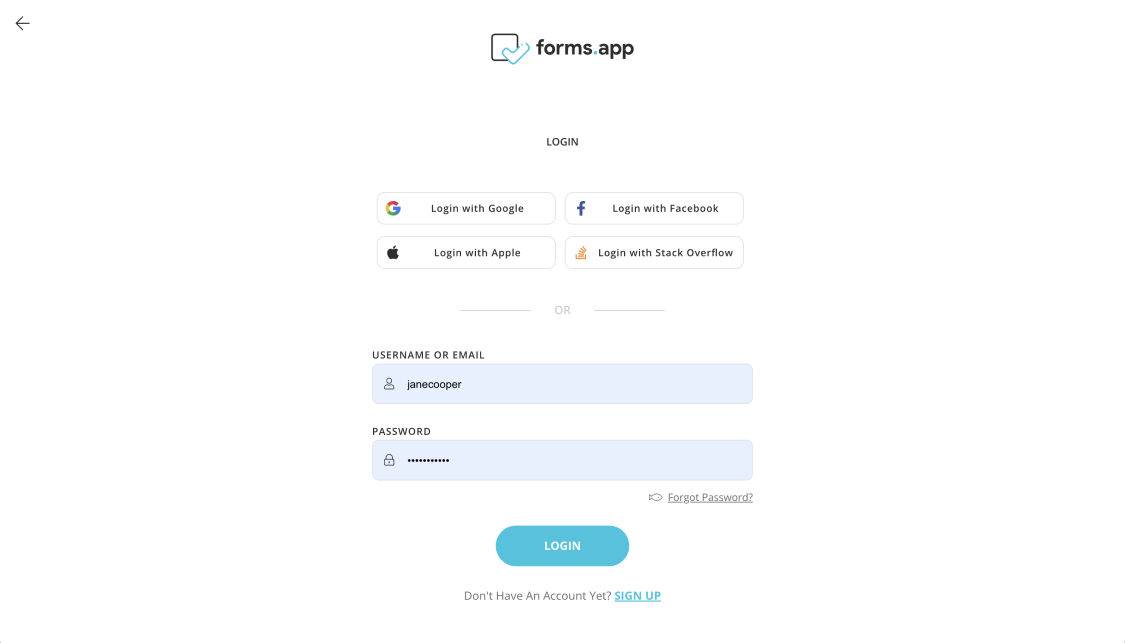
Sign in to forms.app or create an account
2 - Create your form
Check out questions, continue with the current questions or remove them. Also, you can add new ones. Customize your form with the various features in the Fields menu. You can request a form be created for you using the AI feature of forms.app.
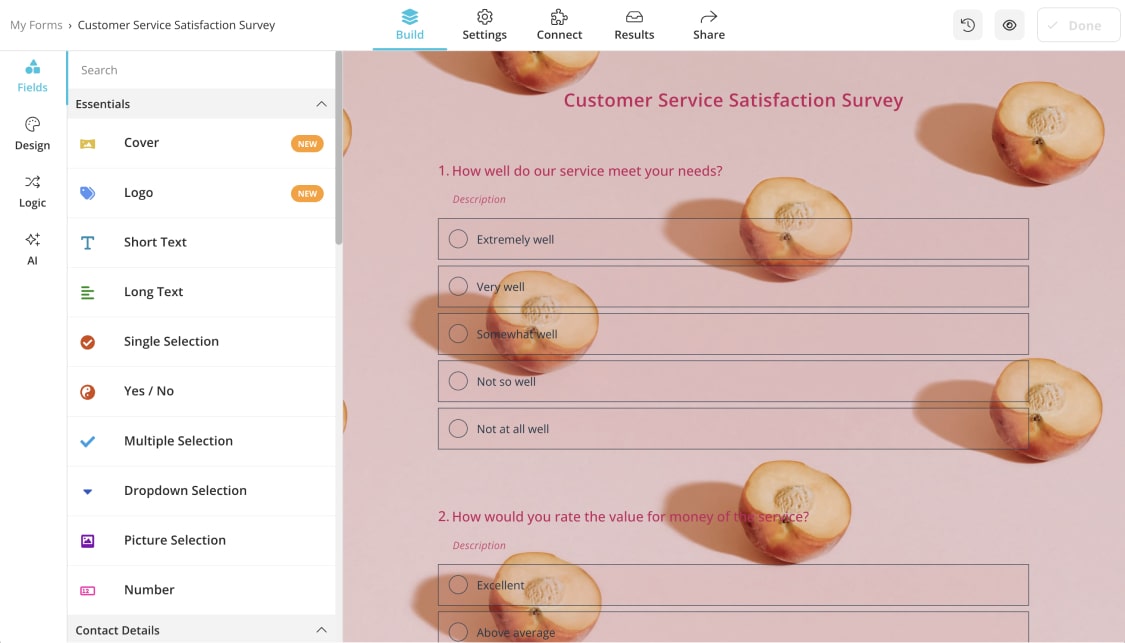
Create a new form on forms.app
3 - Connect to other applications
After completing your form, click the Connect button at the top. Search or browse the list by typing the add-on you are looking for in the search box. You can use all the add-ons for free in forms.app, unlike filtering out the paid or free mixed add-ons on the Google Workspace Marketplace. Click on the connect button next to the add-ons you want to install and add them to your form.
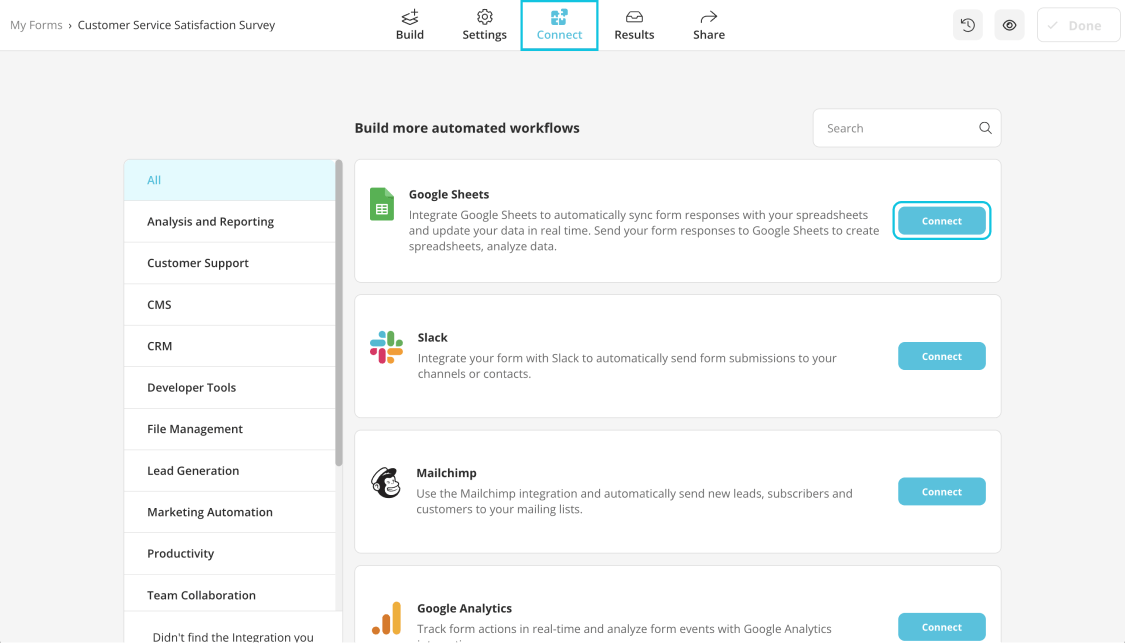
Choose the app and connect to it
Final words
Although Google Forms is compatible with connecting with add-ons, finding the right add-on for you on the Google Workspace Marketplace may take time, and you may have to pay for some add-ons. Using forms.app, you can easily handle your form installation process with just a button and quickly access it without having to search for free add-ons. Check out forms.app and its customization features to create powerful and beautiful-looking forms.
forms.app, your free form builder
- Unlimited views
- Unlimited questions
- Unlimited notifications