Why are respondents unable to submit my form?
You created a great form, prepared it for submission, and published it to your audience. However, it seems that your respondents are not able to complete the form. There can be different reasons for this, so to fix the issue as soon as possible, we will share some things you need to check to ensure a smooth form-completion experience that works without issues for you and your respondents. 🧐
1. Ensure your form is enabled
The first thing to do is check whether your form is currently enabled and active for your users. If your form is disabled for any reason, it will appear faded out on your Dashboard. To enable it, click the three-dot menu on the form and select Enable.
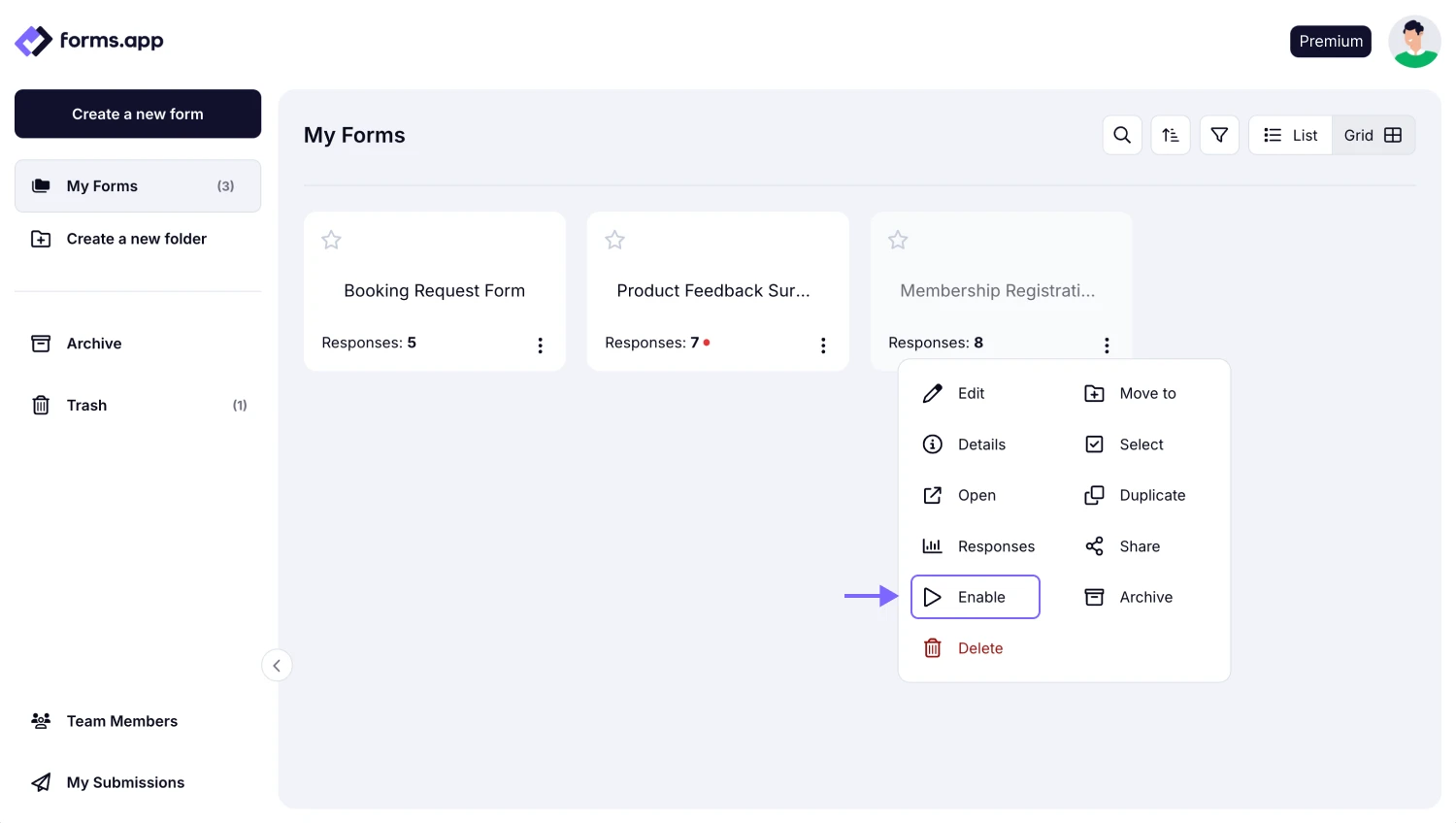
An image showing where you can enable your form from the “Dashboard” in case it was disabled
2. Make sure your account quota limits are not exceeded
Moving forward, another important thing to check is whether your respondents are unable to complete or access the form is your account’s quota limits. Depending on whether you are on a free or paid plan, there are specific limits. Once you reach 80% of your quota limits, we send you an email with a reminder so you can adjust your usage without interruption.
You can check your account’s response limits, file storage, and more by going to Account Settings and opening the Usage & History tab.
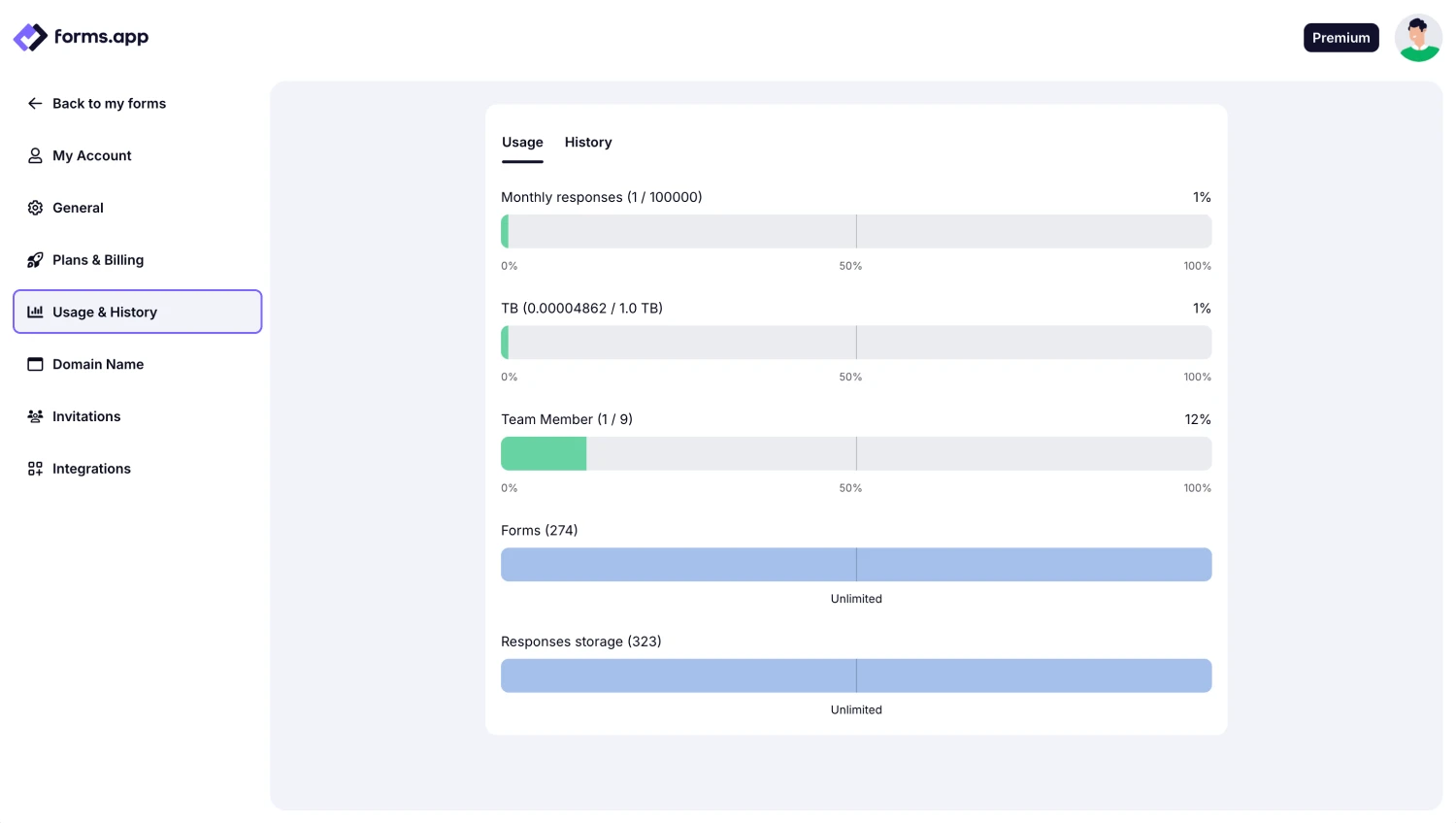
An image showing the “Usage & History” tab from your account settings, where you can take a look at your usage history and your plan limits
Please note that in case your respondents view the “Records limit exceeded” warning above the form and are not able to submit, you must check if you set a submission limit for your form.
3. Check your form’s privacy settings
Next, if your respondents cannot access the form you shared, you may want to check the privacy settings of your form. If you would like anyone with the form URL to be able to access it, make sure your form is set to Public. For more details on adjusting privacy options, visit this article: Privacy Settings.
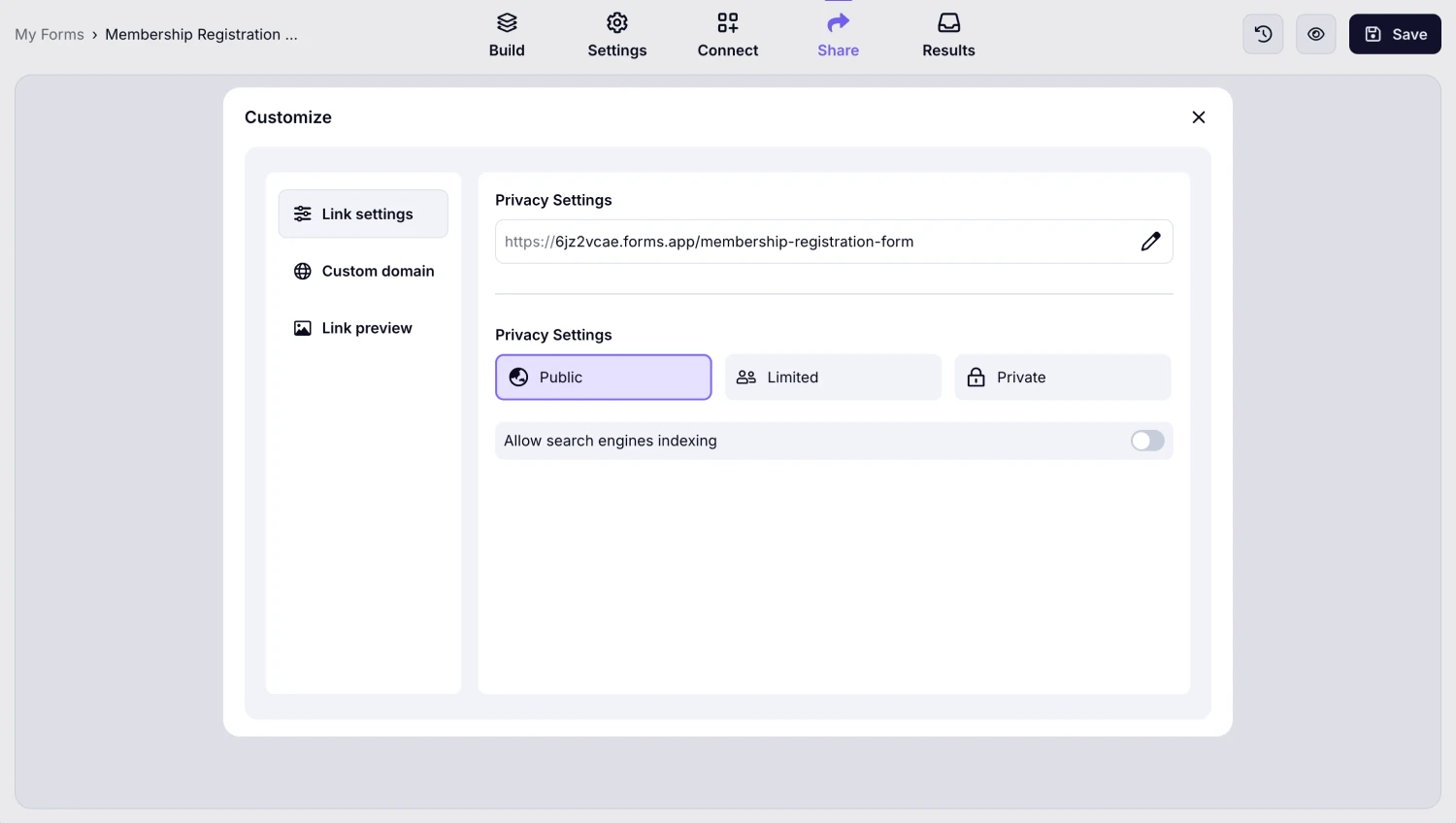
An image showing the “Share” section where you can adjust the Privacy settings of your form by opening the “Customize” tab next to your form URL
4. Check the conditions you set in your form in case you added some
In case you or your respondents face any errors when submitting the form, one more thing to check is your Conditional Logic and the rules you have set (if any). Please note that the same fields cannot be set as both Hide and Show options at the same time, as this can create conflicts and affect the form-filling experience.
Please remember that once you set a field to “Show” in a condition, it will be hidden by default until the rule is met.
5. Take a look at your geo-restriction setting
By accessing the form settings and navigating to the Access section, you can enable Geo-restriction for your form at any time. Please note that if this option is enabled, respondents outside the selected location radius will not be able to submit the form.
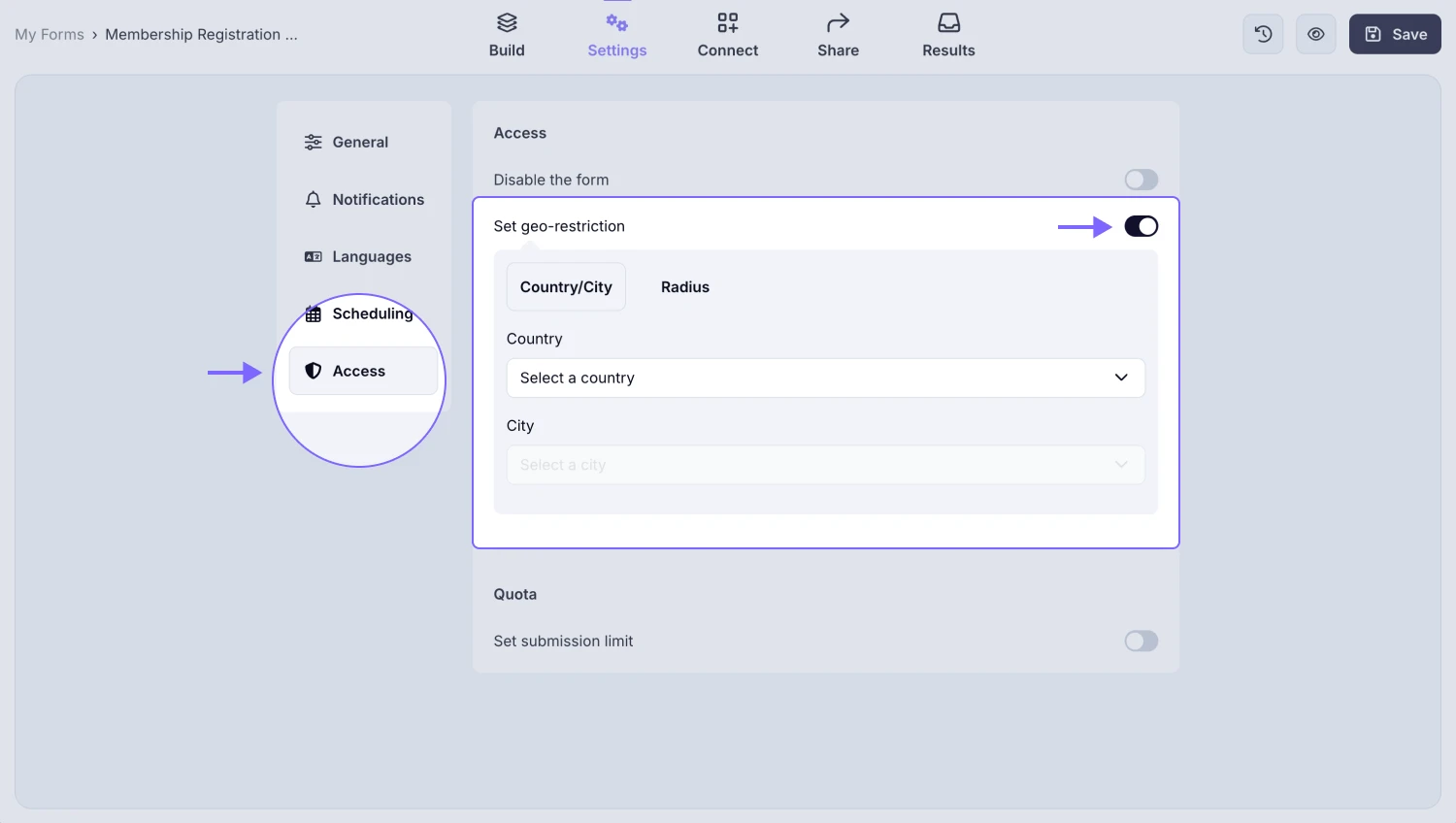
An image showing the “Set geo-restriction” setting, which can help you open your form for submissions only for a particular location
6. Ensure you have enabled the Submit button
forms.app offers an option to hide the Submit button depending on the different purposes of using your forms. If your respondents are unable to submit the form, please check this setting under the Design tab - Layout section to see if the toggle is currently turned off or was disabled accidentally.
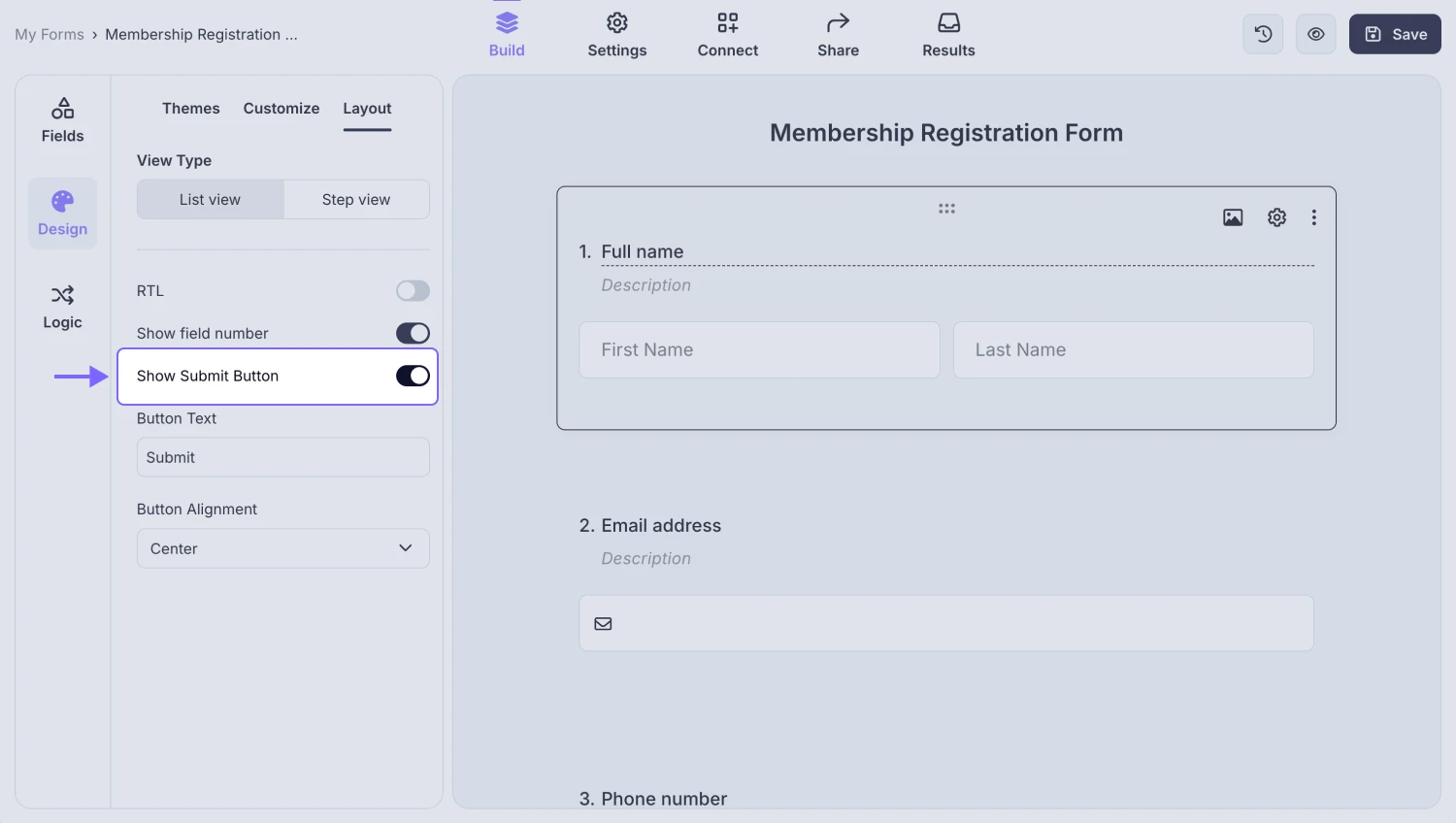
An image showing the “Show Submit Button” setting in the “Design” section, which allows you to show or hide the submit button of your form according to your needs
Once you have checked all of these essential points and still experience issues with form submission or completion, please reach out to us so we can take a closer look at the problem and assist you as soon as possible.