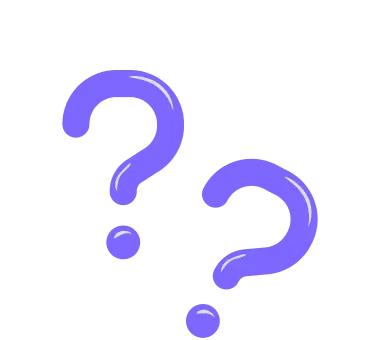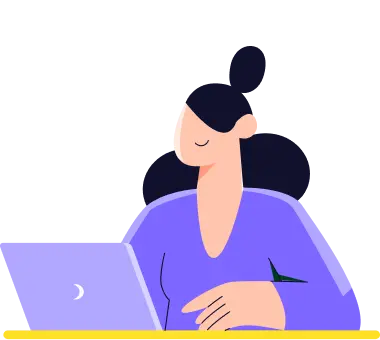Using templates
Over 5,000 free templates for forms, surveys, and quizzes are available on forms.app, with more templates on the way. On forms.app, you can find any type of form template that will help you create your forms faster and easier. Now, let’s see how you can and why you should form templates when building a form.
How to use form templates on forms.app
Structuring your forms and designing how they look can be time-consuming, if not challenging, when you start from scratch. That’s why forms.app has created a free library of form templates just for you.
After selecting a suitable template, you can add your own questions, change the settings, create a new look, and simply complete your form in a couple of minutes. It all starts with selecting a free template.
- Visit the templates page and find a template for your business or goals. Once you choose the template, you can preview it and click the Use template button if it meets your needs:
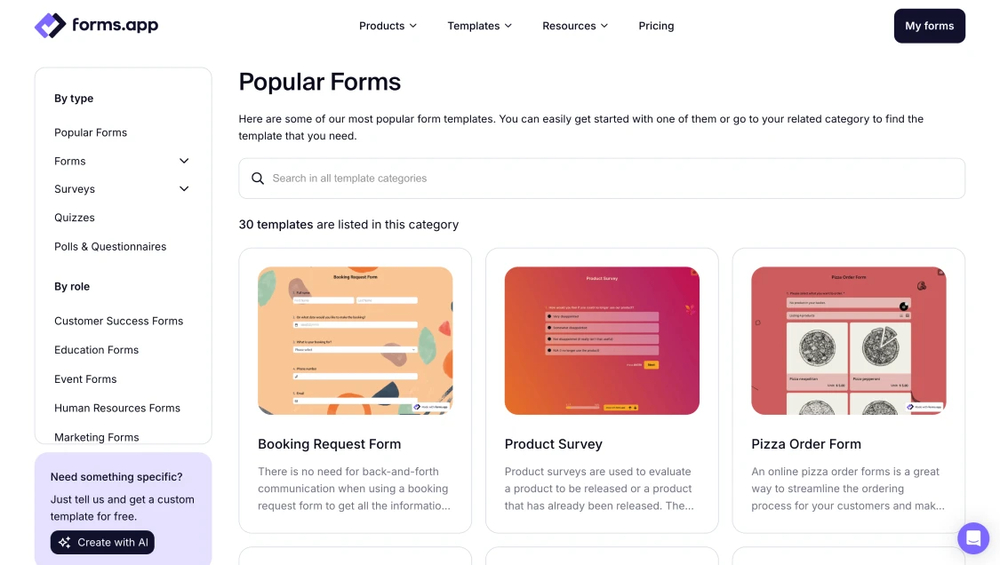
An image showing the template page where you can browse and choose the template needed
- Alternatively, you can click the Create a new form button on your Dashboard, choose the Select a template option, and view templates:
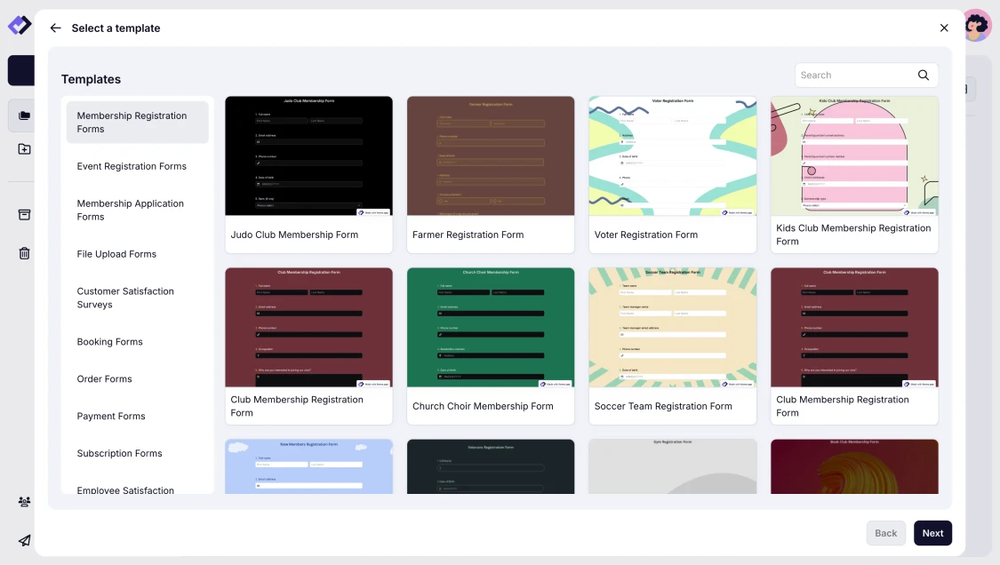
An image showing the menu of templates appearing once you click the “Select a template” option from your Dashboard
After finding one, all you have to do is click on it or press the Use this template button. You can check out other articles to learn more about creating your forms and designing options.
Currently, it's not possible to save a selected and edited template for later use directly. However, you can save the copy of your form in a specific folder so you and your tema members can duplicate and use it for their new forms. Alternatively, you can always use your form link and use the import feature to transfer your form to another account.