How to import a form to another account?
You can always import a form from another account and use its layout in your own account. Once imported, the form will appear in your dashboard, allowing you to customize the design, fields, and content as needed. This is a quick way to reuse form structures without having to build them from scratch.
Importing forms allows you to use the form design, added fields, and all content from the original form; however, form responses and other submission-related data will not be imported.
1. Copy the link of the form you want to transfer from the original account.
First, you’ll need to get the URL of the form you want to transfer. Simply copy the form link from the original account; this link will be used to import the form into your own account.

A share page that shows copying a form URL
2. Log in to your other account where you want to import the form.
Once you have the form link, you need to make sure that you are logged into the correct forms.app account where you expect to see the imported form.
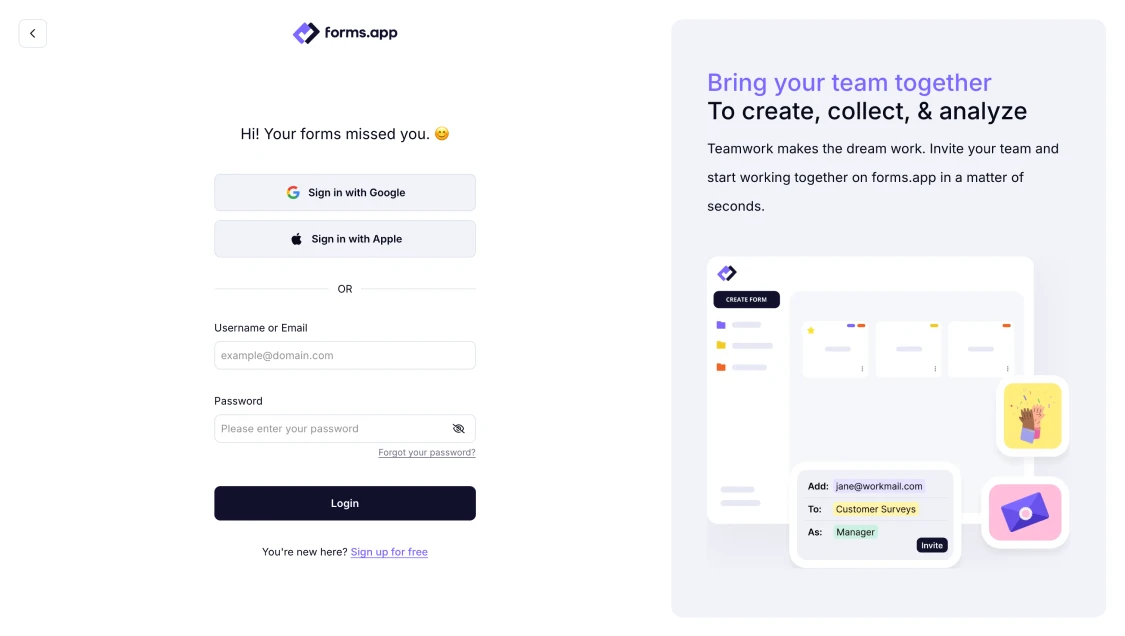
The login page of forms.app
3. Click the “Create a new form” button on your dashboard.
Open a Create a new form menu to select the importing option to bring this form to your account.
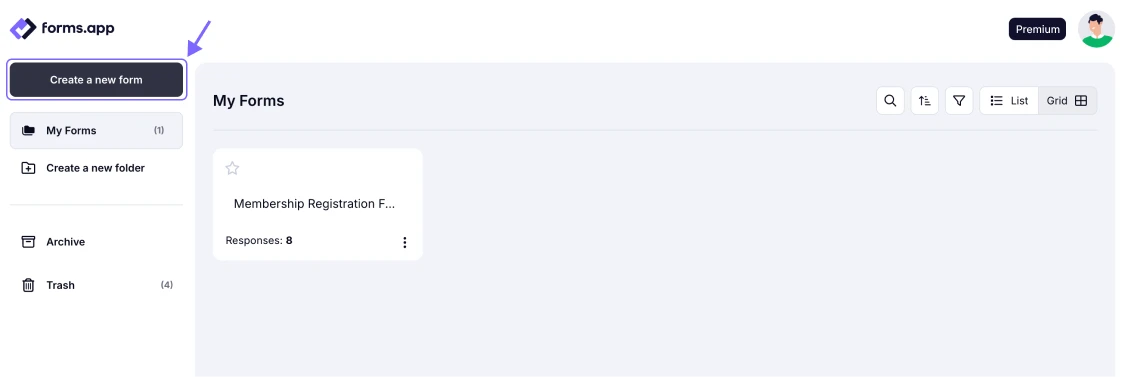
An image that highlights the create button on the forms.app dashboard
4. Choose the “Import a form” option, and paste the form link.
Once the menu is opened, select the “Import a form” option and paste your link there.
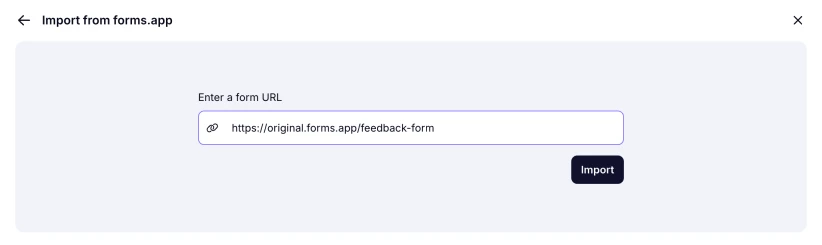
An image that shows the import option
After completing these steps, the form will appear in your dashboard.
Please note that Calculator scores and Custom messages will appear in the imported form.
In case you receive a warning while trying to import your form, as a possible solution, you can try the following:
- Check if the original form’s Privacy setting is set to Public.
- Make sure your forms.app URL is valid.
- Ensure that you copied the latest version of your forms.app form URL.
It is not possible at the moment. However, this feature will be available soon.