I forgot my password
It’s only human nature to lose or forget your account password. In such cases, forms.app got you covered! Let’s see how to reset your password step-by-step.
How to reset your password?
1. On the login page, there’s a small text button named “Forgot your Password?”
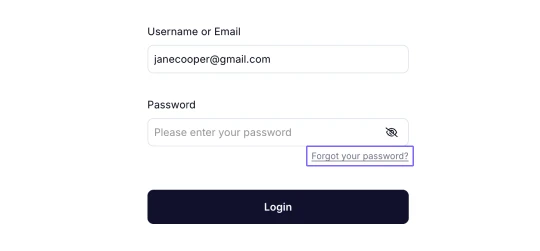
An image showing the Forgot Password button
2. Upon clicking that, you will be redirected to a page where your email address will be asked.
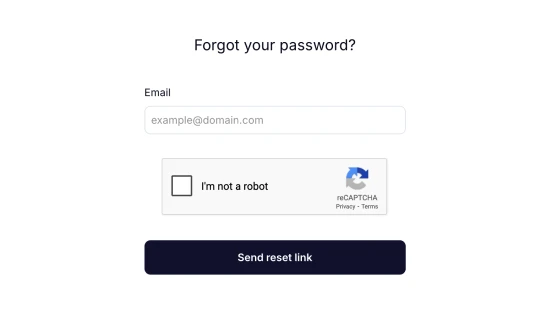
An image showing the area requesting your email address entering
3. Write down your email address and click on the “Send reset link” button.
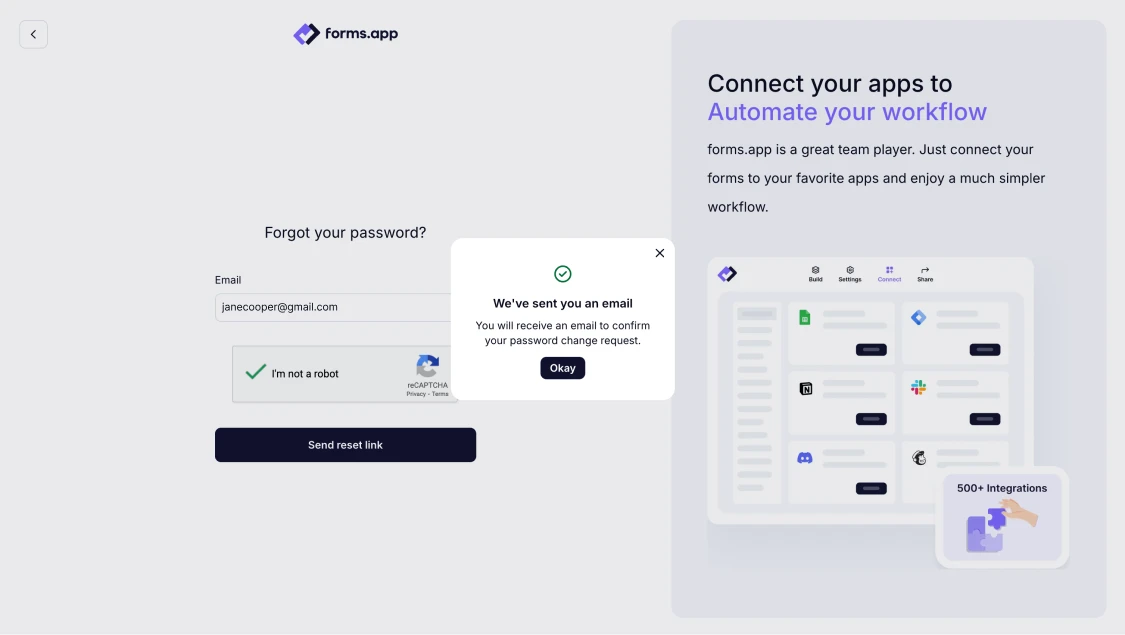
An image showing the “Send reset link” button
4. You will receive an email that contains a link for resetting your password.
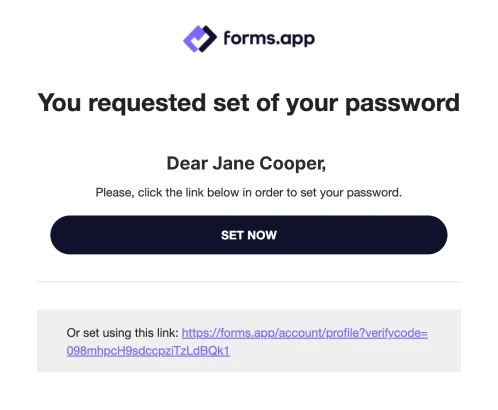
An image showing an example email message for your password reset
5. Click on the password resetting confirmation button, and a new password will be sent to your email.
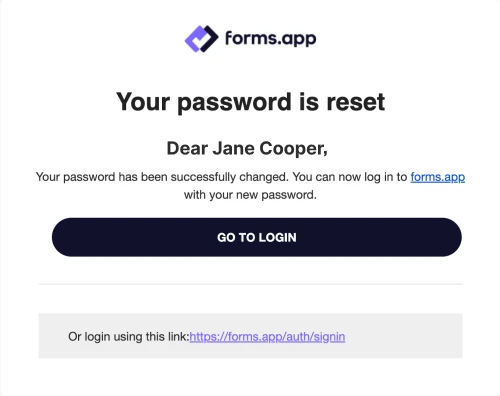
An image showing an example email message that confirms your new password
6. You can log into your account with the new password and change it after logging in.
In addition to resetting your password, you can see how to change your password here.
In case you do not remember your email address, you can use your forms.app username to log in to your account, or get in touch with our support team to get help.