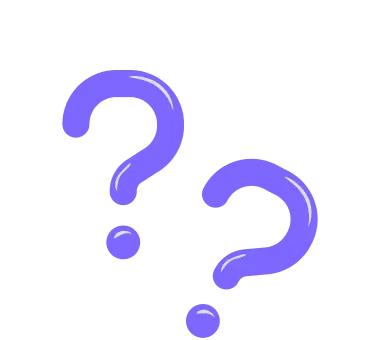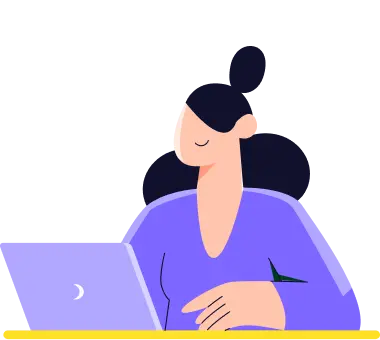How can I change my password?
Do you feel that it’s time to change your password as a standard security measure? Learn how to change your forms.app account’s password below. 🔒
Steps to follow to change your password:
1. When logged into your forms.app account, click on the profile picture button at the top right of the screen.
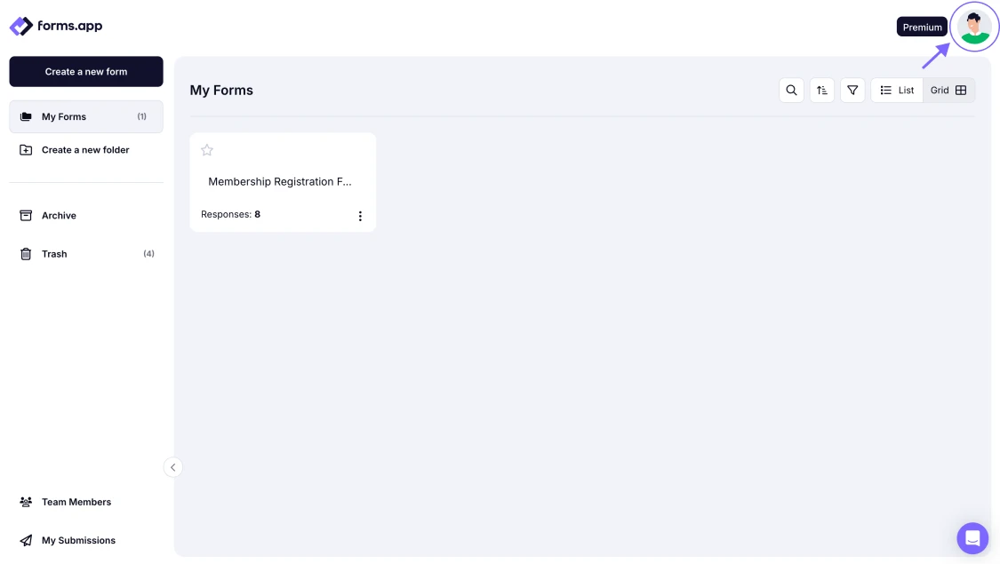
An image showing where you can click your profile picture
2. On the opening menu, click on the “Account” option.

An image showing the “Account” option from the opened menu
3. Once you access the My Account tab, find the Change Password button and press it.

An image showing the “Change Password” button
4. Next, enter your current password, and then your new password twice, and don't forget to press the “Change” button.
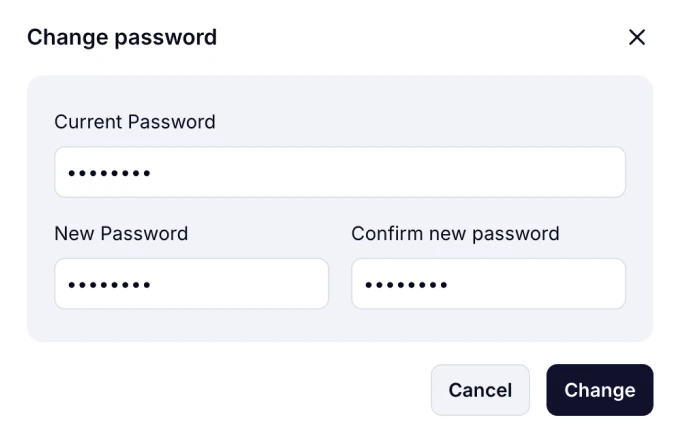
An image showing the process of entering your new password and pressing the “Change” button
This is all; your password has been changed!
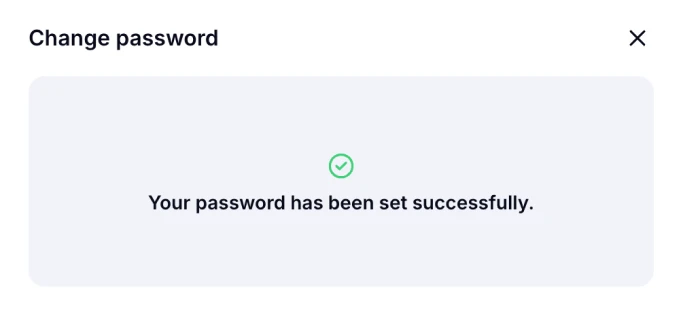
An image showing the success message after changing the password.
Did you forget your password?
No worries! If you have forgotten your password and can not log into your forms.app account, you can see how to reset your password here.
To increase your account security measures, you can always consider enabling 2-factor authentication (2FA).