How to share your forms through QR codes
On forms.app, you have many sharing options, from embedding them on your form to sharing directly with your audience. One of these useful sharing options is through QR codes.
By following a few simple steps, you can easily create a QR code for your forms, surveys, or quizzes:
1. Go to the “Share” tab after finishing your form:
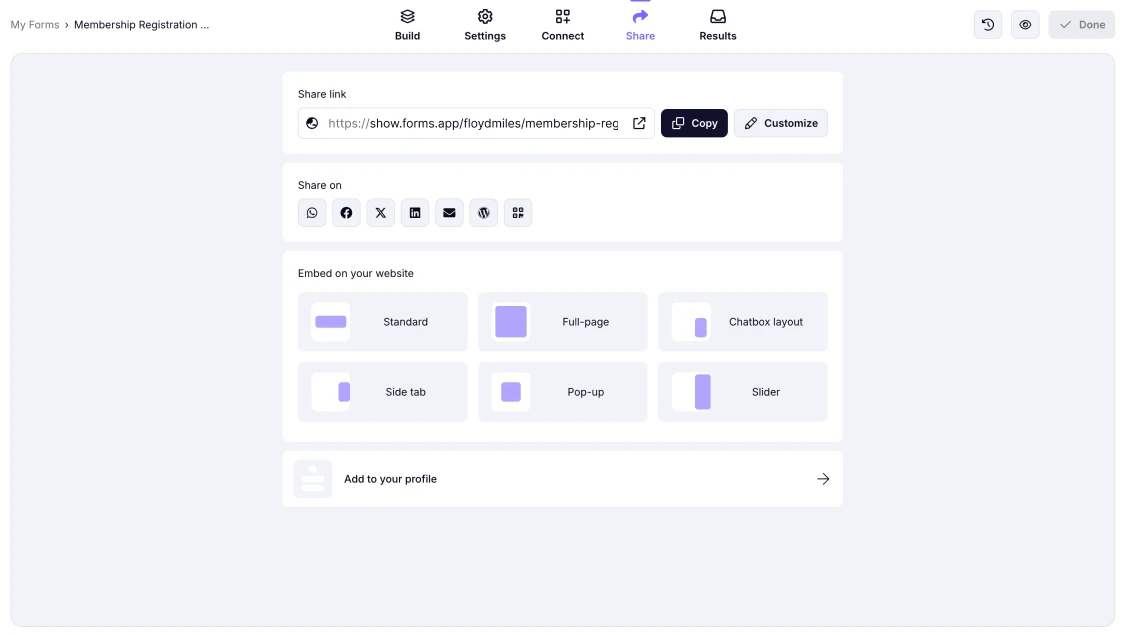
An image showing the Share section of your form
2. Hit the QR code icon from the “Share on” area:
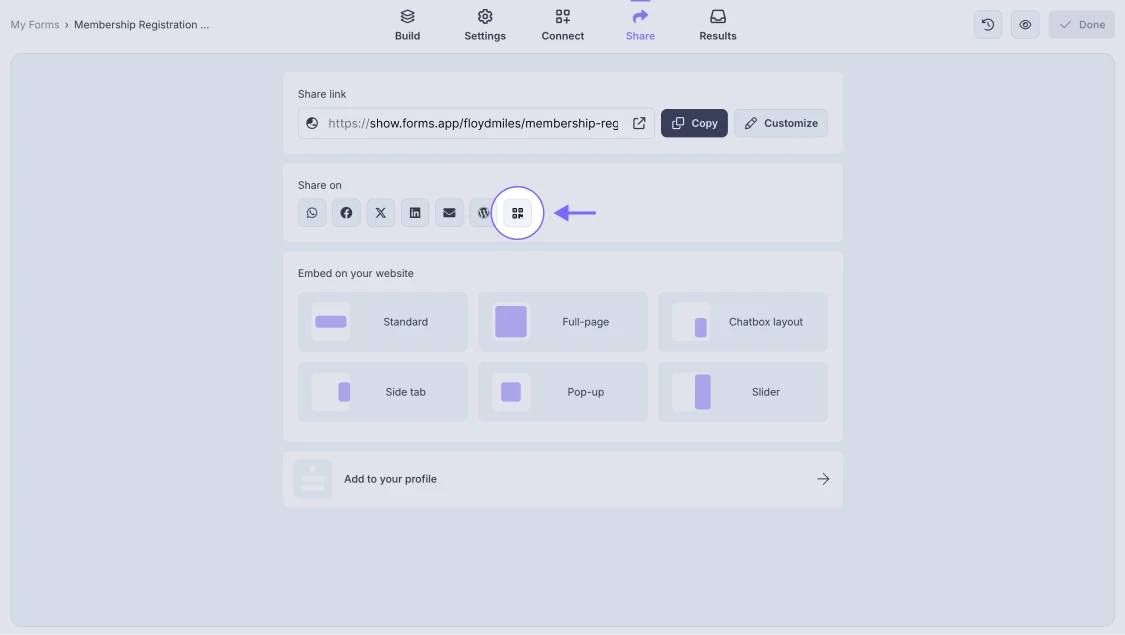
An image showing the QR code icon from other sharing options in the Share tab
3. Choose the format and size of your QR code:
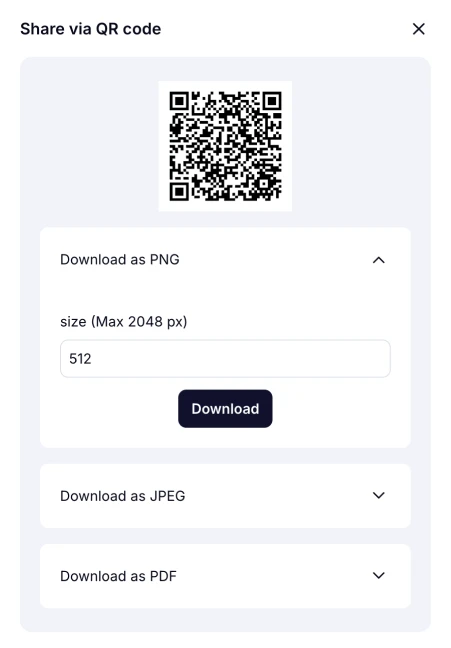
An image showing the options of changing the size of your QR code file and formatting options
4. Lastly, click on “Download” and finish the process:
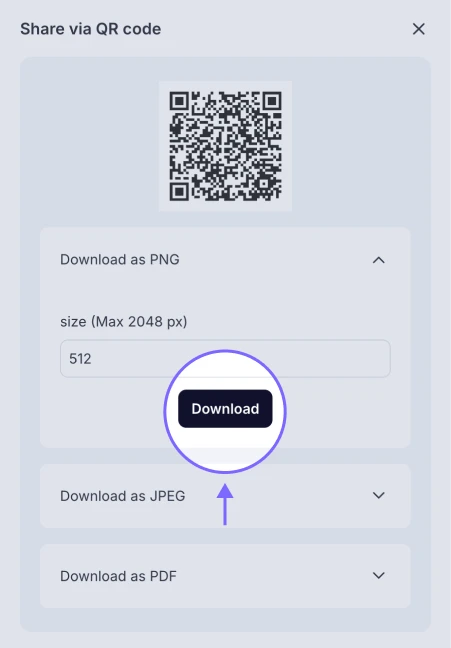
An image highlighting the Download button, which you need to press to download your QR code file
After downloading the QR code for your form, you can simply place it on a website, or print it on a product, flyers, or other printed products.
Please note that a generated QR code is linked to the specific form URL that was active at the time of creation. If you change your form URL, you'll need to generate a new QR code, as the previous one will no longer be valid.
Visit forms.app’s articles on sharing to learn more about sharing options and how to use them effectively.
If you updated your form URL after generating the QR code, please note that the previous code will no longer be active. To continue sharing your form via QR, you’ll need to generate a new code in the same way and use that one instead. Please remember that each QR code is connected to a specific form URL, and this connection cannot be changed.
You can change your form’s subdomain to one of the options we provide in the menu or use the random subdomain automatically generated by our system. You can also set up your own custom subdomain or set up a custom domain, and the form will still open using the same QR code.
If you’ve changed your form URL after sharing the QR code, the QR code will no longer work because it points to the original URL. Here are two ways to resolve this:
- Revert to the original URL:
The simplest solution is to change your form URL back to the original one that was active when the QR code was generated. Once you do this, the QR code will work again and direct users to the correct form.
- Generate and share a new QR code:
If you have the option to share the form again, you can go to the Share section of your form tool and generate a new QR code linked to the current (updated) URL. Then, publish this new QR code to your audience so they can access the active version of your form without problems.