How to use a custom domain for your form URL
The first stage to white-labeling your online forms and surveys is to use a custom domain. In this article, you will learn how to use a custom domain for your form URLs with easy steps.
Preparing your custom domain
Before using a custom domain for your forms, you must prepare it first. Here are the steps you should follow:
1 - Get your domain name and create a subdomain (for example, “quiz.yourwebsite.com”).
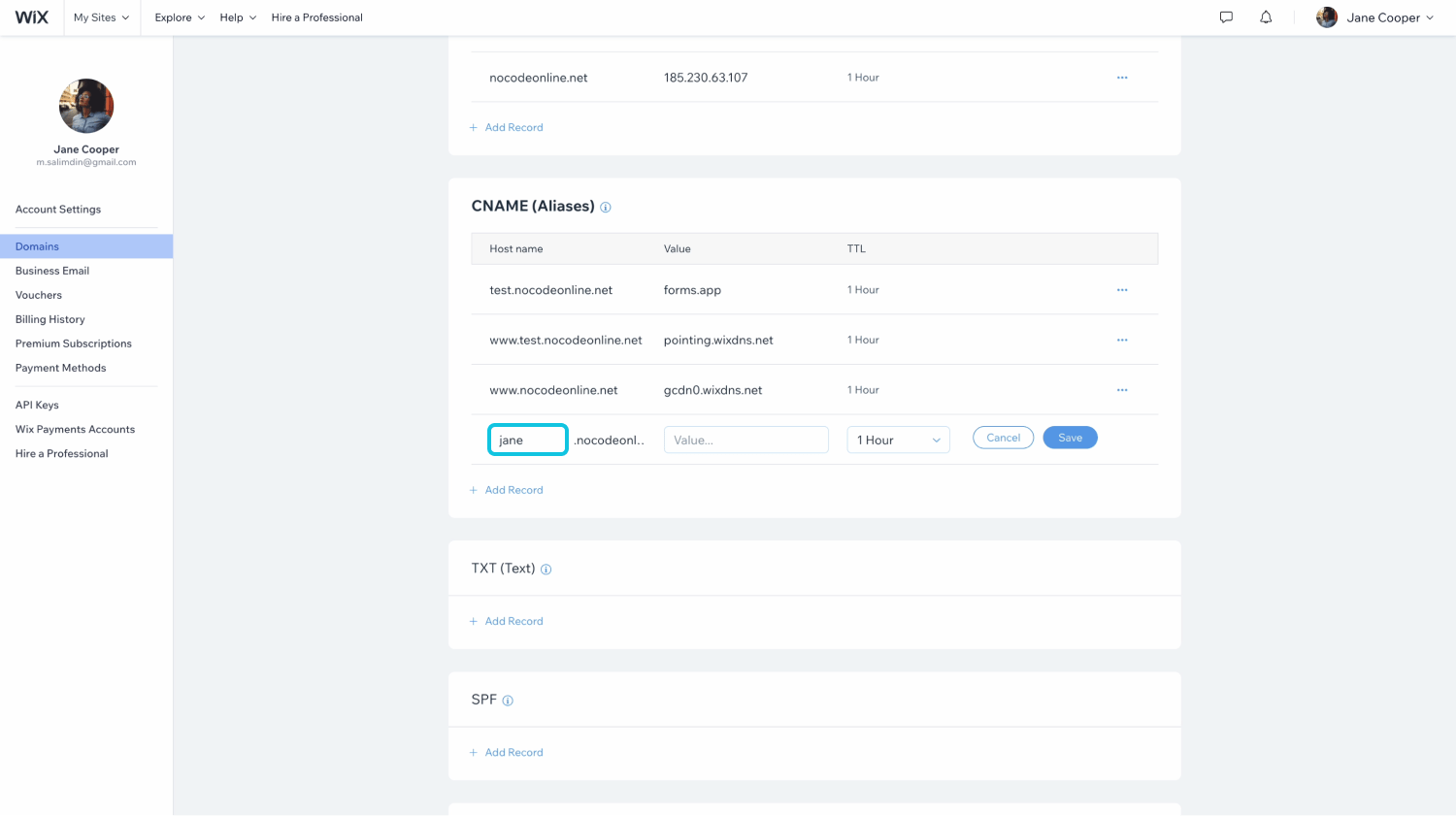
2 - If you have your domain name ready, simply go to DNS settings and add a new CNAME record that points to forms.app.
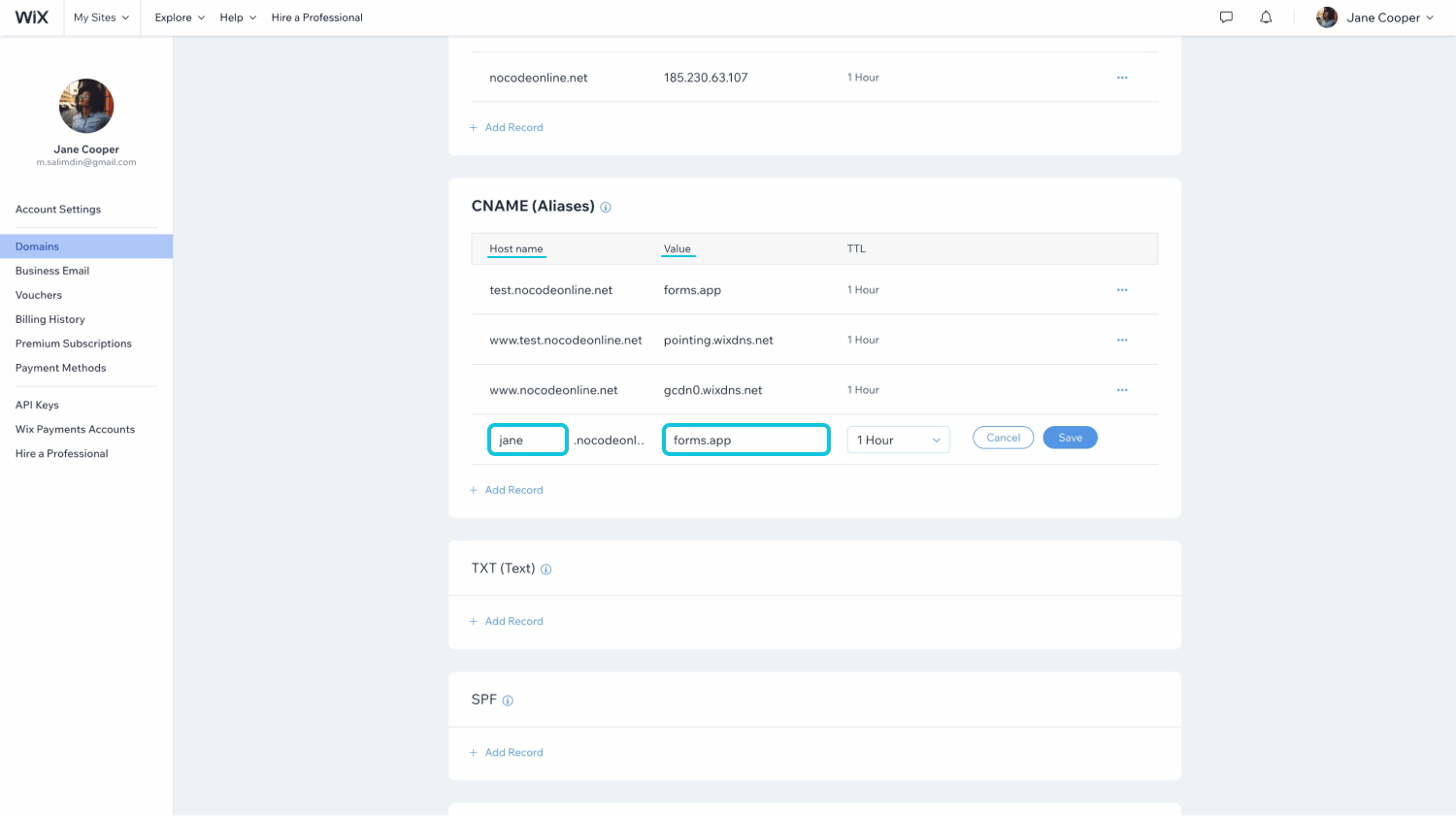
3 - Here’s how your DNS record should look like:
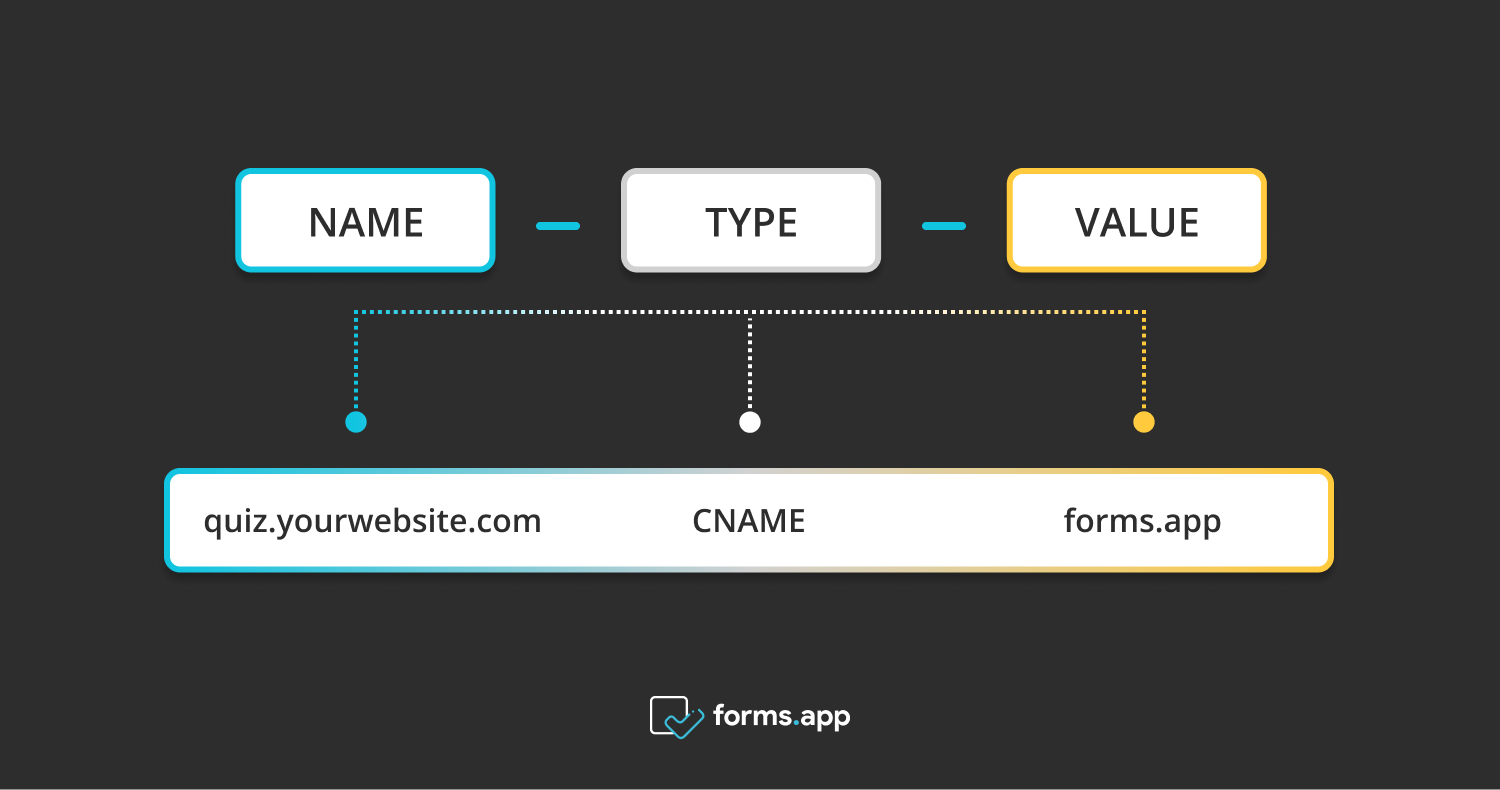
Adding a custom domain to your account
Once you have completed the steps above, all you have to do is open your forms.app account and add your custom domain to your account.
Important: Please note that you need a Premium account to use custom domains.
1 - Click on your profile and choose “Account” while you are on the dashboard:
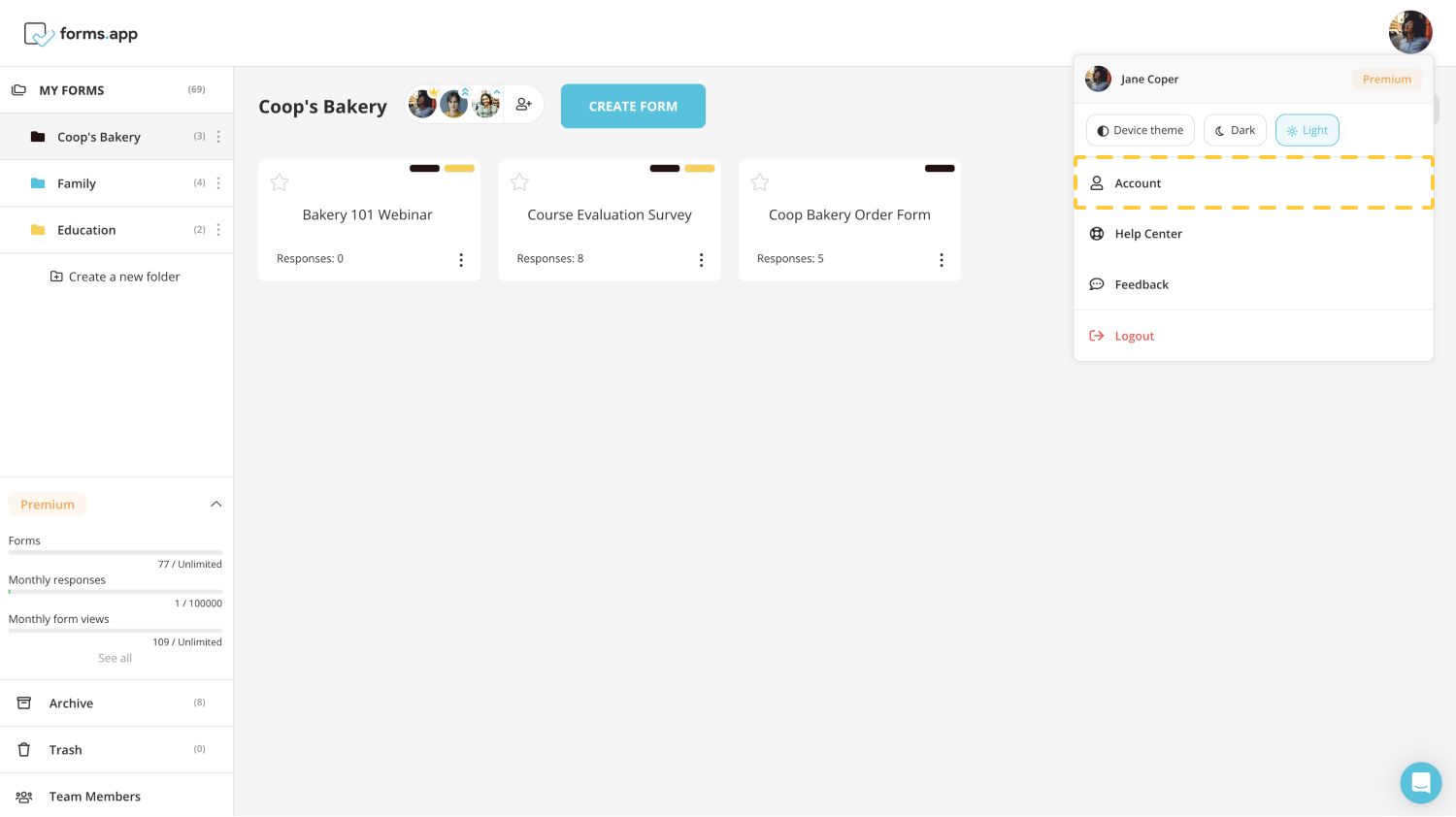
2 - Open the domain setting and click the edit button next to the “Custom Domain” option:
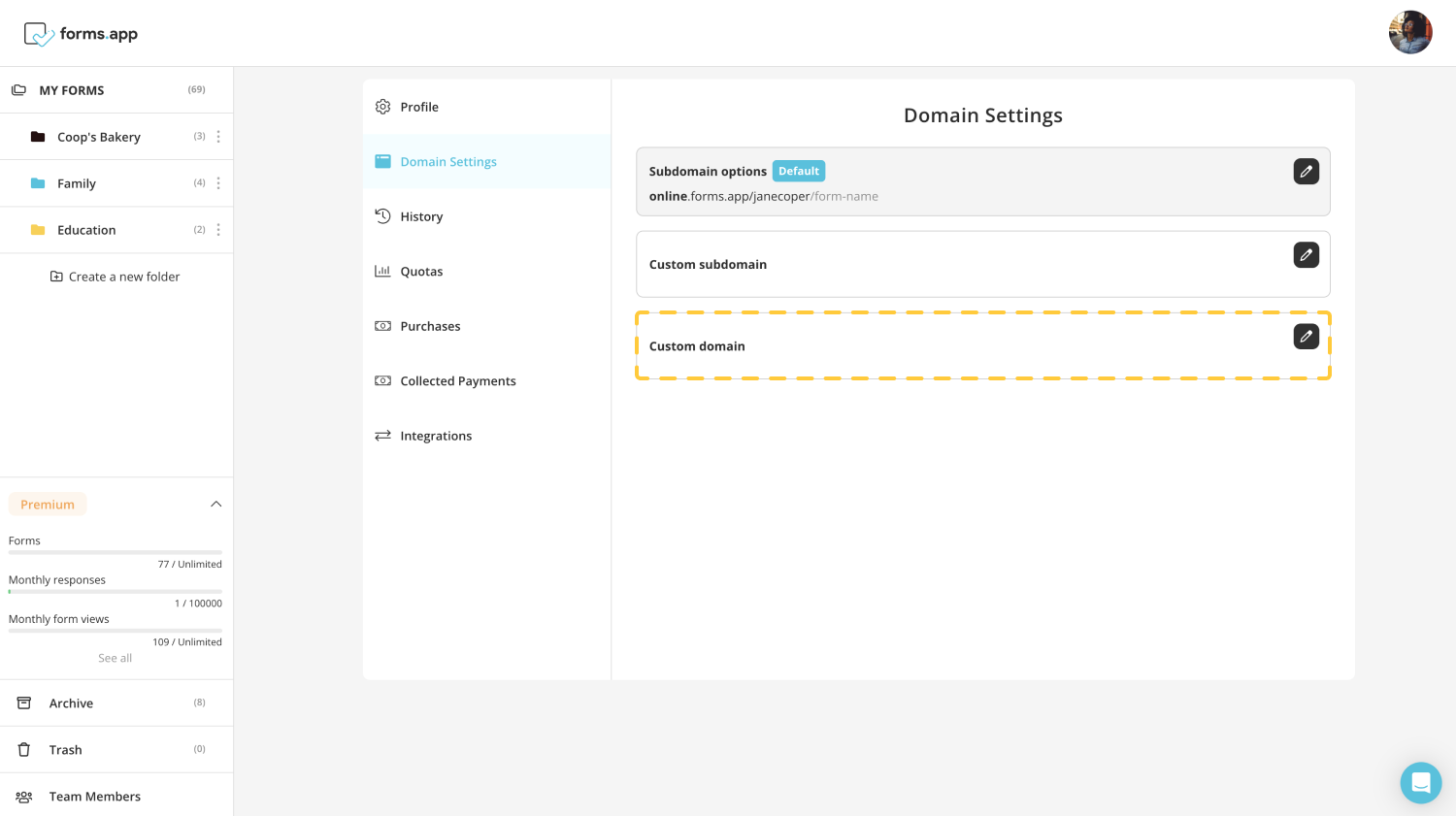
3 - Simply enter your domain details and hit the save button:
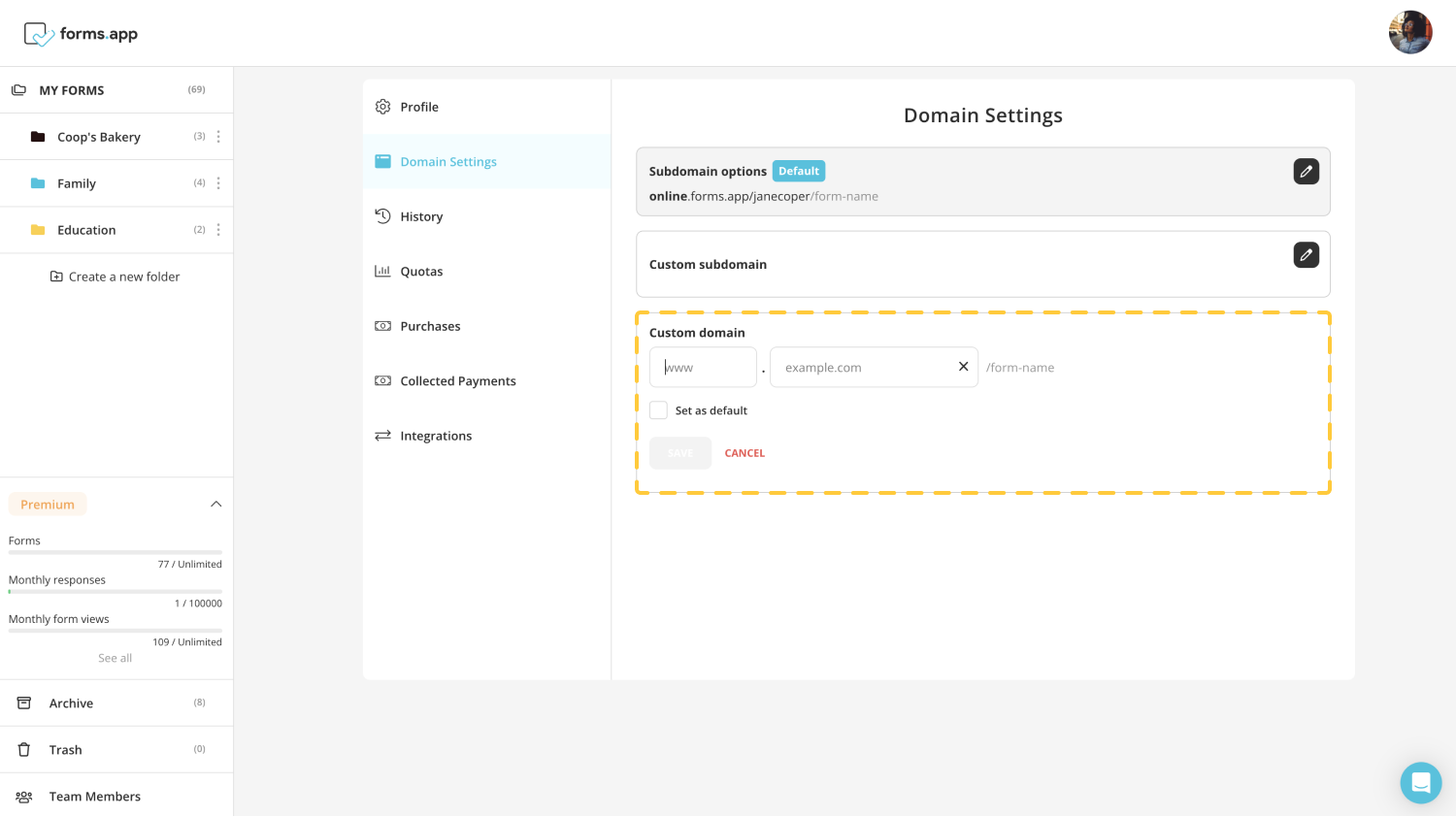
After you finish everything, your form URLs will look like this:
“quiz.yourwebsite.com/formname123”
Make sure to check out our articles to learn about custom subdomain options and other sharing methods.