How to choose a custom subdomain for your forms
Using a custom subdomain can help you make a better impression and show that your link is indeed related to your business. forms.app offers many options to change the subdomain of your form URL. In this article, you can find which options you have and how to use them.
Method 1: Selecting a standard subdomain
The first method is to choose from standard subdomains that forms.app offers. You can select the subdomains, such as “online”, “my”, “quiz”, or “survey”, and other options by upgrading to a Basic plan or above.
1. While you are on the Dashboard, click on your profile picture and choose “Account”:
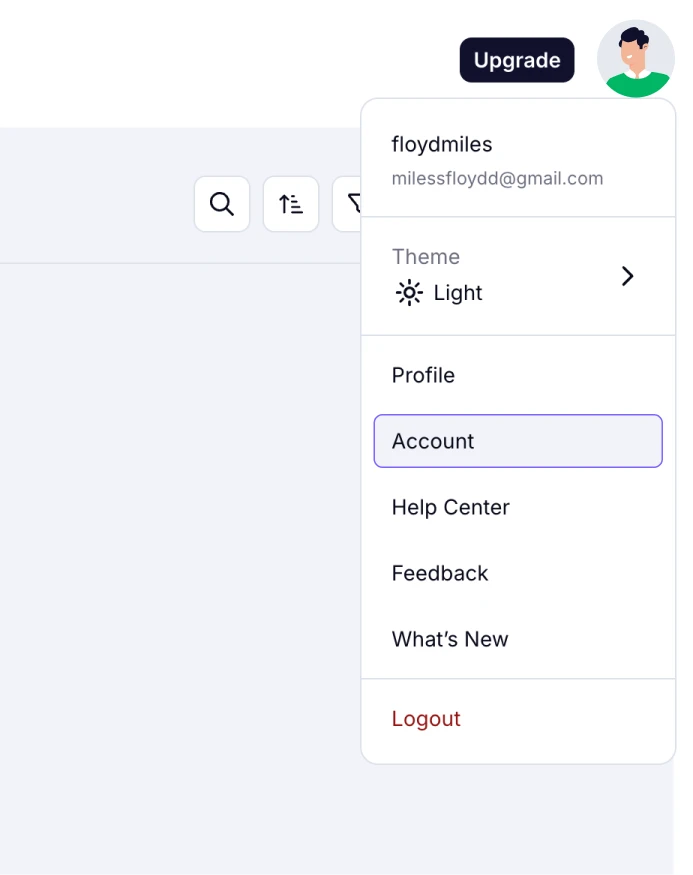
An image showing how you can access the “Account” tab from your Dashboard
2. Click on Domain Name from the left menu and select the Subdomain options tab:
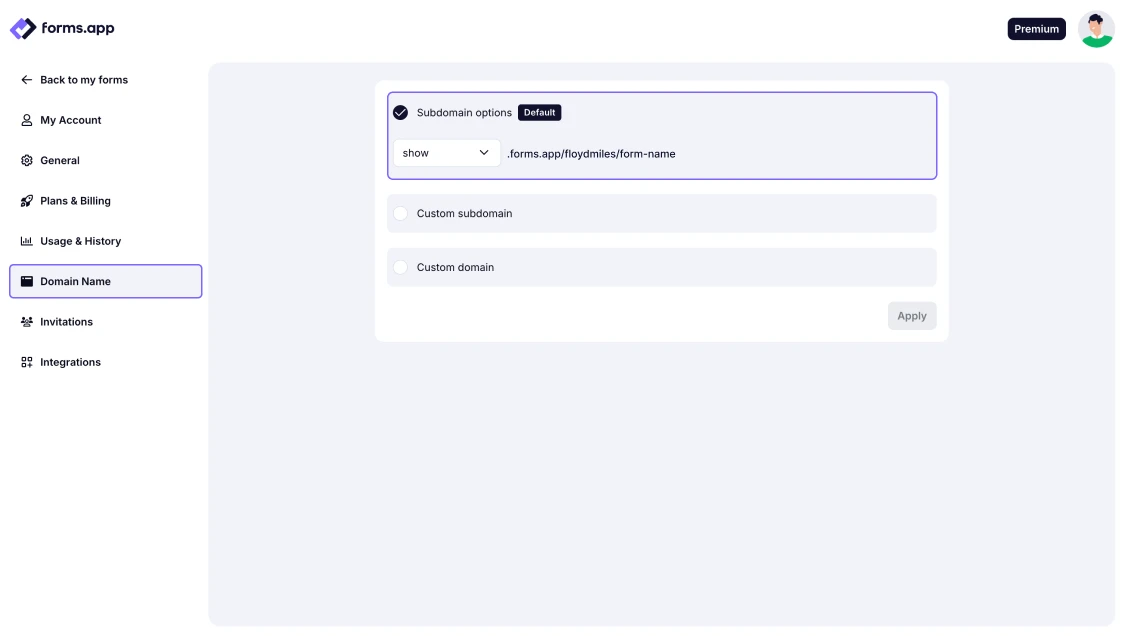
An image showing the “Domain name” option from the left menu, where you need to select the “Subdomain options” section
3. Click on the dropdown menu to choose a subdomain option from the ones we provide:
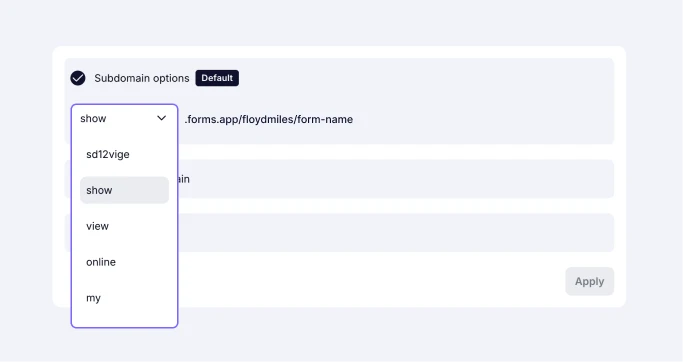
An image showing the opened menu of the subdomain options we provide
Please note that once you select the standard subdomain, your username will be visible in your form URLs.
Method 2: Setting a custom subdomain
If you want your subdomain to be more customized, then you can set a custom subdomain for your form URLs. To use this option, you must upgrade your account to a Pro plan or higher:
1. While you are on the Dashboard, click on your profile picture and choose “Account”:
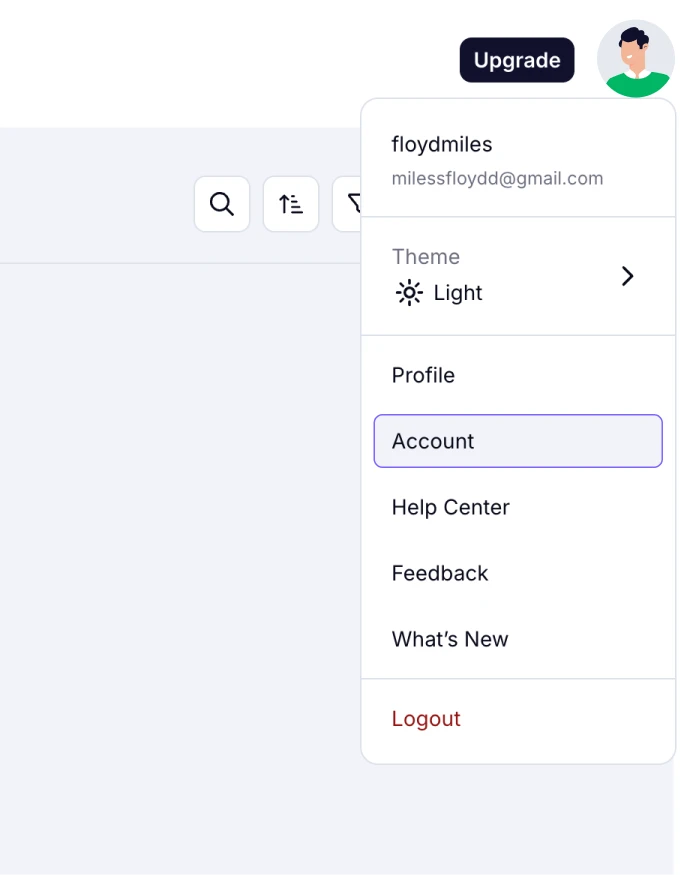
An image showing how you can access the “Account” tab from your Dashboard
2. Click on Domain Name from the left menu and select the Custom subdomain tab:
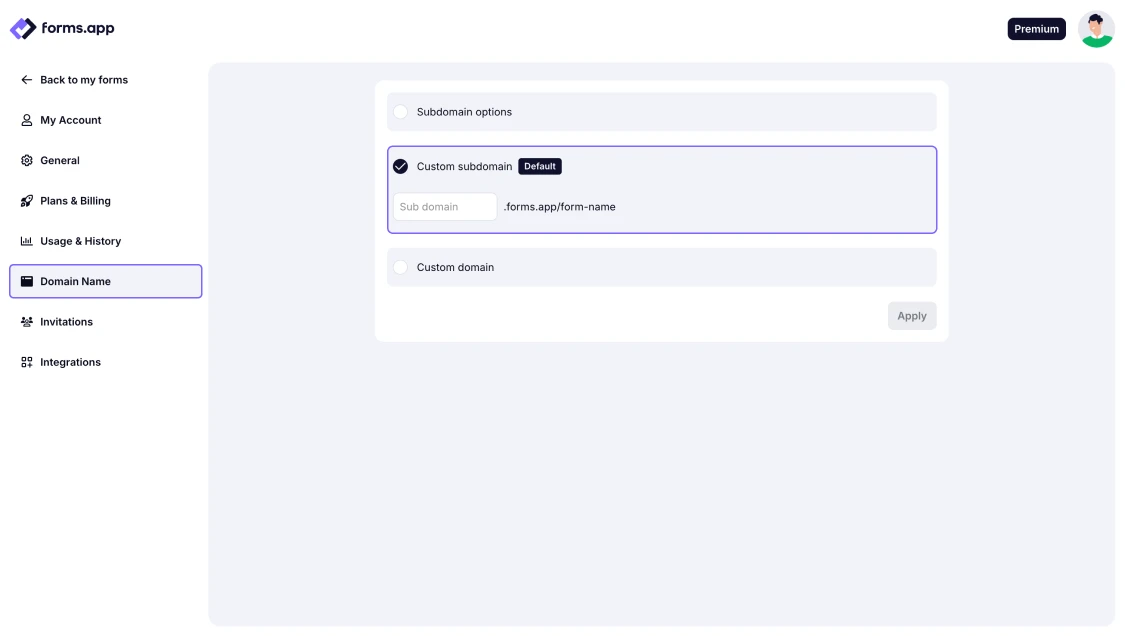
An image showing the “Domain name” option from the left menu, where you need to select the “Custom subdomain” section
3. Type your preferred subdomain and hit Apply:
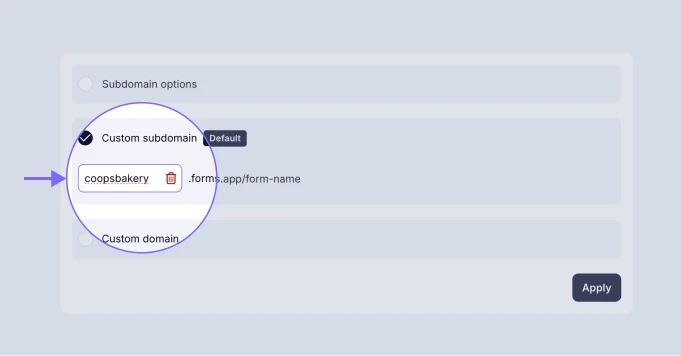
An image showing the section where you need to enter your custom subdomain name
Please take your time and double-check your custom subdomain, as it will affect all of your forms.
Just a reminder that you can also access and edit your Subdomain settings by going to the Share section of your form and opening the Customize tab.
Now you can change the subdomain of your forms as you want. Visit our article here to learn about custom domains.
If you’ve already shared your form with respondents and then changed the subdomain name afterward, no worries; both links will still lead to the same form. The original link remains accessible and will work as an alternative, so your audience can continue to access the form without any issues.