How to remove forms.app branding?
On the free forever plan, you will see a small branding at the bottom of your forms. While this will never affect the content of your forms, you can easily remove it with a couple of clicks after upgrading your account.
To find out which plan is the best for you, please visit the Plans and pricing page of forms.app. After upgrading your account, you will need to:
1. Open the form, access the Design tab on the left, and open the Customize section:
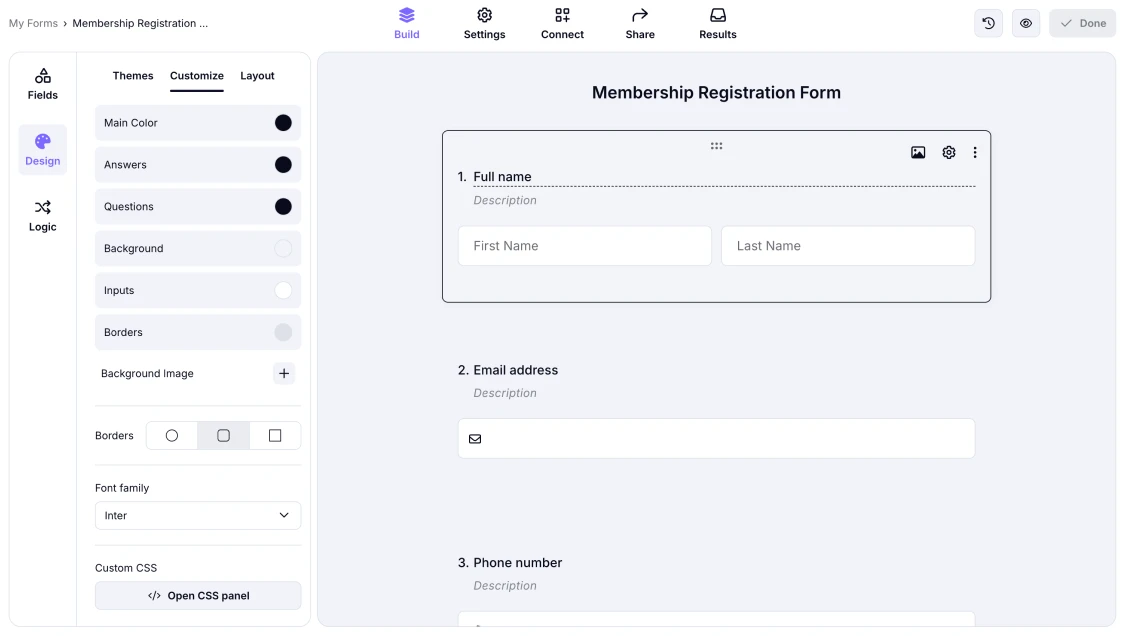
An image showing how you can access the “Customize” section in the “Design” tab while you are in the “Build” area of your form
2. Once you are in the Customize area, find the Remove branding toggle at the bottom of this section and simply turn it on:
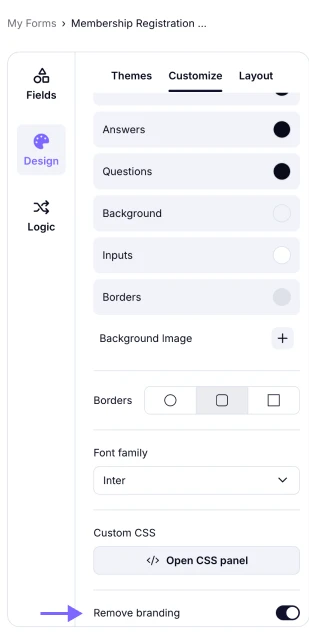
An image highlighting the “Remove branding” toggle in the “Customize” area, which you need to turn on
You can also check out other general settings to make elementary changes in your forms.
Currently, we do not offer full white-label support with our system; however, you can always remove the branding option and customize your forms to align as closely as possible with your brand.
The Remove Branding setting, which we explained in this article, applies specifically to the forms.app brand logo displayed within the form design. However, if you'd like to adjust your form preview, you can always do so by accessing the Share section. To learn more, please visit our help article on how to customize the form link preview.