How to customize the form link preview
Did you know forms.app offers you a simple way to preview how your form will look when you share it on social media and other platforms? That’s right; you can easily customize your form URL preview in seconds.
After building your form, simply navigate to the Share tab and follow the steps below:
1. Click on the Customize button on the right side of the form sharing URL:
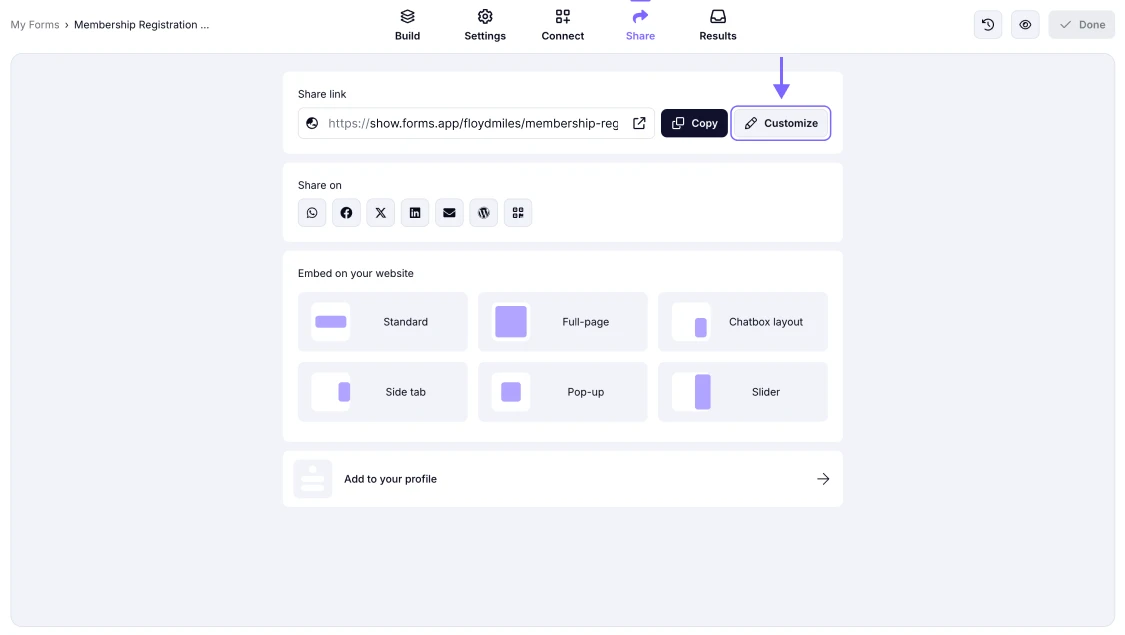
An image showing the “Customize” button in the “Share” section, you need to click to start preview editing
2. Switch to the Link preview tab on the right in the opening pop-up:
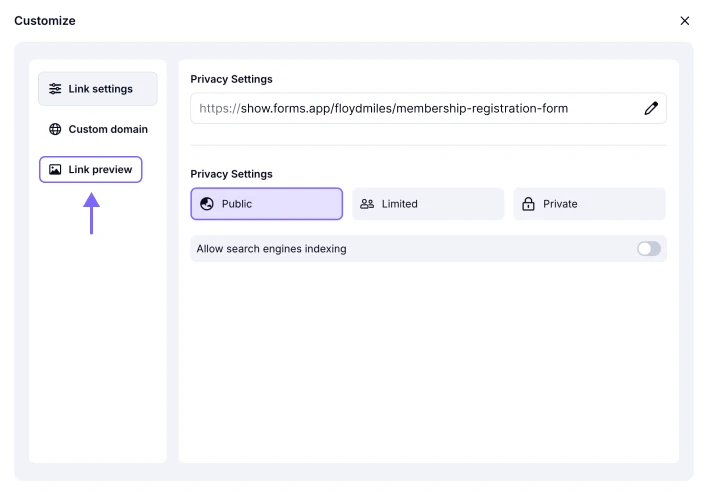
An image showing the “Link preview” section you need access to in the Customize tab
3. By accessing the Link preview section, you can customize your form’s meta title/description and upload the image.
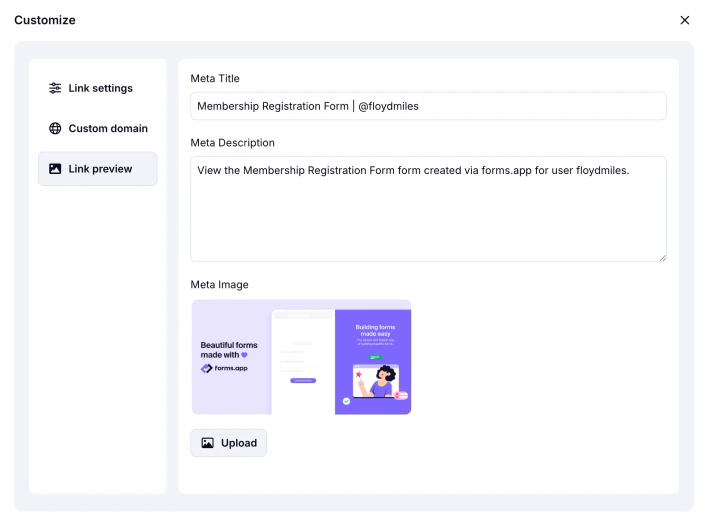
An image showing the “Link preview” section and the options there you can adjust
Please note that the Link preview customization feature is only available for users on the Basic plan and above.
That’s all! Please visit other articles about sharing to learn more about forms.app and how to share your forms most effectively.
If you're sharing your form URL through messaging platforms like WhatsApp, Telegram, or similar services, please note that these tools have their own caching mechanisms, which we cannot control. If your uploaded image is not appearing when the link is shared, please consider the following:
1. Clear the cache of the messaging app you’re using, if possible.
- For LinkedIn, you can check this page: Post Inspector
- For Facebook, you can check this page: Repost debugger
- For Telegram, you can go to your account settings and clear the cache, or check this page: How to update the preview of the link to your store in Telegram?
2. Wait a bit and try re-sharing the link, sometimes it takes a short while for the updated preview to appear.
3. Check the image size. Some apps (like WhatsApp) may not display images larger than a certain size (e.g., WhatsApp may not show preview images larger than 600KB).
If the image still doesn’t appear after these steps, please don't hesitate to reach out to us.
Yes, you can always remove your username from the meta title by simply deleting it from the section or replacing it with another text content.