Google Drive Integration
Google Drive is one of the most commonly preferred cloud services out there. It is used by millions of individuals and organizations. To automate storing your responses and response attachments, you can easily connect your forms to Google Drive in less than a minute.
How to connect your forms to Google Drive
Integrating your forms with Google Drive helps you store your responses, as well as the documents and images you have collected. Here are the steps:
1. Click the Connect tab and scroll down, and find the Google Drive after completing your form:
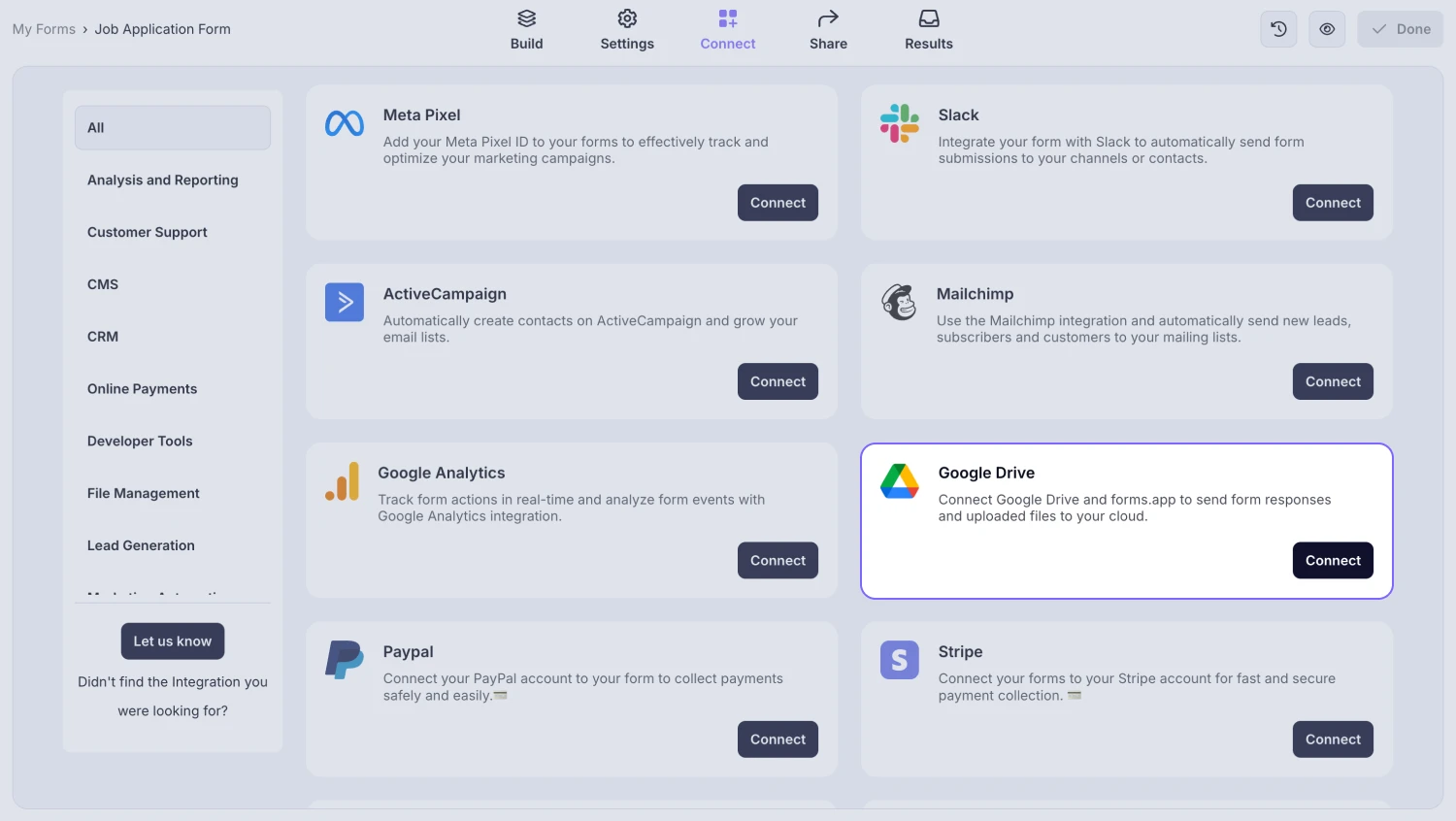
An image showing the “Google Drive integration” button, which you can easily find by accessing the “Connect” tab
2. Press the Connect with Google Drive button, log in to your Google account, and authorize the access:
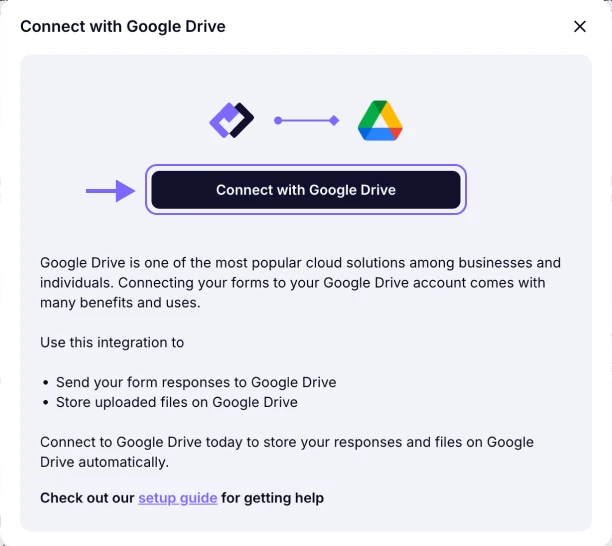
An image showing the pop-up appearing where you can start the connection by first logging in to your Google account
3. On the integration settings, you can:
- Choose where to store your files
- Select a storage method
- Rename your document to save
- Choose which answers to show in the PDF document
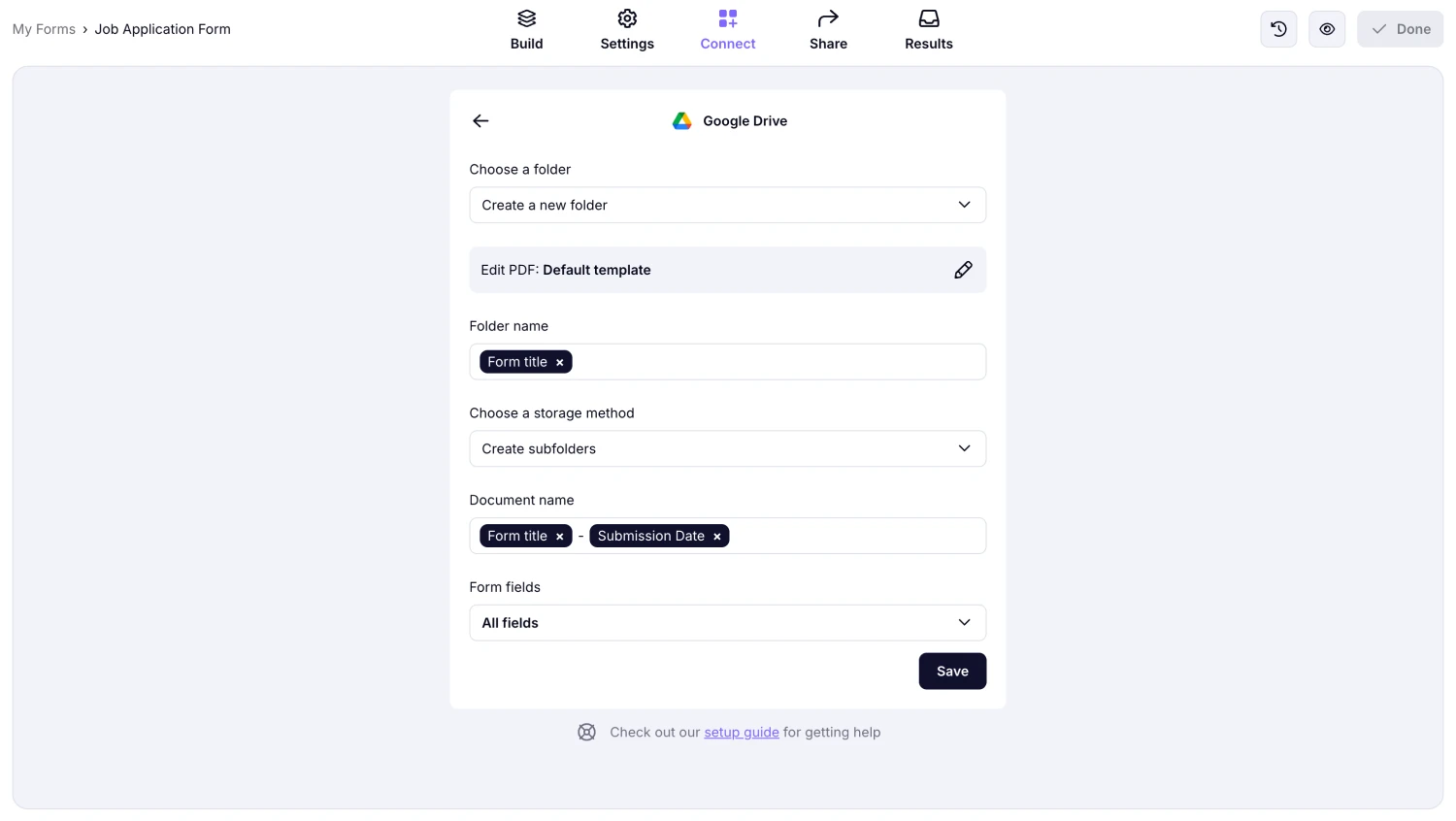
An image showing the integration options can be adjusted when setting up the connection
💡 You can create customized PDFs or choose an existing template to save responses.
4. Save your integration and test how it works:
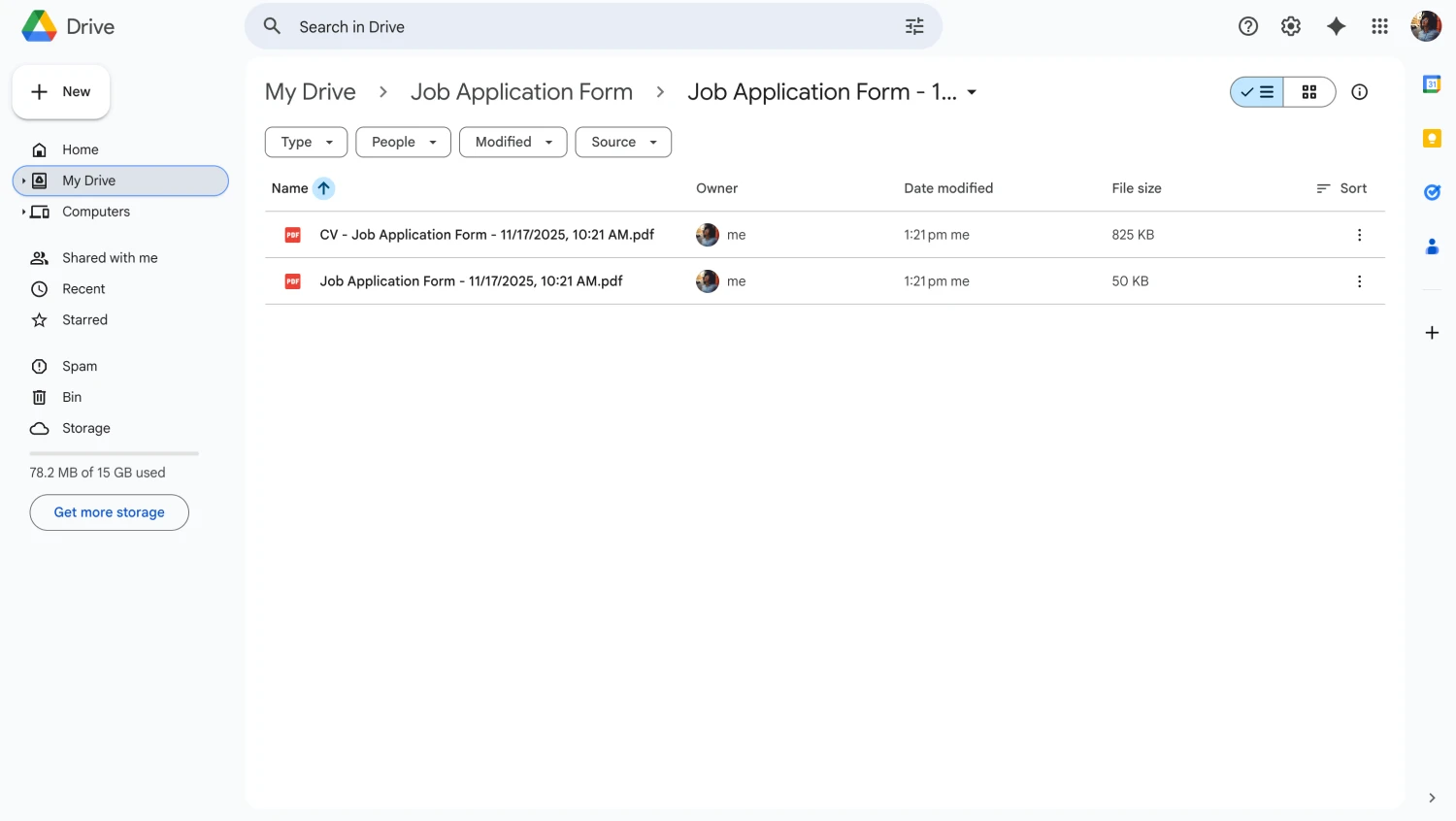
An image showing the “Drive” space where you will be able to find received files
That’s it! Now, you can easily and automatically store your responses and collected files on your Google Drive account. This is a great way to back up or share the results of your forms. Go to forms.app and connect your form to Google Drive now!
Currently, there is no option to sync previously received responses. You will only be able to receive the files from new form submissions after the integration is set up.
However, you can try using our Google Sheets or Microsoft Excel integrations, as these options do allow syncing existing responses.