Microsoft Excel Integration
Microsoft Excel is a spreadsheet application mostly used for data analysis, storage, and visualization. However, bringing your data into Excel can be hard, and it's even worse if you enter it manually. With forms.app’s Excel integration, you can bypass this manual process and have your data on an Excel document automatically.
How to send submissions to the Microsoft Excel workbook
You can easily transfer the data you collected on forms.app to Microsoft Excel. By integrating Excel with your online forms, you can simply sit back and watch forms.app do the job for you. Here are the steps you should follow:
1. Click the Connect tab and scroll down, and find Microsoft Excel after completing your form:
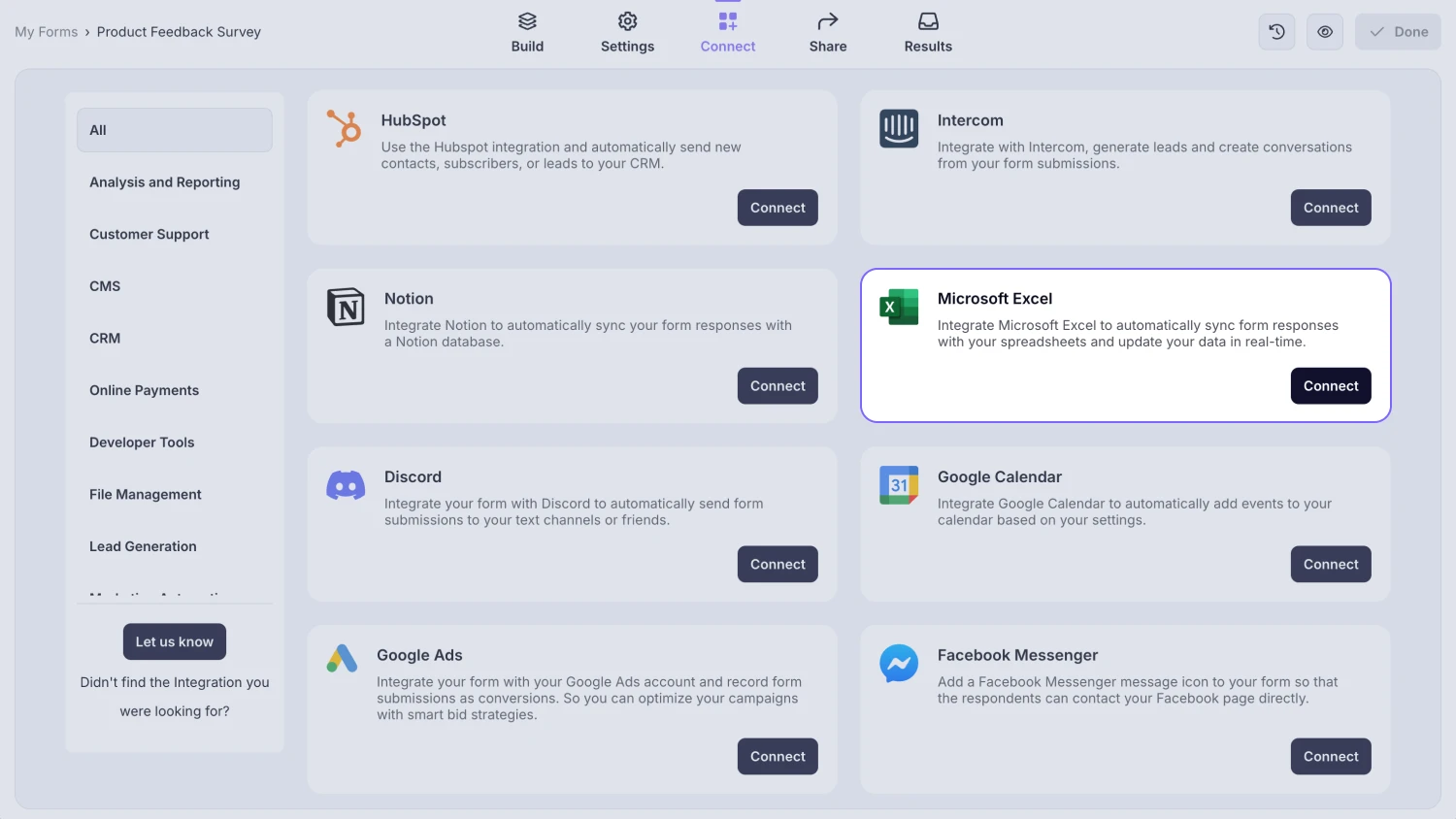
An image showing the “Microsoft Excel integration” button, which you can easily find by accessing the “Connect” tab
2. Press the Connect with Microsoft Excel button, log in to your Microsoft account, and authorize the access:
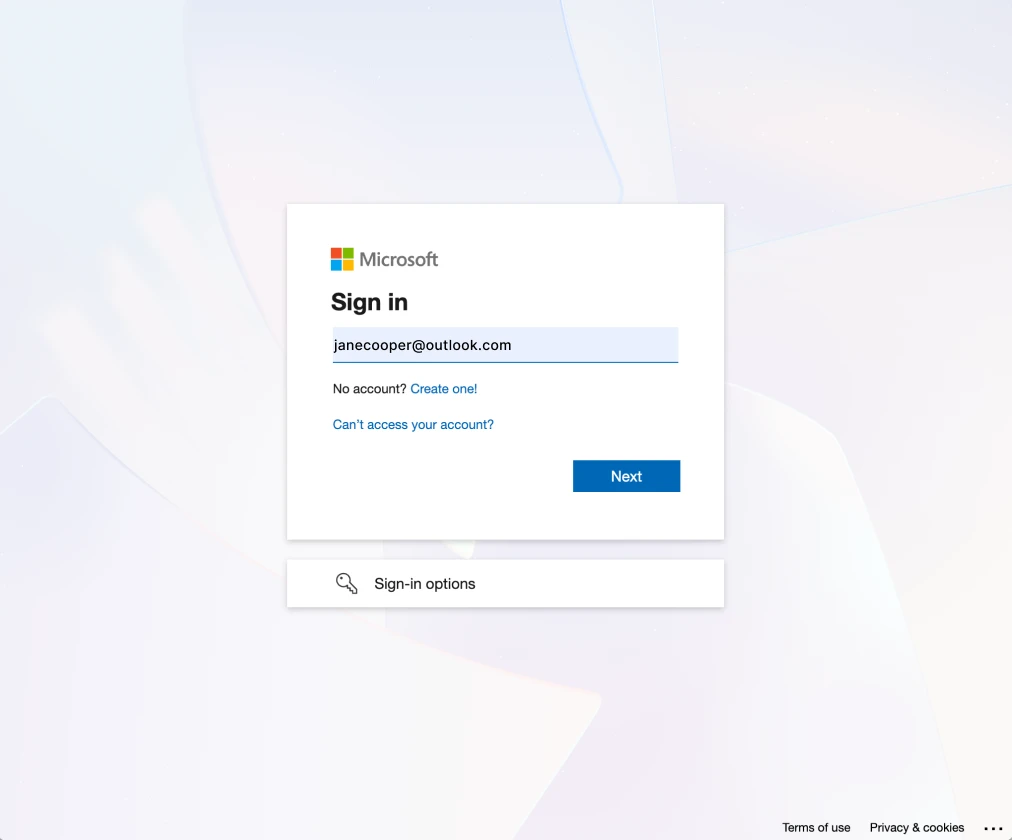
An image showing the pop-up appearing where you can start the connection by first logging in to your Microsoft account
3. Then, all that is left is to select an Excel workbook or choose the Create a new workbook option:
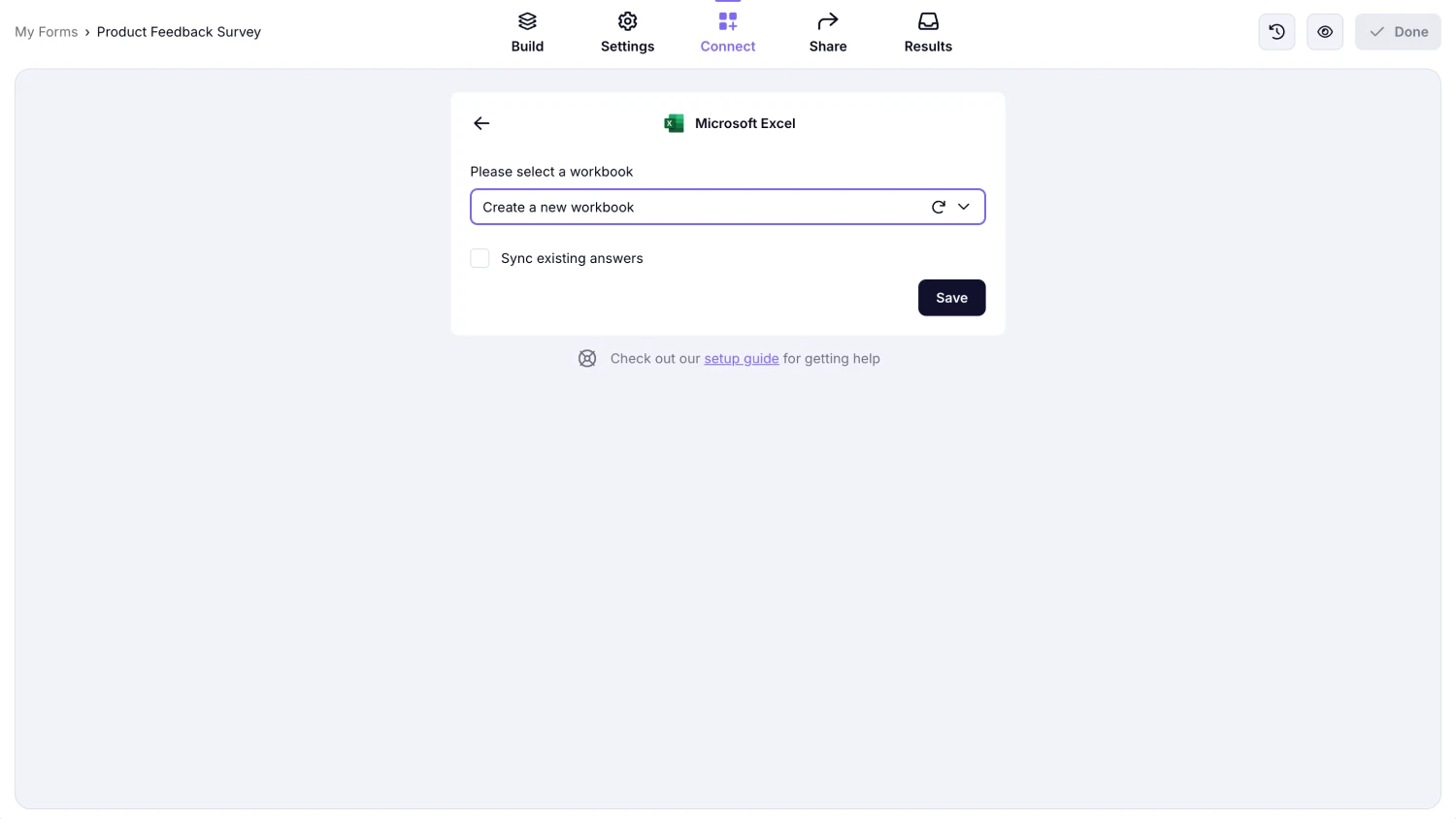
An image showing the “Create a new workbook” option, which you can keep or select an existing workbook for your future responses
You can always add already received responses to your spreadsheet by clicking the Sync existing answers option.
Now, each time you receive a submission, the form responses will be automatically added to the workbook you have selected. Whether you want to store your data somewhere else or use Excel for advanced visualization, forms.app’s Excel integration will be more than enough for you.
Once you’ve shared the form with your audience, we recommend avoiding making significant changes to your form. If you need to add or remove fields from your form, we suggest sharing the form again and reconnecting the integration from the beginning to ensure optimal performance.
After connecting your form to the Excel integration, you will be able to locate the Excel file in your OneDrive account space. If you wish to synchronize it directly to your PC, you will need to adjust the sync settings in your OneDrive.
In case you didn’t select the “Sync existing answers” option when connecting the integration, the spreadsheet will be created automatically in your OneDrive space as soon as you receive a new form response.