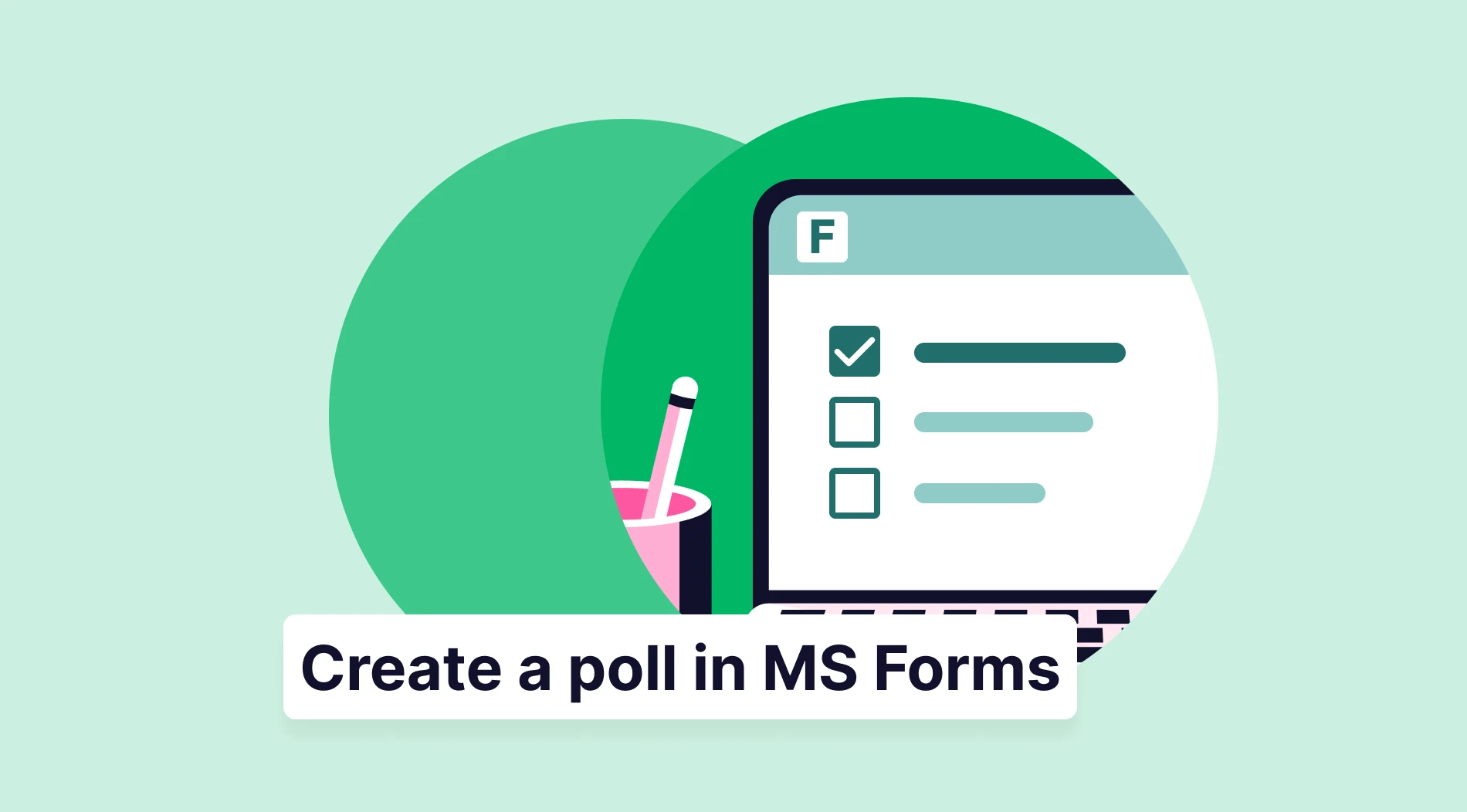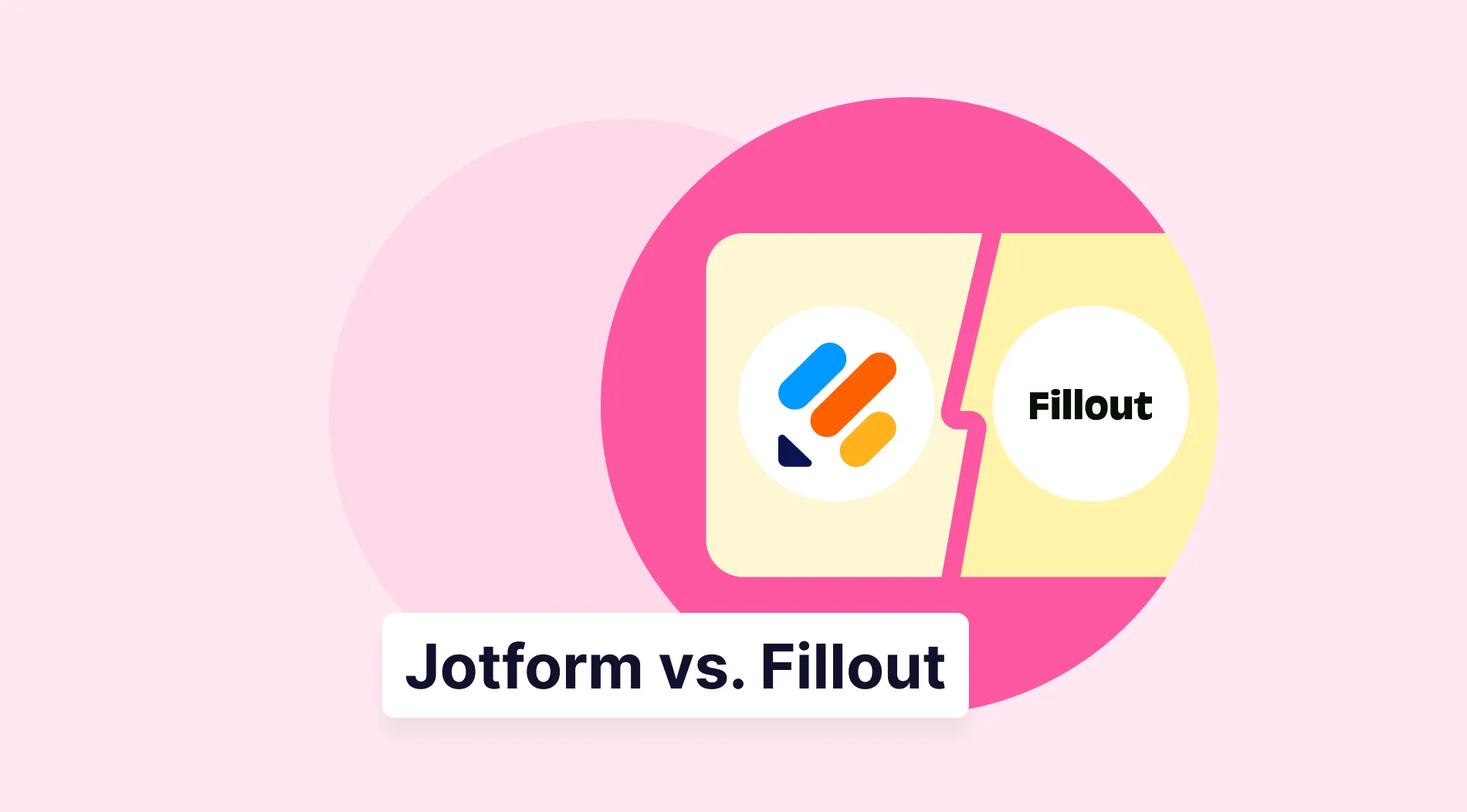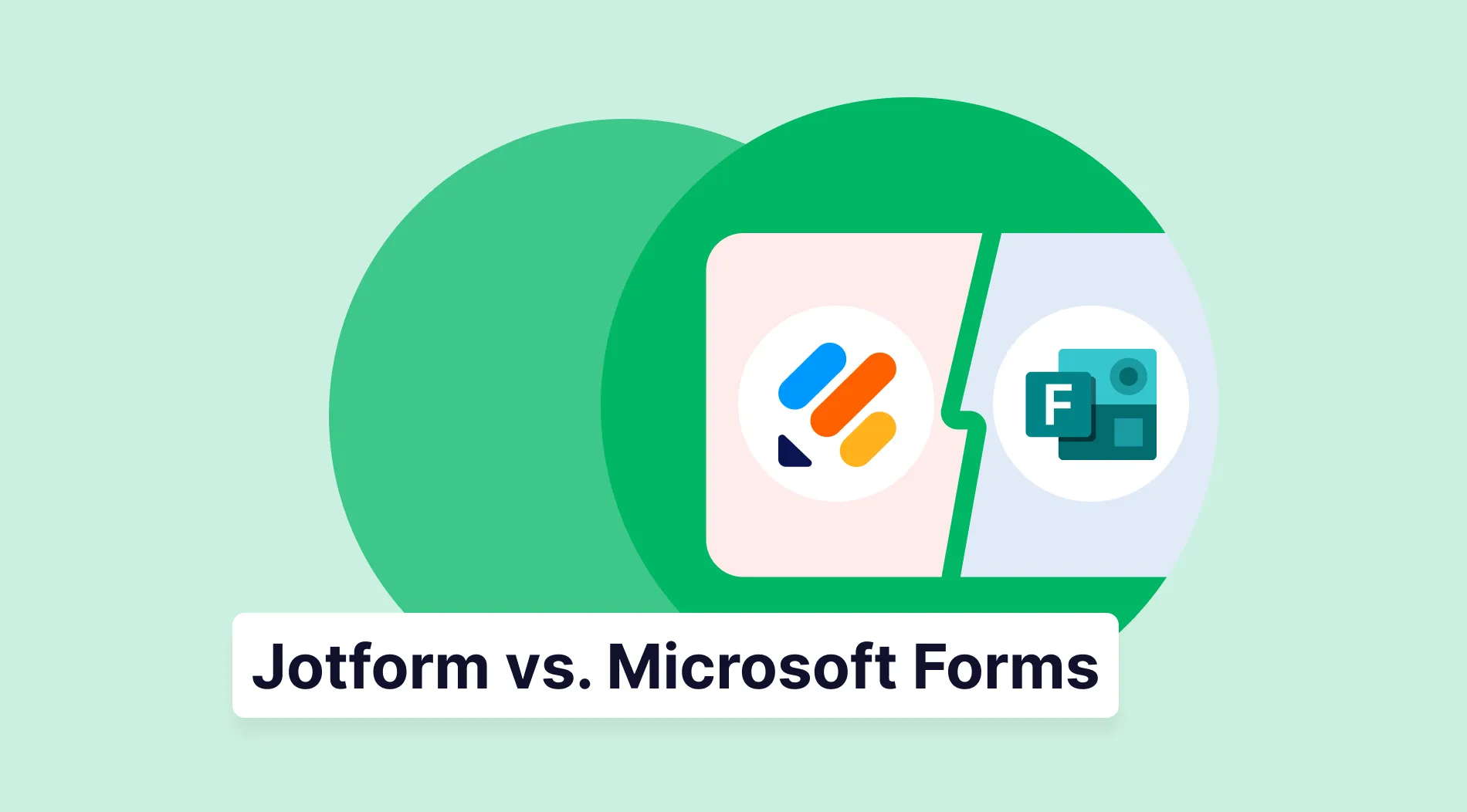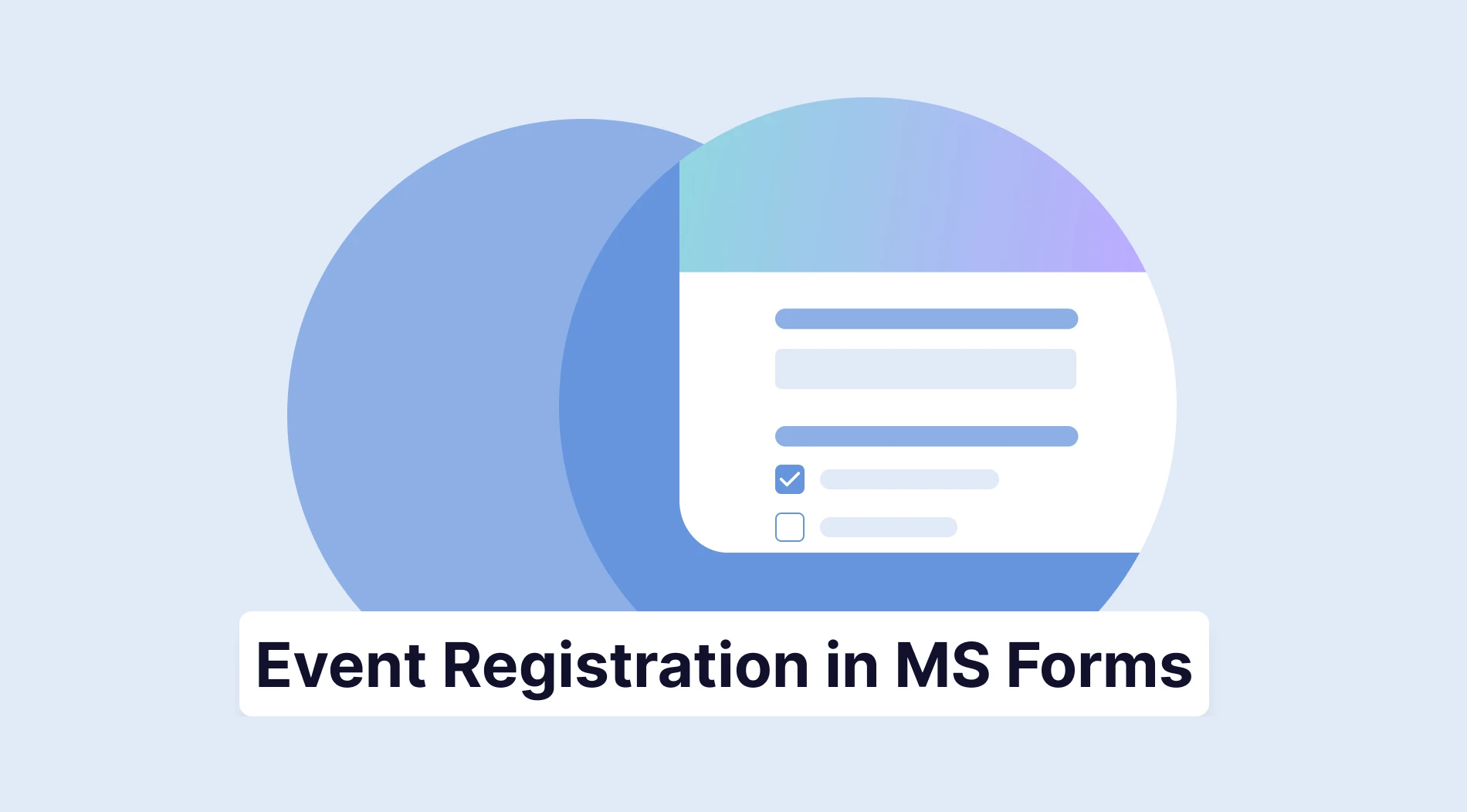When collecting valuable data quickly, there are few better alternatives than polls. They are a reliable, tried-and-true, and accessible way to collect information from your customers, classmates, students, or coworkers. While there are many ways to create a poll, using a simple, integrated online form builder is often the best approach.
This guide will show you precisely how to use Microsoft Forms to create an effective poll. We'll start by examining its strengths, outline quick steps to create a poll in Microsoft Forms, and share expert tips to ensure you collect high-quality data.
Can you create a poll in Microsoft Forms?
The short answer is yes. If you need to create a simple poll with a clean, professional look and seamless integration into the Microsoft 365 environment, Microsoft Forms is a good choice.
💡 Expertise note: While Microsoft Forms is excellent for simple polls, it offers fewer advanced features (like intricate conditional logic or design freedom) than dedicated enterprise survey tools.
How do I create a poll in Microsoft Forms? A 5-step tutorial
Wondering how do I create a poll in Microsoft Forms? Here are five quick steps. The most important thing to remember is to avoid open-ended text questions to keep your data easy to analyze.
1. Start from scratch or use a template
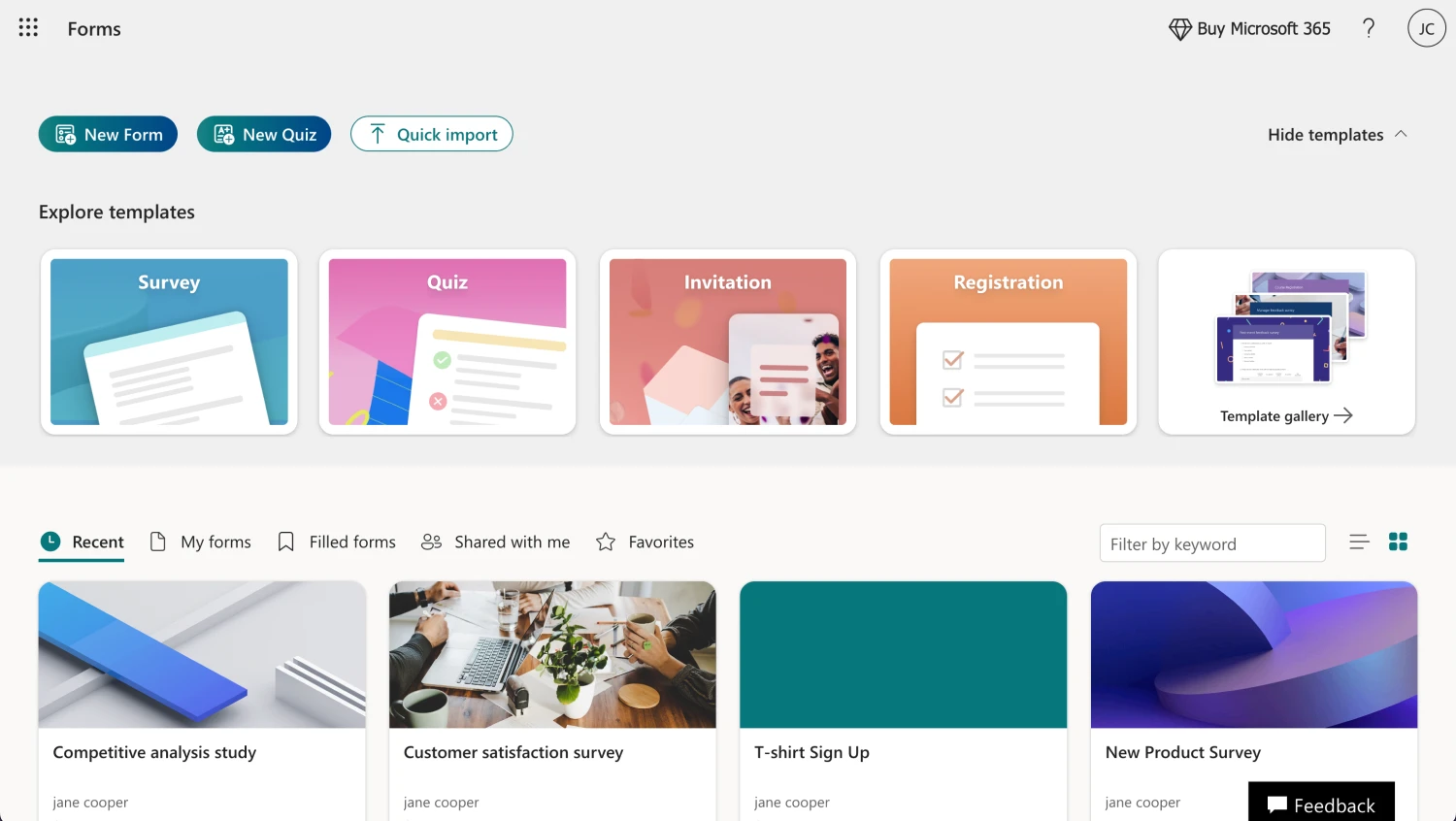
Choose a template or start from scratch
You can either start from scratch with a blank form or a survey, or choose a template that has the appropriate question types and data analysis potential. Once you choose your base, you can start the creation process.
2. Add & edit your questions and answers
Now you can start adding your questions. Click Add new and choose closed-ended types like Choice (for multiple-choice) or Rating.
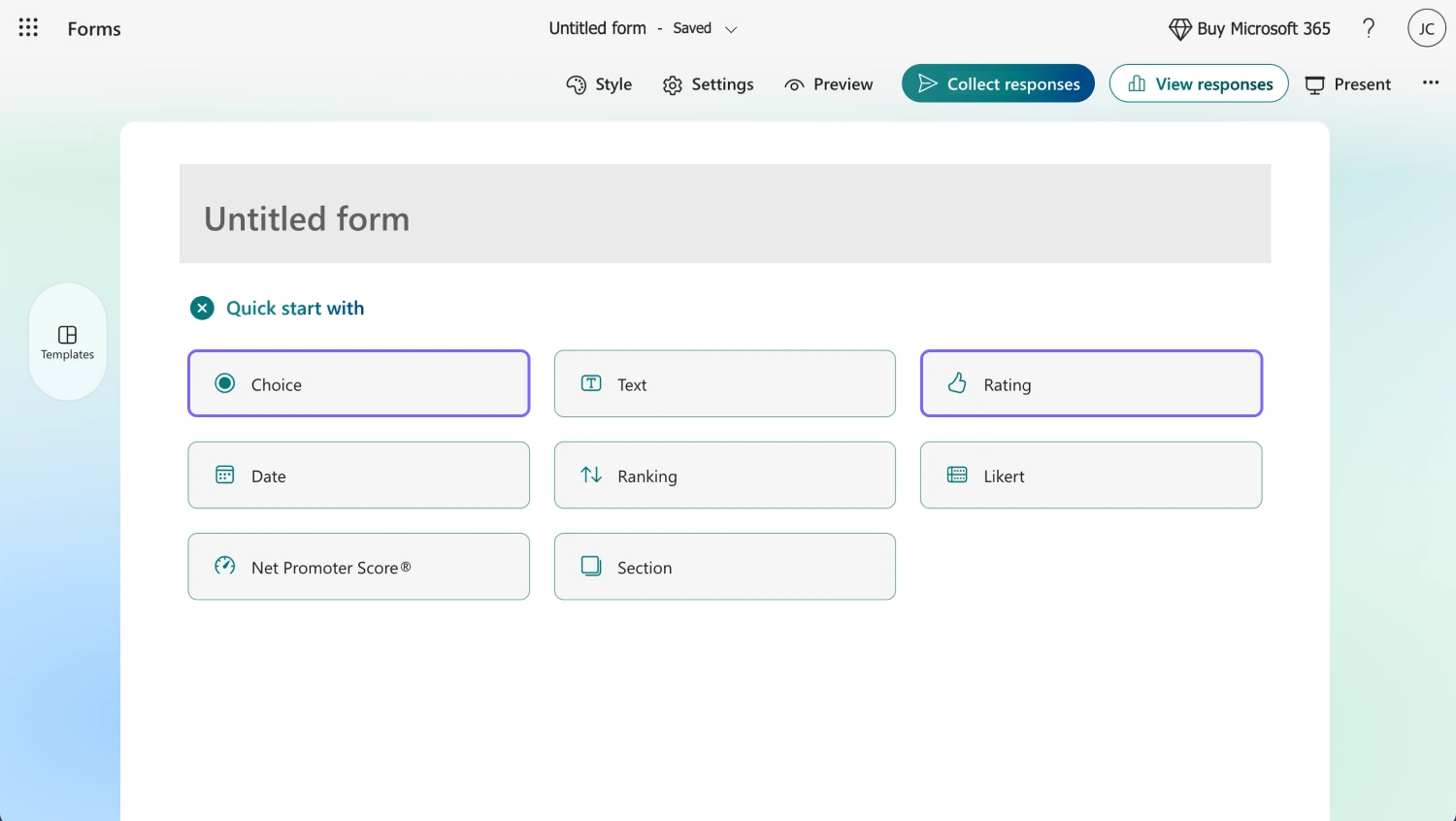
Choose the question type
💡 Tip: Click the Required toggle for every question to ensure participants provide an answer, improving data completeness.
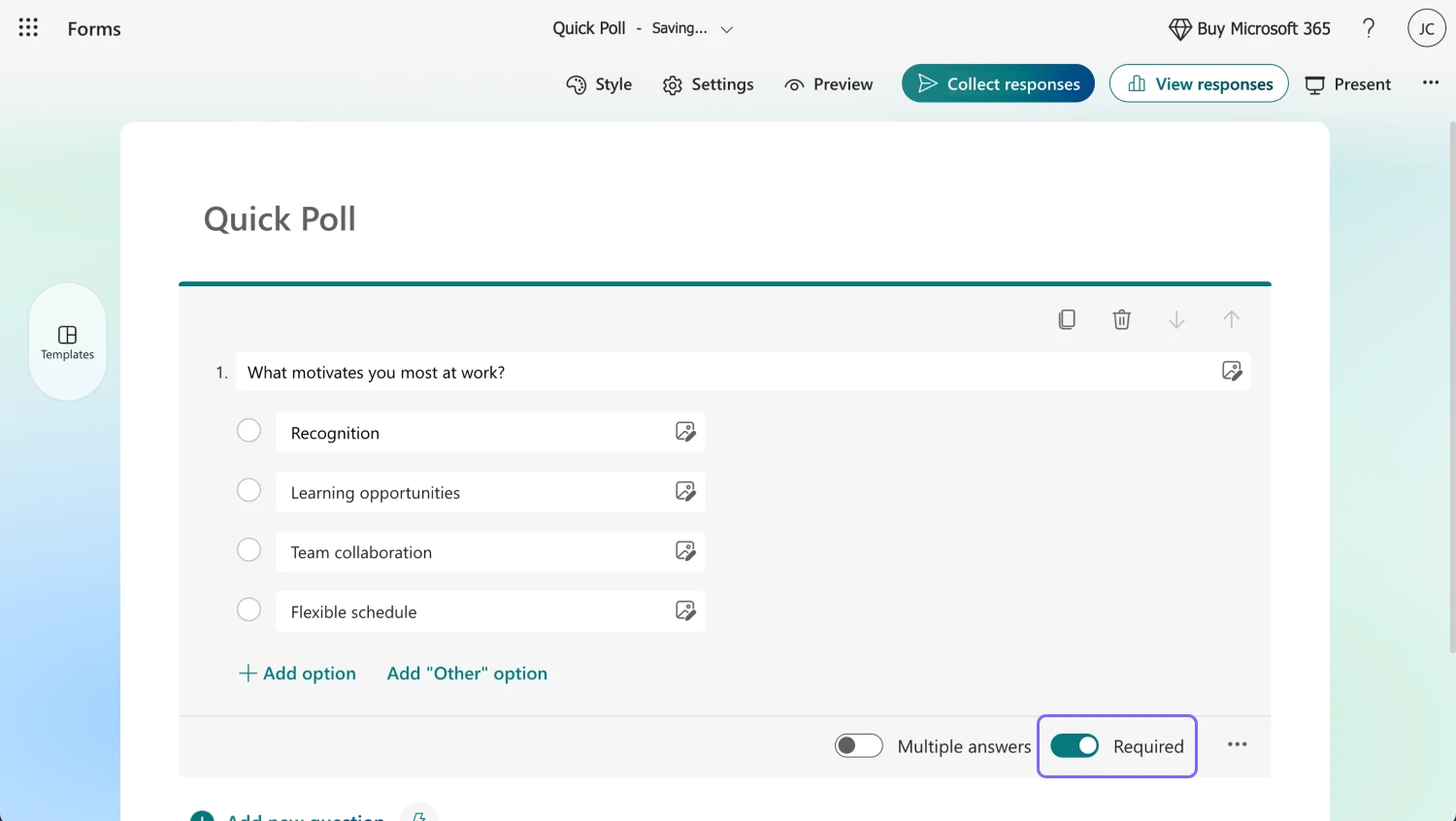
🔔 Reminder: Do not use long text boxes for responses; keep your question types compatible with clear, measurable data.
3. Customize the visuals
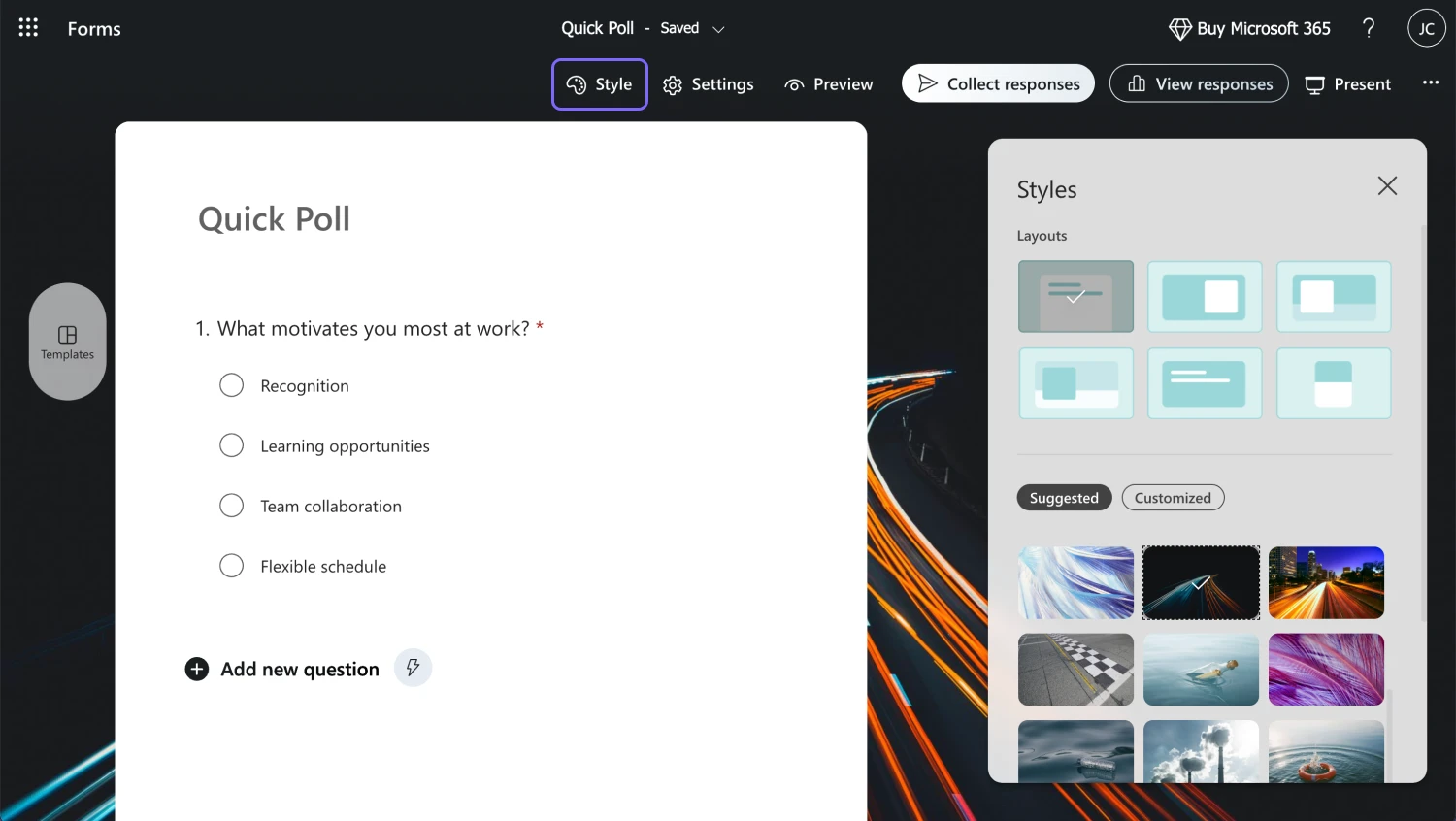
Change the poll design
Visuals matter. A well-designed poll helps maintain participants' attention and improves the quality of responses. Click the Style menu (palette icon) at the top right corner. You can select a preset theme or upload a custom background image.
4. Change the settings and preview your poll
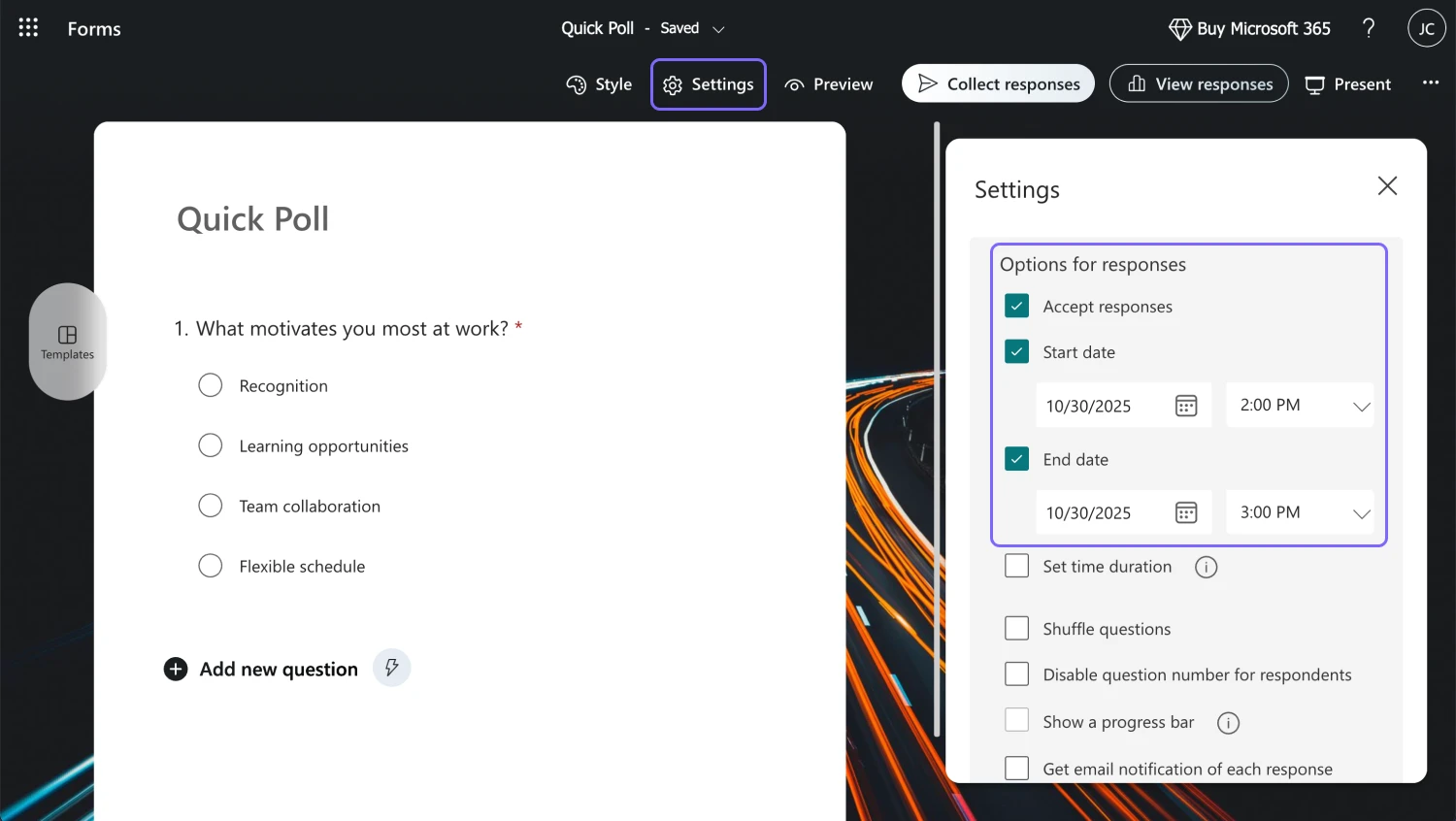
Customize the settings
Before sharing, refine your settings. Click the gear icon in the upper right corner.
- Anonymity: If restricting to your organization, make sure the Record name box is unchecked to keep poll responses anonymous.
- Time constraints: You can set a Start date and End date for the poll or set a time duration.
After adjusting settings, use the Preview button to see exactly how to do a poll on Microsoft Forms from a participant's perspective on both desktop and mobile devices.
5. Share your poll and analyze responses
The final step is getting your poll out there. Head to the Collect responses section. You can share via direct link, generate a QR code, or use the embed code.
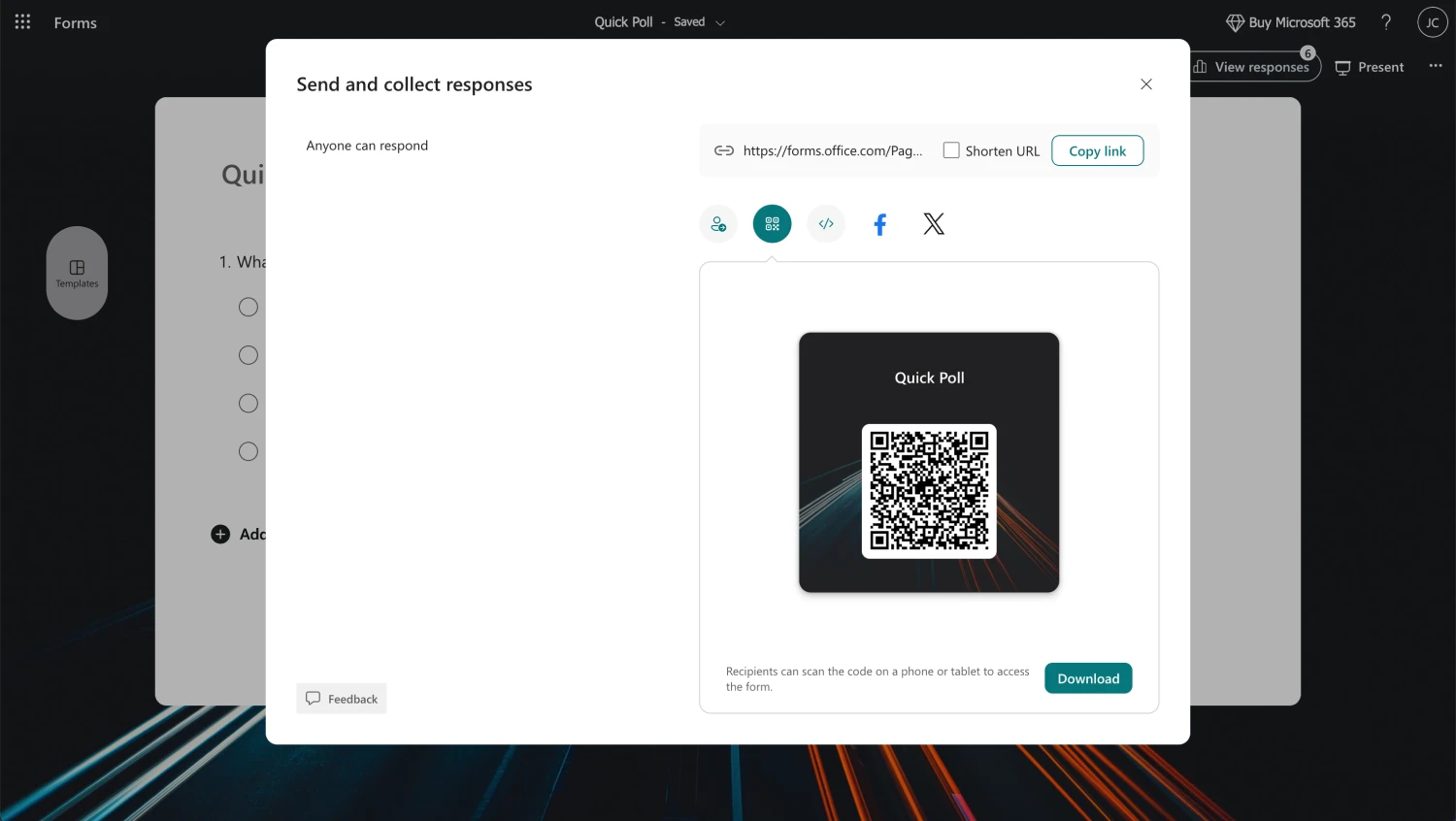
Generate a QR code
Once responses start flowing in, go to the Responses tab. You'll see real-time charts and summaries of the data. For deeper analysis, you can click Open in Excel to download the raw data.
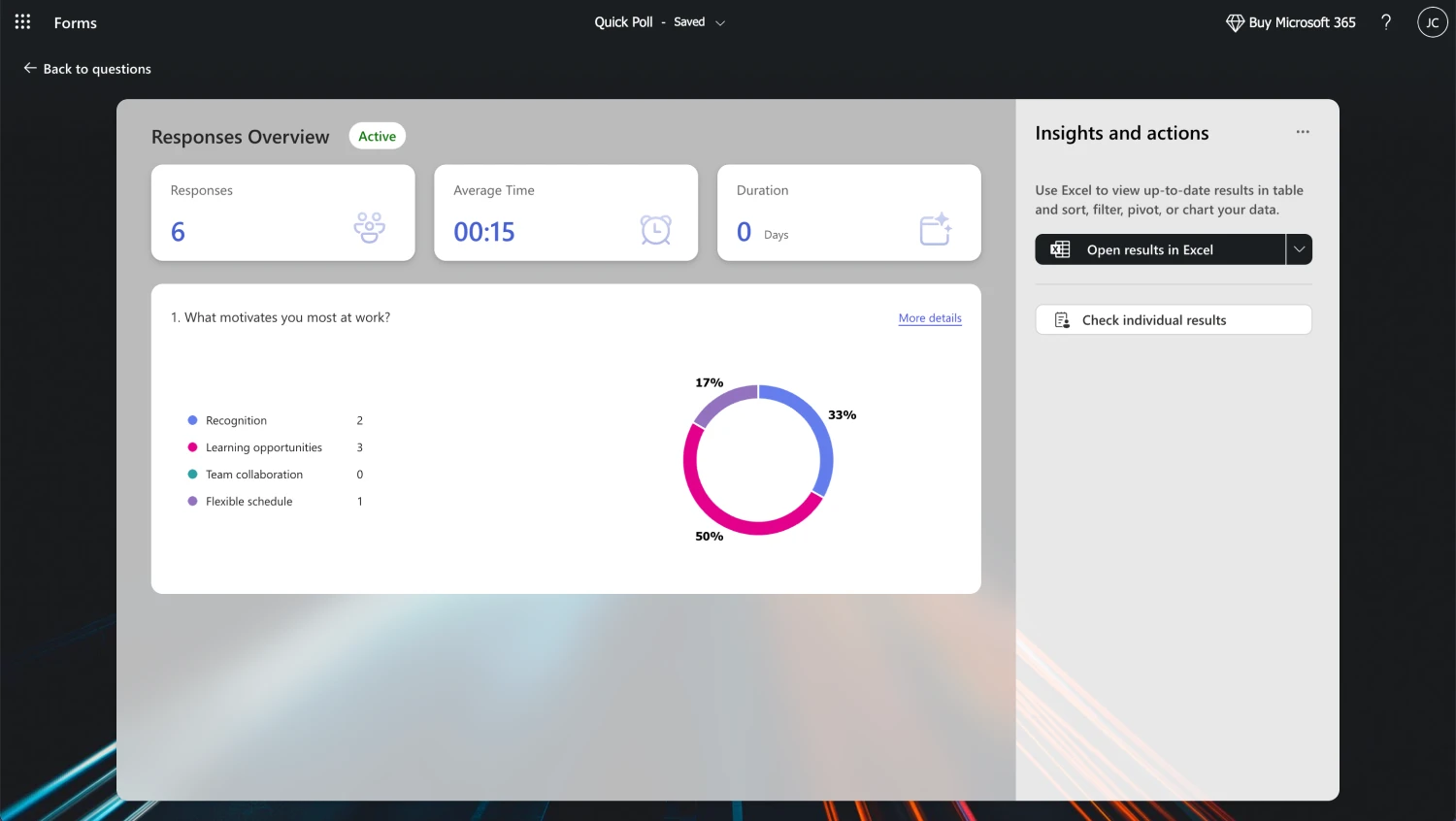
Check your poll responses
A more advanced way to create polls: forms.app
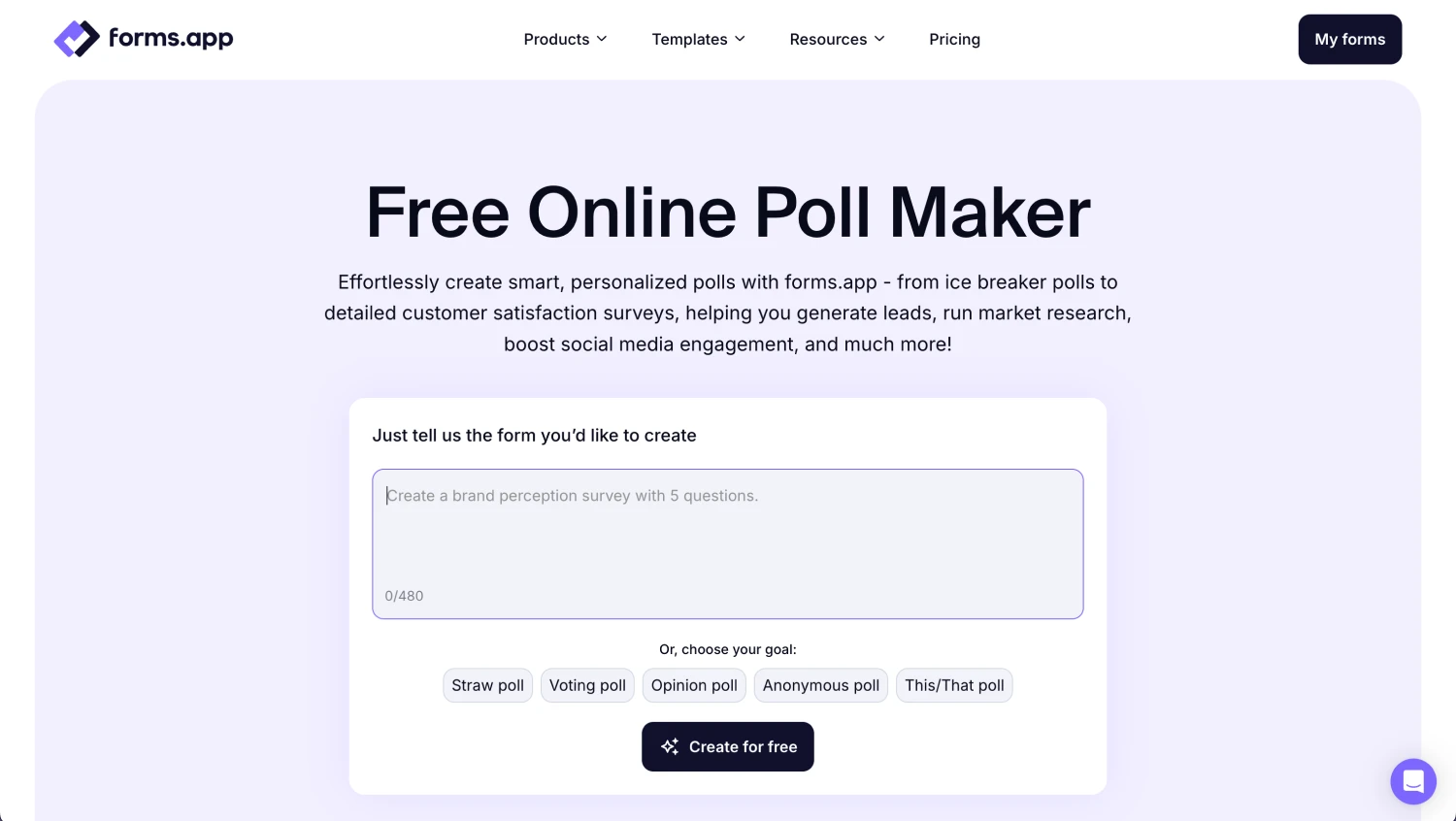
forms.app’s poll maker
Microsoft Forms is good for simplicity, but some projects require more advanced tools, such as deep conditional logic, custom workflows, or highly personalized designs.
For users looking to take their poll creation to the next level, platforms like forms.app’s poll maker offer advanced features, such as animated themes and native integrations with third-party apps (like Google Sheets, Microsoft Accounts, and Slack).
- AI-powered creation: Quickly generate a complete poll draft using a simple text prompt, drastically cutting down on initial setup time compared to starting from scratch.
- Deep conditional logic: Build truly dynamic, branching polls that show or hide questions instantly based on previous answers, providing a highly personalized experience for every participant.
- Advanced visual customization: Go beyond basic themes with options like animated backgrounds, custom fonts, and fine-grained control over colors and layouts to match precise brand identity.
- Integrated workflow automation: Connect your poll instantly to third-party business apps (like Google Sheets, Trello, or Slack) to automatically process and store poll data without manual exports.
- Custom domain and branding: Use your own website domain (or a custom subdomain) for your poll URL, which is essential for professional branding and maintaining user trust.
- Enhanced question fields: Access specialized polling fields like Picture selection, Ranking, and various dedicated rating and visual choice options for more nuanced data capture.
- Dedicated mobile optimization: The form builder ensures every poll looks and functions perfectly across all devices, often resulting in higher completion rates.
7 Expert tips to follow
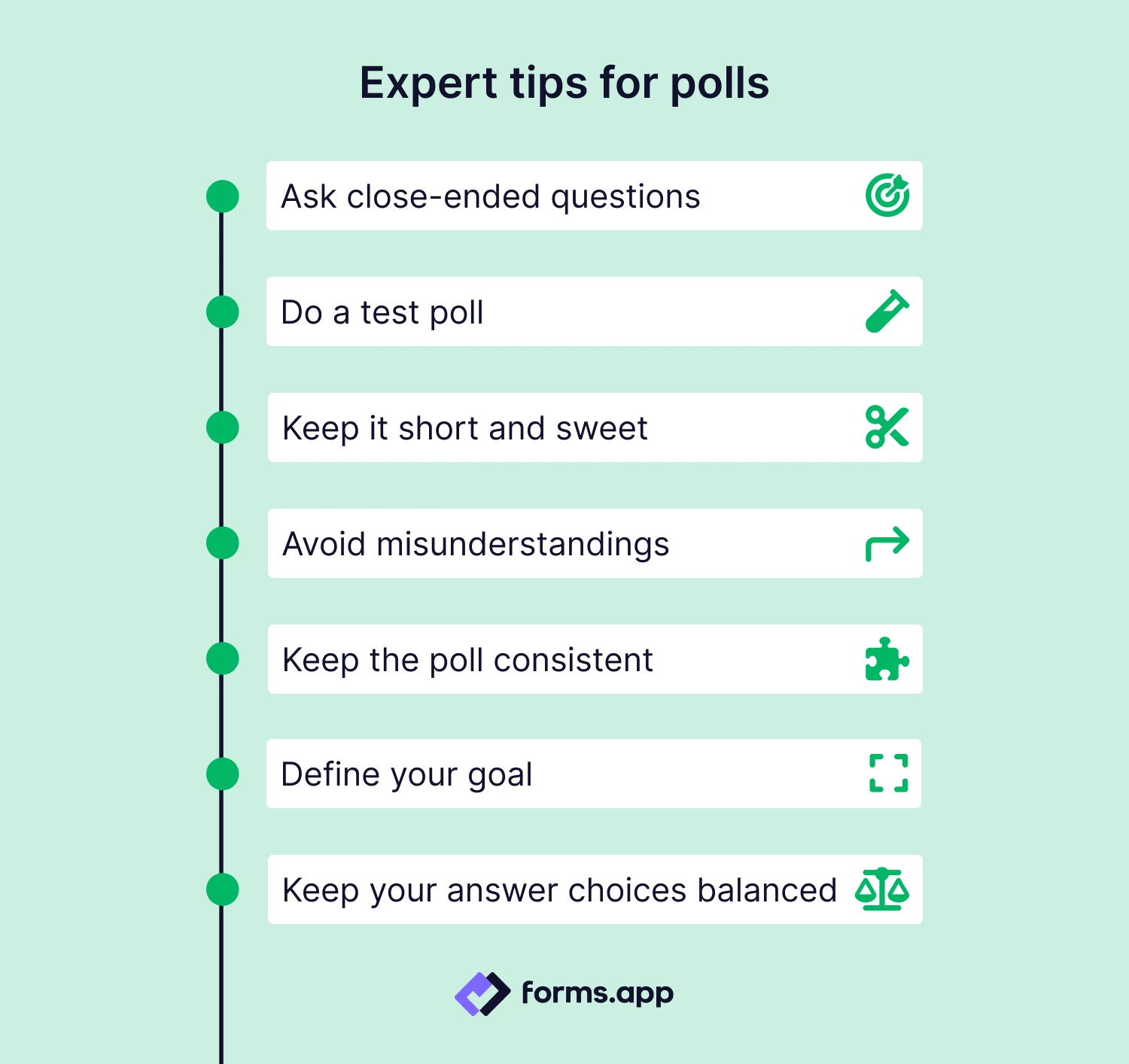
Pro tips while creating online polls
Whether you are making a poll in Microsoft Forms or another builder, these tips will help you focus on essential details and improve the quality of the data you collect.
1. Ask close-ended questions: Arguably, the most crucial tip is to avoid open-ended questions. Asking open-ended questions decreases data quality and forces you to examine each individual response to sort the data.
2. Do a test poll: If you are unsure about the poll's quality and would like to test its performance, we highly recommend a test run. Doing this test run will allow you to gather feedback from outside observers and make any necessary changes.
3. Keep it short and sweet: Keeping the poll long will decrease participants' attention spans and decrease the quality of the data. To avoid this, keep the poll short and to the point and avoid questions that steer away from the topic.
4. Avoid misunderstandings: Try to avoid misunderstandings by explaining questions that may be harder to understand or that are not as clear as you would like. Doing this will improve the quality of the questions and the data you collect.
5. Keep the poll consistent: Try to keep everything in the poll consistent and connected. Understand the poll concept and your target audience, and try to design the poll accordingly.
6. Define your goal: Before starting everything, have a clear goal. Having a clear goal for what you would like this poll to do will help maintain consistency and avoid straying too far from the questions and design.
7. Keep your answer choices balanced: One of the best ways to improve data quality is to keep your answer choices balanced. For example, having answer choices that are too positive may give you a false sense of confidence, and having them too negative may unnecessarily break your spirit.
Conclusion
Creating a successful, high-quality poll requires attention to detail. Several things, such as using closed-ended questions, keeping your answer choices balanced, and avoiding misunderstandings by clearly explaining complex questions, are essential for maintaining poll consistency and ensuring high-quality data.
In this article, we showed you how to create a poll in Microsoft Forms using five quick steps and provided expert tips to elevate your data collection efforts. It is now your turn to create a great poll and collect the highest-quality data.
Frequently asked questions
Yes, you can use Microsoft Forms to vote. All you have to do is create a poll or survey and add the necessary voting questions. Afterward, you can look at the results by heading to the Results tab. One thing to remember is to add close-ended questions to eliminate any risk of misunderstandings.
Unfortunately, you cannot make Microsoft Polls anonymous or private when using the free version of Microsoft Forms. You must have a premium account and log in to a Microsoft 365 work or school account. These Office 365 education or work accounts also require you to pay for premium features. Therefore, polls on your free account can't be anonymous.
Yes, you can create a quiz on Microsoft Forms. To create a quiz, all you have to do is follow the survey creation steps and make the necessary changes to your settings, such as putting a timer on your quiz and sharing it with the participants.
forms.app, your free form builder
- Unlimited views
- Unlimited questions
- Unlimited notifications