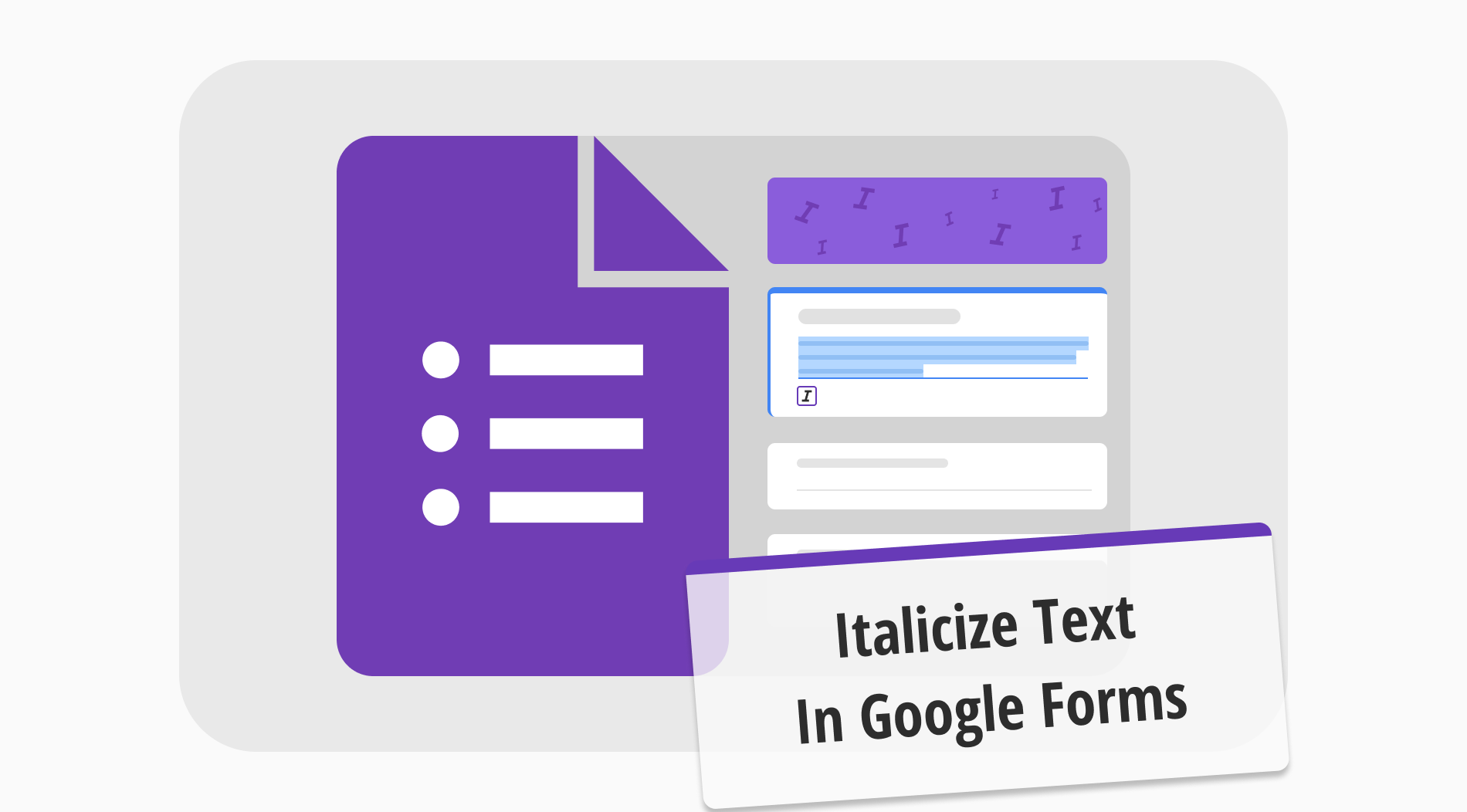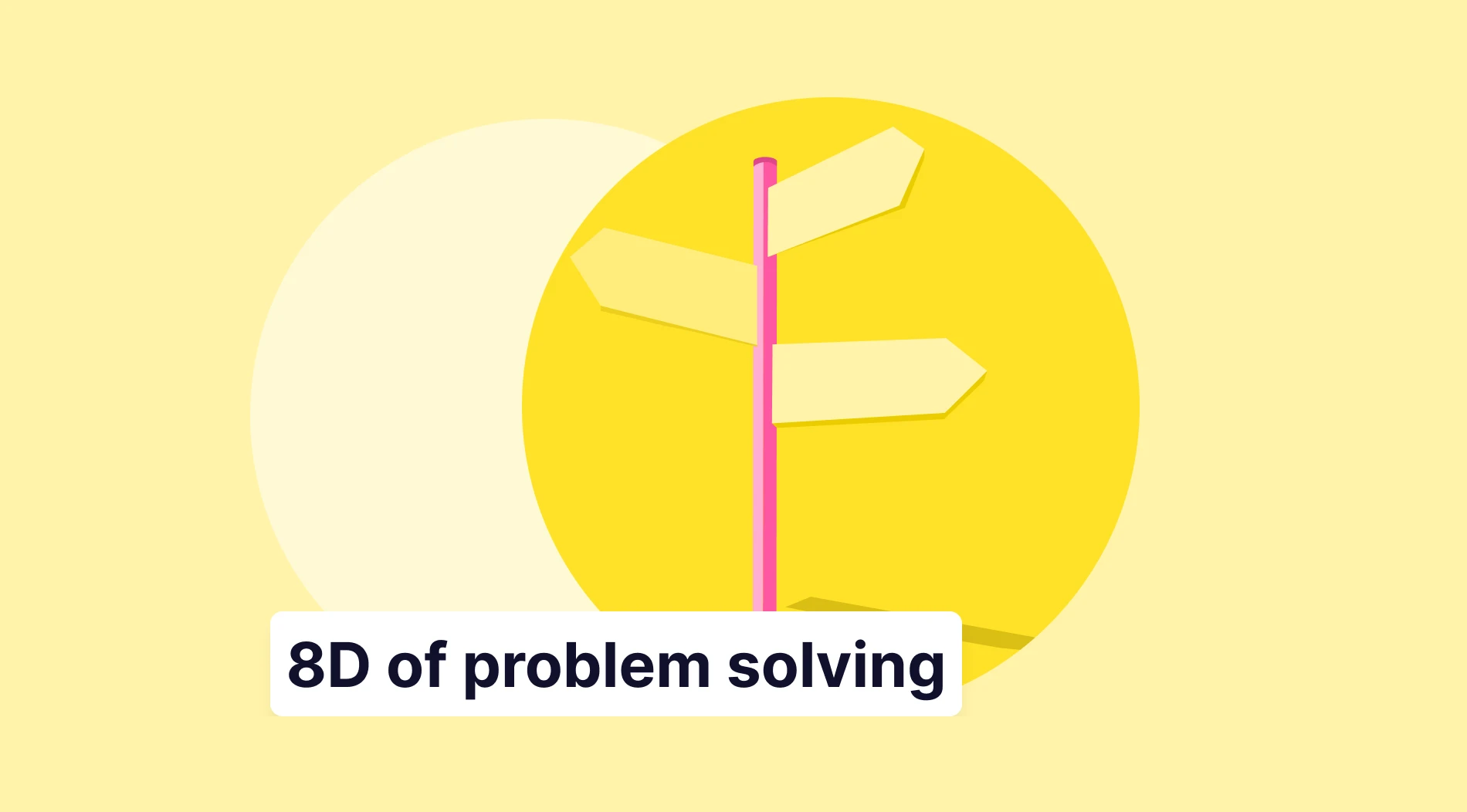When you create forms, surveys, or basic documents, formatting text can significantly enhance their appearance and effectiveness. While changing colors and font sizes or using bold or underlining can make text stand out, using italics is an effective way to emphasize keywords or specific phrases. Italics can draw attention to important parts of your content without being too overpowering.
In this article, we will show the importance of using italics to improve the readability of your text. We will also provide a guide on how to italicize text in Google Forms, offering a simple way to make your business or personal documents more professional. Plus, you can find answers to many frequently asked questions about Google Forms text formatting options.
Importance of the italic
Italic formatting is a text style in which letters are slanted to the right, highlighting the phrases to differentiate it from regular text. It's commonly used for key terms, book titles, statistical symbols, and foreign words. This approach makes it easier for your customers to sense the message you want to send or the phrase you want to highlight.
The statistics show that people recognize text in italic style better, with an accuracy of 96.49%. Highlighting the text with italics in your forms or survey questions can enhance the user experience by providing a better and more accurate understanding. As you can see, it is worth trying because it captures your respondents' attention more effectively.
How to italicize Google Forms text
Google Forms, part of the Google Workspace platform, is a user-friendly tool for individuals and businesses to create forms. Also, you can easily customize your form on Google Forms. It offers standard text formatting options, allowing you to make text bold, italics, or underlined. Here is a tutorial on how to italicize in Google Forms on a phone or desktop:
To begin, access Google Forms and create a new form. You can do this by simply clicking the plus button or selecting a pre-made template from the gallery.
Once you've started a new form, you can add your questions or fill it with the necessary text. You are free to fill in the form title and description, then click the plus sign on the sidebar to add a new question.
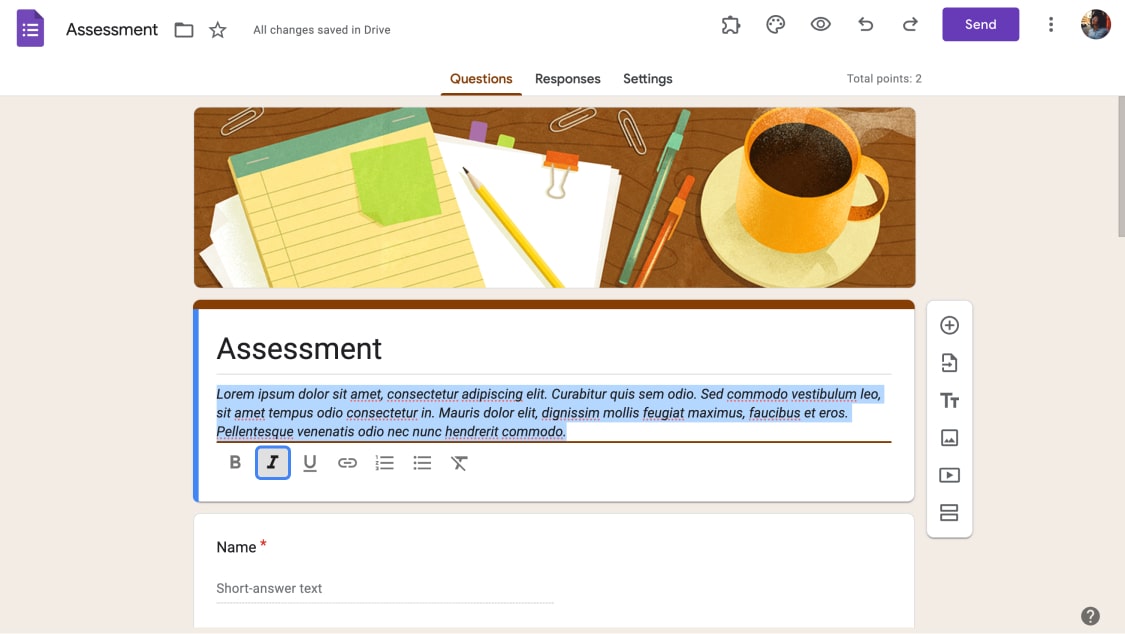
Italicize the description in Google Forms
Now that you have chosen the part of the text or phrase you want to highlight, it's time to italicize it. Select the text you want to italicize in the particular field, then press the I button in the formatting options below.
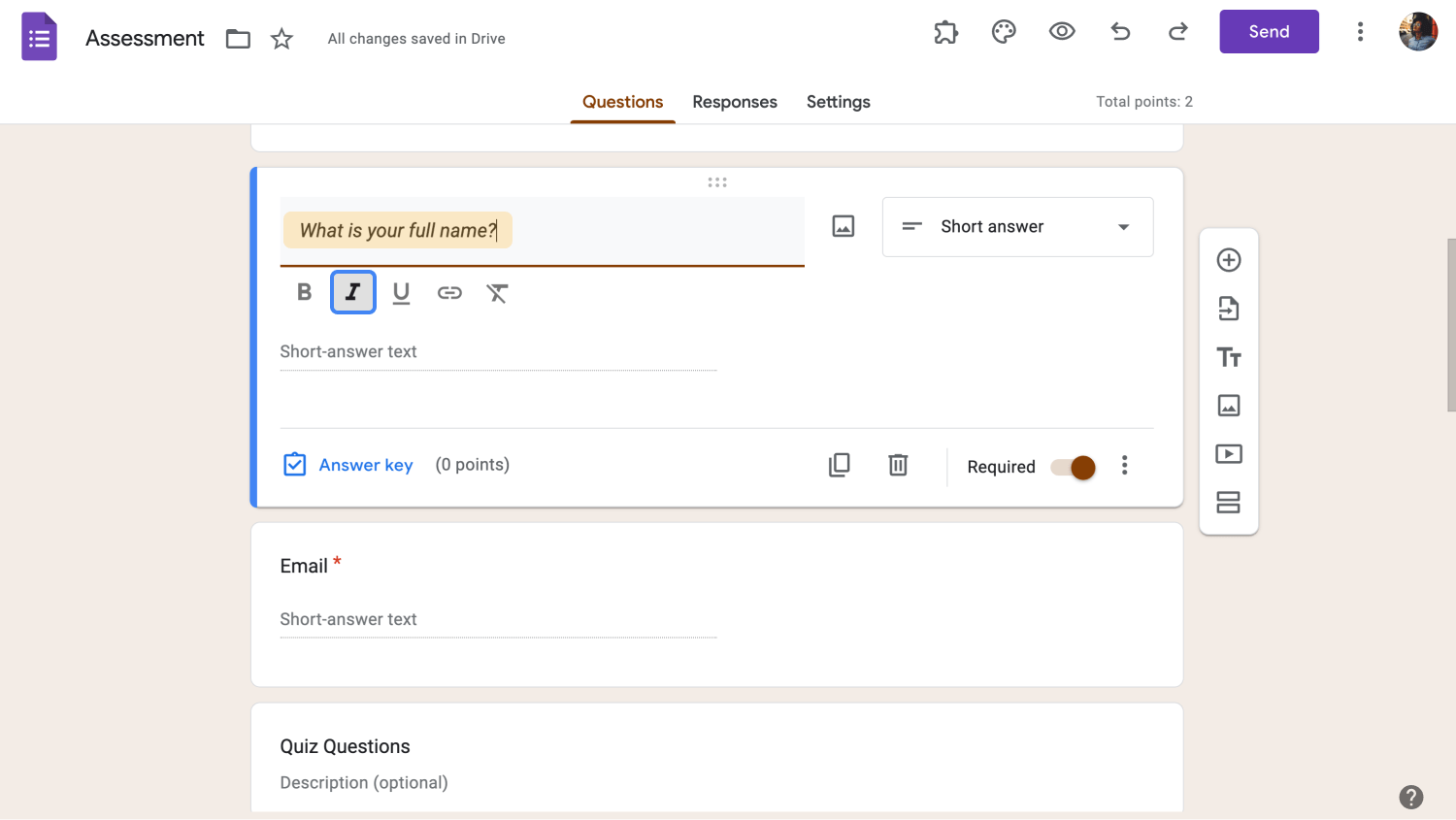
Italicize the question in Google Forms
How do you italicize text in forms.app?
There are some basic customization options in Google Forms, but if you want more advanced features, consider exploring a great alternative. For building customized forms, quizzes, or surveys, you can try the forms.app platform. With its comprehensive form builder, you can create and customize your forms without additional tools like an italics text generator or any design apps.
forms.app offers extensive customization options for designing your online forms. You can easily select themes, change colors, add background images, choose view types, and include images. Of course, you can italicize text within seconds, so let us show you how to do it using forms.app:
To get started, log in to forms.app or sign up for a free account using your email, Google account, or Apple account. Once logged in, create a form. You can choose a pre-designed template by clicking the Use Template button, or you can always start from a blank page.
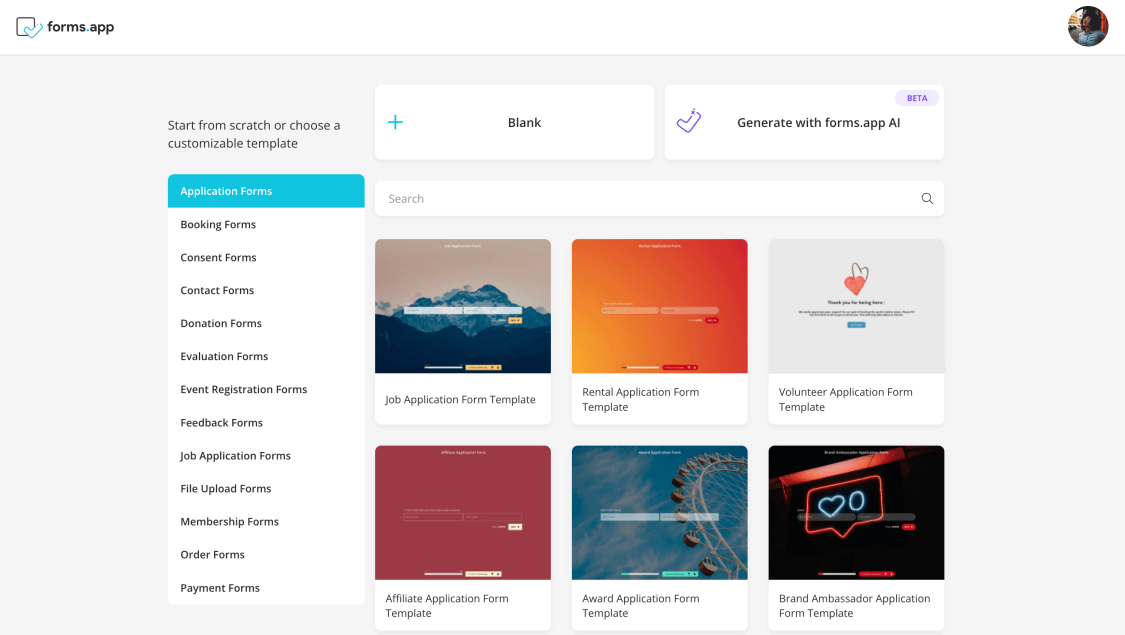
Choose a template or start from a blank page
Next, begin adding the necessary fields to your form to fill them with text. To add fields, select the ones you need from the Fields menu on the left.
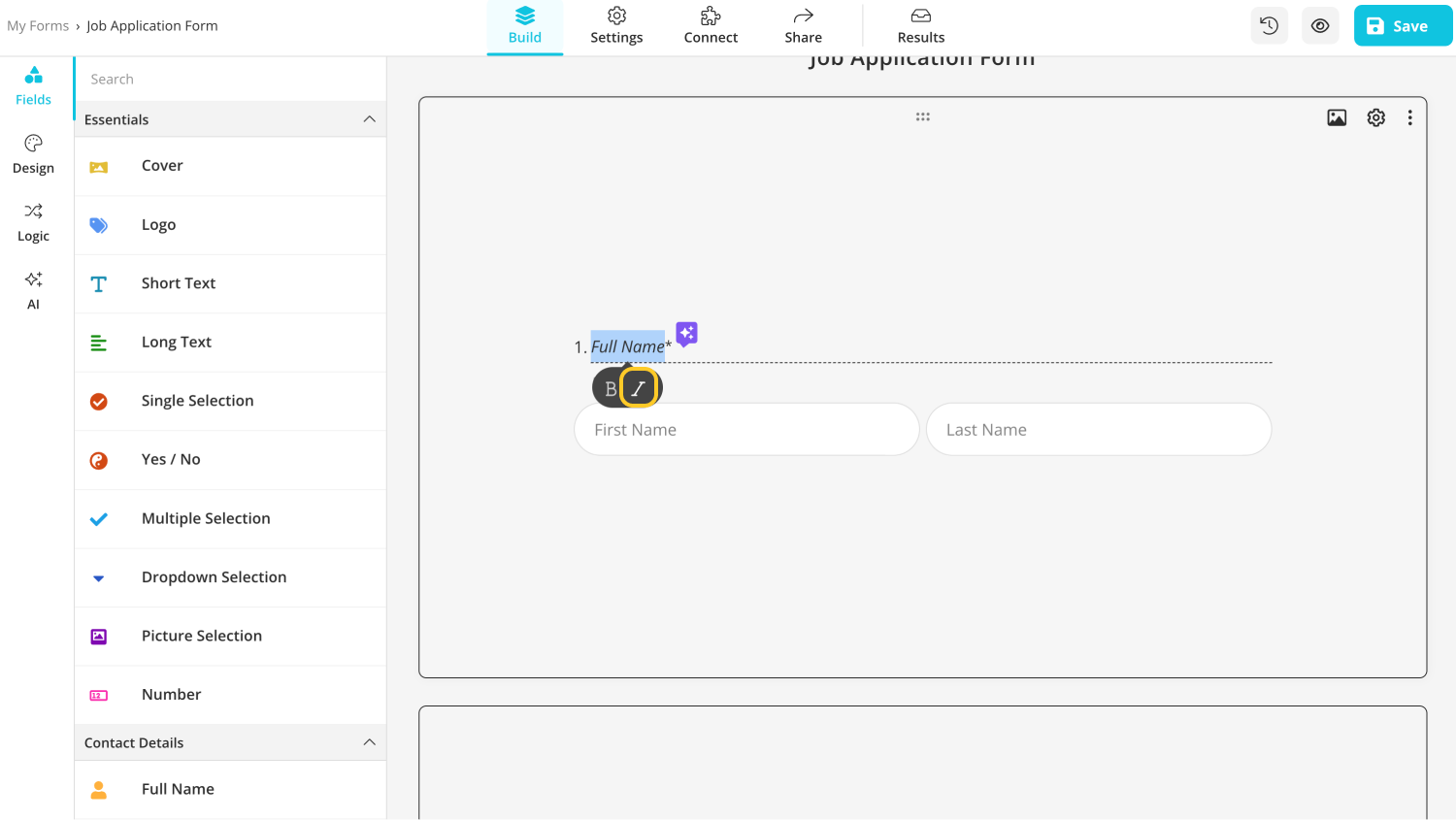
Italicize the text in forms.app
Once your sentence is ready, simply select the phrase or word you want to italicize. A small grey menu will automatically appear under the chosen area; just press the I sign, and you're done.
Frequently asked questions about italicizing text in Google Forms
While Google Forms is generally easy to use, users still have questions about its text formatting options. Luckily, we have prepared helpful insights and answers for frequently asked questions. They can help you navigate the tool more effectively and optimize your business or personal workflows:
Sure, you can enhance the text in your forms with Google Forms by using various formatting options. For example, you can make your form title and questions stand out by applying bold, italic, or underlined formatting. It can help you highlight important information and guide respondents' attention to key points.
Yes, Google Forms offers several customization options to style your forms according to your specific preferences. You can change the text, structure, visuals, and other parts of the form to make it look exactly the way you want. For example, you can play with various fonts, form themes, or even change the Google Forms header image size.
Underlining text in Google Forms is as simple as making it italic. You just need to open the form on your device, choose the text you want to underline, select it, and then click the Underline icon in the formatting toolbar below. That's it; the selected text will now be underlined.
No, Google Forms does not provide a built-in feature for conditional formatting. Still, you can achieve similar results by splitting your form into several sections and adding display conditions to each section. Conditional formatting in surveys is incredibly useful for keeping respondents engaged. It shows questions based on previous responses, making the form more relevant and easier to complete.
You can easily bold text in Google Forms to make it more noticeable. First, select the text you want to emphasize. A formatting toolbar will appear under the text box. Click the "B" icon to bold the chosen phrase or word. The text will immediately become bold, making it more prominent and noticeable in your form.
Final words
To wrap up, text formatting can be incredibly valuable and impactful in your forms. Even small adjustments, like making a particular phrase italicized, can significantly improve readability and enhance the user experience. It can lead to increased success for your business, as users are more likely to complete the form and engage with your content.
In this informative article, we explained the importance of using italic formatting in forms and surveys and showed how these small changes can make a big difference in user experience. Plus, we gave a simple guide on how to italicize text in Google Forms and more. It will make it easy to follow along and apply all the tips.
Yakup is a content writer at forms.app. He is also a skilled translator. His hobbies include reading, learning about different languages, and different branches of sports. Yakup's expertise lies in translation, NoCode tools, and Google Forms.