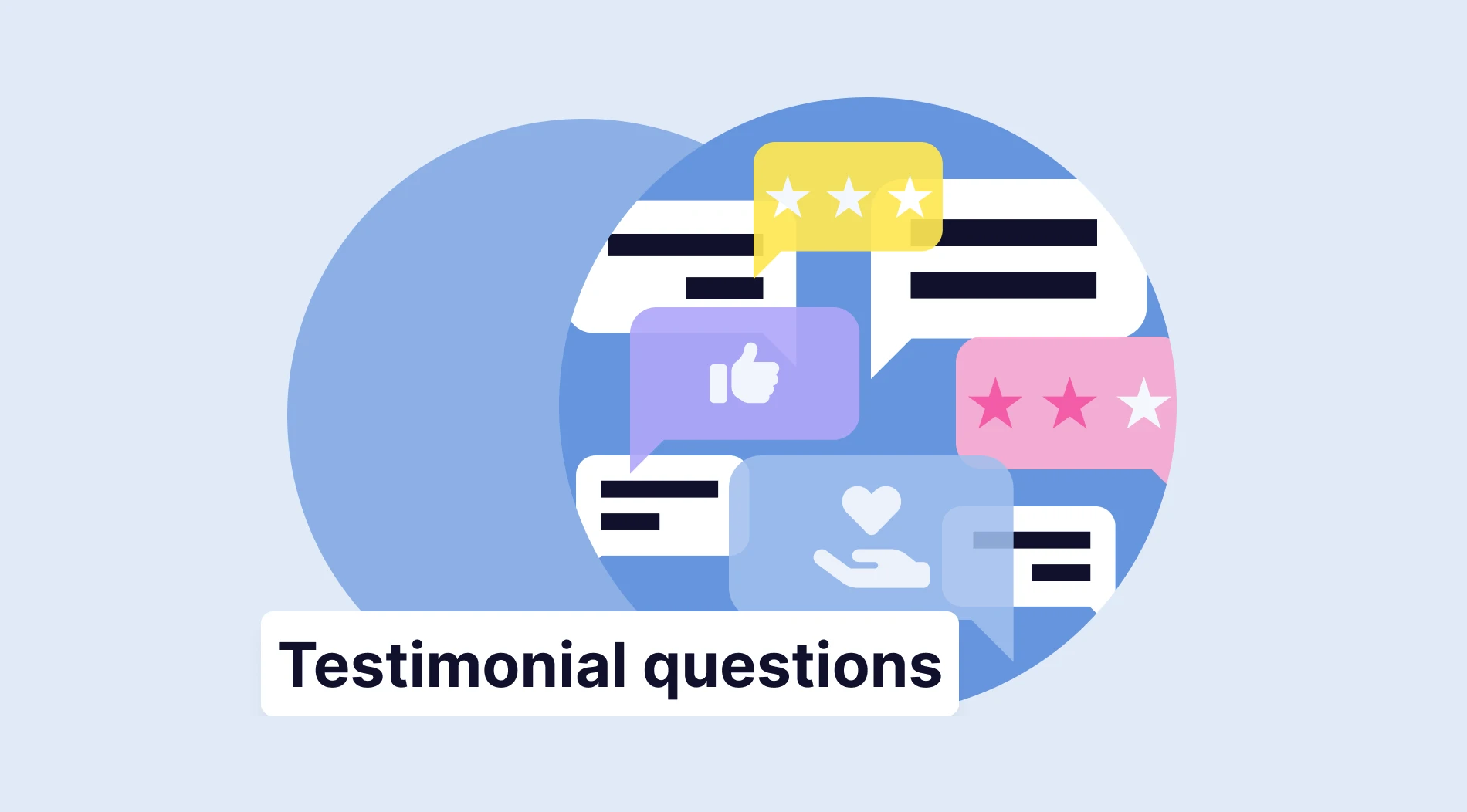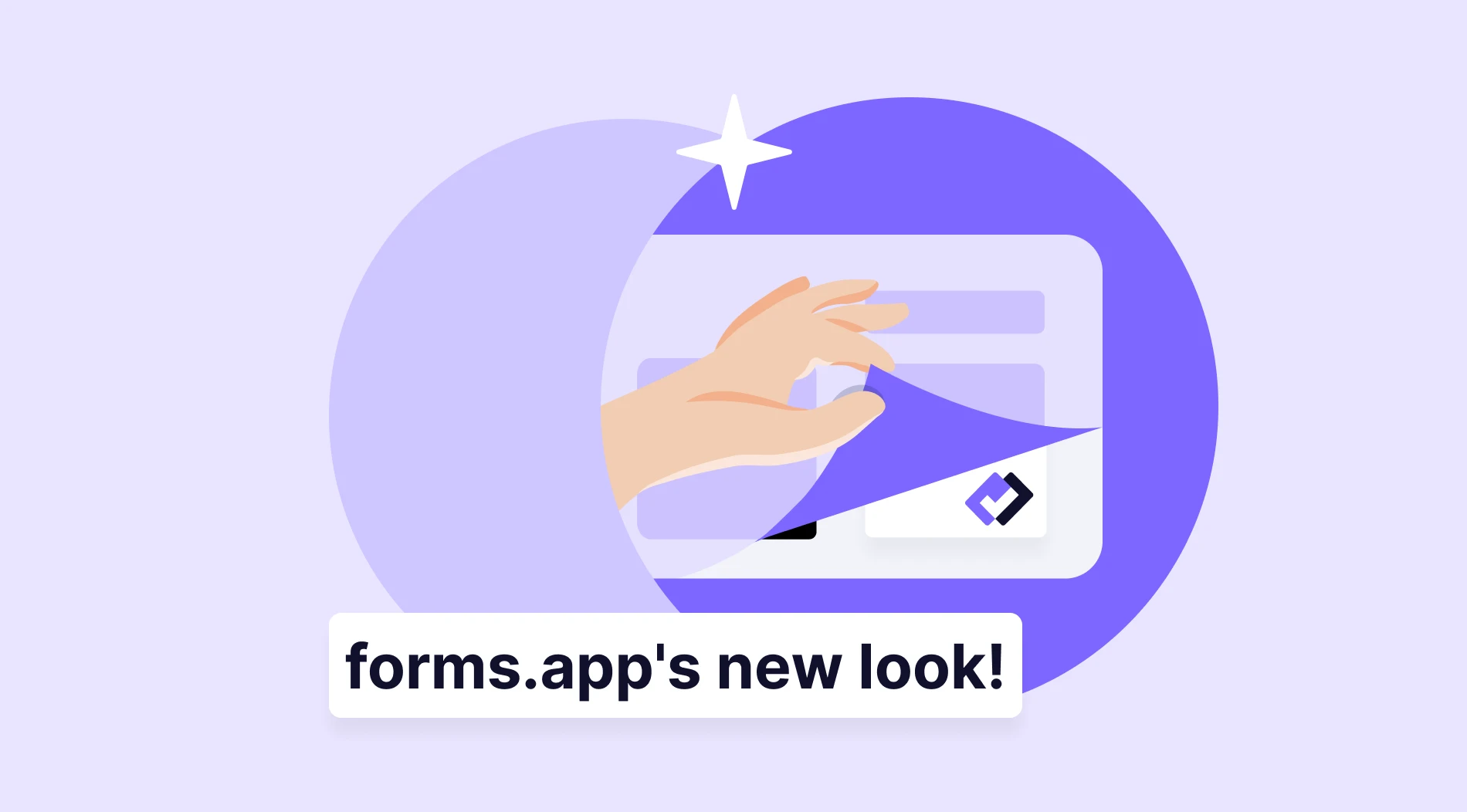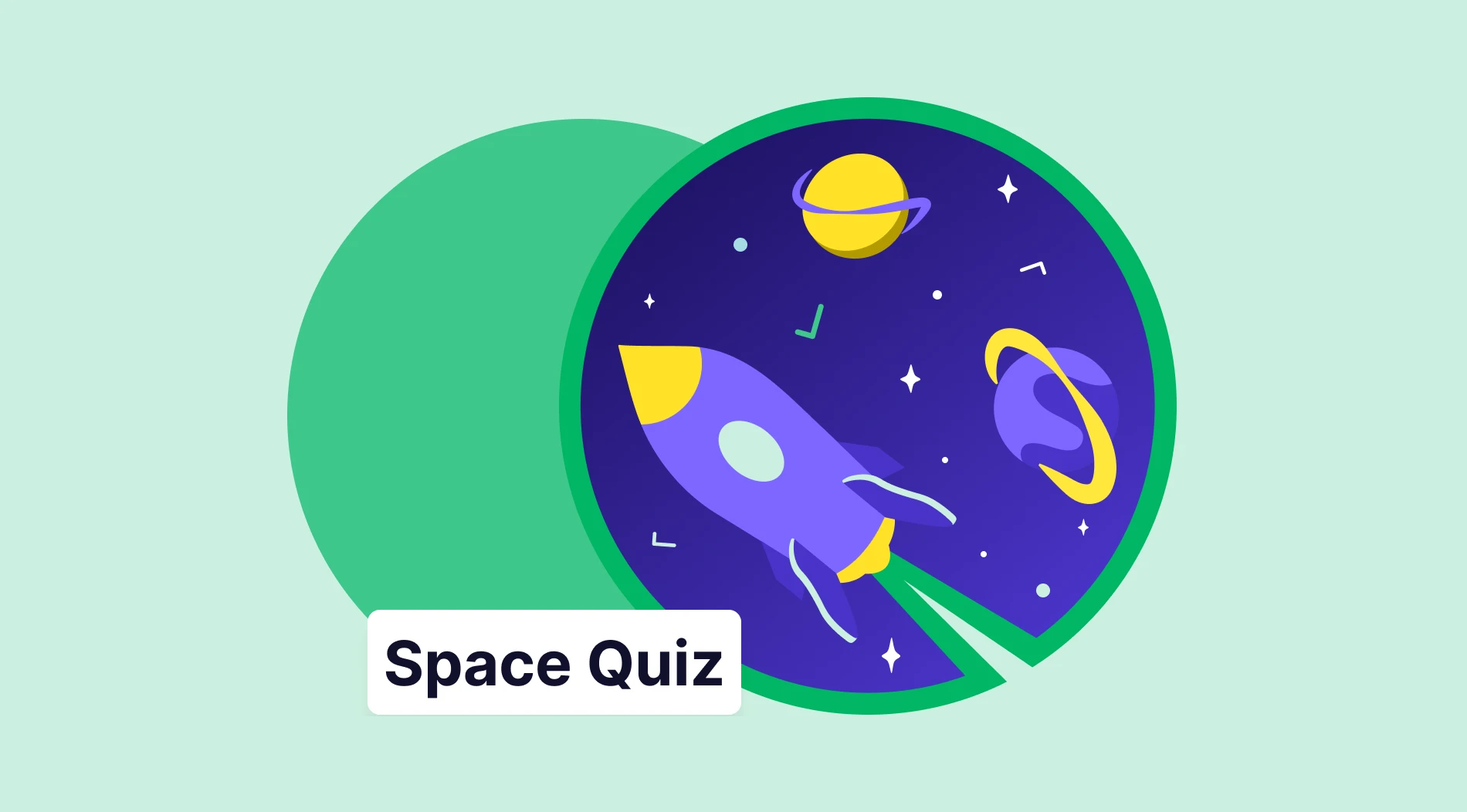Automatically closing forms at a specific time or blocking submissions outside that time frame is part of using forms effectively. In Google Forms, the form is open by default, and you must take manual action to close it. To close your form automatically outside of certain dates, you need to download a third-party app, which can be complicated.
In this article, we explain how you can automatically close a form or survey you've created in Google Forms and open it for a specific date. At the end of the article, we have also included an alternative form tool to simplify this complex process!
Is it possible to set a time limit on Google Forms natively?
Unfortunately, there is no native feature in Google Forms to set a time limit. This means that you need an external application or add-on to set a time limit for your form. Although it may seem complicated, you can manually add a time limit to your form or even add it automatically.
To limit your form to a specific time period, you need to use an external plugin in Google Forms. You can download a plugin named Form Limit from the Google Workplace Marketplace. After this process, you can enter the time limit in your form in minutes, hours, and days. After you set this timer, the form will automatically close or open after the time you enter. If you want to do this manually, you can close the form by going to the answers tab.
Although Form Limit allows you to limit the time and submission, you also have another alternative to open and close the form on a specific date. This is the "Email Notifications for Google Forms" plugin. This plugin allows you to schedule the form to open on a specific date.
How to automatically close a Google Form
While it is relatively easy to close your Google Form manually, you will need to set a reminder and manually close submissions. After you close access to the form to users, you can continue to view and analyze the responses you have collected in Google Sheets or the Google Forms responses tab. When you do this automatically, Form Limit will close your Google Form after the maximum number of responses, at a date and time, or when a spreadsheet cell equals a value.
To make this process more automated and practical, you know that some plugins can make it easier for you. With Form Limit, you can limit the number of responses you accept for a form. Additionally, it also allows you to limit responses according to certain criteria. With this plugin, for example, you can only allow 15 responses per hour. If you are wondering how to close a Google Form automatically, follow the steps below.
Step 1: Open your form
Select the form for which you want to give a time limit. It is also possible to close this process directly without a time limit. Click on the "Answers" tab and the "Answers not accepted" button. Here you will be presented with a field to leave a message to the users because the form is closed. You can fill this field optionally.
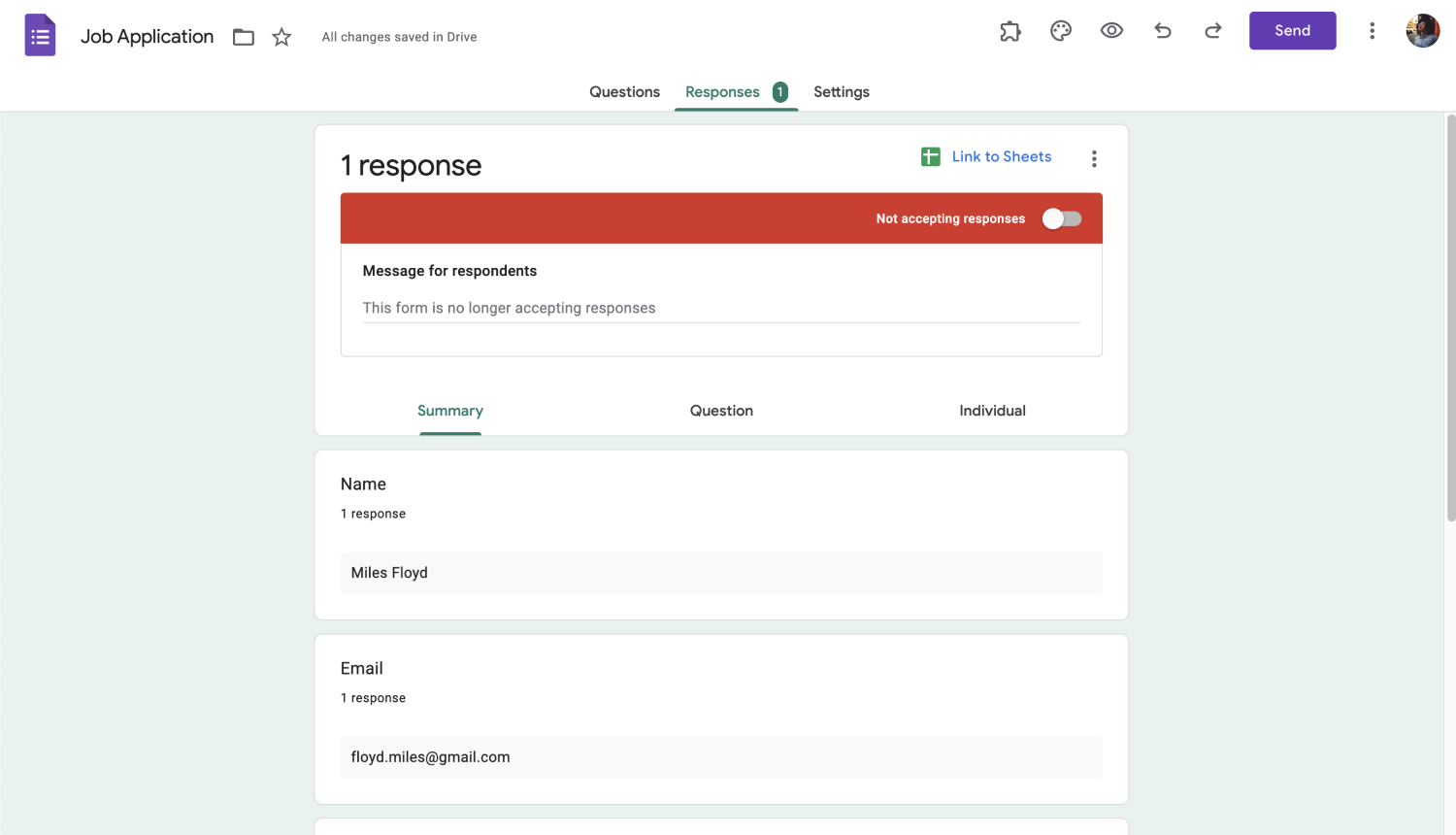
Step 2: Install the form limit plugin
Click on the 3 dots on the form page and select the add-ons menu. This menu will redirect you to the Google Workspace Marketplace. Find Form Limit on this page and install it. Your permission is required to start the installation, and you can sign in with your Google account for the add-on to access your account.
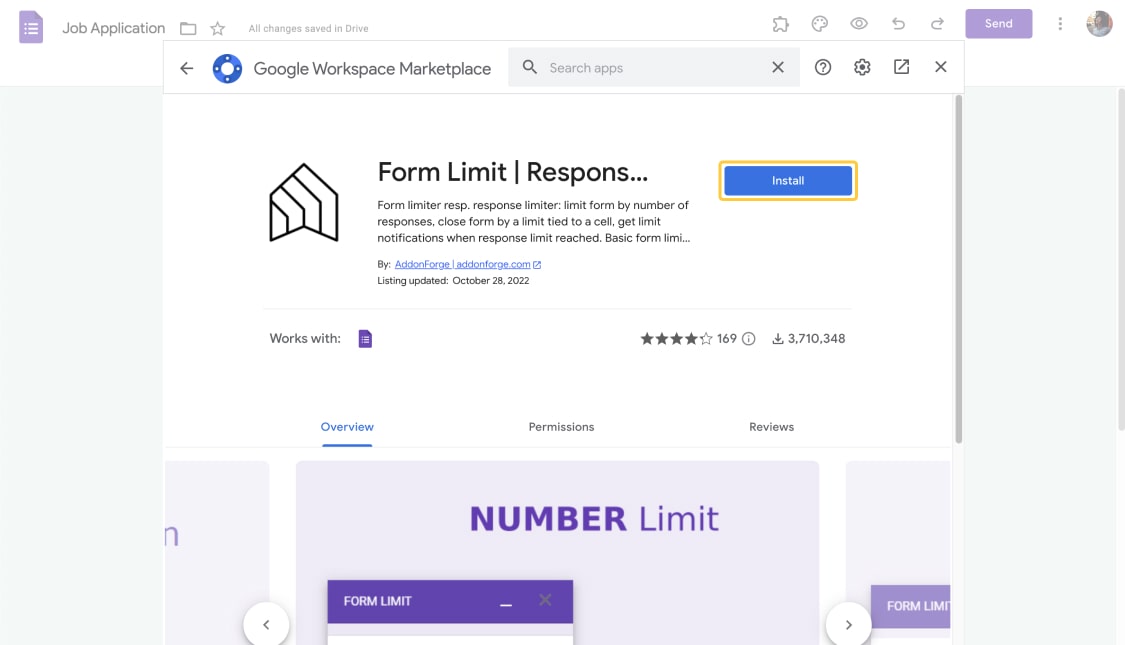
Step 3: Choose a date to close your form
When you return to your form, click on the "Plugins" button at the top and select your “Form Limit” plugin. and click on the "Start" button. With the Form Limit plugin that opens on the right side, set the closing date of the form by entering a date in the form deactivation field.
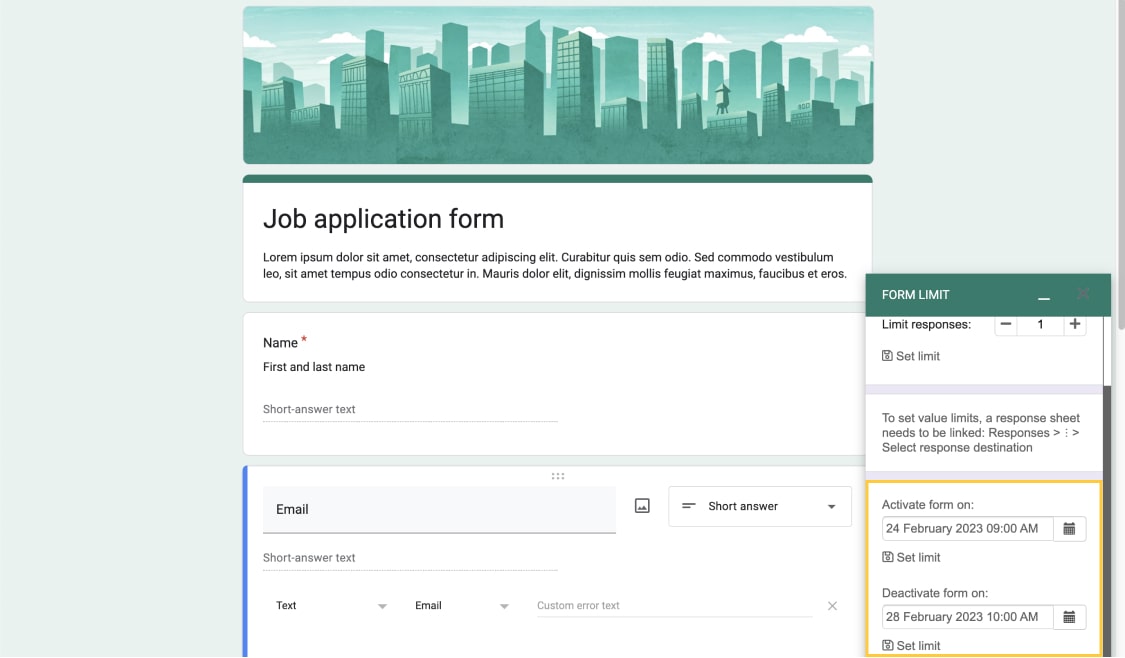
Step 4: Limit the number of submissions
You can also set the maximum number of form responses in the same field. In this field, you need to type the number of responses you want to collect. The form will close automatically when you reach this number of form responses.
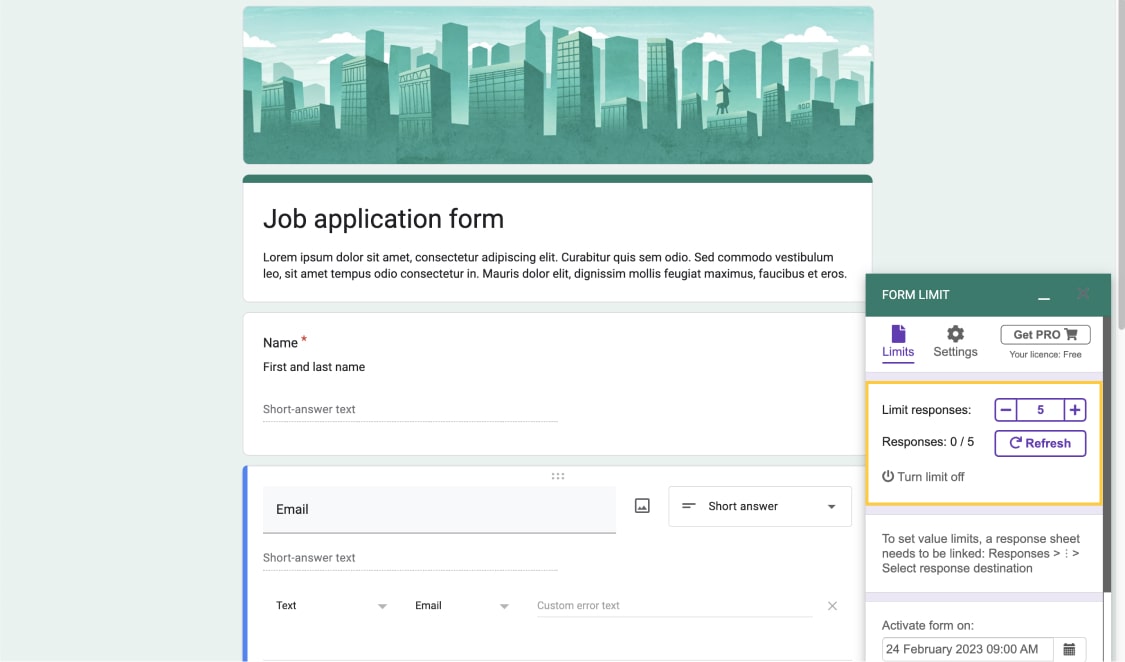
Step 5: Open notification settings
Go to the settings section on the Form Limit plugin. Check the email notifications field here. So you can receive notifications when you reach the forming limit.
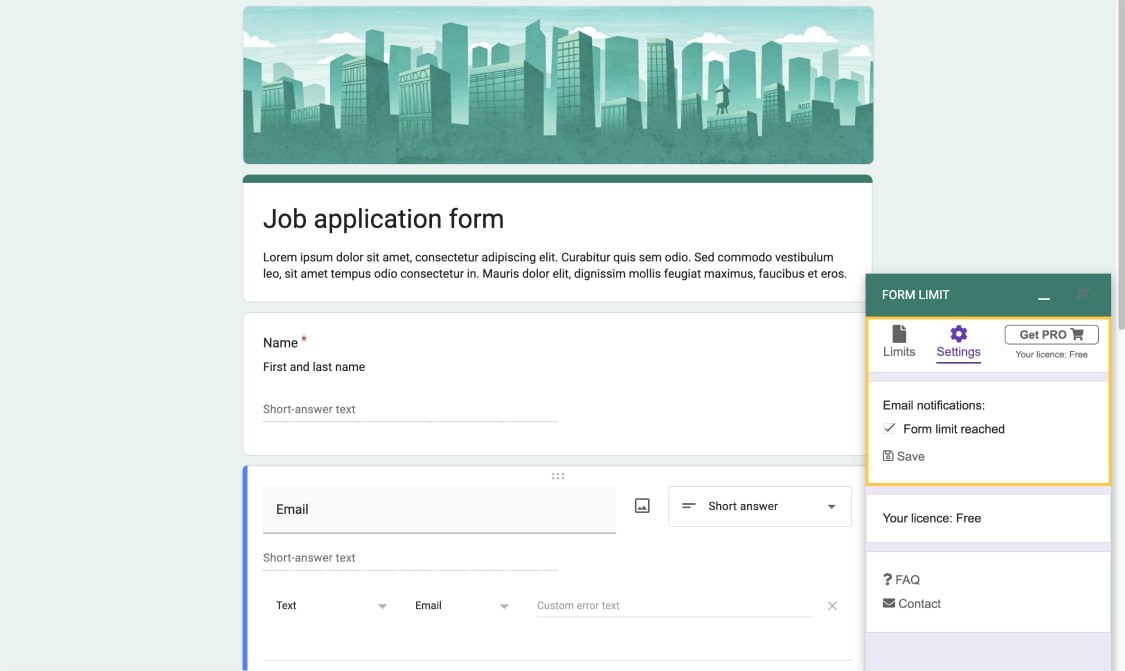
How to schedule your Google Forms to open at a specific time
To schedule your Google Forms to open at a specific time, you need to do something similar to the steps above. When the Form Limit plugin opens, you can set when the form is available by entering a date in the enable form field. You can then turn on your notifications by following step 5.
Alternatively, there is another alternative extension to make forms usable on a specific date. To set your Google Forms to open at a specific time, you first need to install the "Email Notifications for Google Form" extension from Google Marketplace. Then click on the "Limit form responses" button under the options of this extension. Here, you can enter the date and time to make the form available and set the closing time.
You can also set a recurring schedule to automatically open or close the form every day and time you specify by specifying the day and time in the field at the bottom of this page. For example, you can specify a schedule so that your form will be open every Monday and Friday between 12:00 and 16:00. The form will not accept responses outside of these limitations.
A better alternative: Scheduling online forms with forms.app
With Google Forms, setting a time limit and response limit can be complex and time-consuming. Additionally, the required extensions may require access to sensitive information, however, if you use forms.app, you don't have to worry about all of these. With forms.app, you can easily manage your scheduling settings on one page by going to the settings section of the template you are using. You can follow the steps below for schedule settings:
- Step 1: Go to the settings section of your form.
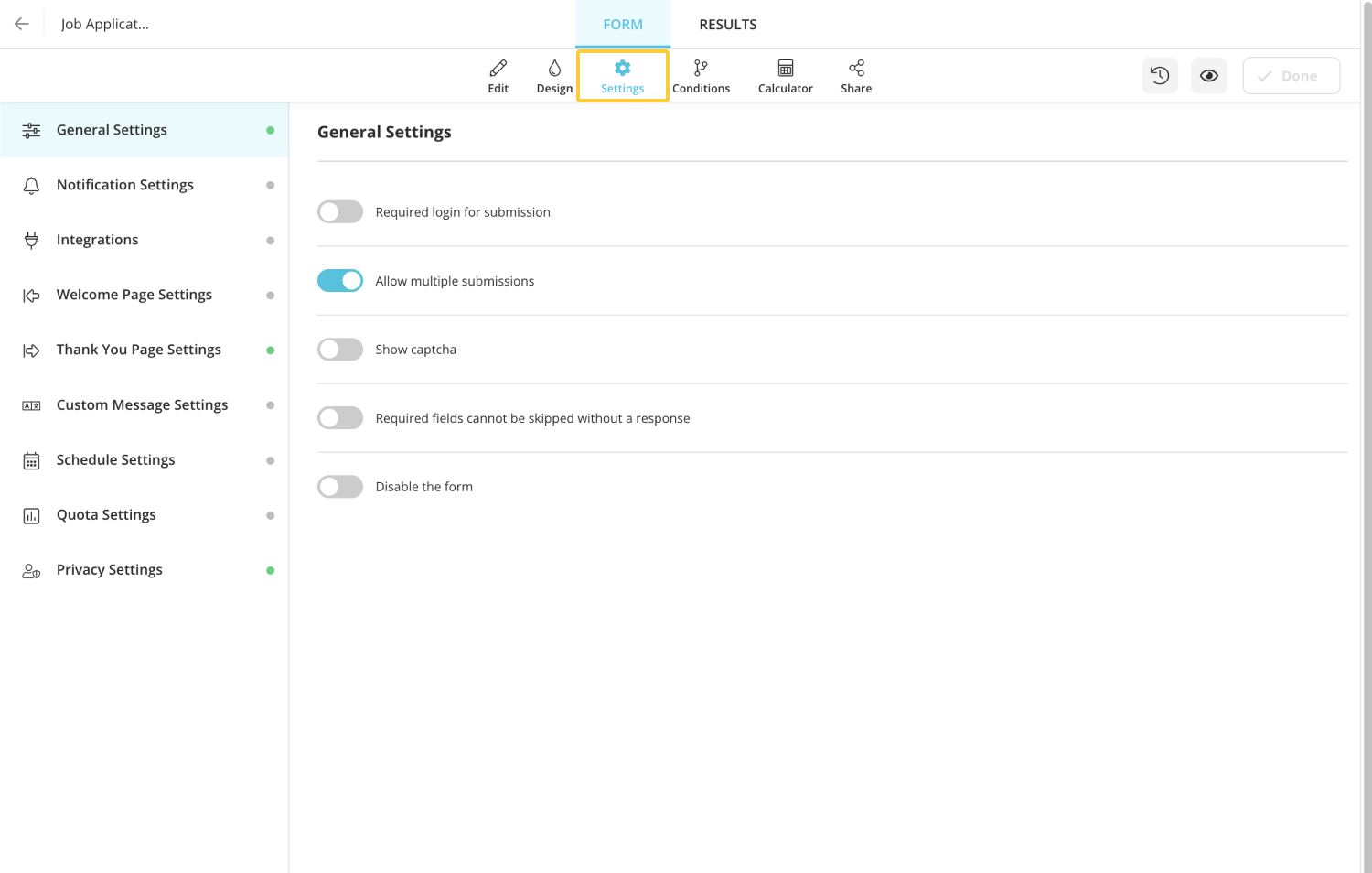
- Step 2: Click the schedule settings button.
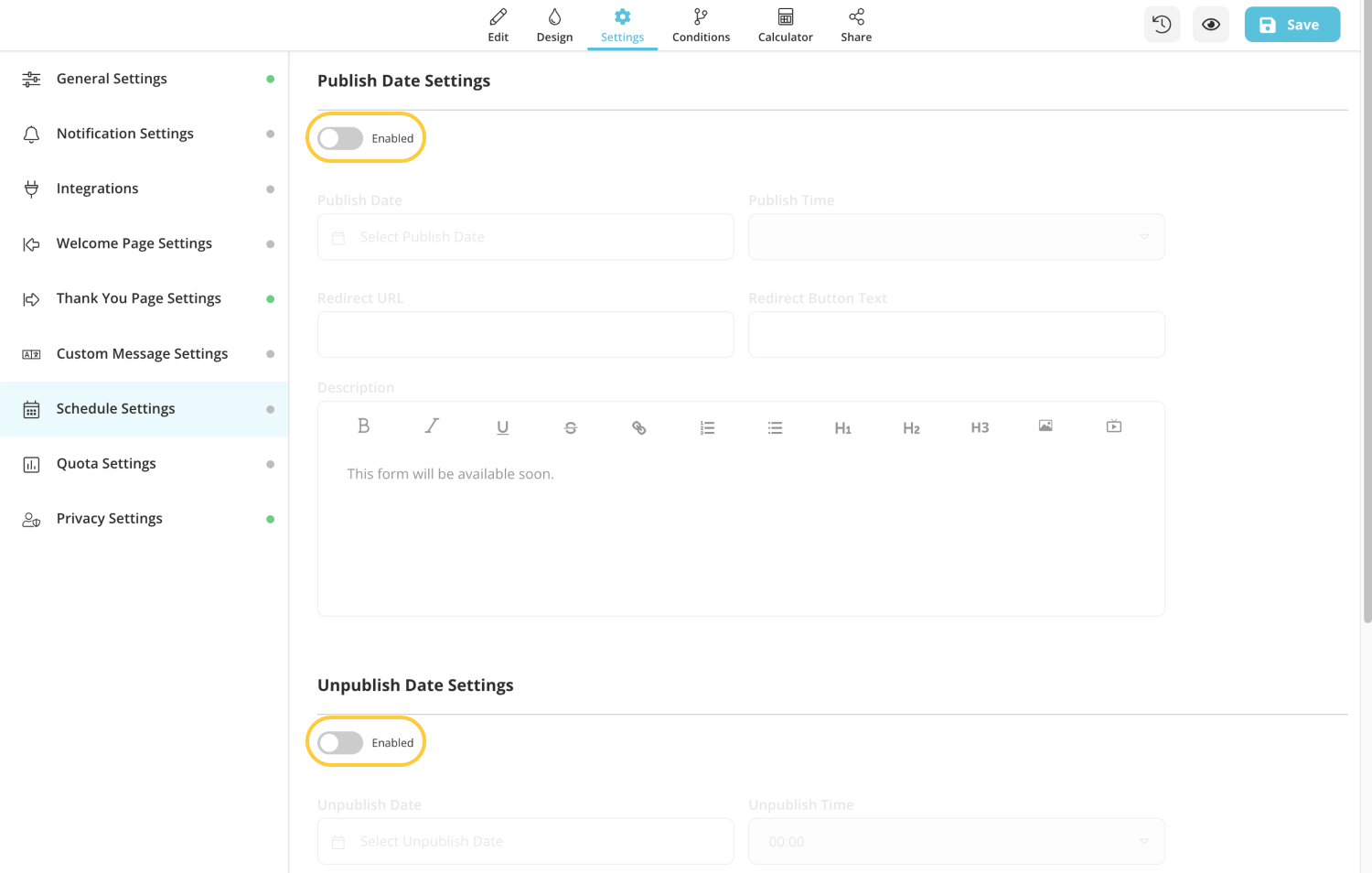
- Step 3: Activate the button under the publish date settings and unpublish date settings.
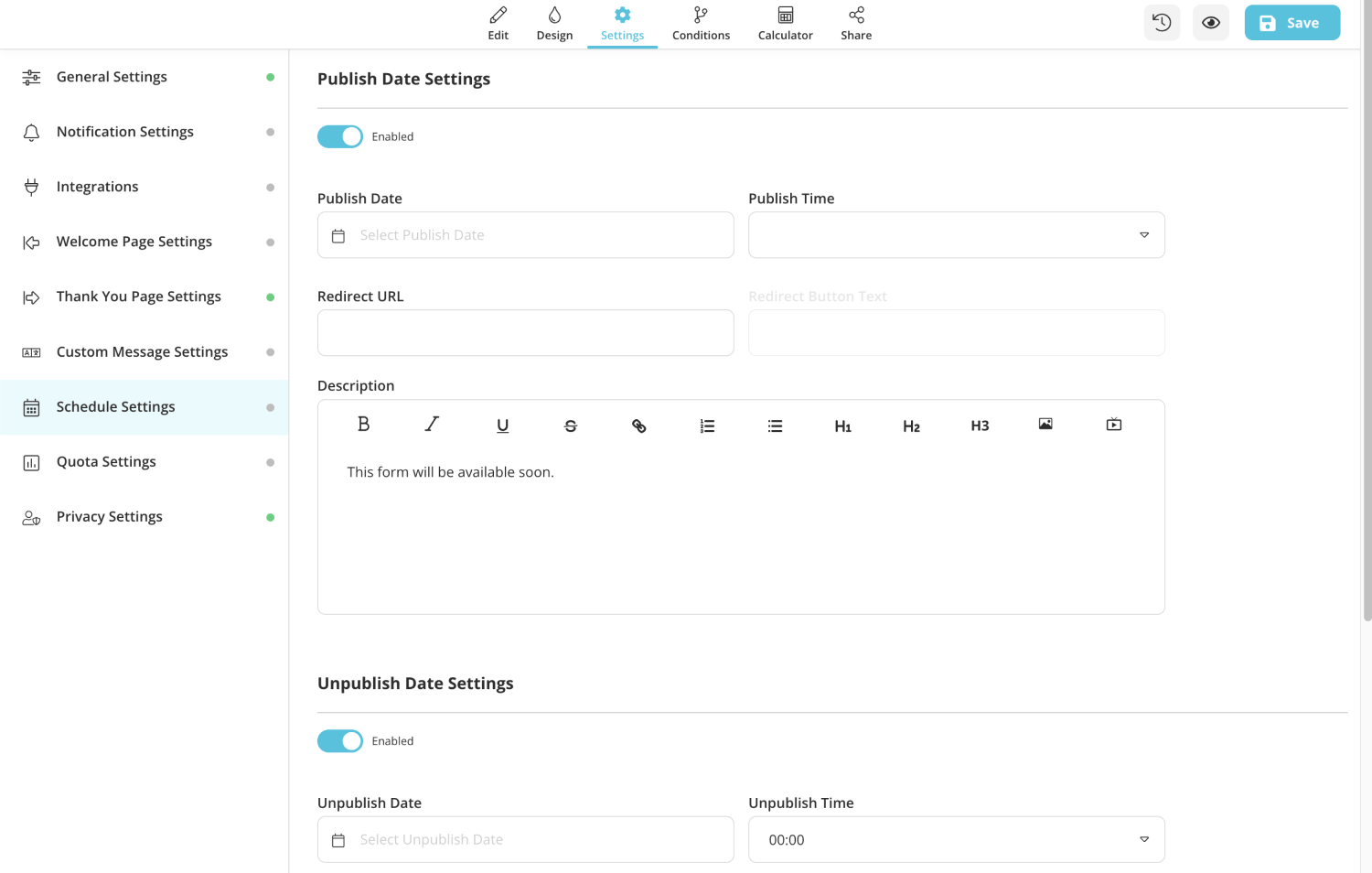
- Step 4: Choose an opening and closing date&time for your form.
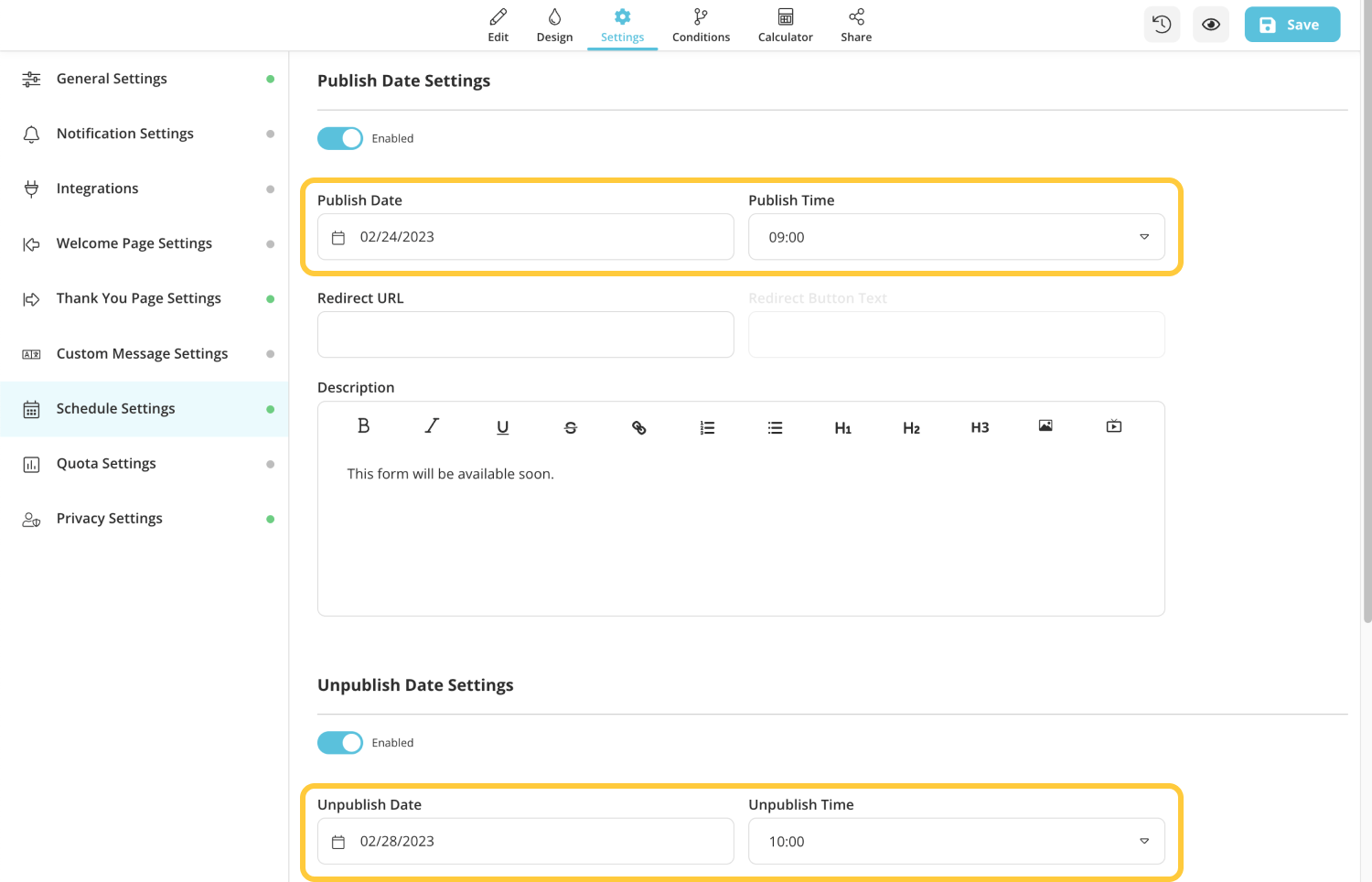
- Step 5: In the description field, you can enter a text to show when people come too early or too late.
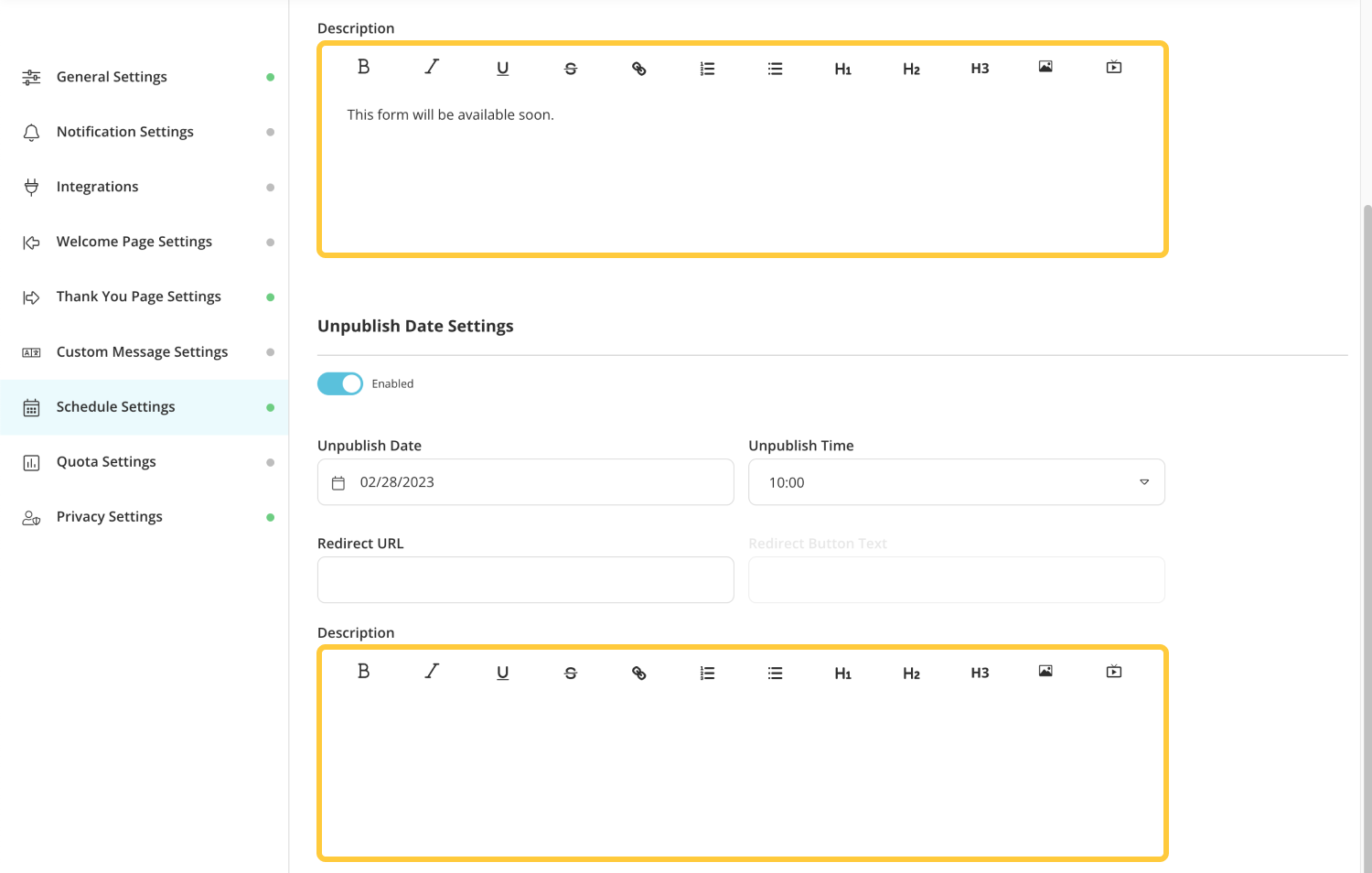
Conclusion
By setting time limits on forms, you can create a sense of urgency among your target audience. For this, it is important to choose an effective form tool and be able to use form tools effectively. Setting a time limit on a Google Form can be difficult and time-consuming, requiring additional extensions and access to sensitive information.
If you are looking for a more efficient and user-friendly solution to manage your forms, forms.app is for you. This platform offers many advanced features, including free templates and automatic time limits.
With forms.app, you can easily program your forms to open or close at specific times, and you don't have to install any additional extensions or worry about access to sensitive information. So if you want a better and more efficient solution to manage your forms, consider switching to forms.app!
forms.app, your free form builder
- Unlimited views
- Unlimited questions
- Unlimited notifications

.png)