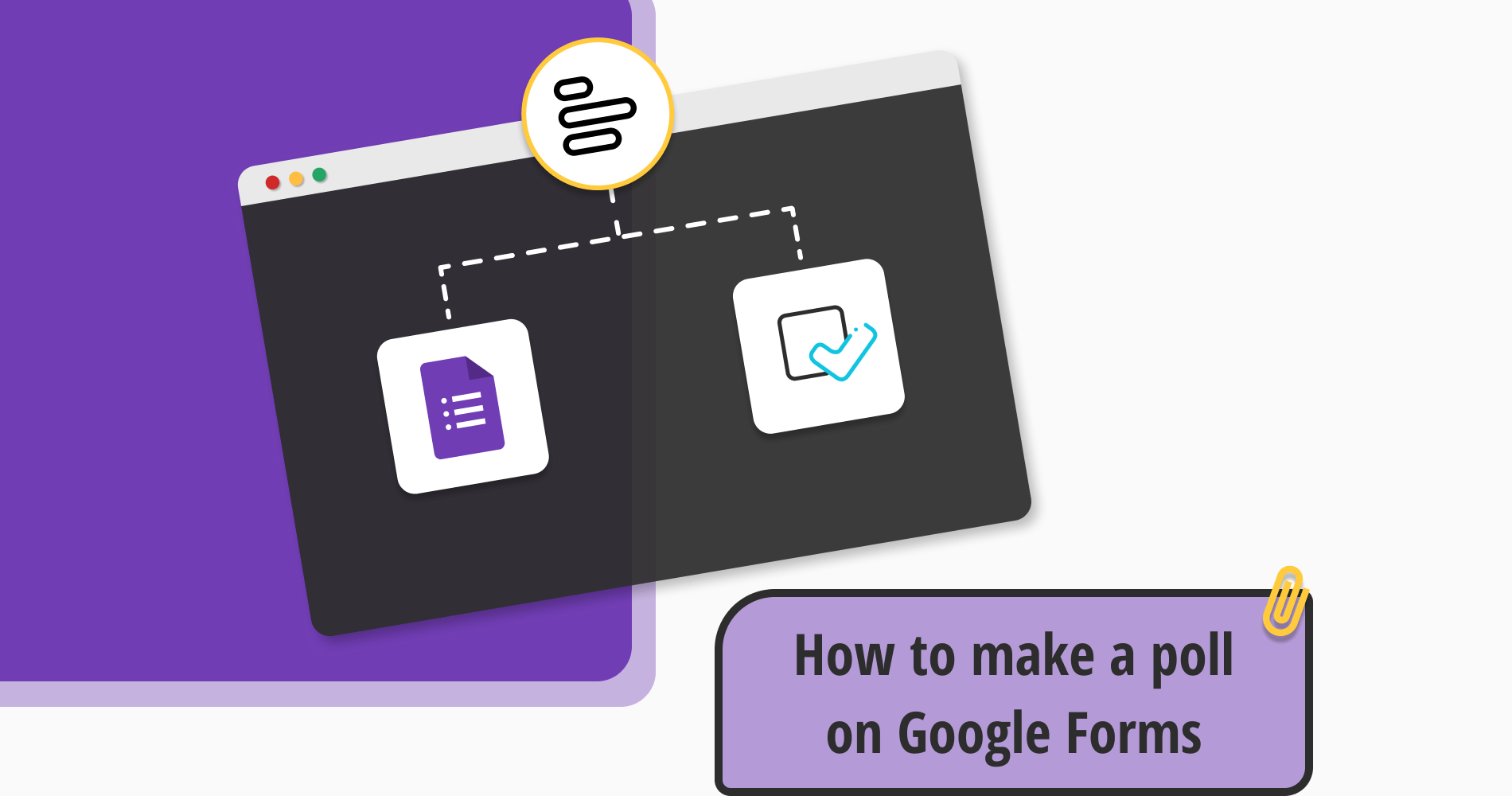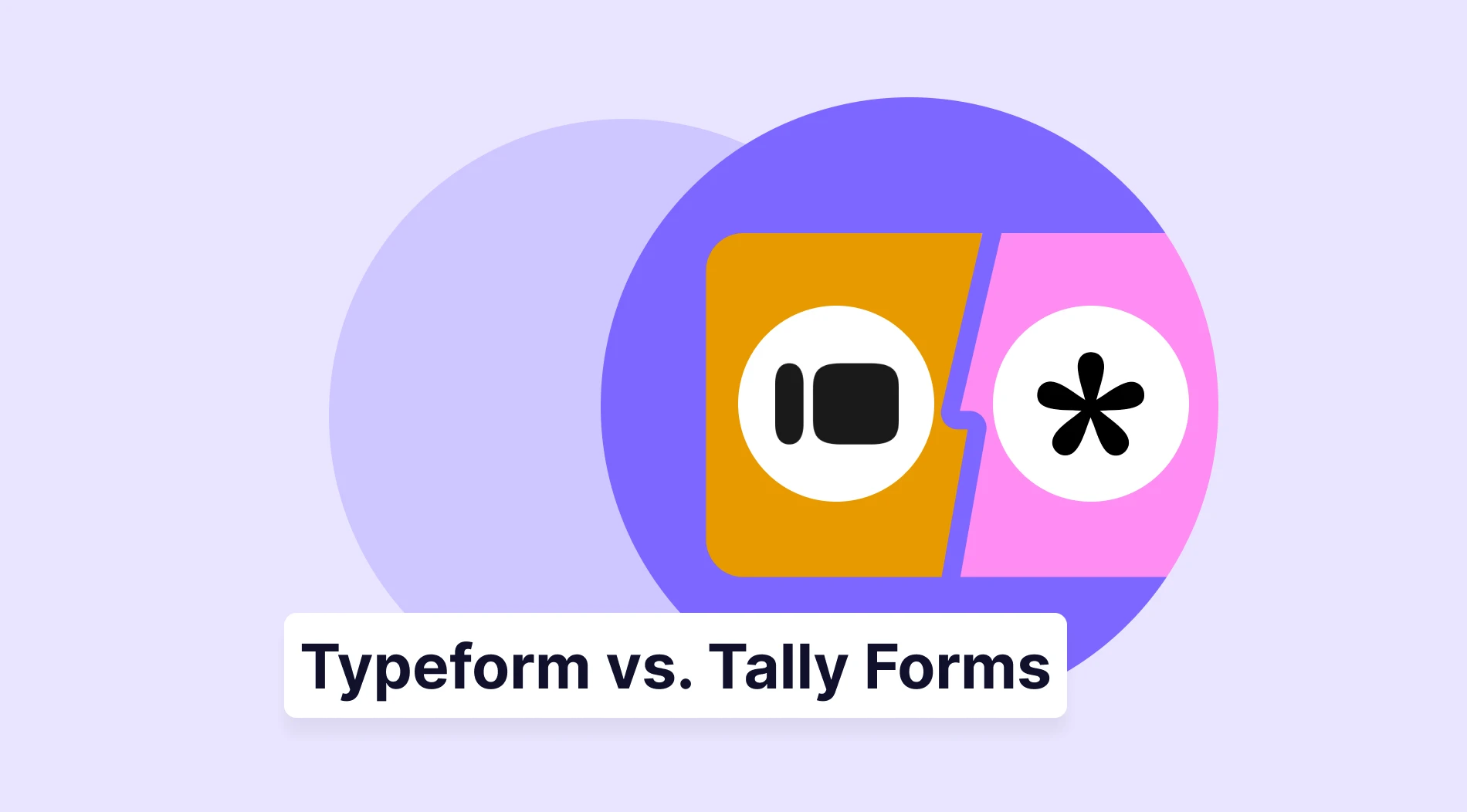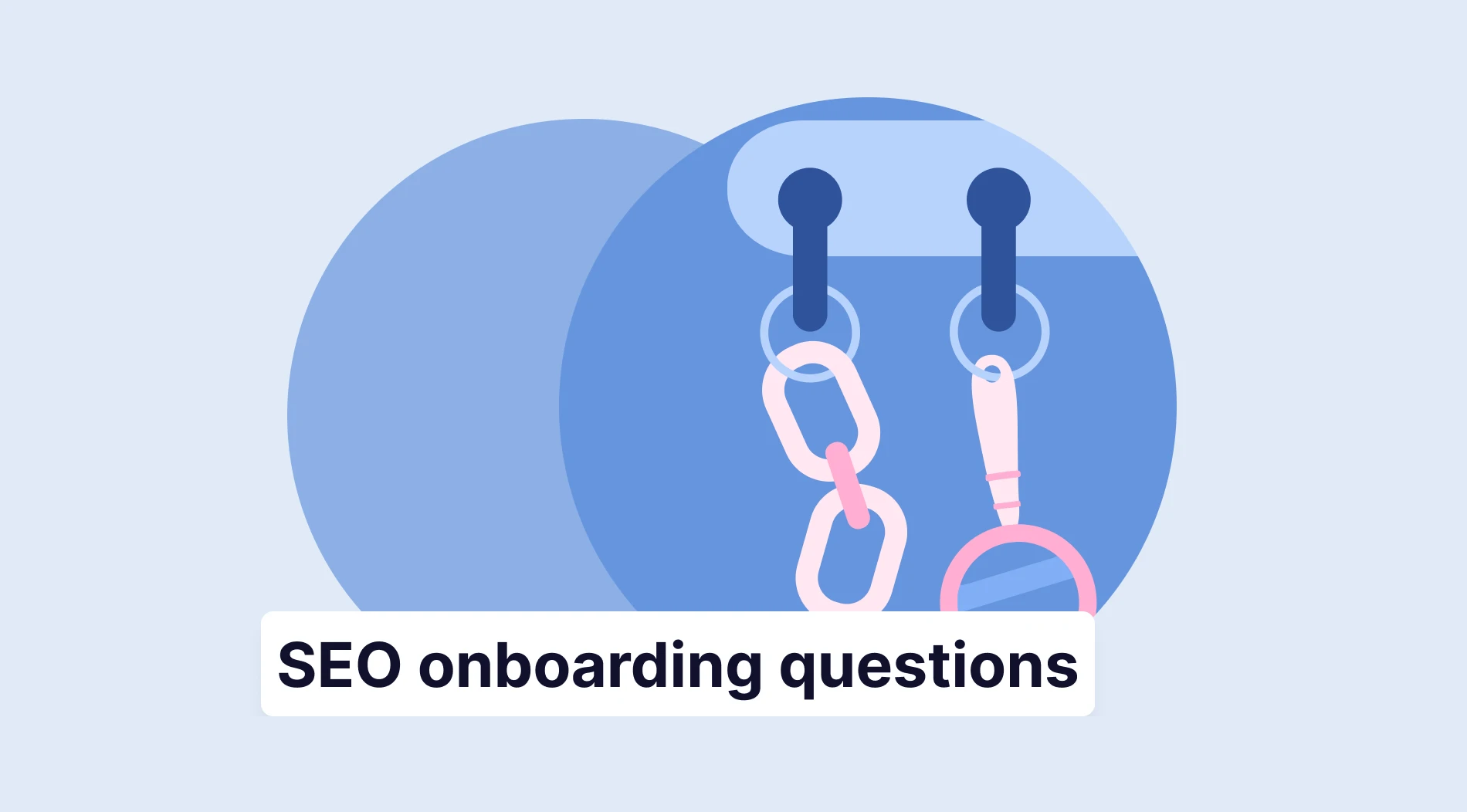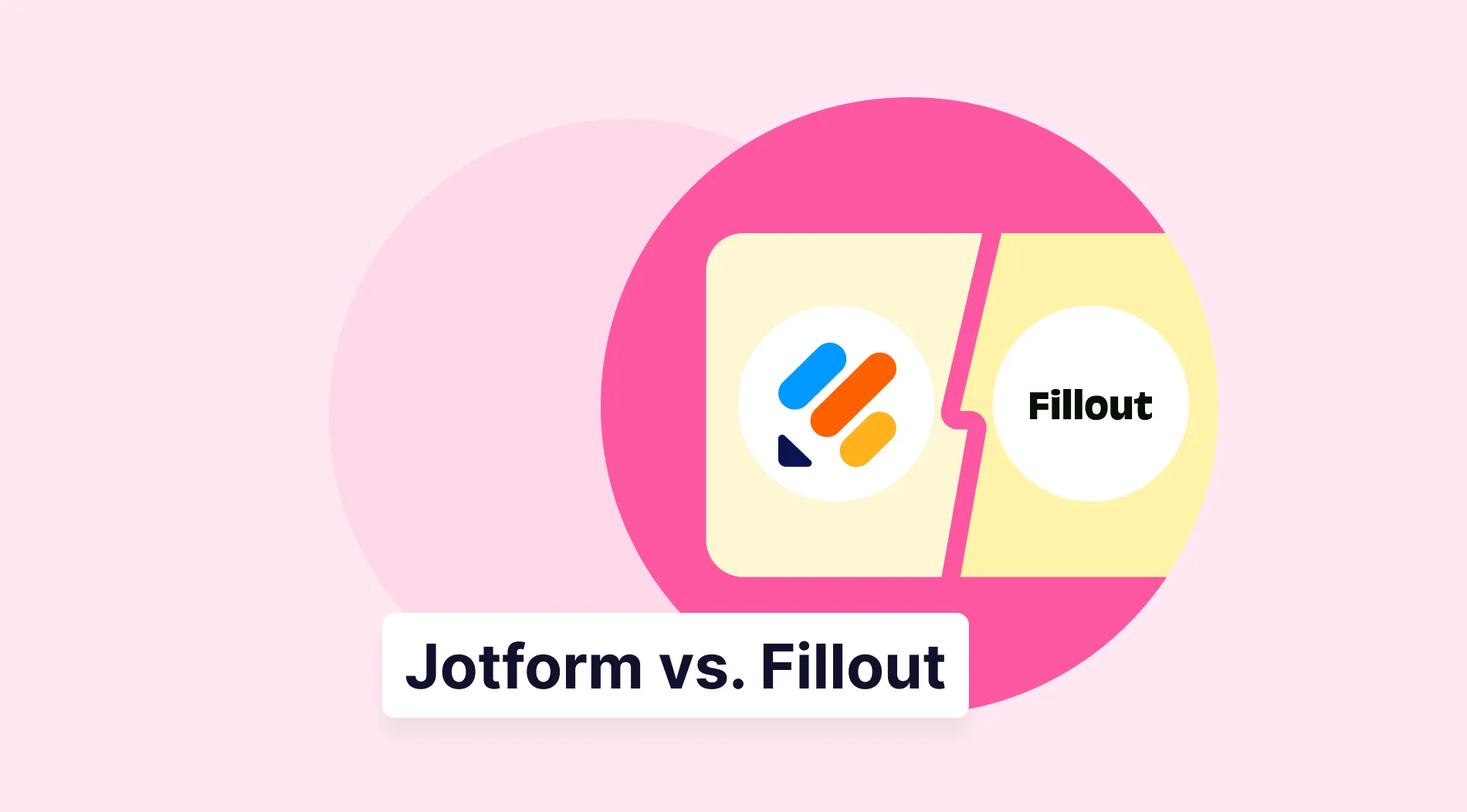Want to gather ideas for a specific topic? Then, creating a poll might be a practical choice for you. Online polls are frequently used in meetings, communities, and companies, as well as for group assessments and decision-making.
Google Forms is well-known for creating forms, but it also allows you to create an online poll. However, it takes manual effort to build good forms, and Google Forms doesn’t have many advanced features. But it is free and accessible. Read this article to learn how to create a poll step-by-step and get detailed information.
Is Google Forms the right tool for polling?
Google Forms offers you free poll creation but in an unusual way. You can create polls on two platforms within Google: Google Meet and Google Forms. You can create polls real time during a meeting on Google Meet.
But the main polling tool is Google Forms. On Google Forms, you can build a short form as a poll. Google Forms does not offer distinguishing features, polling templates, and customizations for polls and surveys. You may want to head to different platforms to find what you want precisely.
5 easy steps to create your own poll on Google Forms
You may be looking for how to create a poll in Google Forms and in what tracks to complete it. Since polling in Google Forms needs to be clarified, we have prepared the steps for you, which you can see below. If you want to start with not the best but an average poll on Google Forms, you have to follow the steps.
1 - Choose a form template
Sign in to Google Forms with your Google account. You must pick a form template since no poll or survey templates exist. You can open one of the form templates or start with a blank form.
After you open it, you will see a form you can name. Start by writing the relevant topic you will discuss or decide on as a title.
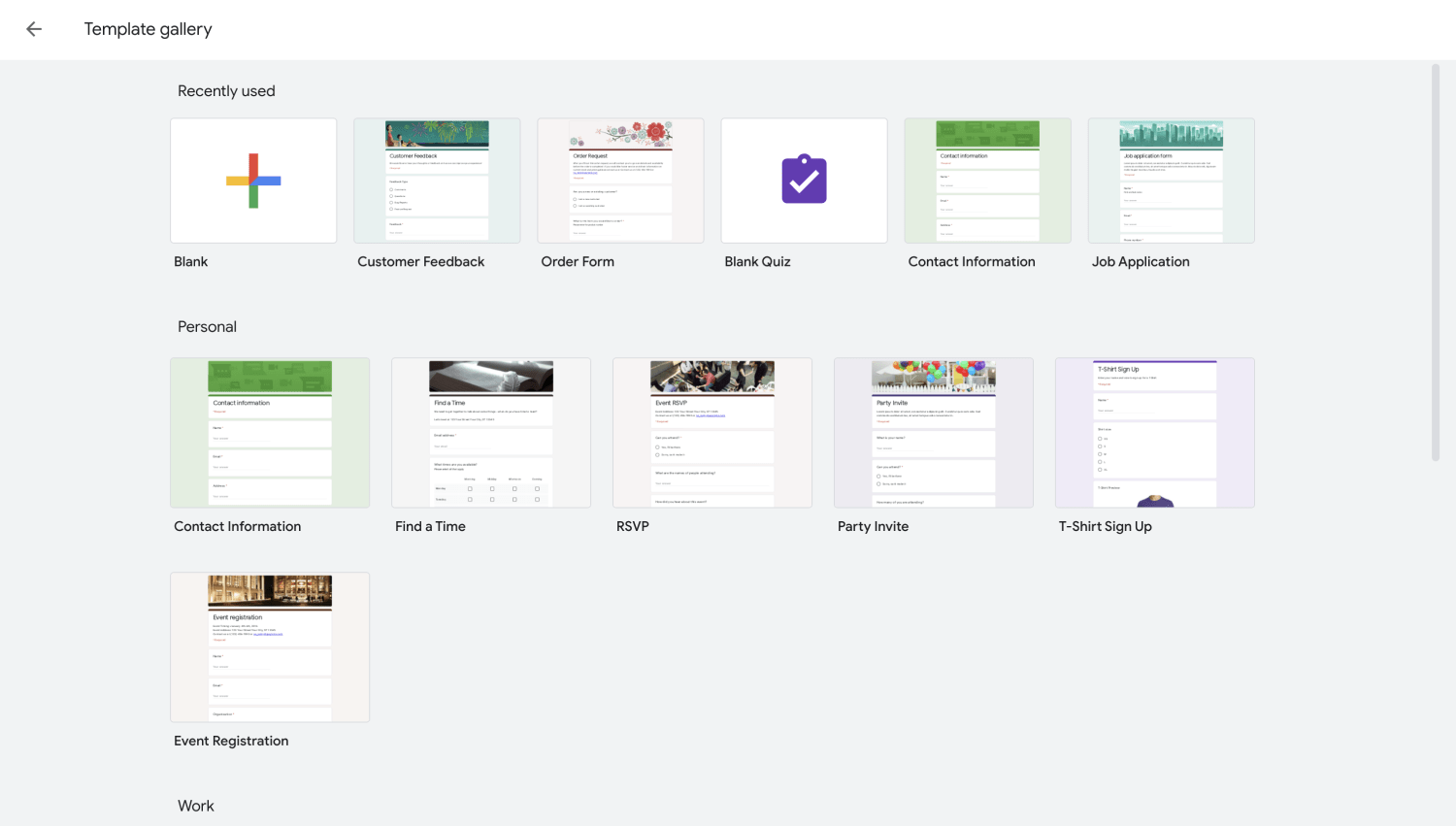
Choose a form template on Google Forms
2 - Add your questions and answer options
Start your poll by asking questions about the topics you want to consider. Specifying the questions in clear language will help you improve the subject on which you wish to receive feedback.
Add short, clear, and to-the-point answers so recipients don’t get confused or bored. To gather more individual feedback and data, ask open-ended questions or add ‘’other’’ in the questions’ options.
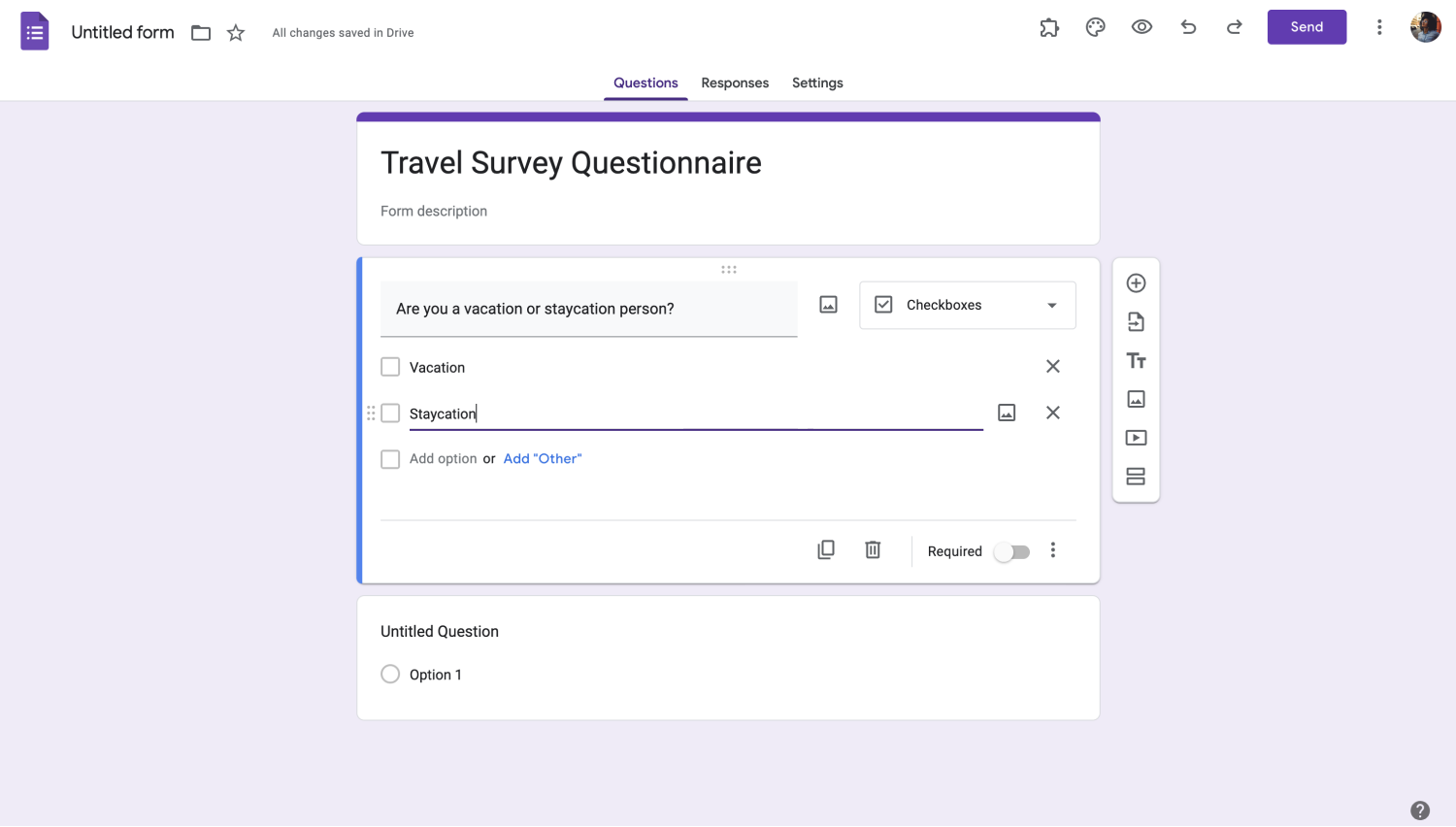
Add your poll questions
3 - Adjust your form settings
If you have a project, planning, or presentation to discuss, add images about them and make your poll related to the subject. Order the questions as you want and choose the types, such as multiple-choice questions or open-ended ones.
When you want all questions answered, you can activate the required switch for your questions. Try to customize the outline of the poll with the limited features of Google Forms.
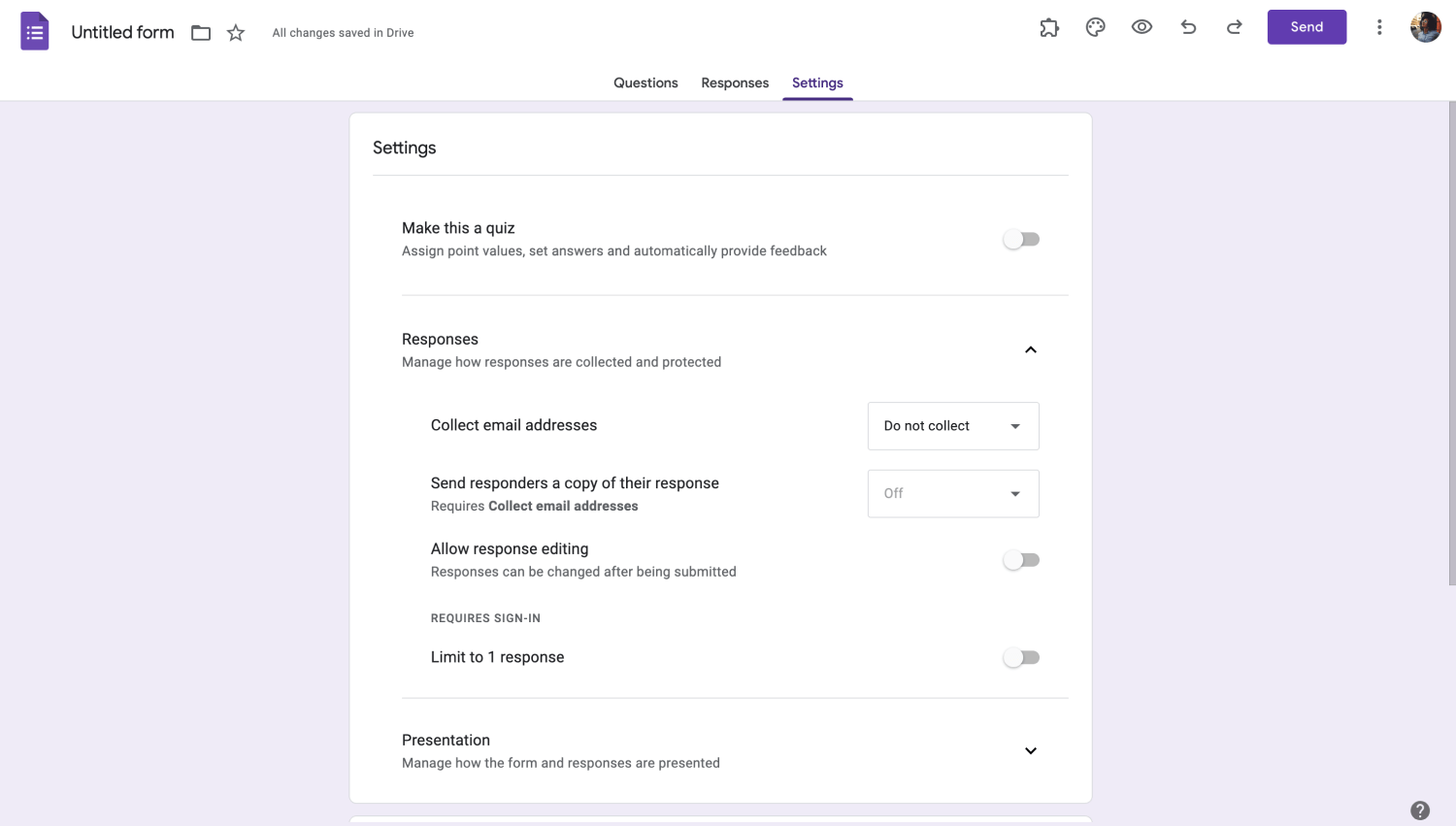
Adjust your Google form settings
4 - Choose your sharing type
Once your poll is ready to be filled, you must decide how to share it. When collecting polls, you can request recipients’ information, such as email addresses. You can collect email addresses at the end of the poll or deactivate this option so that they remain anonymous.
Also, while customizing your poll, you can decide who can access your poll or limitation to changing responses. To increase the reliability of the data, you can edit the limits, such as adjusting the number of responses.
This edit will help you to know that each recipient will only vote once. You can read poll results by returning to Google Forms and selecting the responses tab whenever you want to review them. Connect your form to Google Sheets from here or view outcomes as charts.
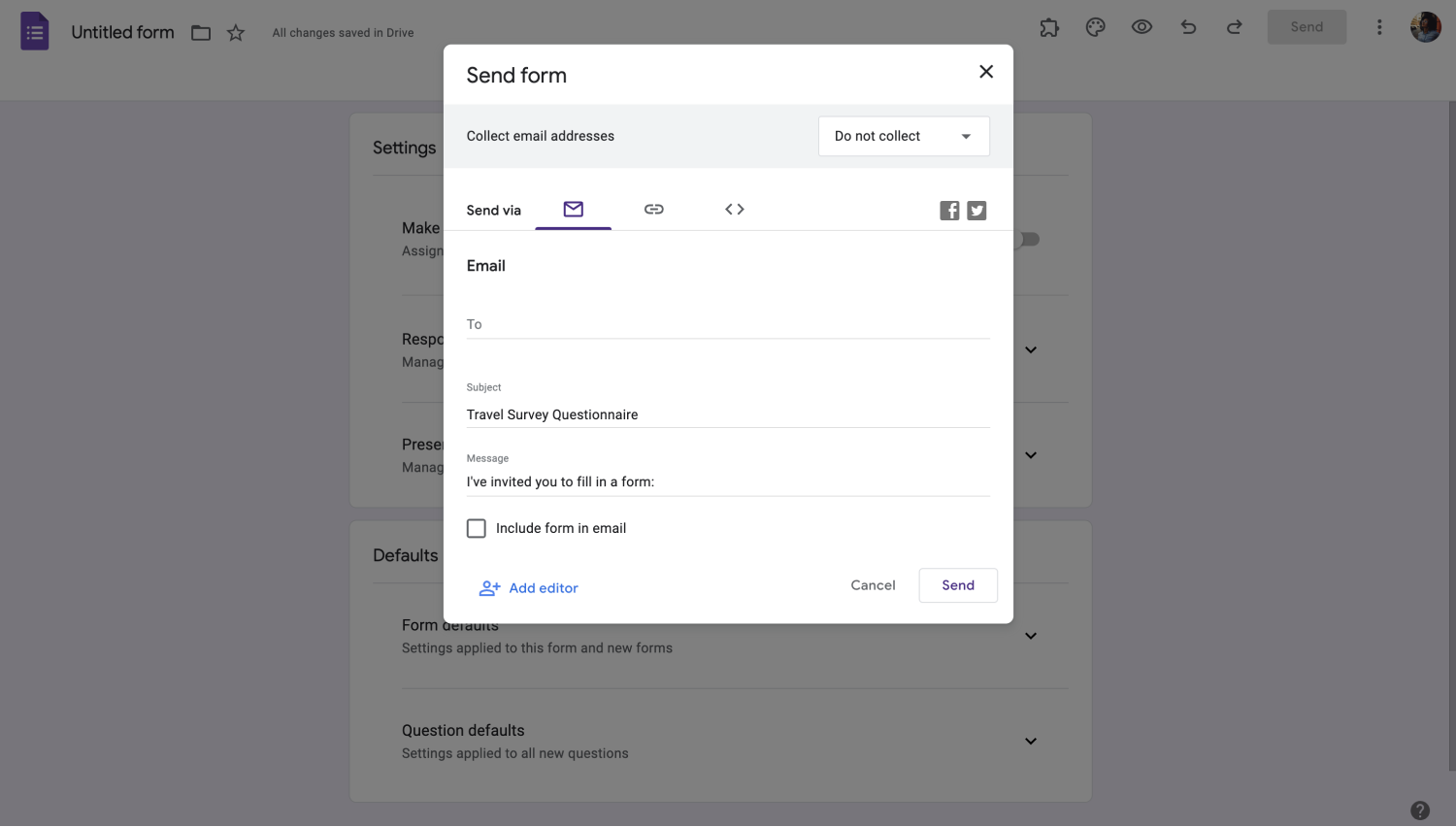
Decide how to share your form
5 - Share your poll
After all the edits, all that's left is: to share the poll. Click the share button and send the link to the page on the recipients' social media accounts or email addresses.
You can also generate a QR for your Google Form, but Google Forms itself does not have this feature, so you will have to use other tools.
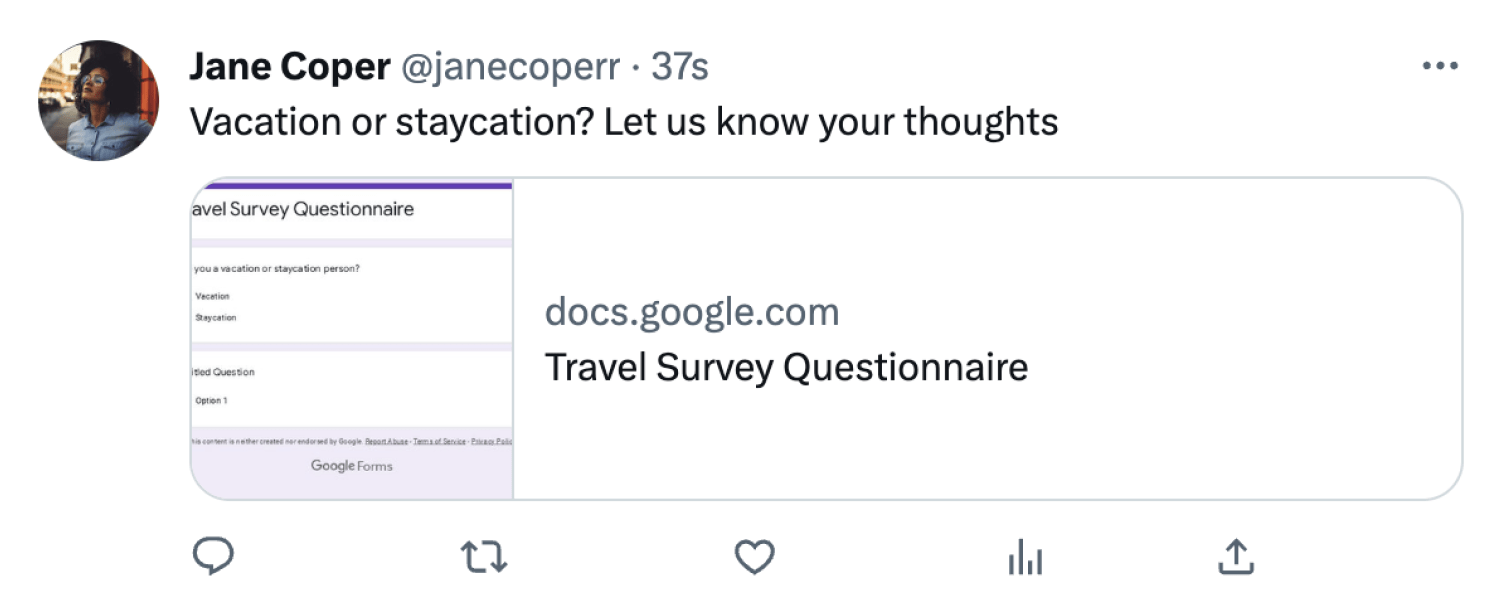
Share your poll and wait for the results
Well, is it possible to create polls directly without needing form templates in any better way? The answer is below with all the details.
A better way to create polls: forms.app
forms.app is the best Google Forms alternative you can find. forms.app offers a platform to take advantage of free poll templates such as straw polls, employee polls, etc. The numerous customization options available allow it to work as a powerful poll maker and gather feedback efficiently. To learn how to make a poll online on forms.app, follow the steps below:
1 - Choose a poll template
Get started by choosing one of the free online poll templates. Make your job easier by picking the appropriate template for your theme. Make changes to your chosen template. For example, make a voting poll by changing questions, options, text style, colors, and design using different options, and create a free poll in minutes.
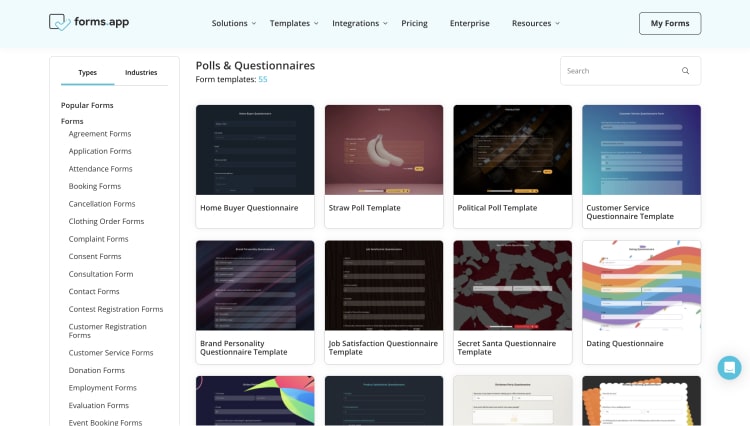
Choose a poll template on forms.app
2 - Add your questions
Having the ice breaker questions to use in your poll is the key to a poll creator. Being able to ask clear, understandable, and topic-oriented questions will increase participation and allow you to collect better feedback and data.
Add questions to make your poll look professional, and adjust the order of the questions. Customize it using different questions such as multiple choice, open-ended, rating, etc.
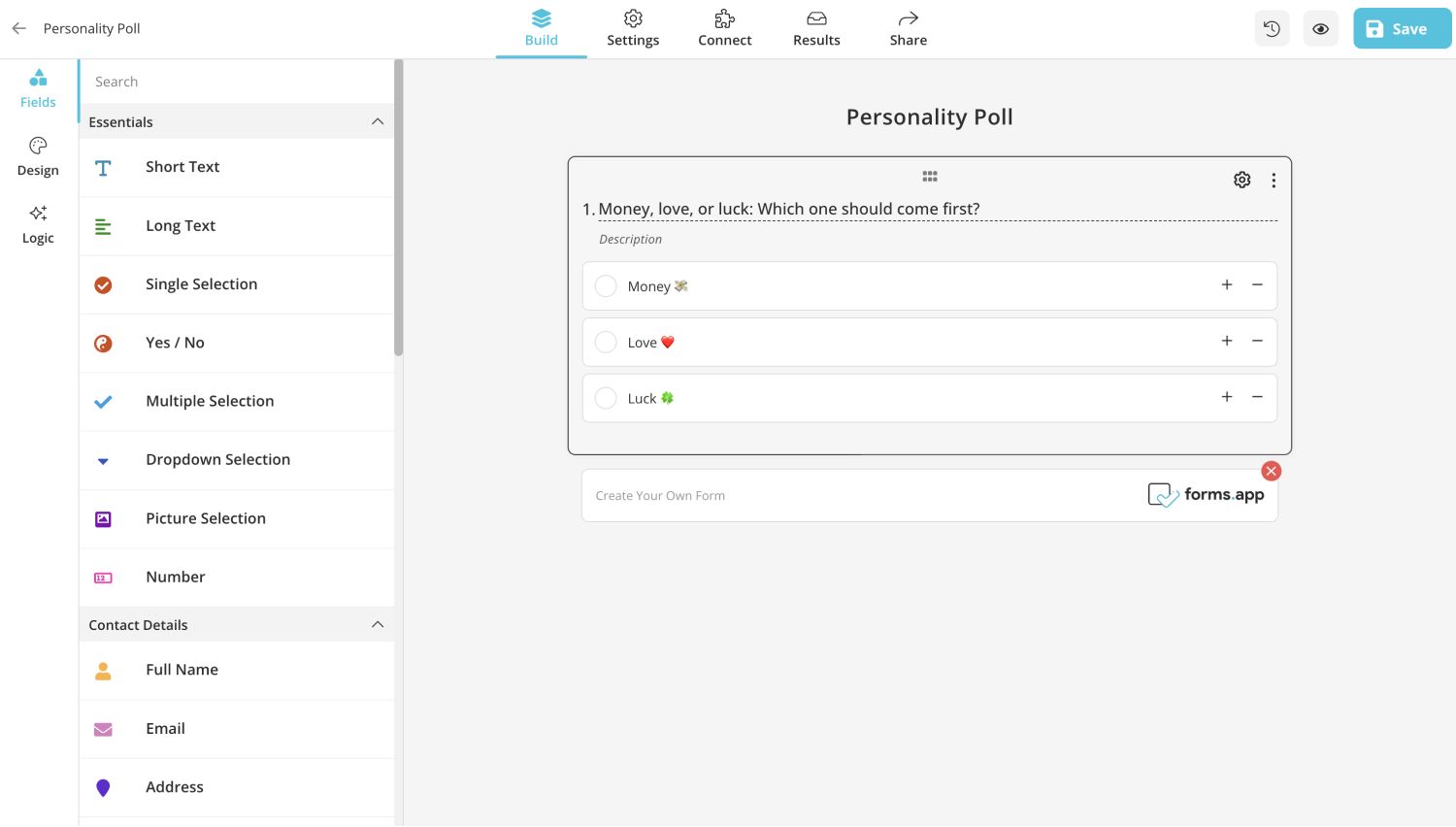
Add your poll questions
3 - Customize your poll
Design your poll by choosing the background, font, and colors. You can add an image or a logo to make it looks professional. You can even make more specific changes, such as button text and button alignment.
You can also set how your questions will appear with the step view and list view options. Unique features are waiting for you in the design button.
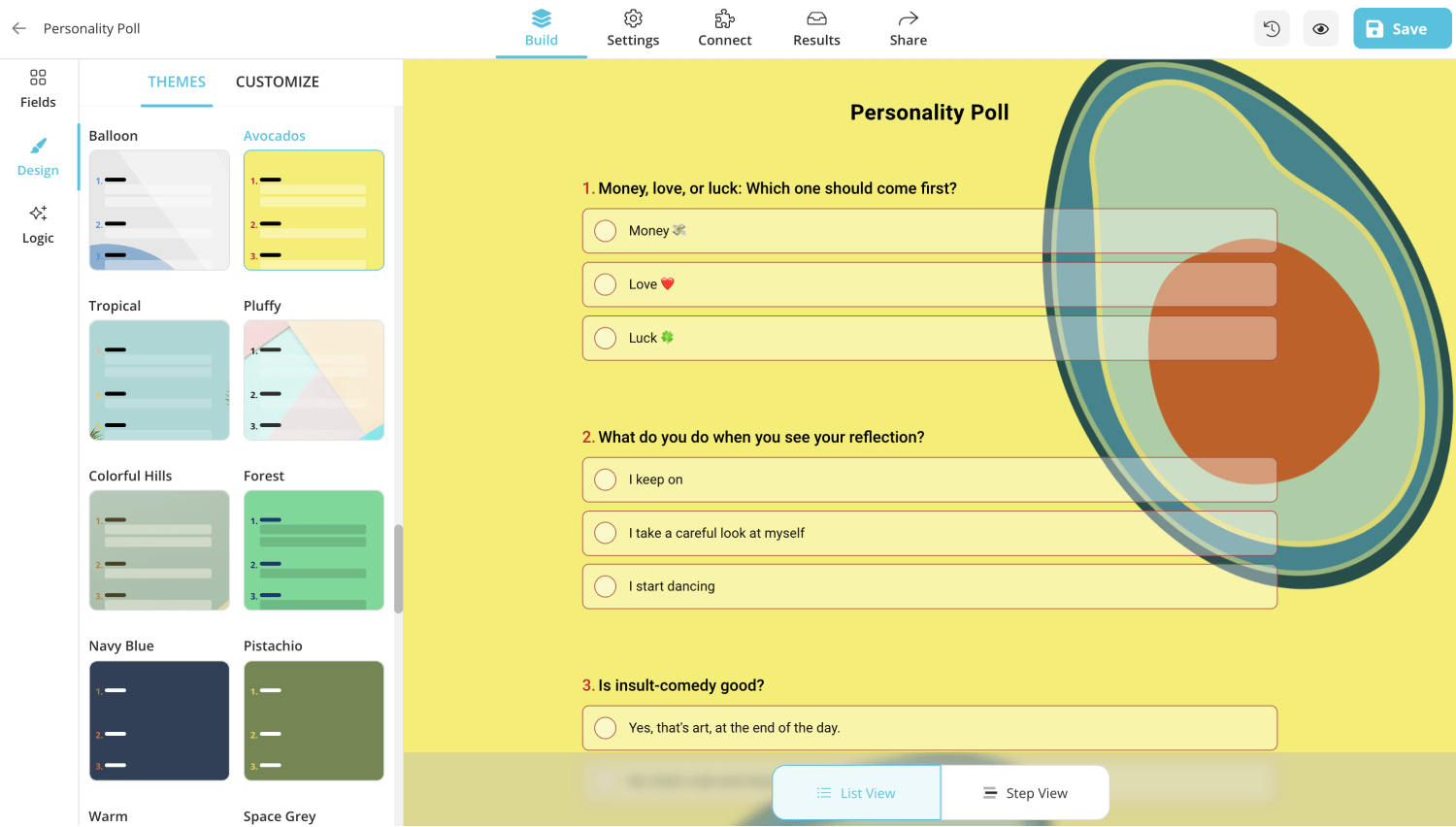
Customize how your poll looks
4 - Share your poll by selecting a suitable option
After you create your poll, click the share button above. Share the form you created with the link, social media, and QR code, and embed HTML options, or you can send it to specific recipients' e-mail addresses by limiting it.
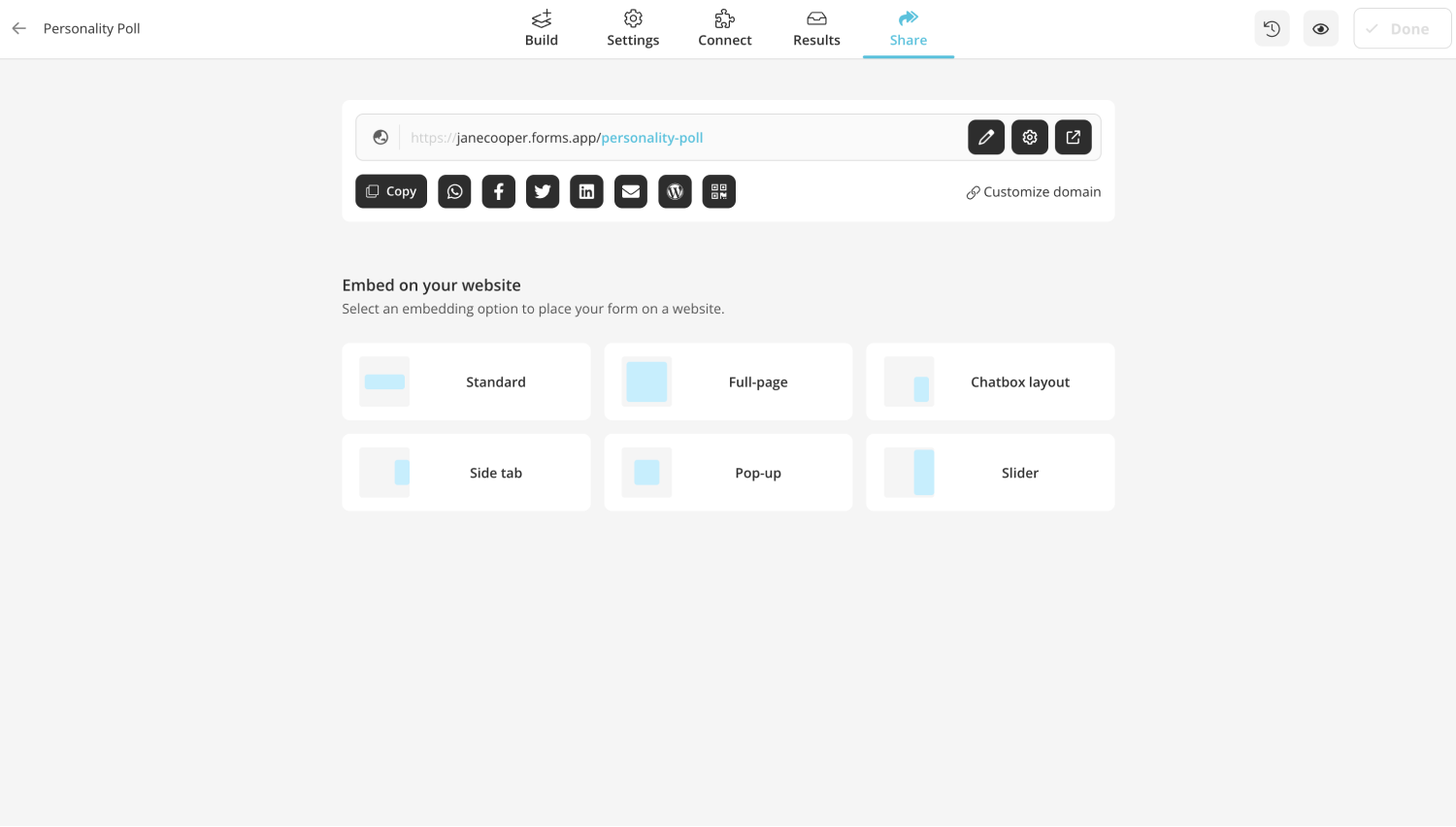
Share your poll by selecting a suitable option
To review poll responses, Choose the table view type based on your form type. You can find the answers by searching in the search box, viewing them, and marking them as read or unread. By attaching notes to the answers you want, you can highlight what you need to remember or pay attention to.
Free online poll templates
Would you like to make the form you created more professional and detailed? forms.app has features and options to help you with this. Quickly and easily complete your form and get it ready to share using free poll templates. Give forms.app a try and get started right now with the free templates below.
forms.app, your free form builder
- Unlimited views
- Unlimited questions
- Unlimited notifications