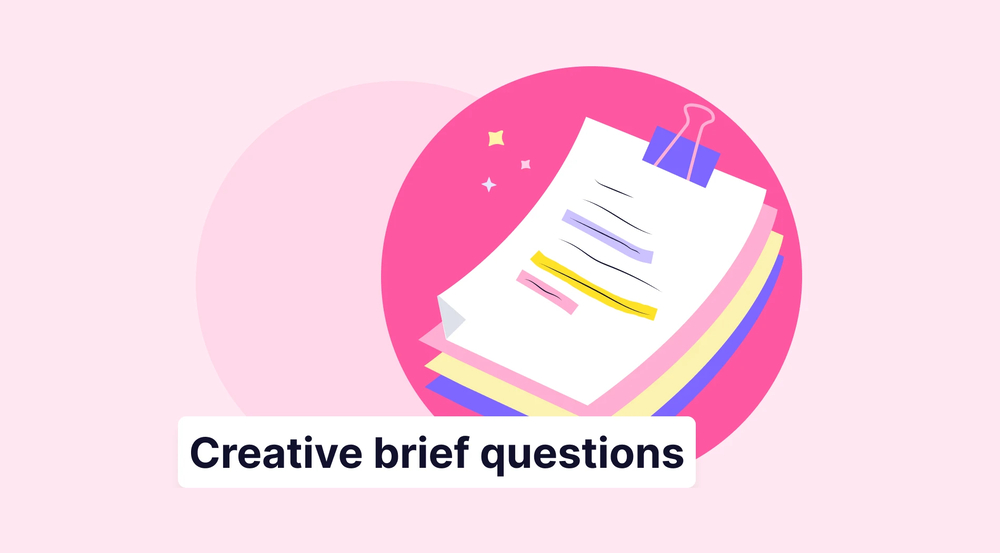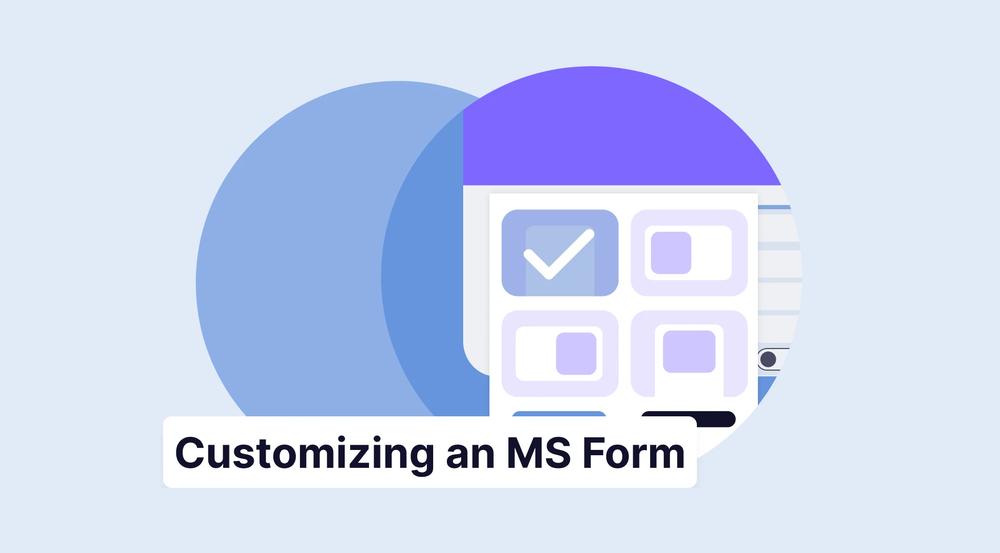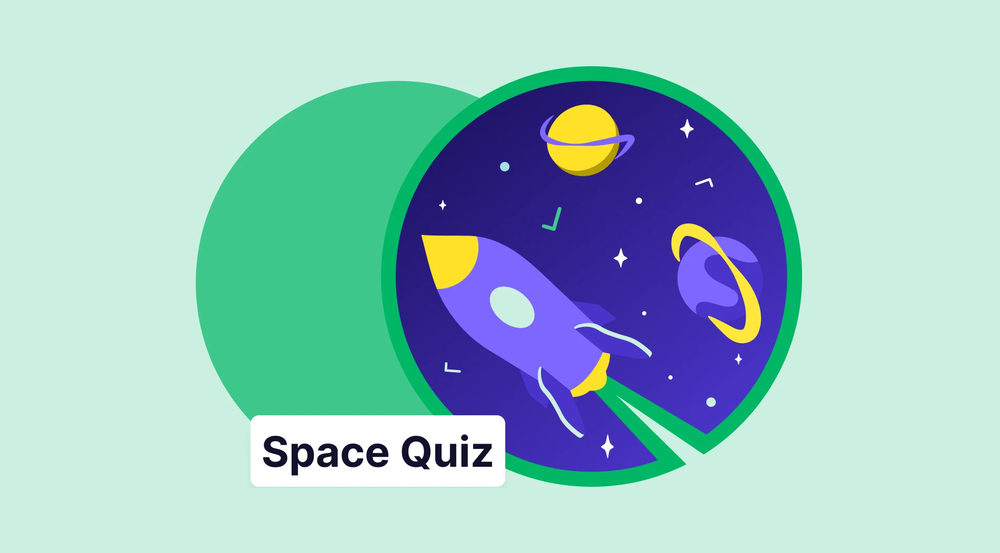Businesses, companies, organizations, or anybody can easily collect data thanks to online forms. With the help of this valuable data, you can make better decisions or plan the future. It is essential not to lose these types of data. For that reason, we are here to help and guide you.
Lots of people use Google Sheets to save the data they collect. But how exactly do you do that? If you want to send form data to Google Sheets for free but do not know how to, no worries. Because we are here to help you show how to send data to Google Sheets step by step, start reading now if you do not want to lose time!
Why do you need to send form data to Google Sheets?
Before getting started, it is essential to know why you need to send form data to Google Sheets. Throughout your gathering data process, each of the data from respondents carries enormous importance for your study or work. For that reason, you need to save them.
By saving the collected data, you can:
- Analyze them more easily and better: If you save forms to Google Sheets, you will protect your data.
- Improve your business: By saving them in a spreadsheet and looking at the data as a whole, you can analyze the data better and improve your business.
- Keep your data organized: In this way, your data will be kept in an organized order so that you can find what you are looking for more easily.
- Share it: If you keep all the data on Google Sheets, you can easily share the sheet with your group members.
Because of all these necessary reasons, you should consider sending your form data to Google Sheets. So, you need to take this job seriously. You can continue to learn how.
How to send form data from forms.app to Google Sheets (in 2 steps)
forms.app is an excellent online and free form-builder tool to create forms. With the help of perfect tools and user-friendly features, you can create marvelous forms. If you are wondering how to send forms.app’s data to Google Sheets, you need to follow these basic steps:
1. One of the best parts of forms.app is integrations. After creating your form, all you have to do is head over to the “Connect” tab.
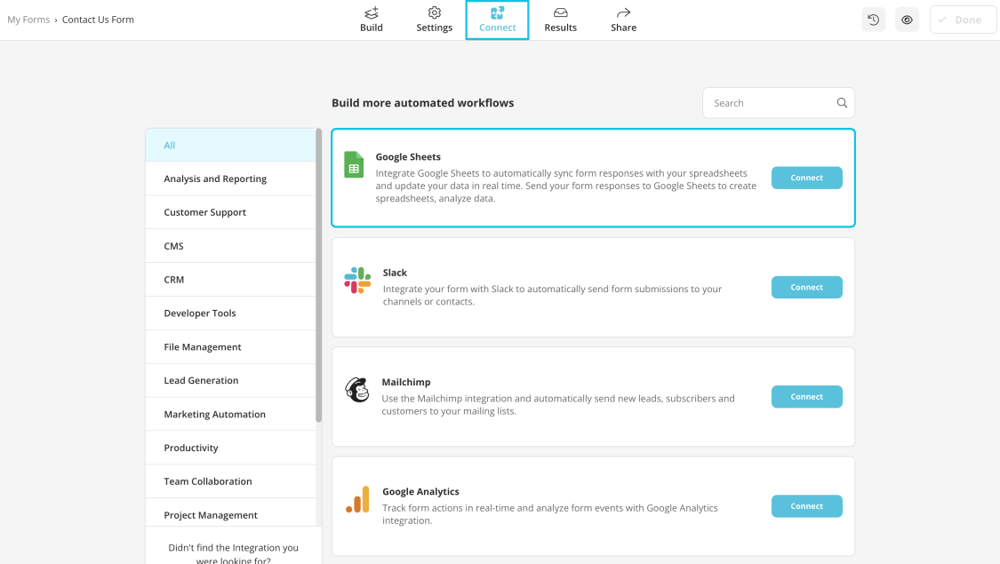
Click the “Connect” tab
2. After clicking the button, you need to choose the “Google Sheets” icon, and it
automatically connects your existing Google account And that’s all!
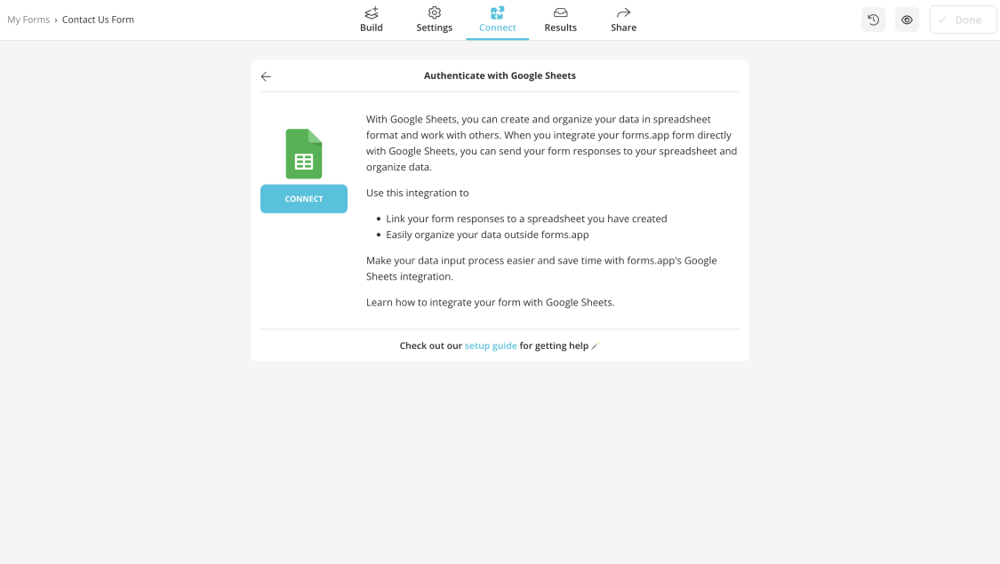
Connect to Google Sheets
💡 Also, you have one more option from your “Results” page, you can download the data to open in Microsoft Excel and Google Sheets to keep it on your own device or in your own cloud.
How to send Google Forms data to Google Sheets
Google Forms is widely used for gathering data from users. After creating your form, you can view your responses, too. If you want to collect the data that you gathered from your responses via Google Forms, here are the basic steps:
1. Firstly, log into your Google Forms account. When you open Google Forms, you will see “Responses.”
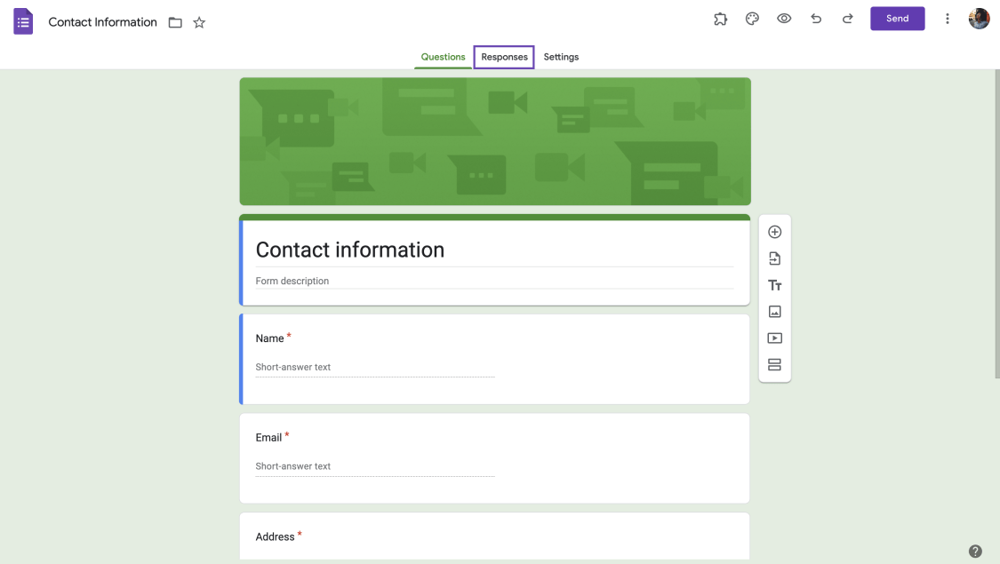
Connect to Google Sheets
2. When you click on it, you will see “Links to Sheets” at the top of the panel.

Connect to Google Sheets
3. When you click the button, you can select an existing sheet or create a new one. After selecting an option, your Google Forms responses will be transferred to Google Sheets.

Choose a spreadsheet in Google Sheets
How to send HTML form data to Google Sheets
If you want to copy your HTML form data to Google Sheets, some steps should be applied. In the steps given below, you will find a kind of guidebook for you to submit. As long as you follow these steps, you can do it:
1. Open Google Sheets and select the “Apps Script” from the drop-down menu by clicking the Extensions tab.
2. You must substitute the following code snippet for myFunction() { … Then, the first setup function must be run.
3. After selecting the “Triggers” projects from the sidebar, click the Add Trigger button.
4. Choose from the following choices in the window that appears:
- Choose which function to run: doPost
- Choose which deployment should run: Head
- Select event source: From spreadsheet
- Select event type: On form submit
5. After clicking the Save button, you can publish your project.
💡 You should note that you need to know how to code to do all these.
Final Words
To wrap it all up, it is important to save the replies coming from the users who submitted the data in real time. As we have discussed above, it is essential for you to save all these data to analyze them better. Google Sheets form data entry is possible in 3 ways, and we discussed how to do each of them in this article.
You can send form data to Google Sheets via forms.app, Google Forms, and HTML form. Now that you have read so far, you know each of the steps and know what to do. Start now to take advantage of Google Sheets!
forms.app, your free form builder
- Unlimited views
- Unlimited questions
- Unlimited notifications