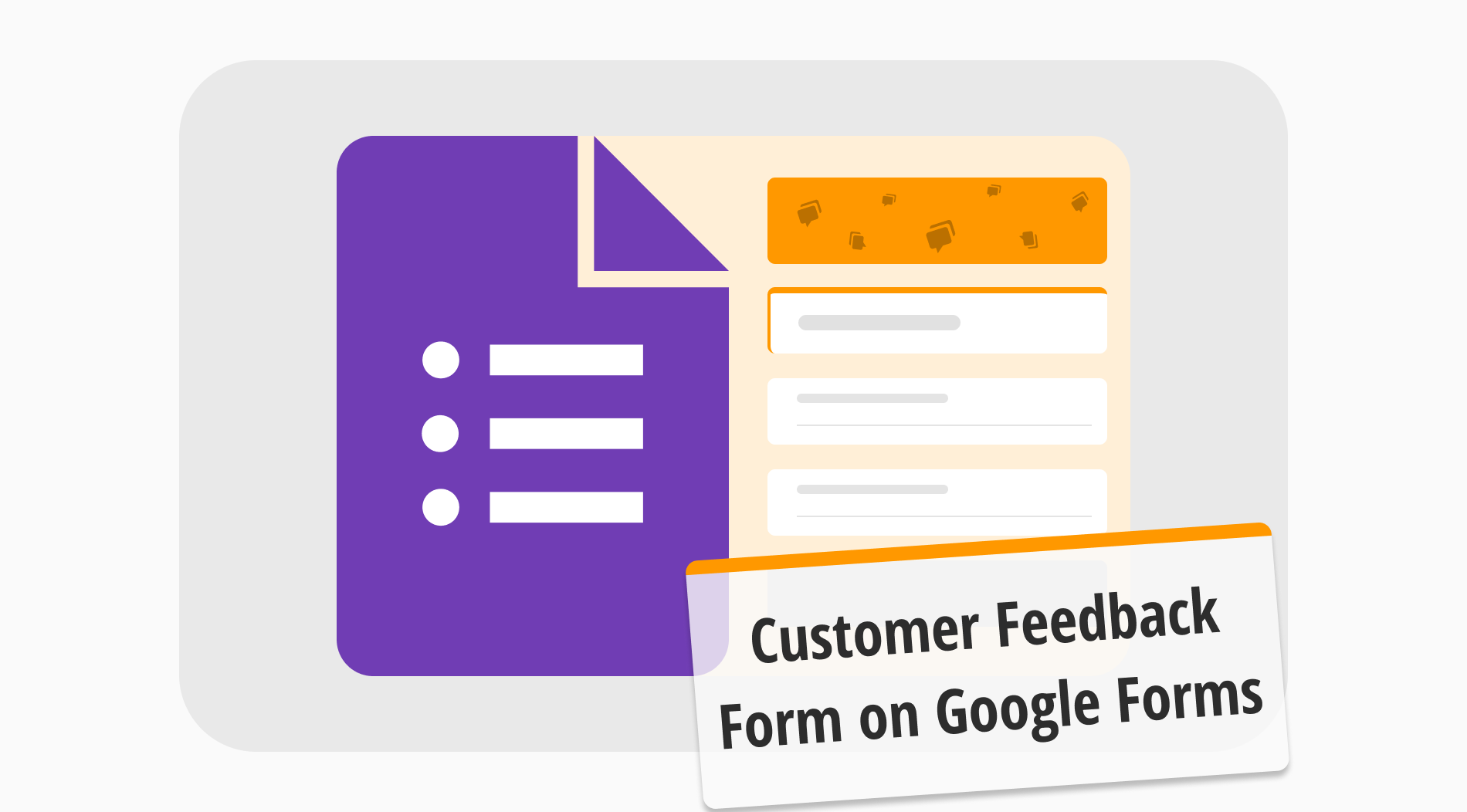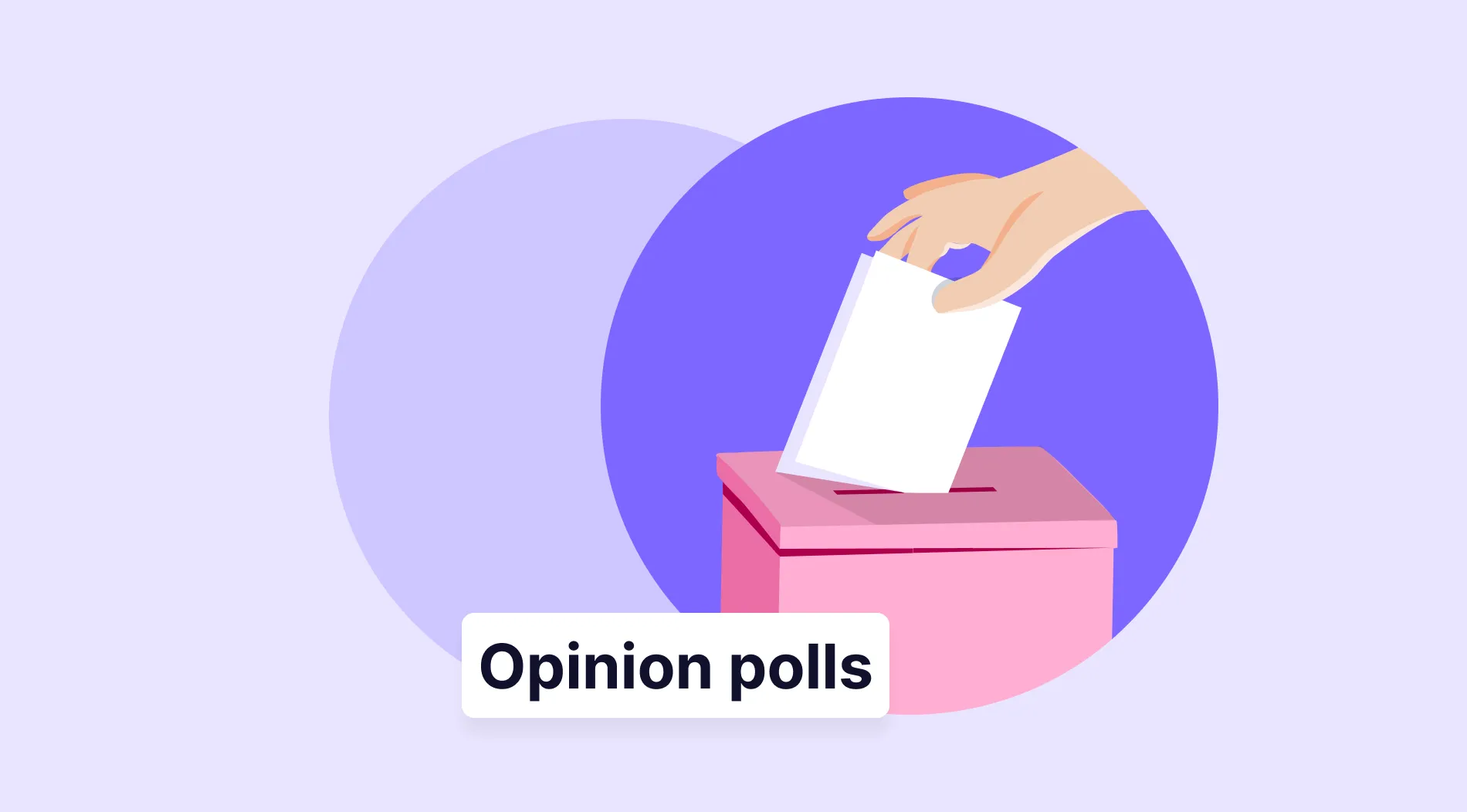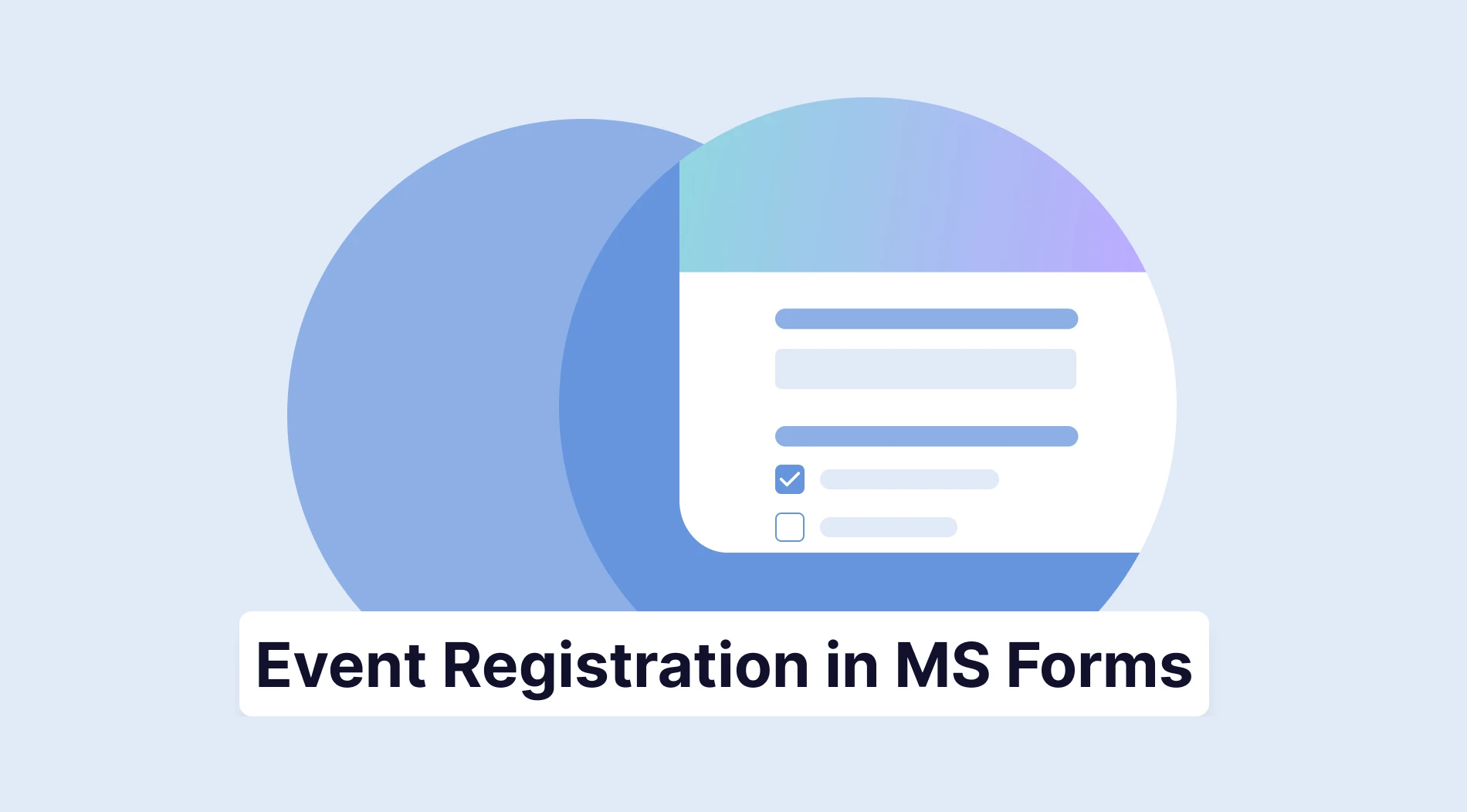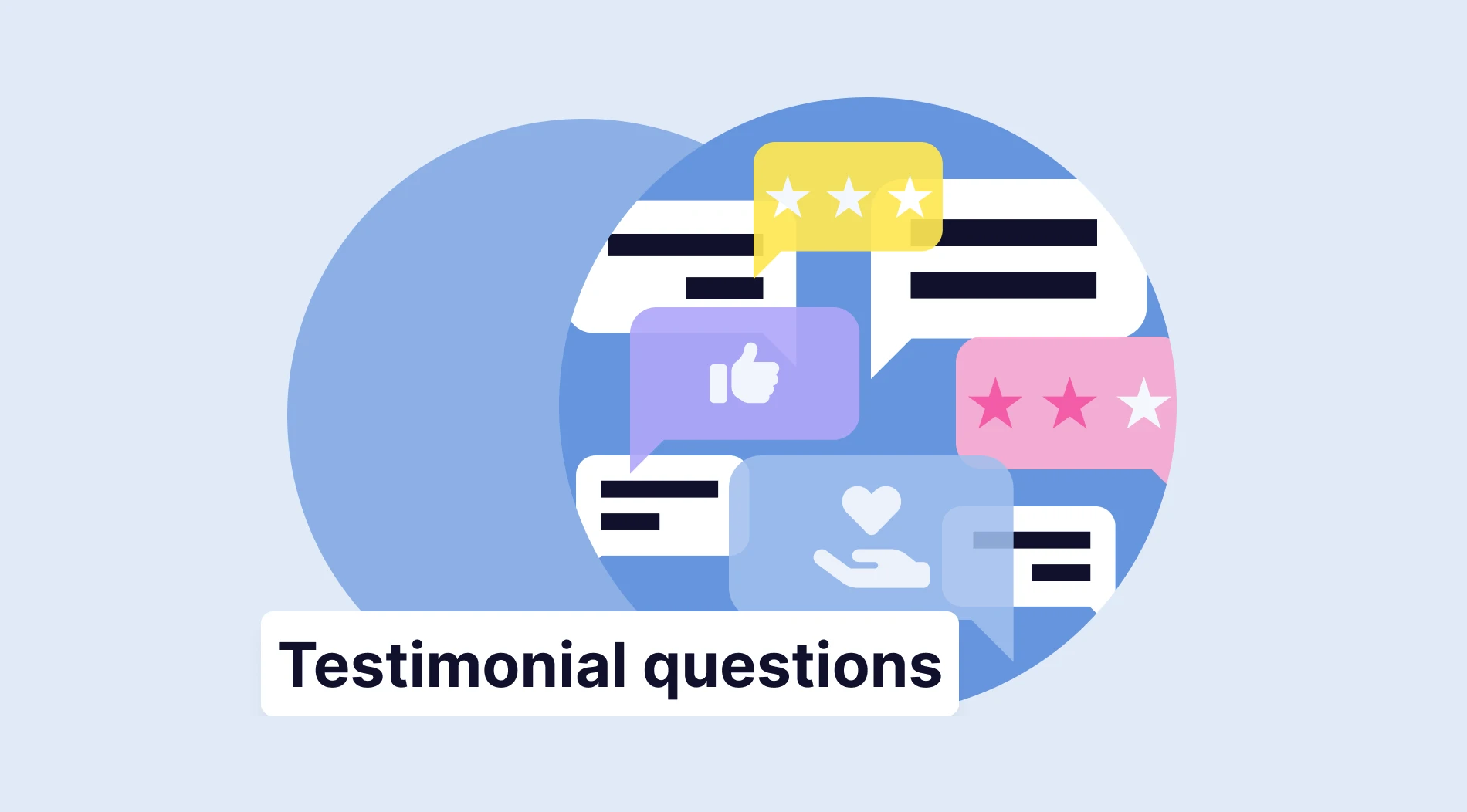The most valuable asset a business can have is a loyal customer base.
However, a loyal customer base does not just appear out of thin air; it is earned by listening to customer feedback. To listen to customer feedback, you must have a solid customer feedback form that guides your brand in the right direction, so it is essential to know how to create a good customer feedback form on the most well-known platform, Google Forms.
In this article, you will learn what a customer feedback form is, why you need it, eye-opening statistics about customer feedback, how to create one with Google Forms, and a better alternative for making your forms. Furthermore, you will also learn several tips to make the best customer feedback form possible to ensure the success of your business.
First thing first: What is a customer feedback form?
A customer feedback form is a type of form that organizations, businesses, or companies offer to their customers to learn their thoughts, comments, complaints, or suggestions about the service or product they offer.
Companies use these forms, especially if they are trying to make changes to a product or service they offer, to get the opinions of their customer base to see if they will comply with these changes.
Customer feedback forms may also be created to improve an existing service or product rather than to make changes. Marketing departments use these forms to collect data to enhance their outreach and interaction through various channels, such as social media.
Why do you need a customer feedback form?
While learning how to use Google Forms surveys or forms as a tool for customer feedback, you must first understand why. Customer feedback forms are more than just forms you hand out to your customers so they can discuss things they want based on their preferences. They are one of the best methods of collecting customer feedback.
Many organizations create a survey for their customers for the following reasons:
- Understanding the customer base better for future projects
- Developing more personalized marketing strategies
- Collecting as much data as possible about their products or services to use in the future
- Increase interaction and engagement by showing their professionalism and creativity
- Gain new customers by identifying weak points to increase outreach
- Build a loyal customer base to not worry about support for later developments
- Look for collaboration opportunities based on the likes and dislikes of customers
- Realize trends within the market to get ahead and create revenue openings
- Test hypotheses and new ideas with a control group
- Increase brand reputation by becoming a customer-oriented company
Eye-opening statistics about customer feedback
While it is easily understandable that customer feedback is important, what separates successful businesses from really successful businesses is understanding just how important customer feedback is. That is why we have gathered several vital customer feedback stats so you can see the effects of a well-curated customer feedback form and a structured data collection plan.
- 77% of people who want to purchase a service or product on the internet read online reviews regularly. (brightlocal)
- More than 70% of customers think businesses should collaborate so they do not have to repeat information. (Zendesk)
- When customers have a bad experience, they tell 16 people about it. (Deloitte)
- 85% of small and medium-sized companies have stated that focusing on online customer feedback has helped their business grow. (Barclays)
- 34% of the time, clients move to competitor companies when unsatisfied. (Verint)
- 31% of customers expect a return to their questions on social media within 24 hours. (Statista)
- 56% of customers state that their perspective of a company has changed after the company has responded to a review. (Podium)
- Businesses focusing on customer experience and satisfaction get 4-8% better revenues than the rest. (Bain&Company)
- 69% of American customers spend more on and choose businesses that provide good in-store and online customer experience. (Forbes)
- For better services in general, customers are ready to pay 13% more than they already pay. (PWC)
How do you make a Google Form for the customer feedback?
Now that you understand the importance of having good feedback, it is time to learn how to create a feedback form in Google Forms. Understanding these steps and implementing them correctly will help you create a Google Form with the highest success rate and ensure an increase in engagement for your business.
1. Start from scratch or use a template
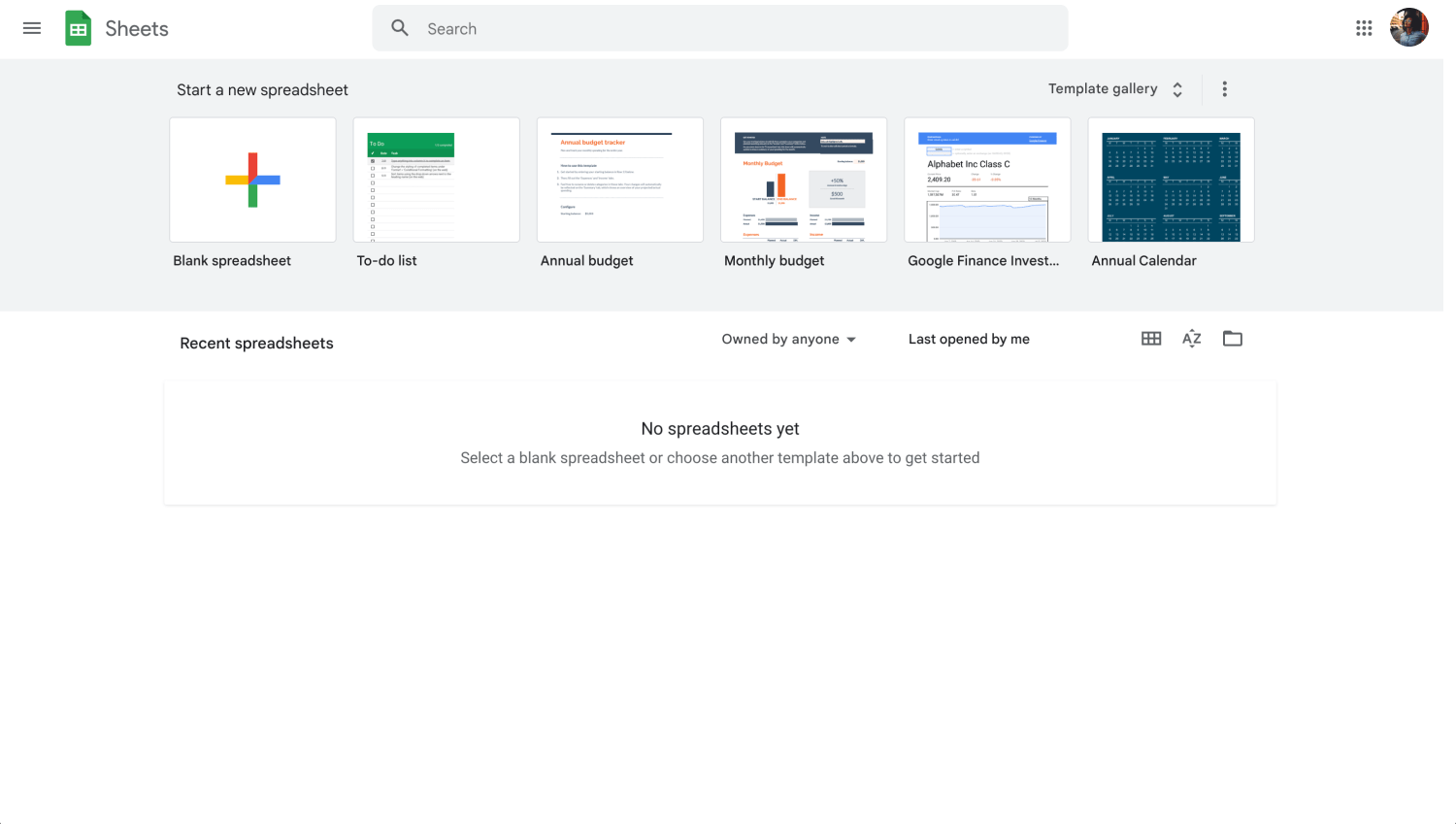
Choose a beginning option
To start building your customer feedback form, you have one of two options: Start from scratch using a blank form or use the customer feedback Google Forms template. You can access other templates by clicking Template gallery on the top-right side of the main page.
💡As it gives you nearly everything you need, we recommend using the customer feedback template that Google Forms offers.
2. Add your questions and answers
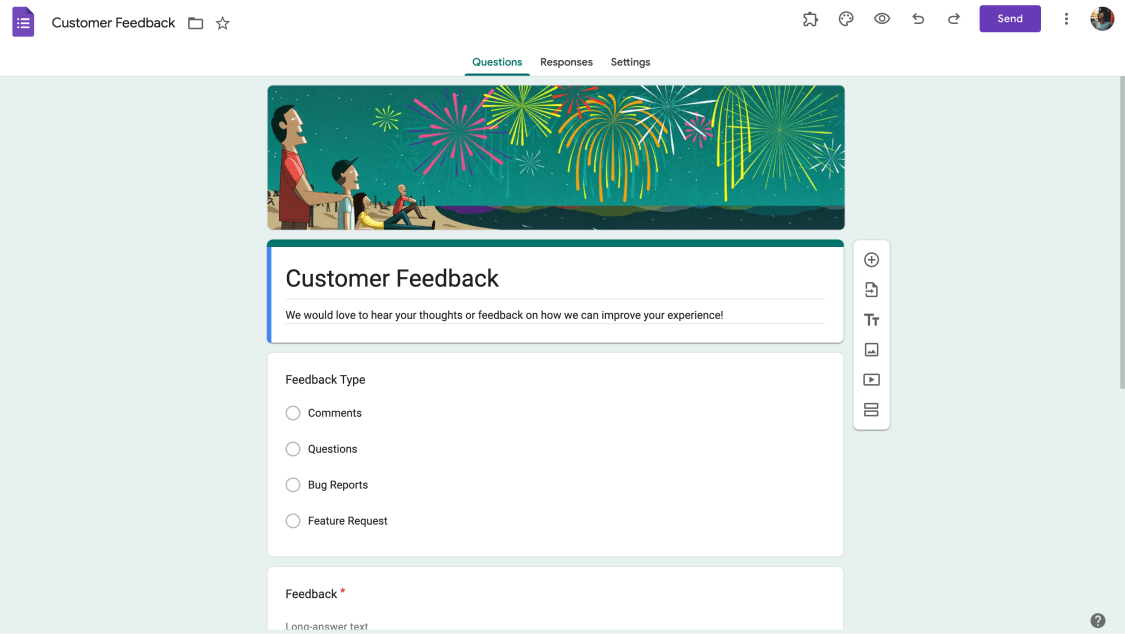
Add or edit questions
After you decide which base you would like on your form, it is time to add your questions and answers and edit them. You can have many question types on your form, including multiple-choice questions. To add them, click on the plus sign within a circle on the right side of the form and then add your question. To make customizations, click on any question and make your changes.
💡Try to go for question types that may attract your customers’ attention and increase engagement.
3. Customize your customer feedback form
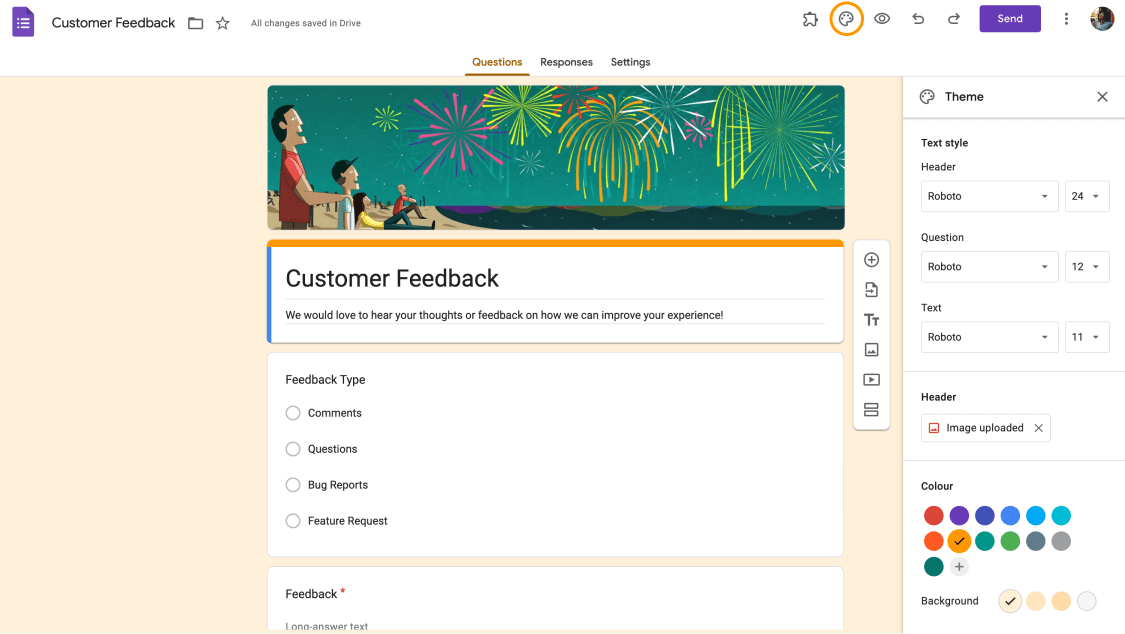
Customize the look of the customer feedback form
After adding your questions and answers and making the necessary customizations to the form's contents, you can focus on the visual aspects of the customer feedback form. Nearly all visual customizations are controlled by clicking on the palette icon at the top right corner of the page. You can change the fonts and colors from the customization menu or add header images.
💡You can also add descriptions to each question by clicking on the question itself and then clicking on the three vertical dots at the lower right side.
4. Change the settings and complete your form
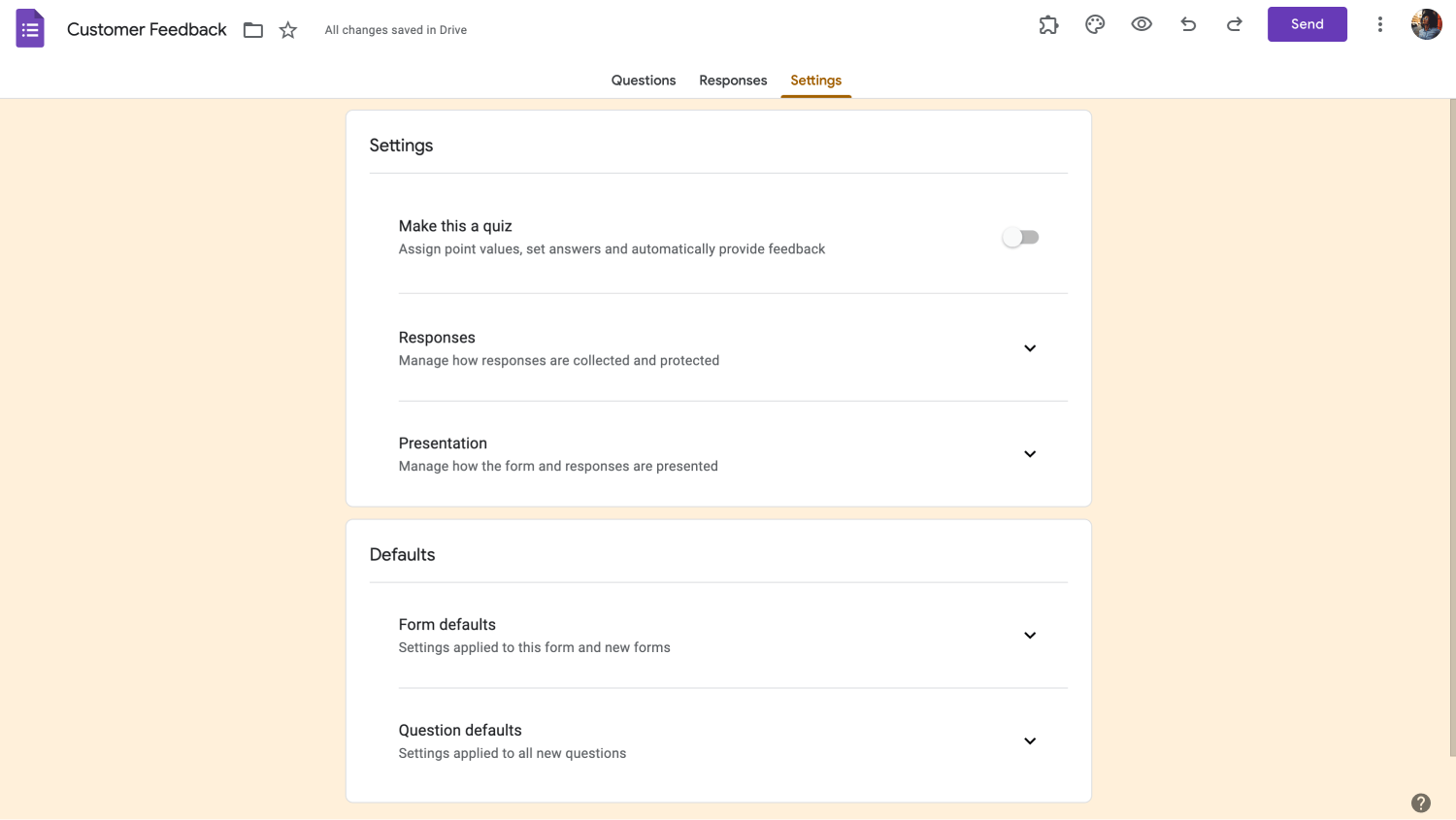
Save the settings
Before you click on the Send button, you must go to the Settings section to customize your form's settings, such as how to collect and protect your responses, how to present your form, and the default settings of your application form. When you are done, you can share your form with your target.
💡You can also connect the results of your application form with Google Sheets by clicking on the Responses section and selecting Link to Sheets.
Try a better one: forms.app
Google Forms is the most well-known and widely-used form builder on the internet. However, if customer satisfaction and professionalism are essential to you, and if you want to impress everyone by creating visually appealing forms, try forms.app. Here are the steps for creating a better customer feedback form using forms.app:
1. Choose a template, start from scratch, or use forms.app AI
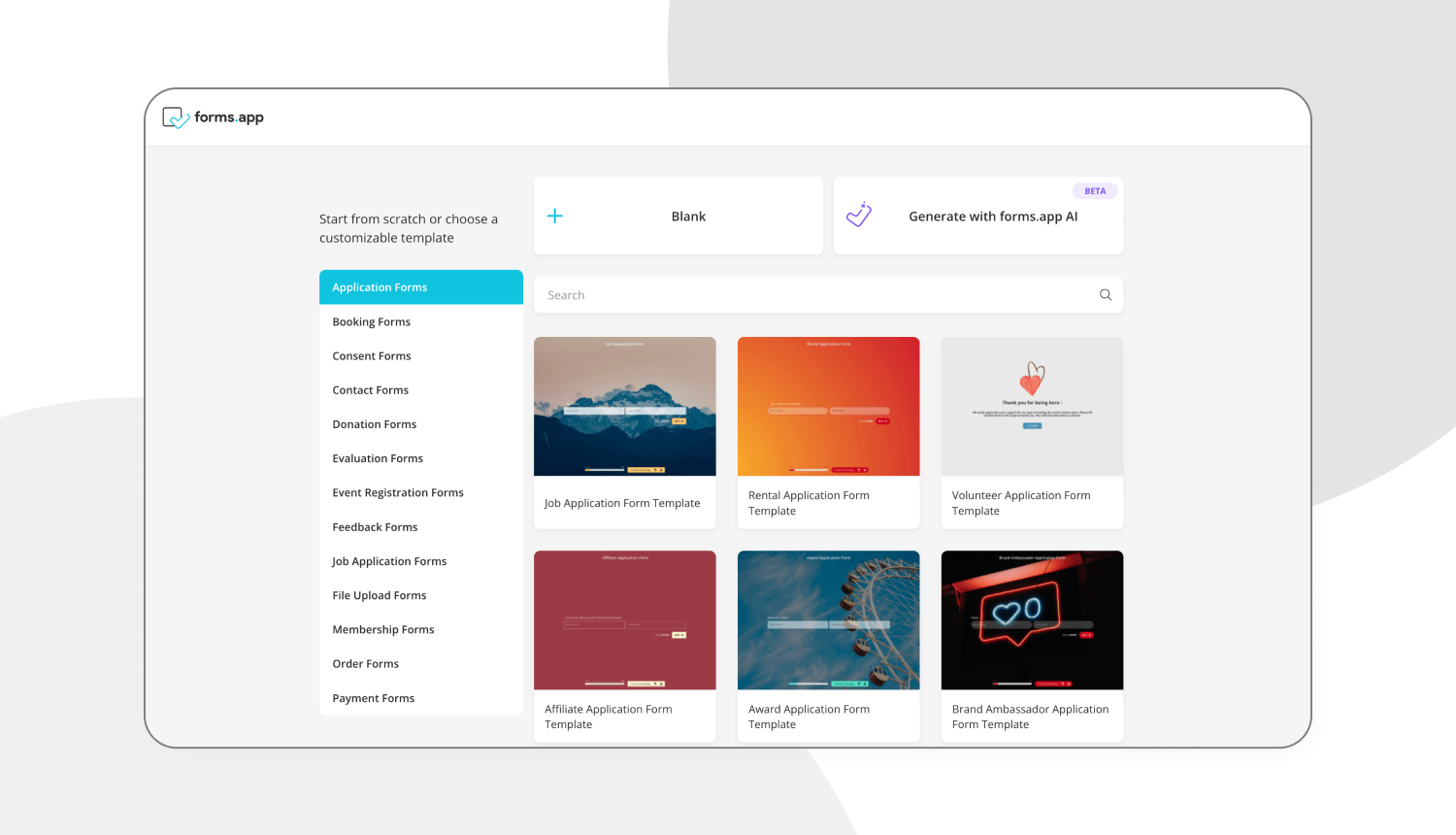
Choose a template
forms.app offers not only one but hundreds of customer feedback form templates, which are also free. You can choose to select one of our templates for the base of your form or start from scratch with a blank form. Furthermore, you can use the forms.app AI to help you create the best customer feedback form customized to the needs of your business.
2. Edit the questions or add your own
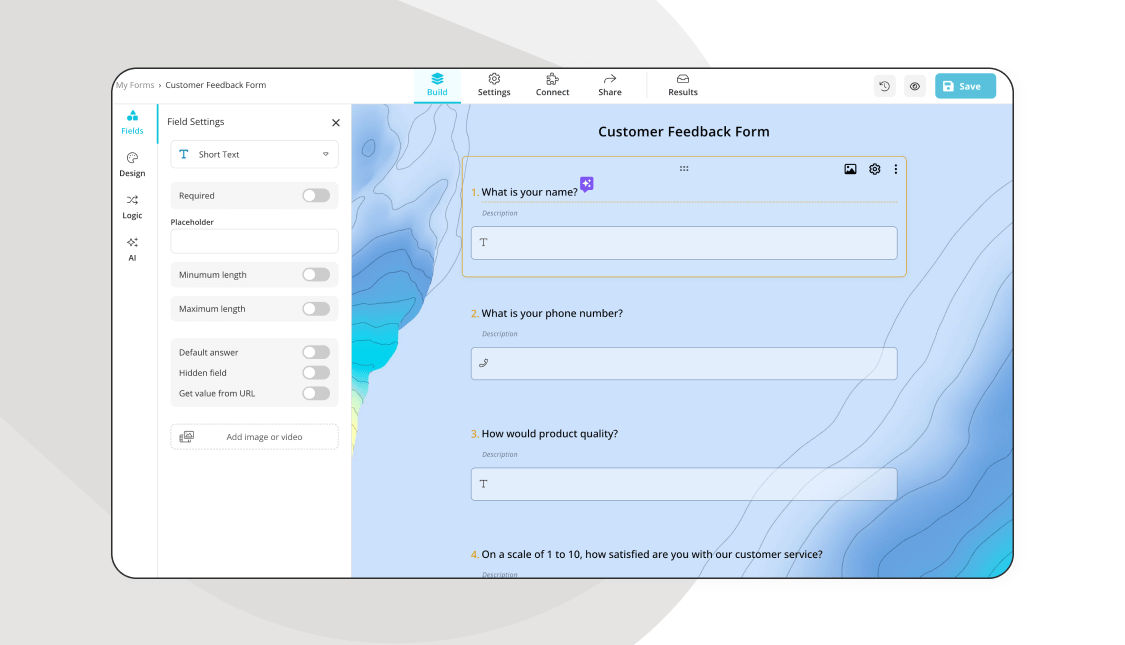
Add your feedback form questions
After choosing your base, you can add questions or edit existing ones from our templates. Simply click on any question you would like to edit and change anything from the title of the question, the answers, and the description.
💡 You can also use forms.app AI to edit questions. Click the colorful icon next to your question title to rephrase or rewrite your question using forms.app AI.
3. Use different rating questions
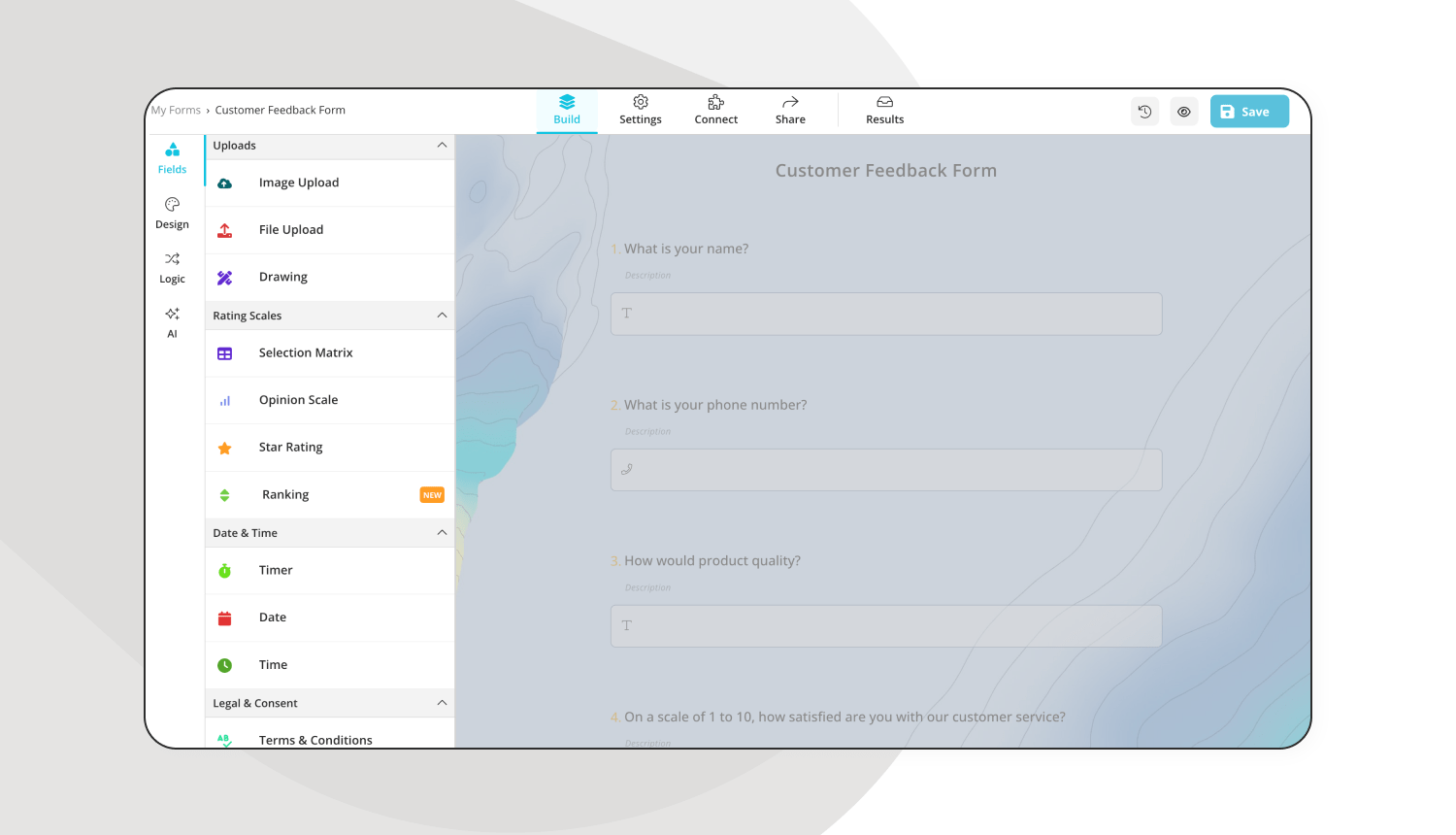
Use various question types
Another reason why forms.app is a better form-building tool in its vast selection of questions. Depending on your preference and your business needs, you can choose from our extensive selection of rating questions, such as a selection matrix, opinion scale, or star rating. To access those questions, go to the Fields tab and look for any question you would like to add.
💡We also recommend adding a File upload section to allow customers to upload photos of any defects and issues.
4. Customize the form design
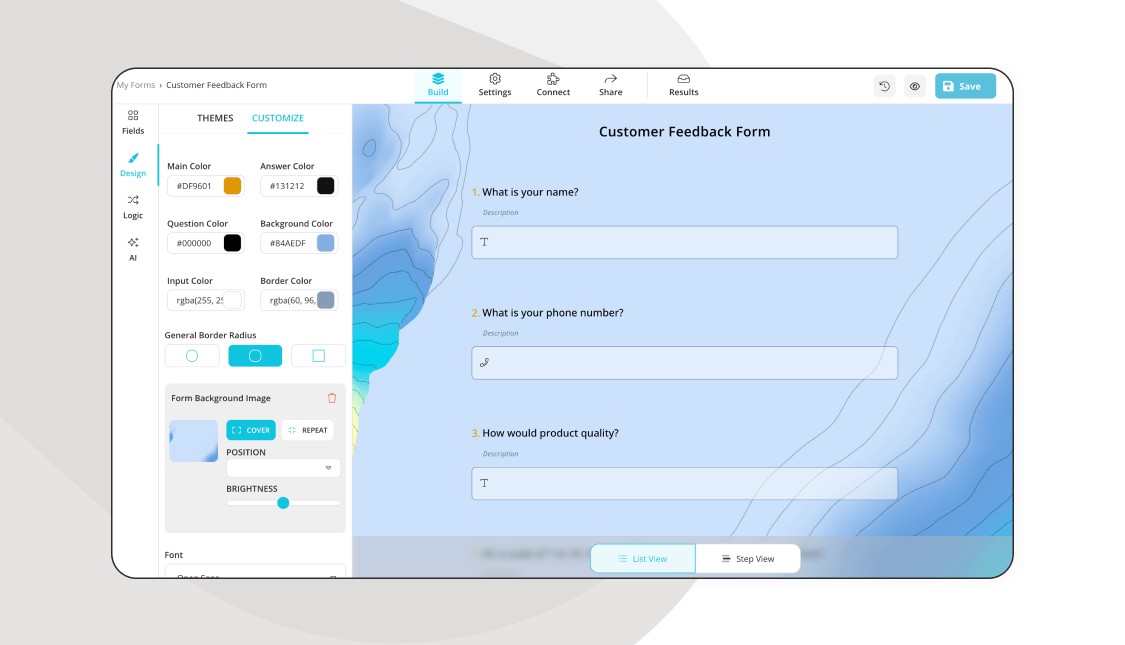
Customizing the design of your form
After you finish adding and editing to create a set of questions that satisfies you, you can now customize the visuals of the form with the help of the large selection of options of forms.app. To customize the visuals of the form, go to the Design tab within the Build section and make any visual changes to the theme of the form.
You can also make further changes, such as font colors, border radiuses, and other settings, from the Customize section of the Design tab.
💡The design tab also allows you to have animated themes for your survey. Go to the end of the design tab to choose an animated theme.
5. Preview your feedback form & connect it to databases
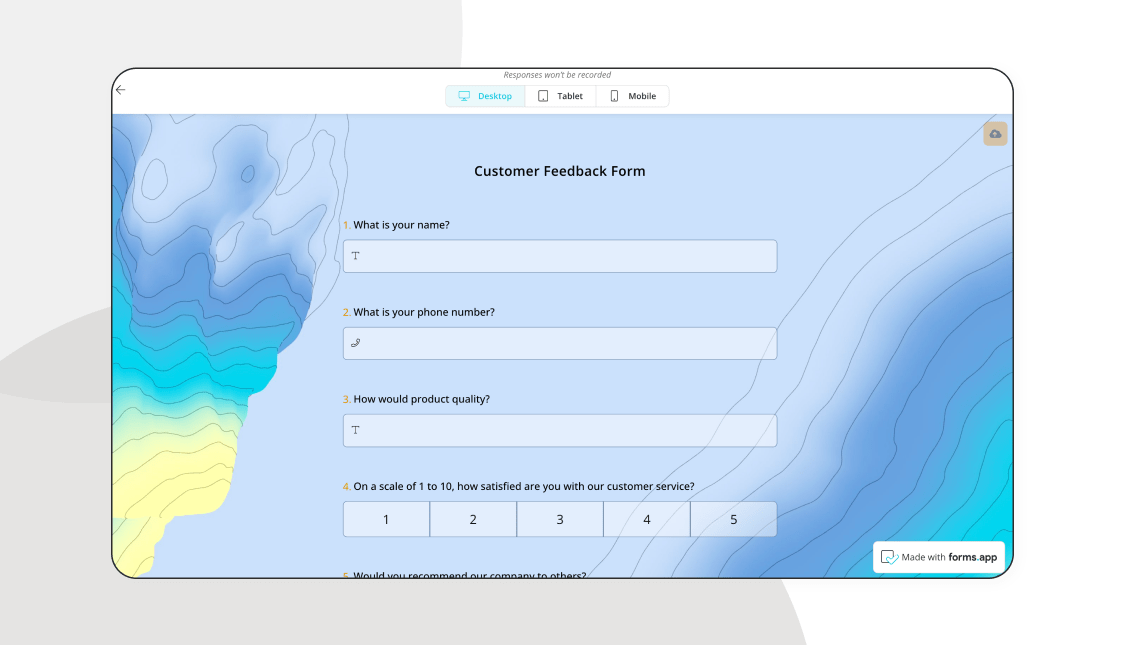
Test your form
After you are done creating, you can preview your customer feedback form by clicking the eye icon. This feature allows you to look at your form as a customer to see any mistakes or lacking parts.
You can also connect your form to several databases using the Connect section. The connect section allows you to pair the results of your form with whatever type of database your business or organization uses, such as your Google account.
6. Share your customer feedback form
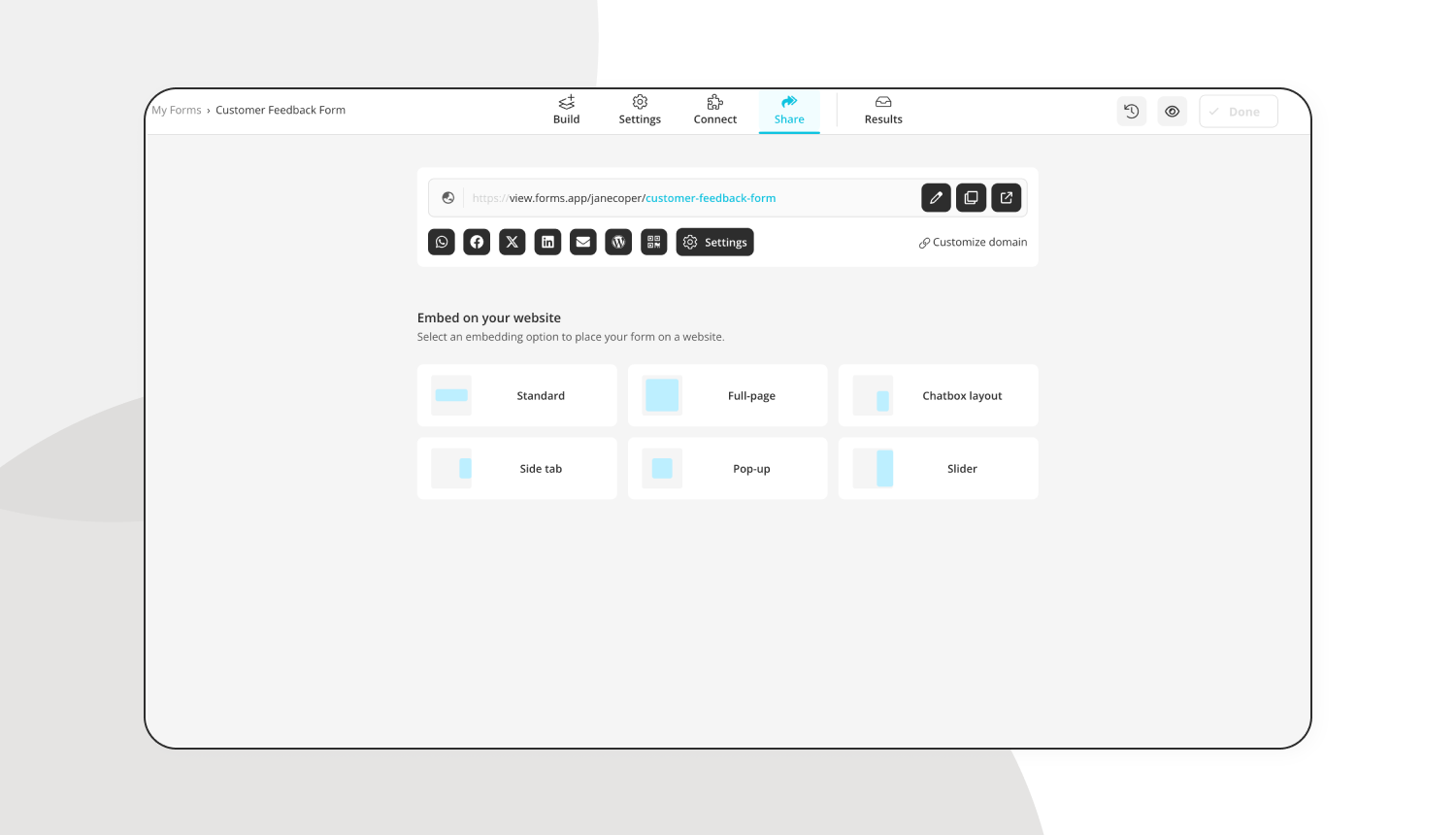
Share your form
Ultimately, you can share your feedback form with your customers by going to the Share section. This section is not just for sharing; it also allows you to customize your survey's URL or embedding. The embedding feature allows the form to pop up wherever you want on your website. You can choose between selections of full-page, side tab, slider, and more.
7. Analyze your results
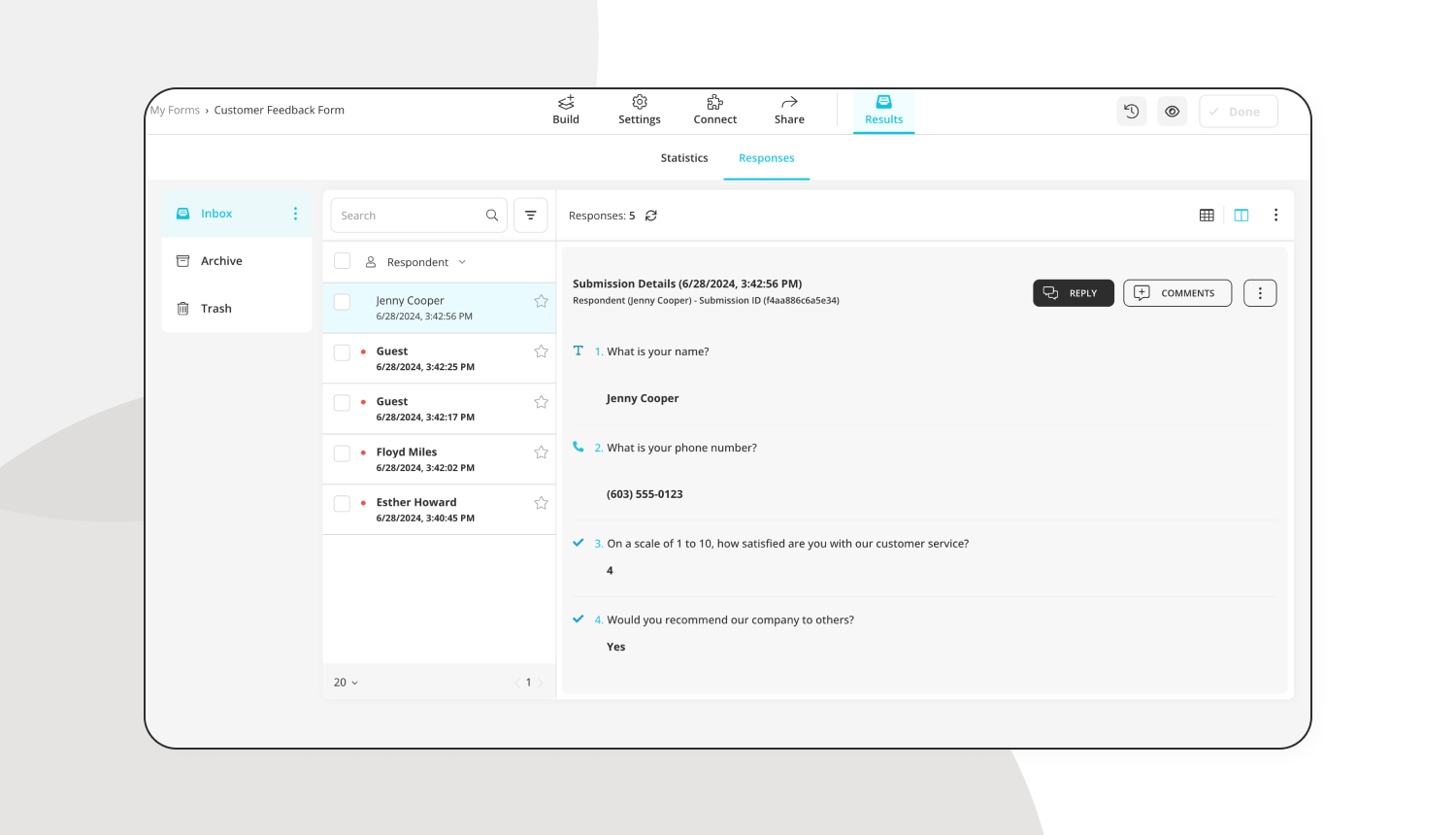
Analyze your results
While you may think that forms.app only offers help when creating your form, it also helps collect and analyze the results of your customer feedback form. After you share your form, you can see the results and responses, how many people have filled it out, and what they had to say about it by going to the Results section.
Furthermore, you can also see the statistics and analytics of your form by going to the Statistics tab to see the number of responses, submission percentage, views, and much more. You can also see which devices or platforms people have used to fill out your form or where they are from.
10 Tips to follow for a better customer feedback form
Since you have learned how to create a customer feedback form, it is time to understand the details. While they may not seem important, these details are crucial to creating the best form possible. Creating the best form will not only allow you to grow your customer base but also prevent you from making the same mistakes with your future projects. Here are 10 tips to create the best customer feedback form possible:
1. Remember to collect information about the customers, such as their names, phone numbers, and email addresses, so that you can contact them again in the future.
2. Allow customers to rate several aspects of your service and product by having various question types.
3. Try to keep your form short to increase the rate of completion.
4. Use precise language to avoid any misunderstandings.
5. Add your business's contact information to allow customers to reach out to you for further questions.
6. Share your form on social media platforms or embed it on your website to increase participation.
7. Make sure to add a file upload section for visual information.
8. Add a Suggestions section to let customers write out any issues or requests they may have.
9. Pay attention to your form design to showcase your creativity and professionalism.
10. Send an automated response email to increase your brand reputation.
Final words
In summary, a good customer feedback form can be the most significant investment you can make in your business. If you follow our steps to create it, the process takes no time and money. A solid customer feedback form has many incredible benefits, from increasing customer engagement to better marketing strategies, and it is an excellent way to boost your brand reputation and outreach.
In this article, we have discussed what a customer feedback form is, why you need it, vital statistics about customer feedback, how to create one with Google Forms, and a better alternative to make the best customer feedback form with forms.app. Lastly, we gave several essential tips to create the best customer feedback form possible. Use both platforms to make your customer feedback forms and see the difference.
forms.app, your free form builder
- Unlimited views
- Unlimited questions
- Unlimited notifications