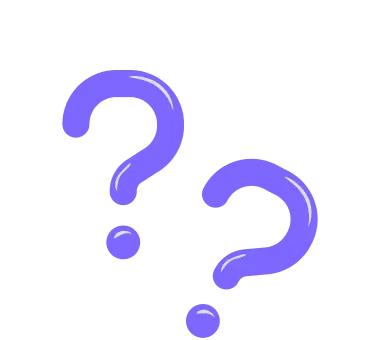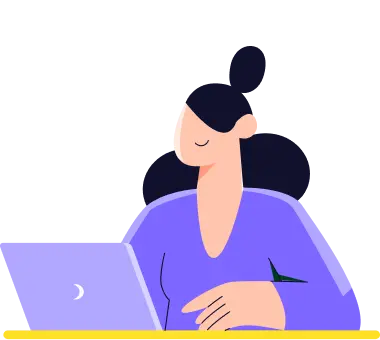Product Basket
Do you want to sell online without a website? forms.app is a spot-on platform for this. Create your order forms with our handy product basket form field, sell online without needing a website, and offer your customers a hassle-free e-shopping experience. 🛒
How can I add a Product Basket to my form?
It’s pretty simple. Simply open the Form Fields menu and click on the Product Basket field.
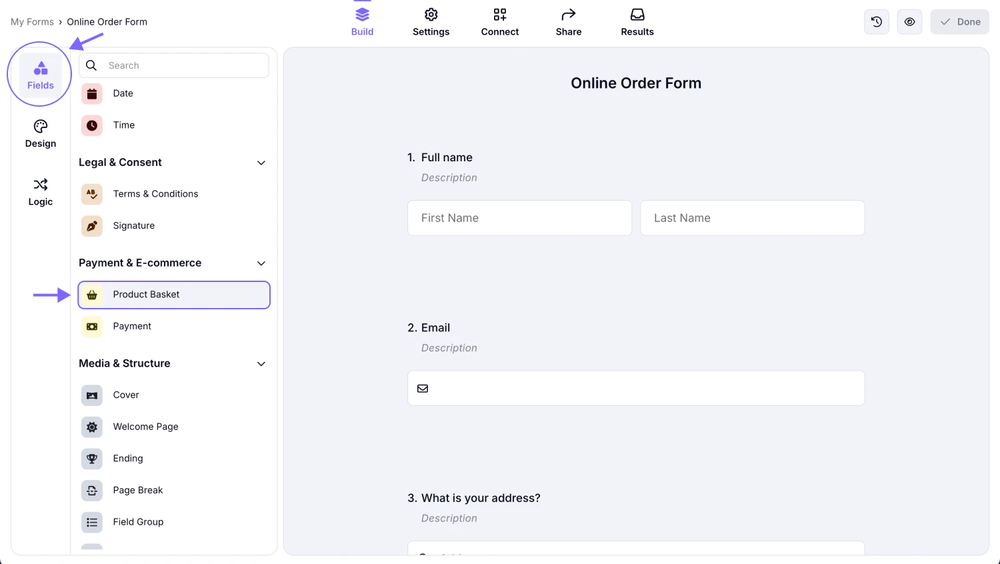
An image showing how to add the “Product Basket” field to your form from the field menu on the left
How to add products to the Product Basket
Once you have a Product Basket field on your form, you can simply add new product slots by clicking on the “+ Add product” button at the bottom of the field.
You can add up to 300 products to your product basket field.
After adding as many product slots as you need, you can type down the title, description, price, etc., for your products and upload product photos.
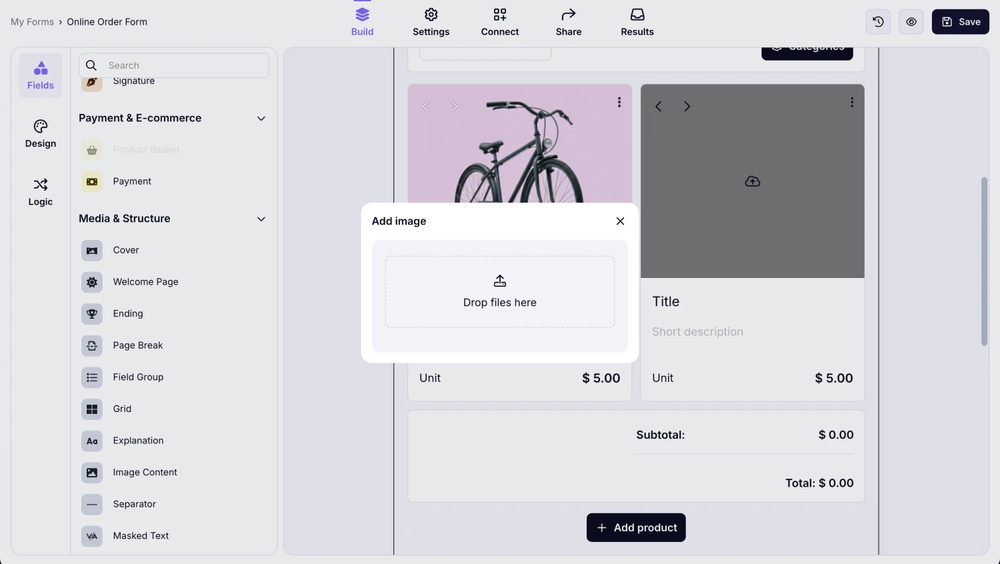
An image showing how you can add new items to your product list
Product Basket settings ⚙️
Through the field settings of your Product Basket, you can make adjustments like changing the currency, adding fixed shipment fees, changing the layout of the Product Basket, inserting a Payment field to your order form, and many other useful things for an excellent e-Shopping experience.
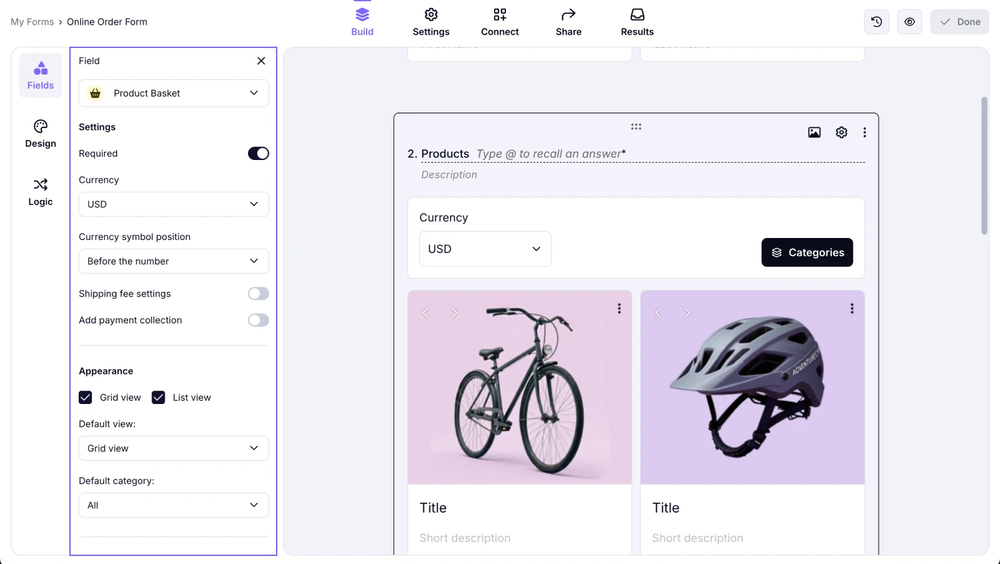
An image showing how the field settings you can adjust within your “Product Basket” field
Adding product images
You can add up to 4 images for each product. You can show your products from different angles or simply add one image for each size option. Here are the best image sizes for product images:
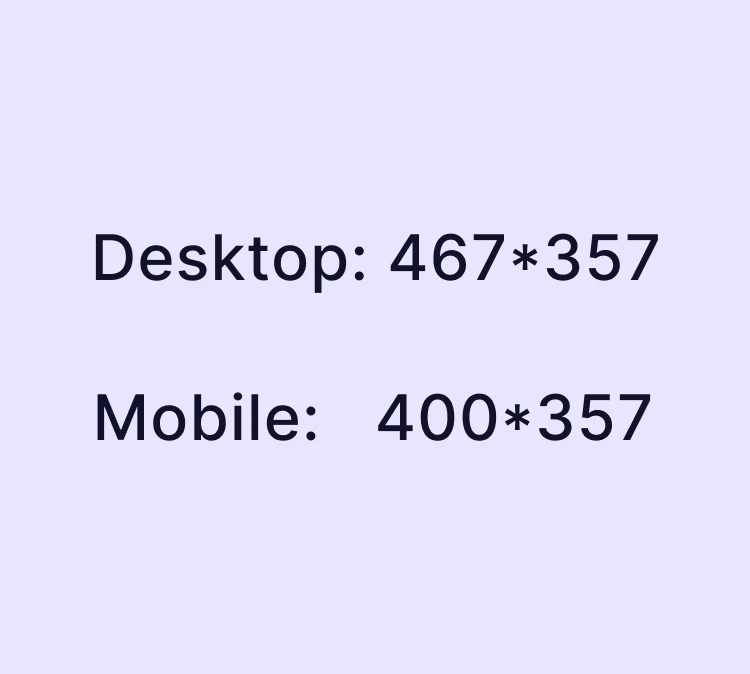
An image showing the best dimensions of the item image can add
Product settings
Apart from the general field settings, you have access to many other capabilities through your product settings. But how? Explained below:
1. Click on the “Three dots” icon at the top right of a product and go to Settings.
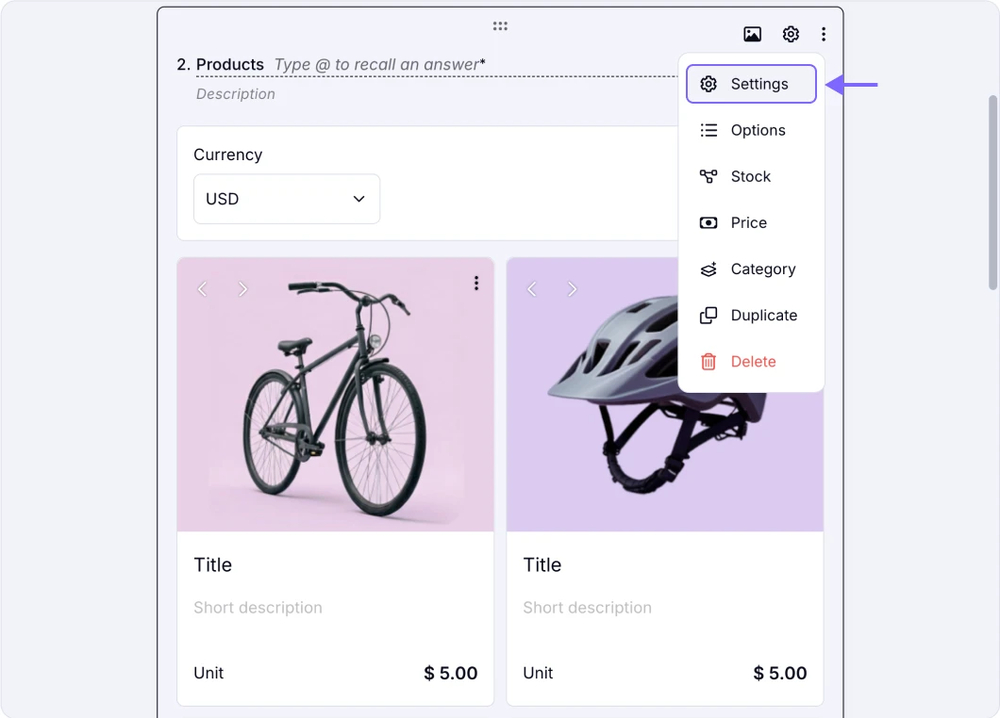
An image showing the “Settings” option you need to click to access to adjust your item further
2. Here, in the product settings, you can change the title, price, description, etc.
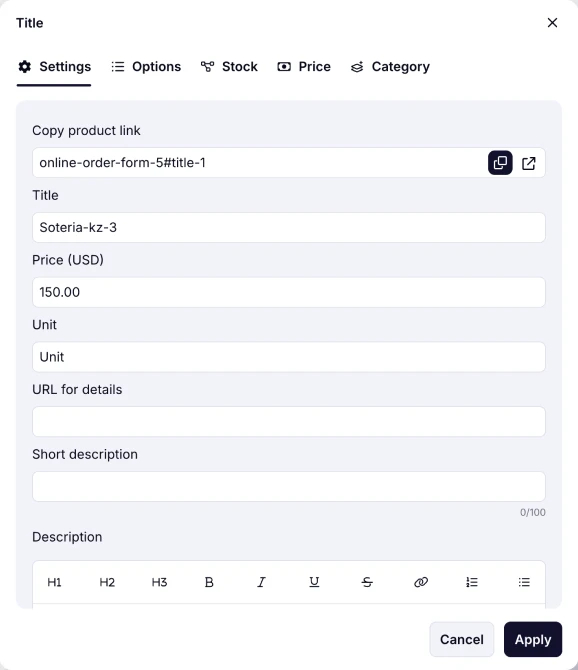
An image showing the area where you will be able to adjust many details of your product by staying in the “Settings” section
Please note that the product Description text will not appear on your form responses.
Adding product options/variations
After switching to the menu on the right of your product settings, called Options, you can add different options for this specific product, such as Size, Color, etc.
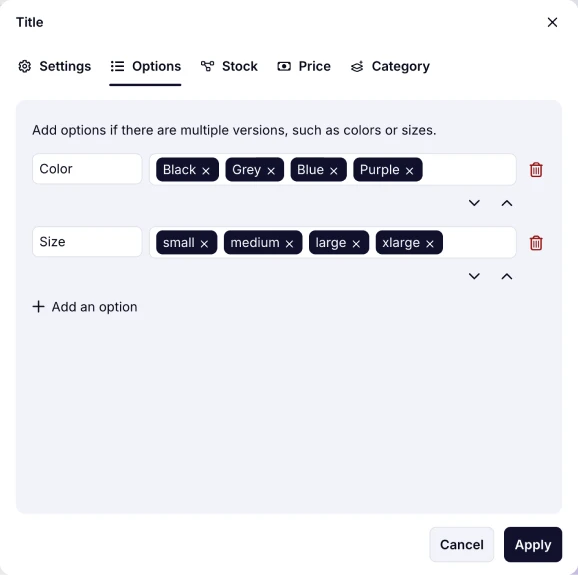
An image showing the “Options” section, where you can add item options needed
Enabling stocks for products
On the stocks menu, you can set the stock amount for your product and choose how it will behave when out of stock, such as hiding, disabling, or continuing to offer the product.
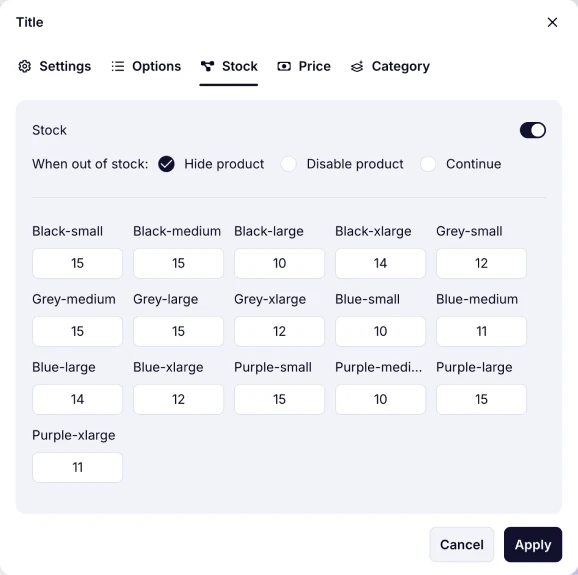
An image showing the “Stock” section, where you can enable stock settings for your products and select the option when out of stock
Setting prices for different options
On the price options menu, you can set different prices for each option of every single product. For example, if you want to sell a T-shirt in L size at a higher price than the M one, you can set different prices for each here.
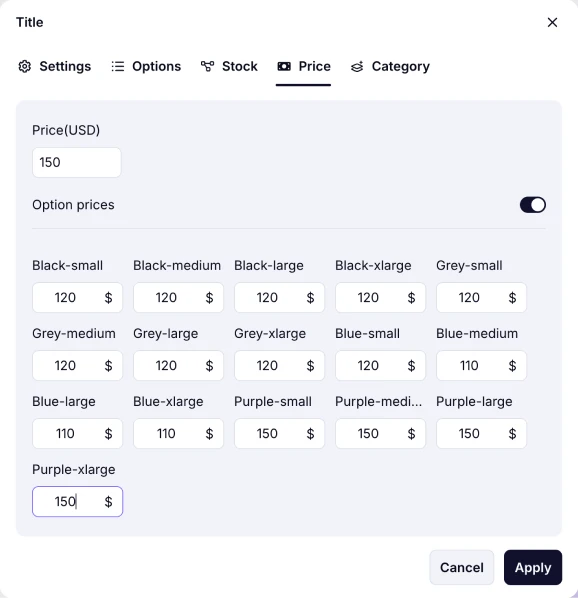
An image showing the “Price” section, where you can set your product’s prices and also add different prices for options if needed
Splitting products into categories
You can create categories and put your products under them with the category options to have a more organized product basket.
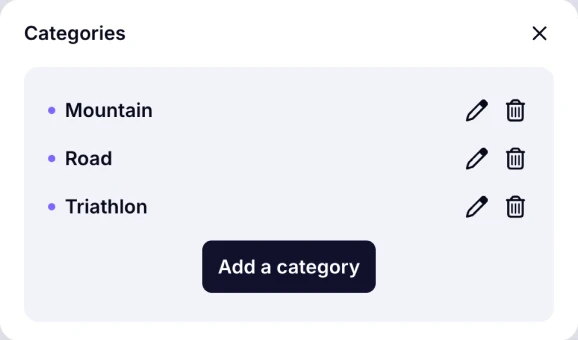
An image showing the “Category” section, where you can assign your item to the particular category you created
What’s next?
Once you have completed adding products to your product basket, you can now look for ways to accept online payments for them, and it is a pretty easy thing with forms.app’s Payment field and integrations with the World’s most popular payment gateways such as Stripe and PayPal.
Yes, you can add a shipping fee for your product basket by accessing the field settings.
Yes, after collecting a response, you can share shipping information by clicking the response in the Results page and choosing a truck icon.
At the moment, it is not possible; however, this feature is on our product roadmap.