How to accept payments? 💸💸
Using online forms to collect payments without any hassle and commission fee sounds like a dream, right? That’s exactly what forms.app offers with its product basket and payment fields. Let’s take a look at the methods for collecting payments and how you can use them:
Payment methods
Whether you are selling products online or collecting donations, the payment field of forms.app will help you easily collect and transfer money to your account. For collecting international payments, you can connect Stripe and PayPal accounts to your forms. No matter which method you use, it will be a quite simple process that can be completed with a few steps.
After adding a payment field to your form, you will have several options: setting a fixed amount and currency for payments, choosing a default payment method, and enabling the methods you would like to offer. Please visit the following articles to learn how to enable collecting payments through Stripe or PayPal:
How to collect payments through Stripe
forms.app offers several ways to help you collect payments by using online forms. One of these methods involves Stripe, a globally trusted online payment processor that helps businesses collect payments easily and securely. After you connect to Stripe on your form, your visitors will be able to use their credit/debit cards to make payments or donations.
1. In the form builder, add a payment field to your form and enable the Stripe option in the field settings.
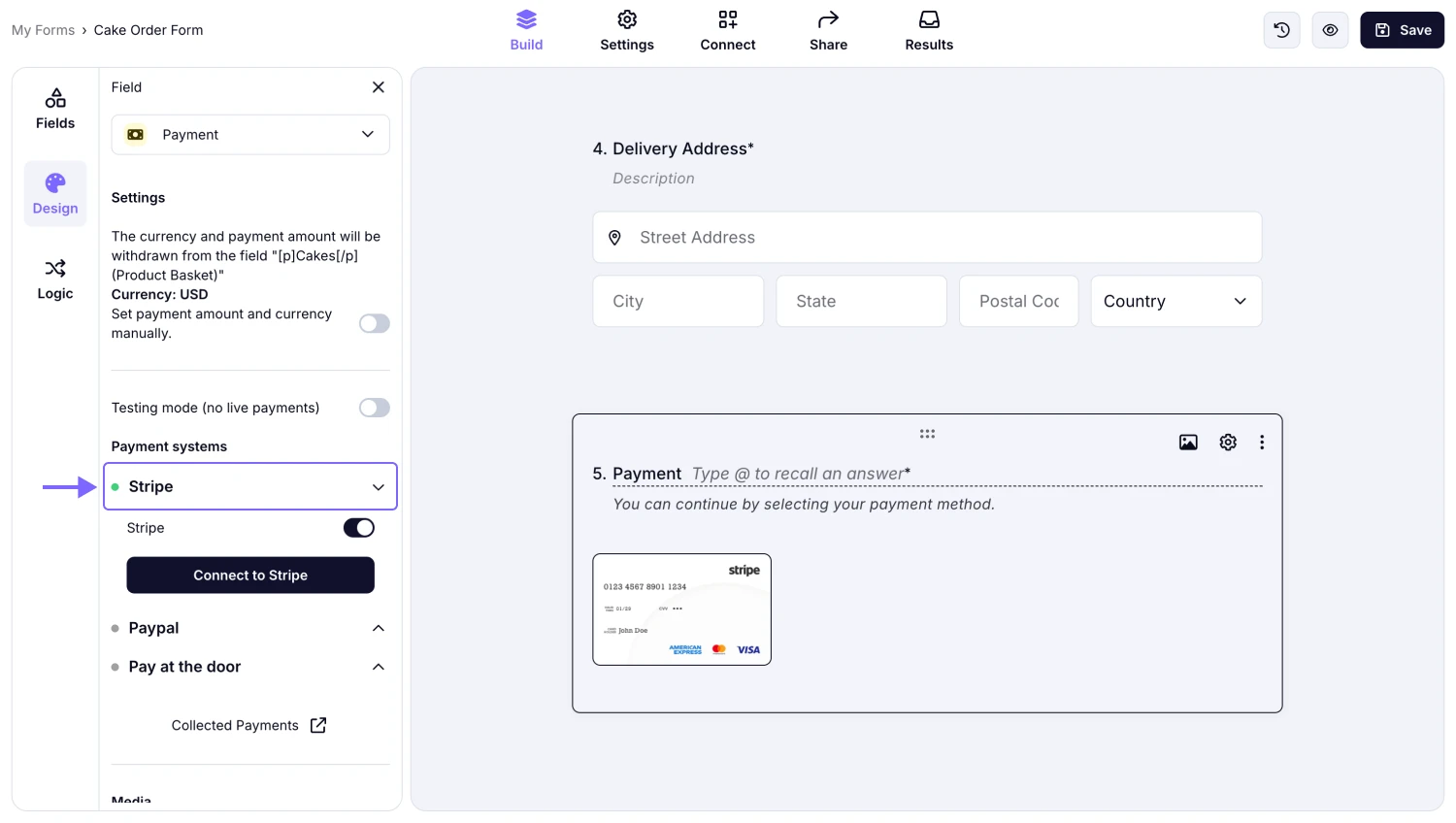
An image showing how to enable the Stripe option from the Payment field settings area
2. Click on the “Connect to Stripe” button:
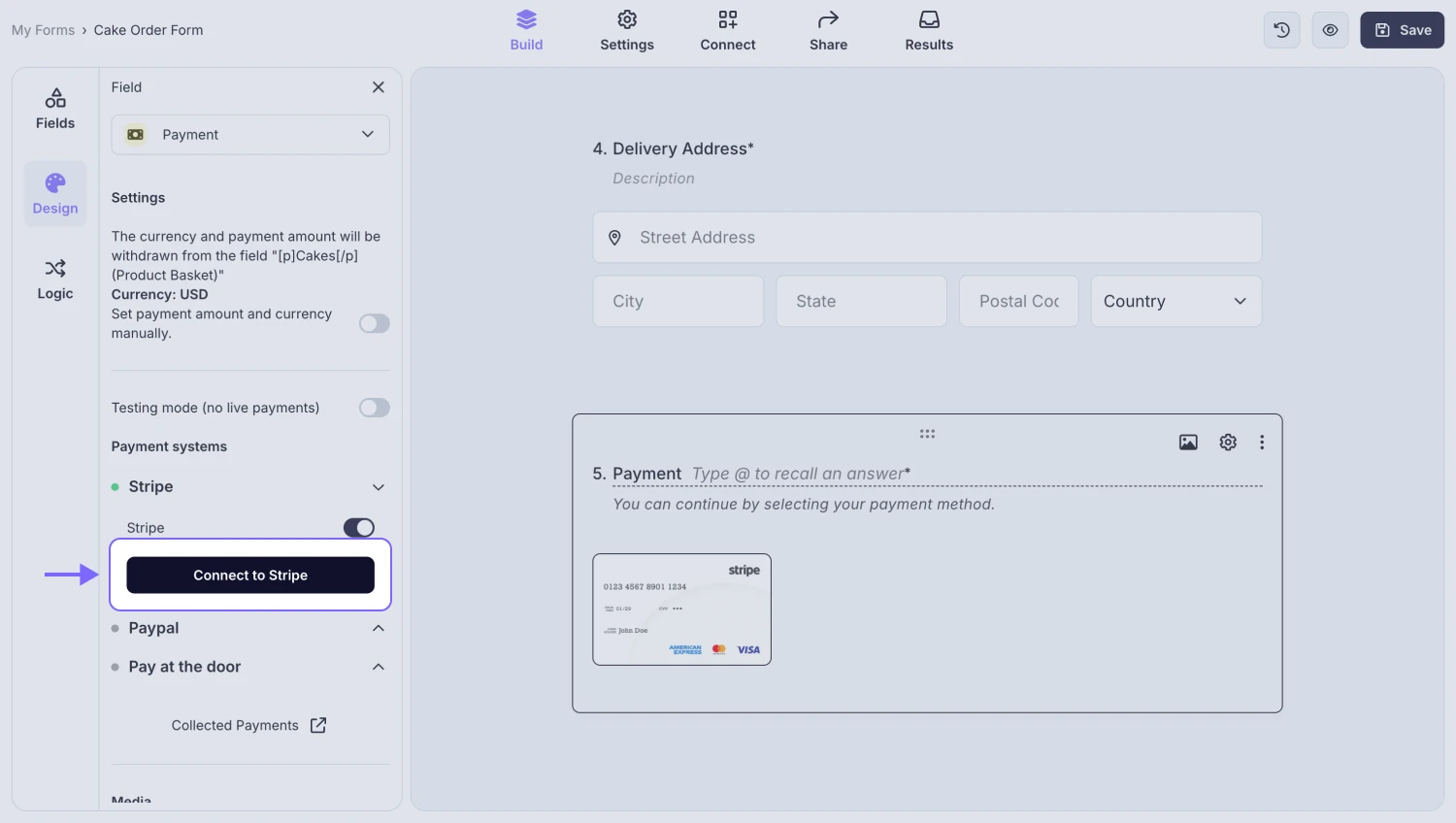
An image highlighting the “Connect to Stripe” button in the field settings
3. Sign in to your Stripe account on the pop-up page:
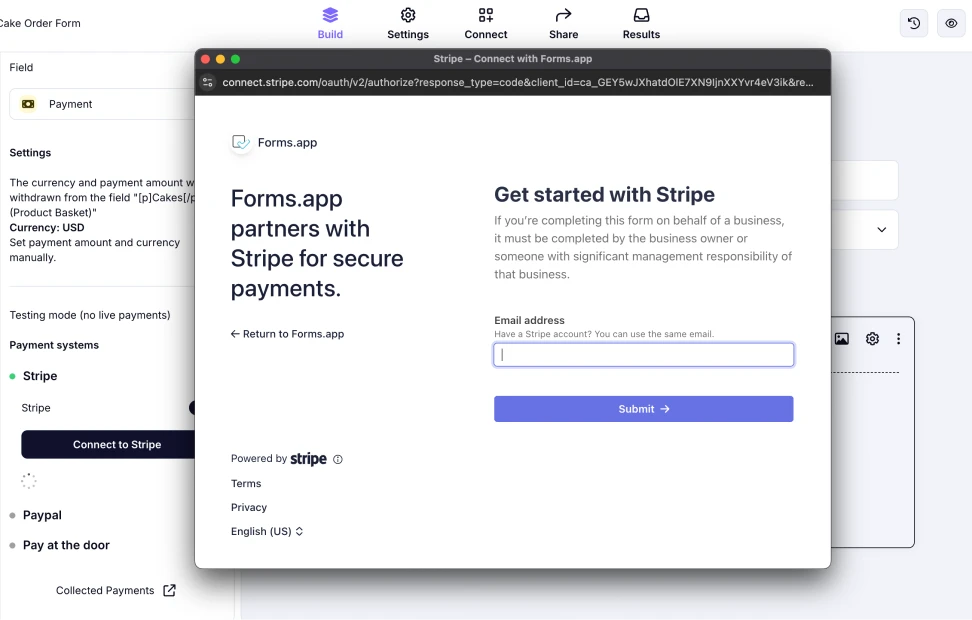
An image showing the pop-up appearing where you need to log in to your Stripe account
4. Fill in some details if you haven’t before:
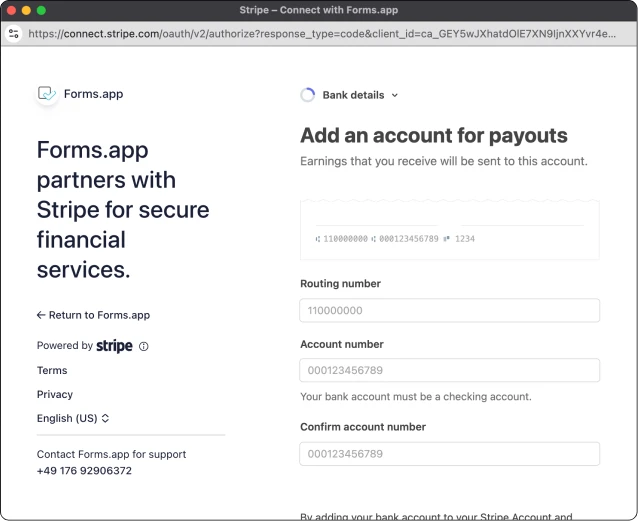
An image showing the Stripe page, where you need to enter your personal information
If you want to test how the payment method you added works, you can always check out the Testing mode option and enable it above the payment options in the Payment field settings.
That’s it, you can start collecting international payments with your online form! If you are looking for a way to offer multiple payment options to your visitors, check out our article on how to collect payments through PayPal.
To ensure your payment field works correctly, you can always enable the Testing mode option in your payment field settings and submit the form.
Firstly, please double-check the personal details you entered, such as your account information for Stripe and PayPal. Make sure everything is correct, then try testing your form again. If the problem persists, feel free to reach out to us anytime.
We utilize integrations with third-party tools, such as PayPal and Stripe, to enable you to collect payments through our system. Since the actual payments are processed by these platforms, receipts can only be obtained directly from them.
However, to be notified within forms.app when a payment is made, you can always enable and check the Email Notifications feature.
No. Unlike some other form builders, forms.app doesn’t take any fees from your collected payments. Please note that Stripe has its own standard fee of 2.9% + 30¢ per successful transaction for domestic cards. For example, you pay a $3.20 fee to Stripe for services to collect $100.
How to collect payments through PayPal
PayPal offers one of the easiest ways to collect payments from all around the world. Now, you can use it to collect payments through an online form. This will allow people to pay or donate to you easily and securely. Let’s see the steps you should follow to enable the PayPal option for payments:
1. Add a payment field to your form and enable the PayPal option in the field settings:
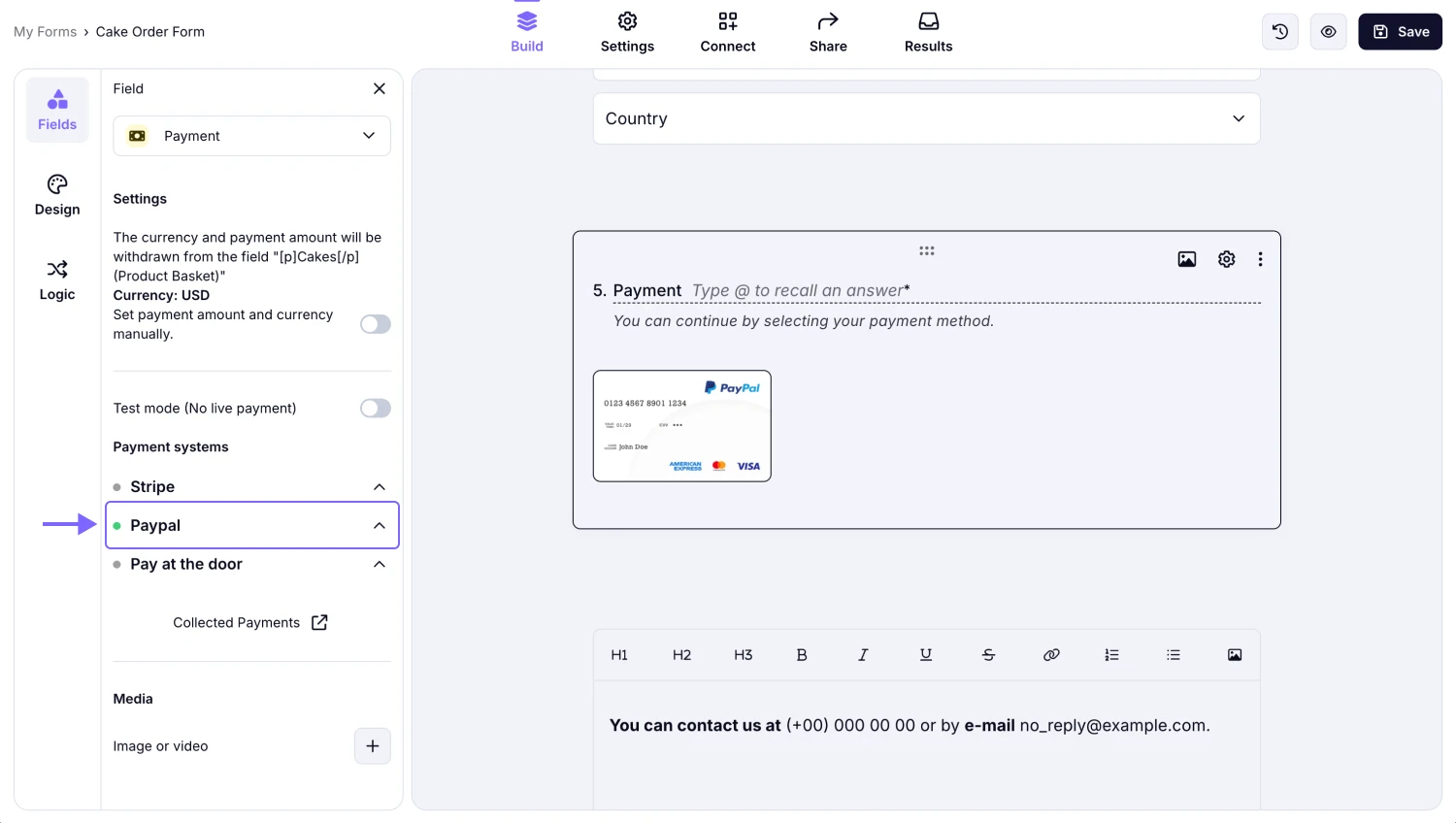
An image showing how to enable the PayPal option from the Payment field settings area
2. Click on the “Connect to PayPal” button:
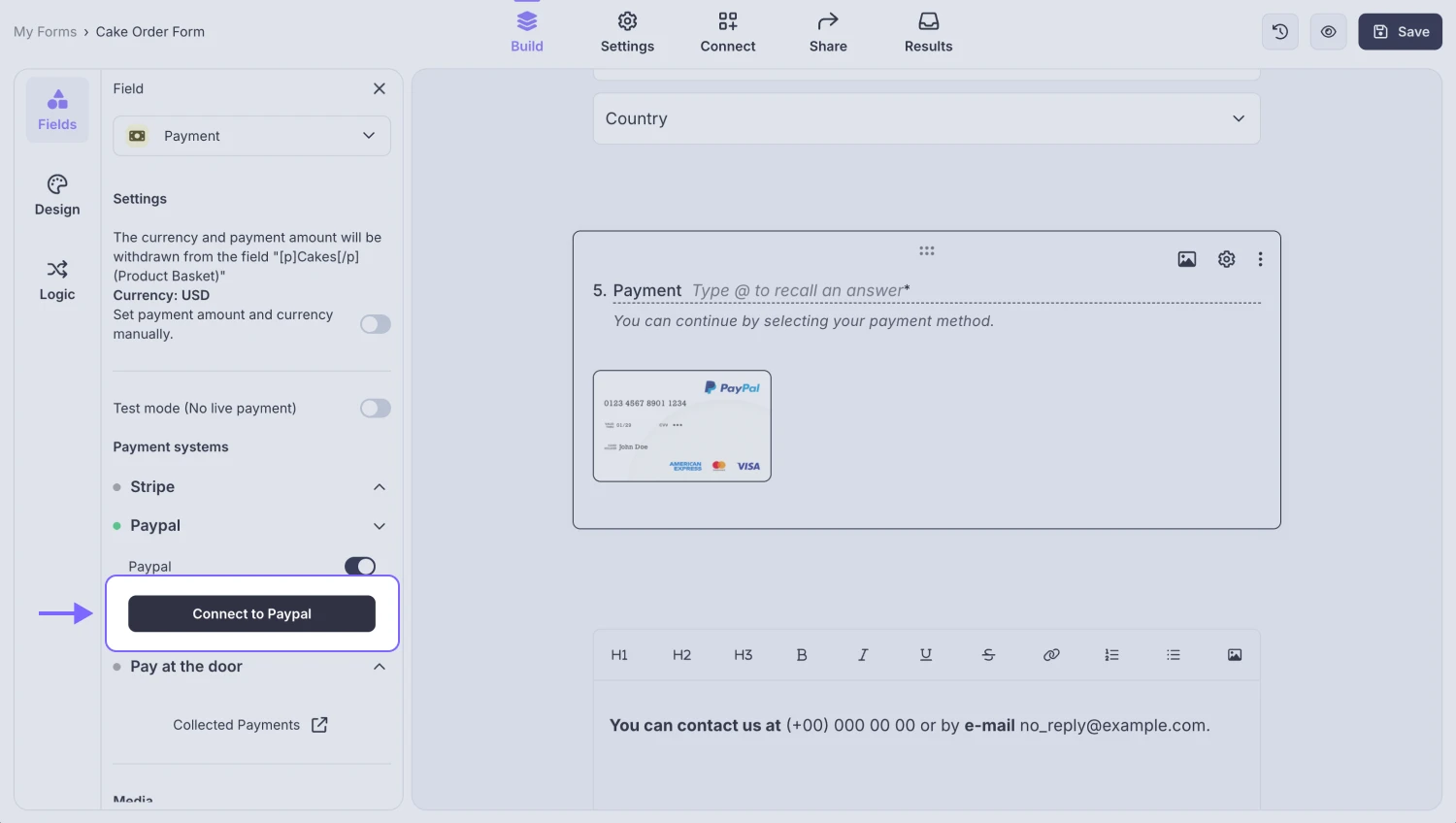
An image highlighting the “Connect to PayPal” button in the field settings
3. Sign in to your PayPal account on the pop-up page, and the connection will be set up automatically:
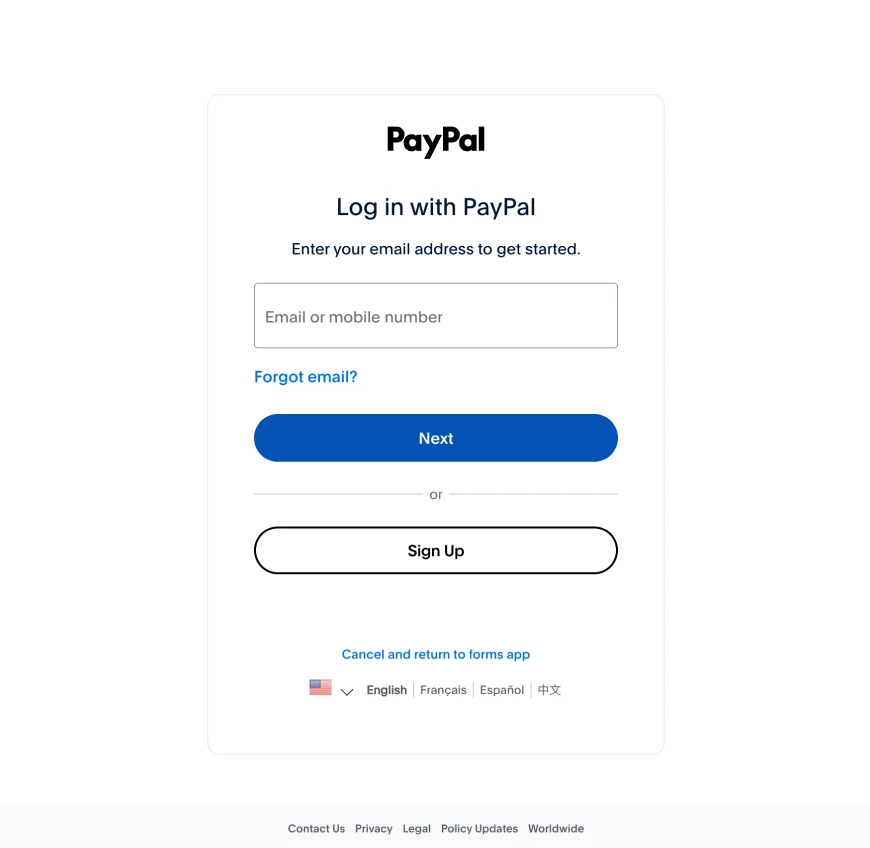
An image showing the pop-up appearing where you need to log in to your PayPal account
If you want to test how the payment method you added works, you can always check out the Testing mode option and enable it above the payment options in the Payment field settings.
Now, you can easily collect money through PayPal. To offer more than one payment option for your visitors, consider enabling Stripe payments.
To ensure your payment field works correctly, you can always enable the Testing mode option in your payment field settings and submit the form.
Firstly, please double-check the personal details you entered, such as your account information for Stripe and PayPal. Make sure everything is correct, then try testing your form again. If the problem persists, feel free to reach out to us anytime.
We utilize integrations with third-party tools, such as PayPal and Stripe, to enable you to collect payments through our system. Since the actual payments are processed by these platforms, receipts can only be obtained directly from them.
However, to be notified within forms.app when a payment is made, you can always enable and check the Email Notifications feature.
No. Unlike some other form builders, forms.app doesn’t take any fees from your collected payments. Please note that PayPal has its own processing fees that depend on the received currency. Learn more about PayPal’s processing fees on their page.
Currently, there is no limit on the number of payments you can collect through the forms you've created. However, please note that each plan still has a monthly response quota, which applies regardless of whether the form response includes a payment or not. We recommend keeping an eye on your plan’s response limit while collecting payments.