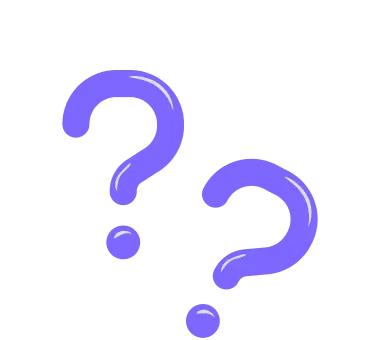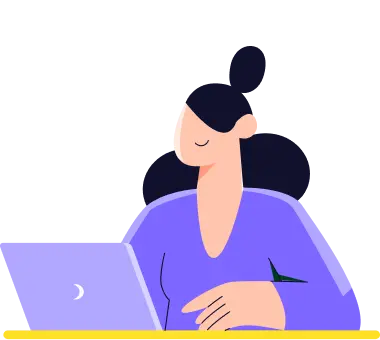Logo & cover
Branding your forms is always a good idea. It builds trust and often gets you more responses. On forms.app, you can do this by using the logo and cover fields.
Logo
The logo field allows you to upload your logo. You can always show your logo in a pre-determined position. Here’s how:
1. Simply click on the Logo field on the left sidebar:
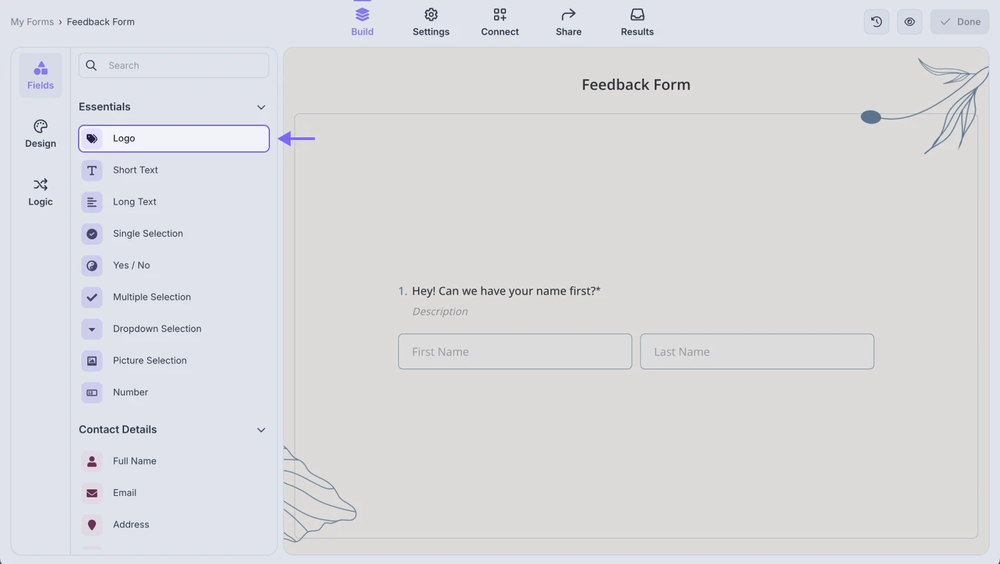
An image showing the “Build” section of the form, where you will be able to add the “Logo” field from the field menu on the left
2. Upload your logo:
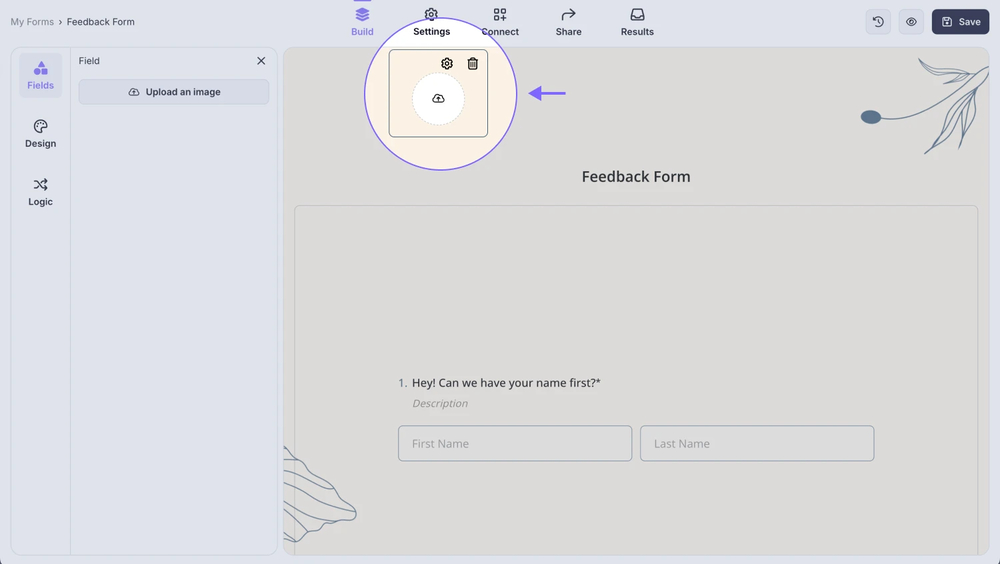
An image of the “Logo” field, which you can click to upload your logo to the form
💡 Any image size works; for the best results, we recommend uploading square images with at least 256x256 px.
3. Adjust the settings for the best look:
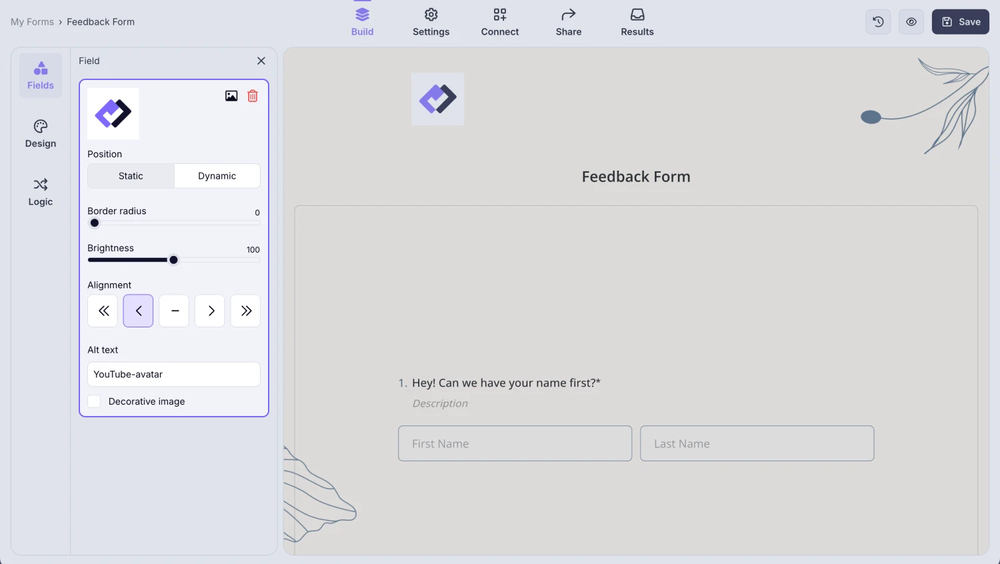
An image showing the settings of the “Logo” field that you can adjust anytime
Cover
The cover field is a horizontal image covering your forms' upper part. For example, it can be used to show a slogan or a beautiful image on your forms, depending on your preferences.
1. Add the Cover field to your form:
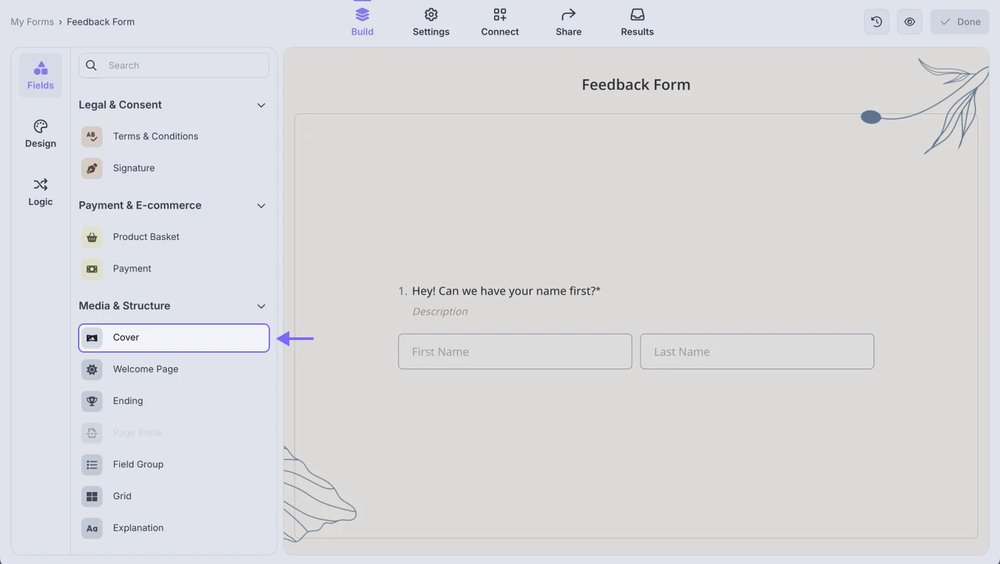
An image showing the “Build” section of the form, where you will be able to add the “Cover” field from the field menu on the left
2. Upload your own image or choose one from Unsplash:
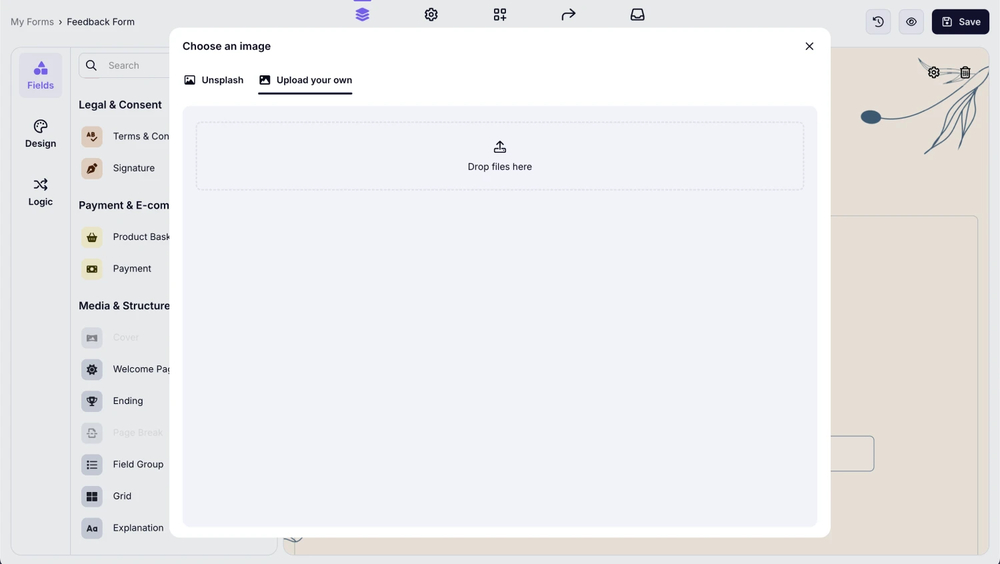
An image showing the pop-up where you can upload the cover image from your device or choose one from the “Unsplash” platform
💡 To ensure your cover image looks great across all devices, we recommend uploading a file with dimensions of 2400 x 240.
3. Test and adjust the cover image if necessary:
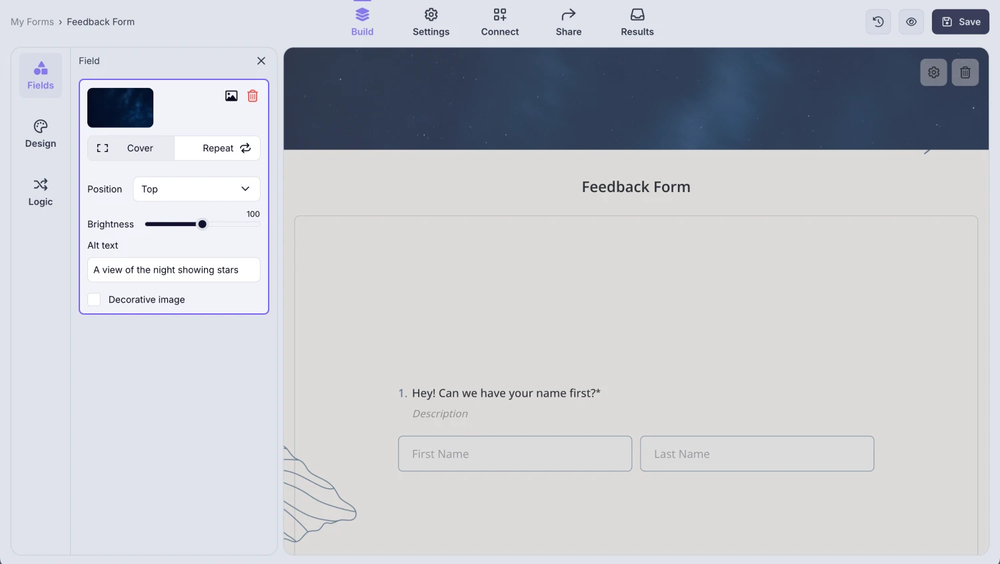
An image showing the settings you can edit to adjust your cover image
That’s simply it! You can now add a cover and your logo to your form, further branding it.