How can I set geo-restriction? 🌍
Looking for a way to collect submissions in a specific area? Then, you will find forms.app’s geo-restriction settings are more than helpful. With a simple adjustment, you can limit form responses to a region. Let us take a closer look at the geo-restriction settings and see how you can utilize them in the best way possible!
1. Open the Settings menu of your form and navigate to the Access tab on the left. You will find the Set geo-restriction toggle. To set up an allowed location for your form, first, you have to enable this toggle.
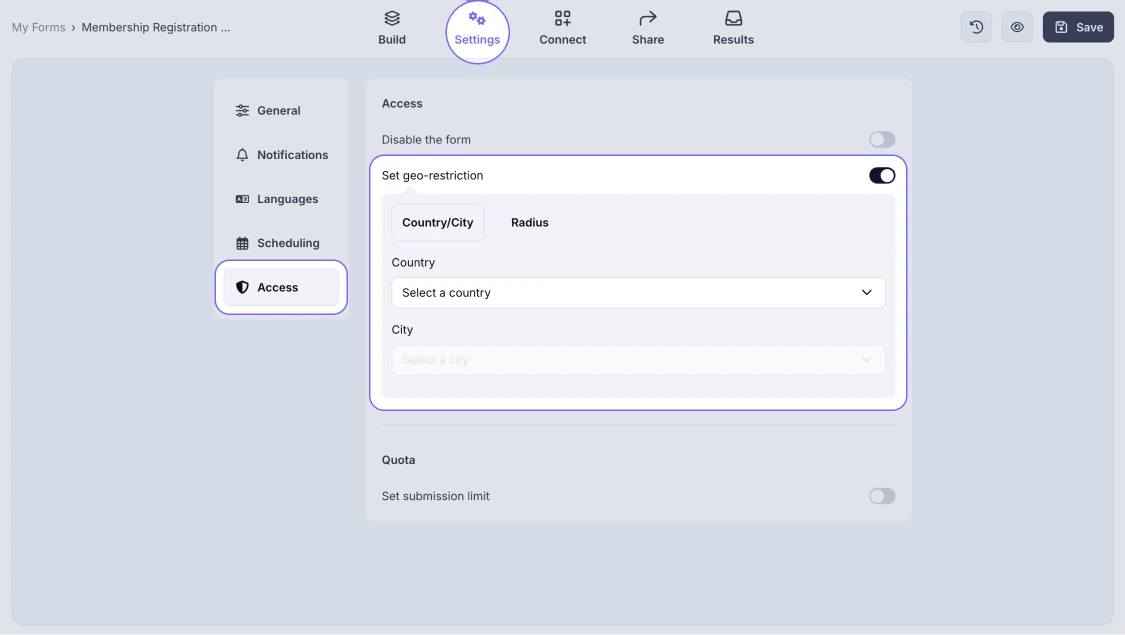
An image highlighting the Set geo-restriction toggle, which you need to turn on
2. Select a country and a city:
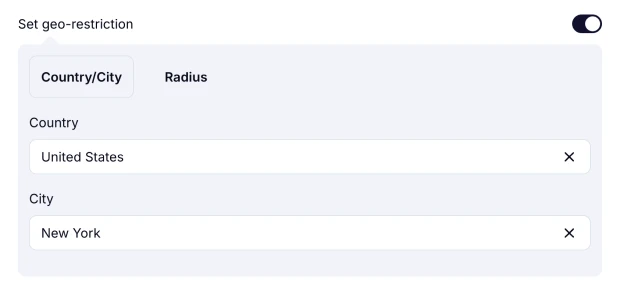
An image showing an option of selecting a Country/City for the geo-restriction
3. Alternatively, you can choose a custom radius for allowed areas:
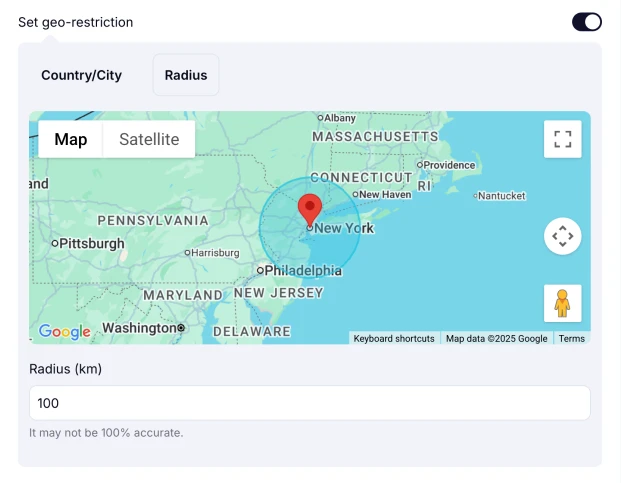
An image showing an option of selecting a custom radius for the geo-restriction
Please note that this function is not entirely reliable if the respondent uses a Virtual Private Network (VPN).
Setting up a location setting is that easy on forms.app. Check out quota settings to create a more customized form today!
We’re not able to provide your respondents’ exact location data, as collecting such information requires their explicit permission. However, if you'd like to gather this data, you can always add an Address field to your form, allowing users to share their location details voluntarily while filling it out.