Discord Integration
Discord integration allows users to send form responses to a shared Discord channel. If you are using Discord as a virtual office, you can easily select which form fields to be sent and view responses in real-time.
How to enable the Discord integration
With just a few clicks, anyone can integrate their forms with Discord and share the form responses. This will allow you to use online forms and Discord more effectively, as you will not have to switch between applications. Simply follow these steps to integrate your forms with Discord:
1. Log in to your forms.app account and create a custom form by using one of our free templates:
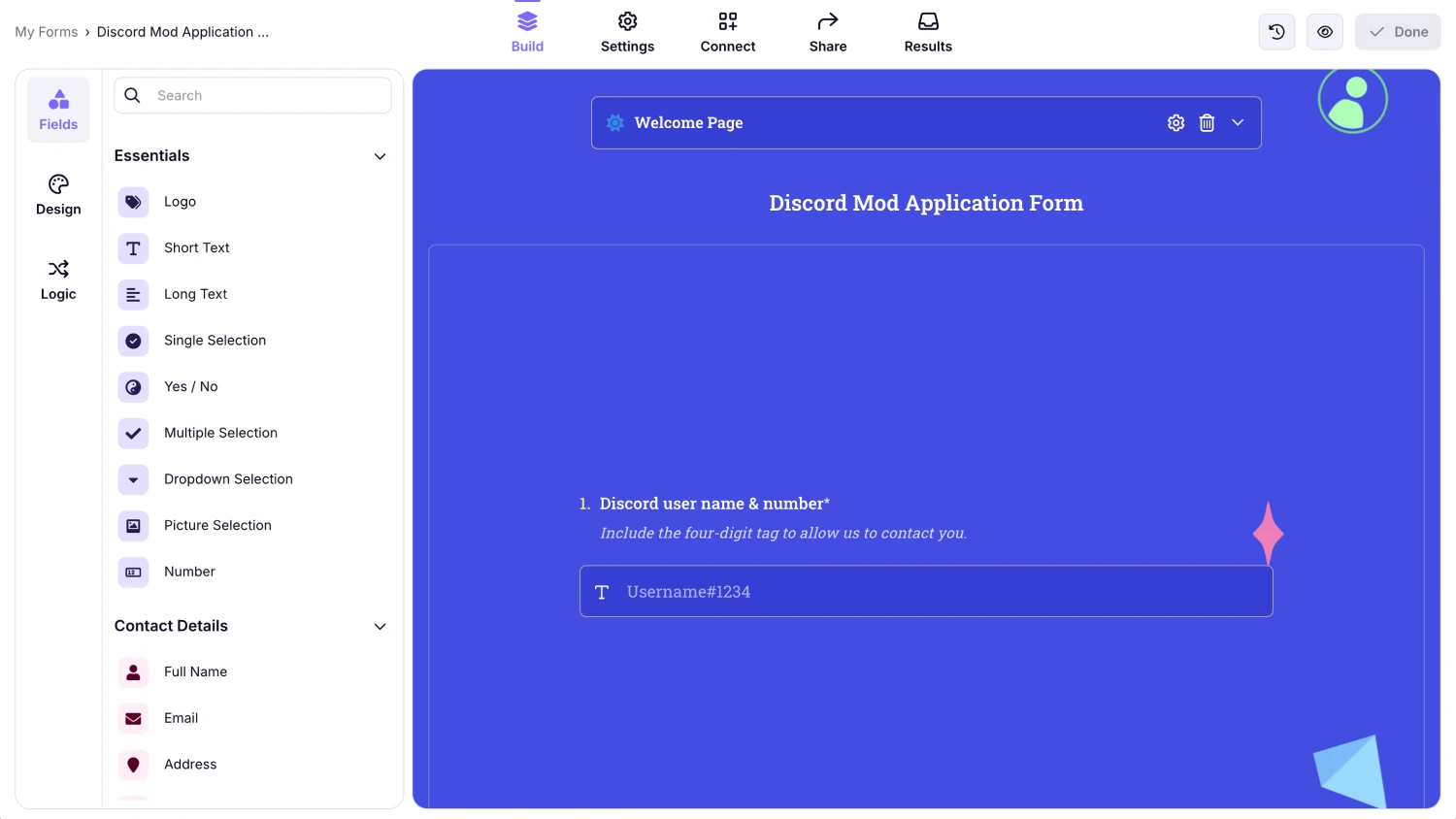
An image showing the “Build” section of the form once you have created it or selected from a ready templates we provide
2. Click the Connect tab and scroll down, and find the Discord integration:
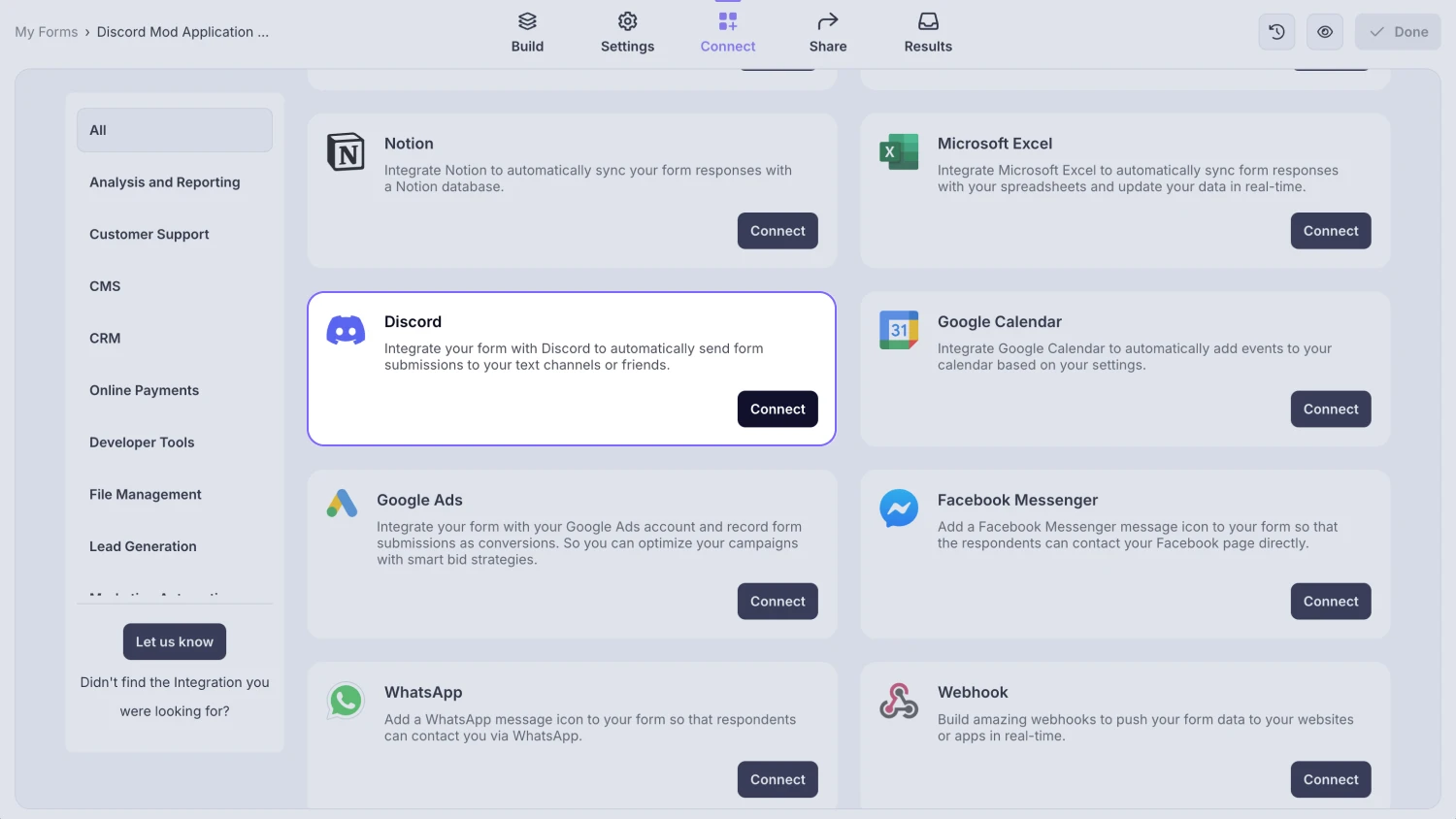
An image showing the “Discord integration” button, which you can easily find by accessing the “Connect” tab
3. Connect to your Discord account and add our forms.app bot to your server:
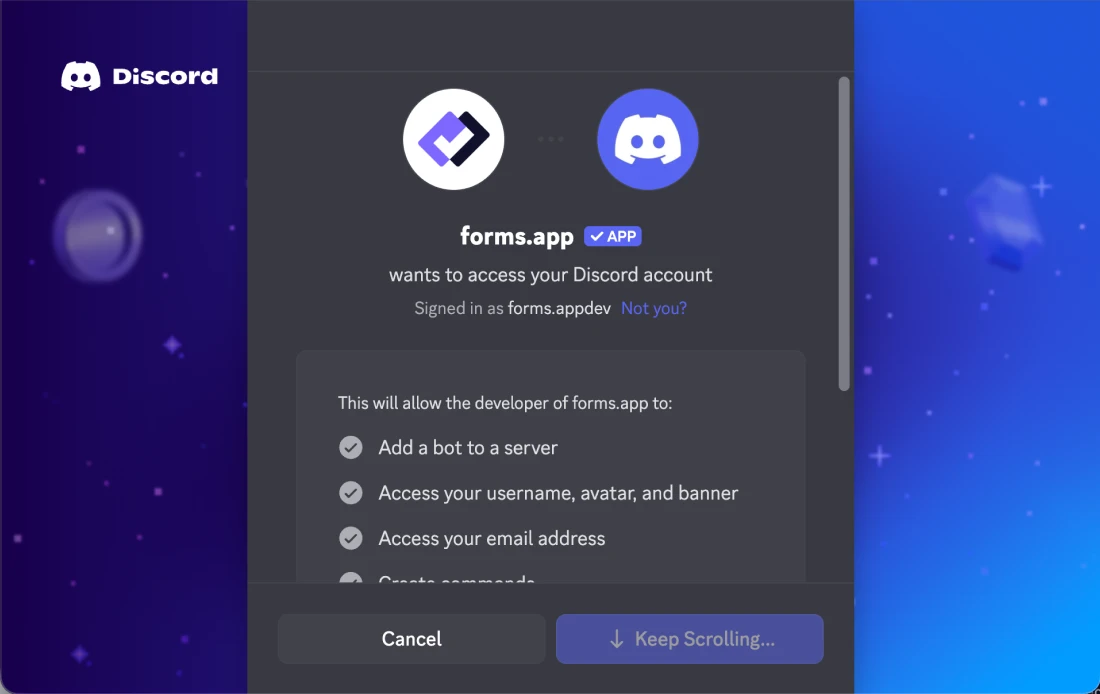
An image showing the pop-up appearing once you press the “Connect with Discord” button
4. Select a channel and form fields you want to see in messages.
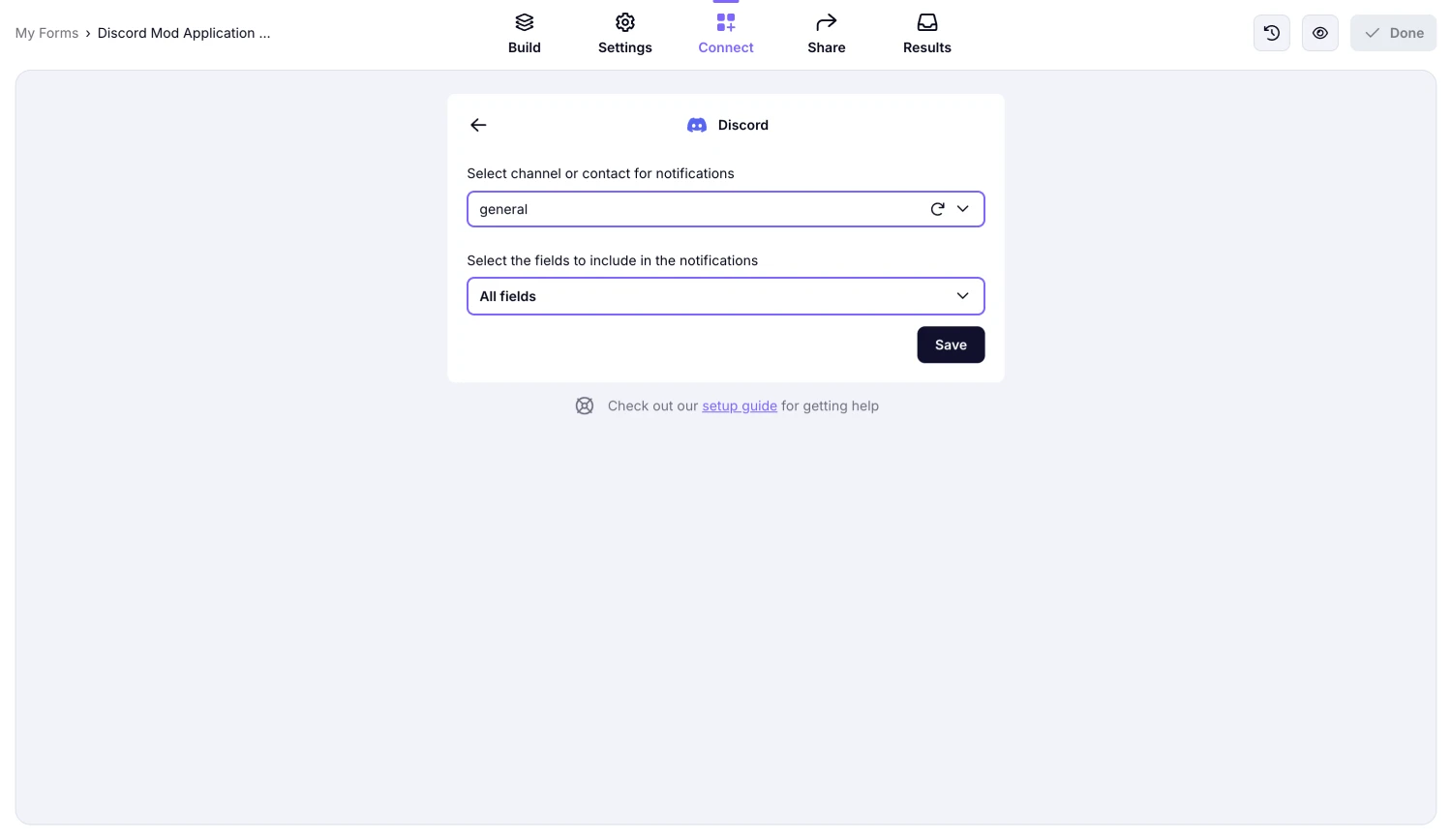
An image showing the pop-up where you will need to select a channel and form fields
That’s it! After you complete these easy steps, you can start getting selected data to a Discord channel.
How to send responses to private channels
Private channels generally include only you and other members you allow to join. That’s why you have to add forms.app bot to your private channel manually if you are planning to send responses to a private channel. It is quite an easy process and includes a few simple steps :
1. If you want to add forms.app bot to an existing channel, then click on the Gear icon next to your channel:
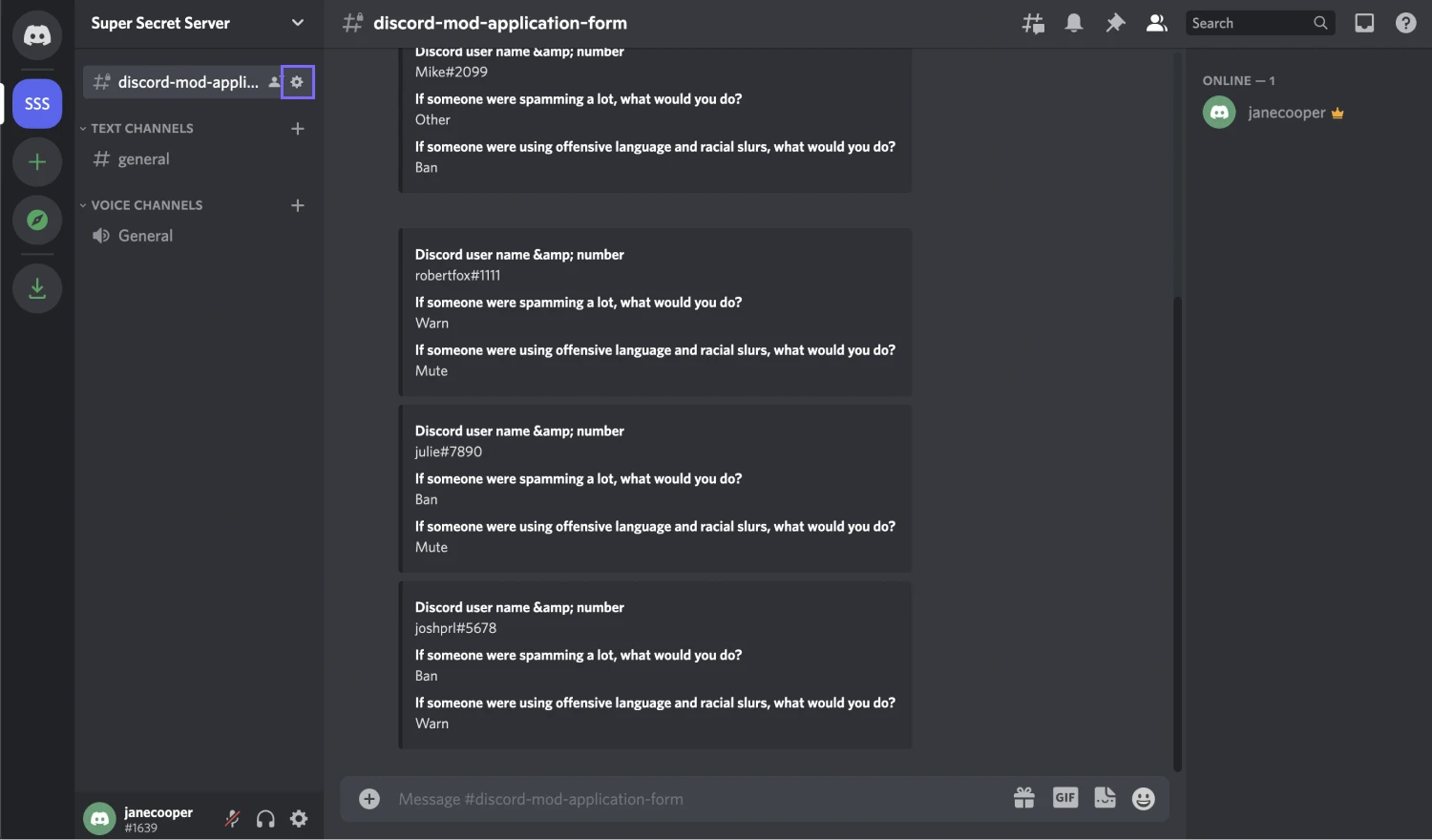
An image showing the “Discord” platform’s screen where you need to click the “Gear” icon on your channel
2. Head over to Permissions, then click on the Add members or roles button:

An image showing the “Add members or roles” button, which you need to click by accessing the “Permissions” tab first
3. Lastly, choose forms.app bot as a member and assign it a role. You can also do this when you are creating a new private channel:

An image showing the page where you need to as forms.app bot as a member and assign it a role
Now you will be able to send form responses to any channel you want. If you have any questions or are having problems with setting up this integration, always feel free to reach us for assistance.