Date & Time Fields
Event registrations, sales, reports, and many other forms require you to collect date and time data from your visitors. To make collecting date and time data easier, you have separate form fields for them. In this article, let’s take a look at them and see what they have to offer 📆⏰
Date 📆
Date fields present an elegant and easy way to enter specific dates in a form. This will help you eliminate unrelated questions and offer your visitors a more convenient way of selecting dates. Once you add the date field to your form, there are a few features you may want to use. For example, you can:
- Enter a placeholder and add an example date or explain the question in more detail
- Make it Required for submissions
- Set the field selectable for Past or Future dates only
- Choose a date format needed, either local or custom
- Add a Time field
- Enhance your field with media
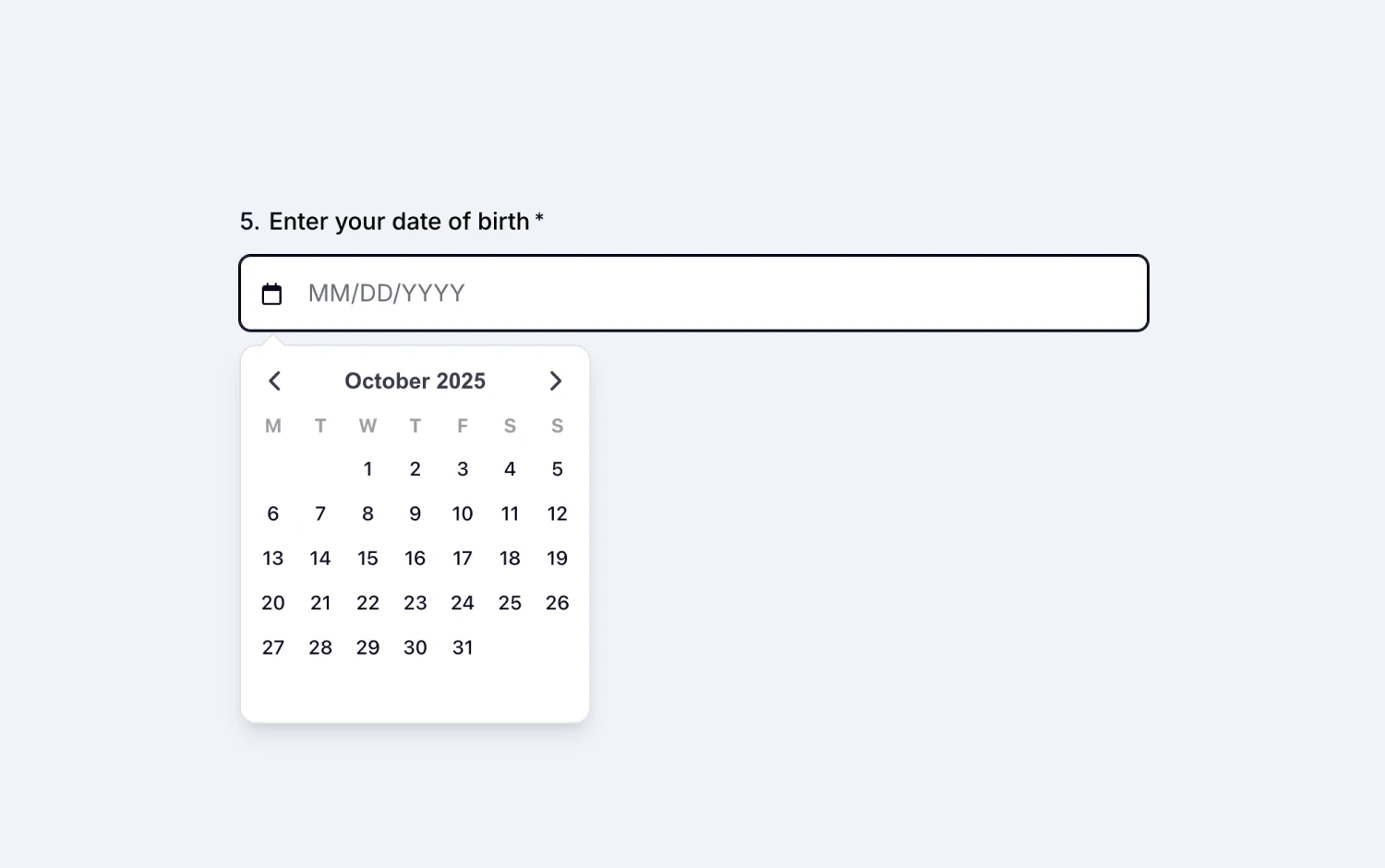
An image showing an example of the “Date field” question
Under the date field settings, you can also add a time input for your respondents.
Time ⏰
Similarly, you can use the time field when you want your visitors to enter only time information. This will allow them to easily enter the time. You can add a placeholder to guide them when entering the time, and you can choose between the AM/PM format or the 24-hour format. It is also possible to make the time field required for form submissions.
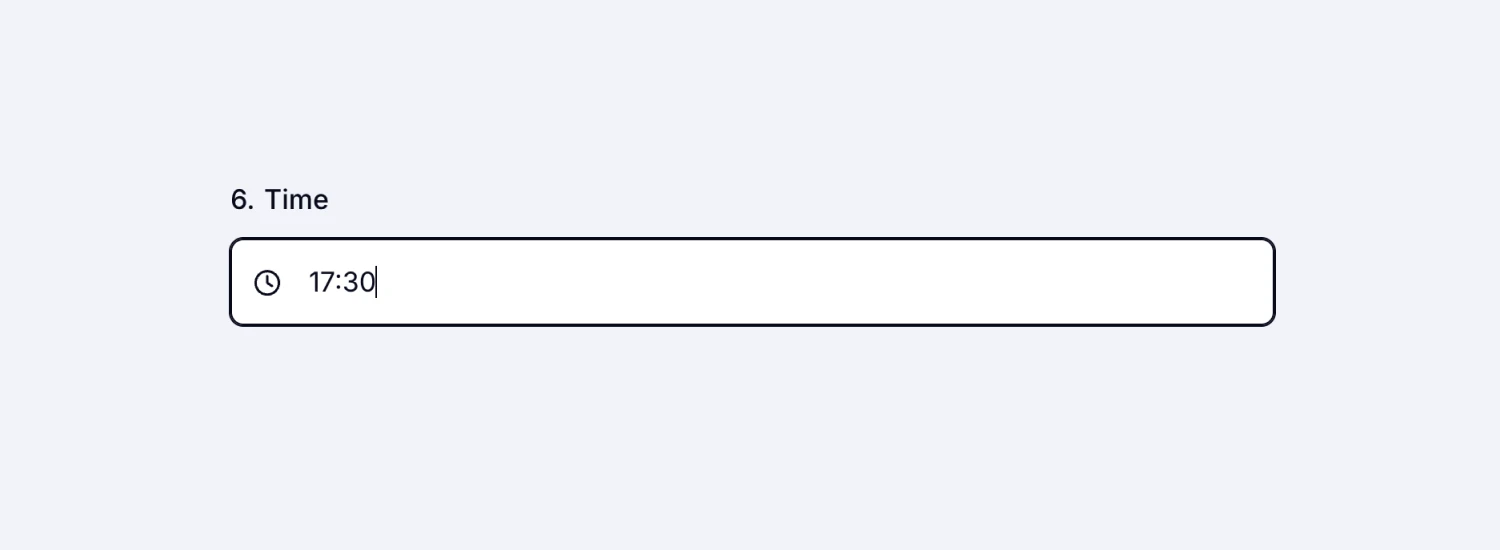
An image showing an example of “Time field” usage
To learn about other form fields, please visit the next article: Number Field